Page 345 of 553
5-61
Driving your vehicle
LKAS activation
The LKAS screen will appear onthe SCC/LKAS screen of the LCD
display if the system is activated.
When both lane lines are detected and all the conditions to activate
the LKAS are satisfied, a green
steering wheel indicator will illumi-nate and the LKAS indicator light
will change from white to green.This indicates that the LKAS sys-tem is in the ENABLED state and
the steering wheel will be able tobe controlled. If the system detects a lane line,
the color changes from gray to
white.
If the system detects the left lane line, the left lane line color will
change from gray to white.5
OAEE056122L The Lane Keeping Assist
System is a system to prevent
the driver from leaving the lane.
However, the driver should not
solely rely on the system but
always check the road condi-tions when driving.
WARNING ■
Line undetected■Line detected
OAEE056123L/OAEE056124L
Page 346 of 553
5-62
If the system detects the right lane
line, the right lane line color will
change from gray to white.
Both lane lines must be detected for the system to fully activate.
If you cross a lane line, the laneline you cross will blink (yellow) on
the LCD display.
If the steering wheel appears, the system will control the vehicle’s
steering to prevent the vehicle from
crossing the lane line. If all the conditions to activate LKASis not satisfied, the system will con-
vert to LDWS (Lane Departure
Warning System) and warn the driv-
er only when the driver crosses the
lane lines.
Driving your vehicle
■
Left lane line■Right lane line
OAEE056127L/OAEE056128L
■ Left lane line■Right lane line
OAEE056125L/OAEE056126L
Page 349 of 553
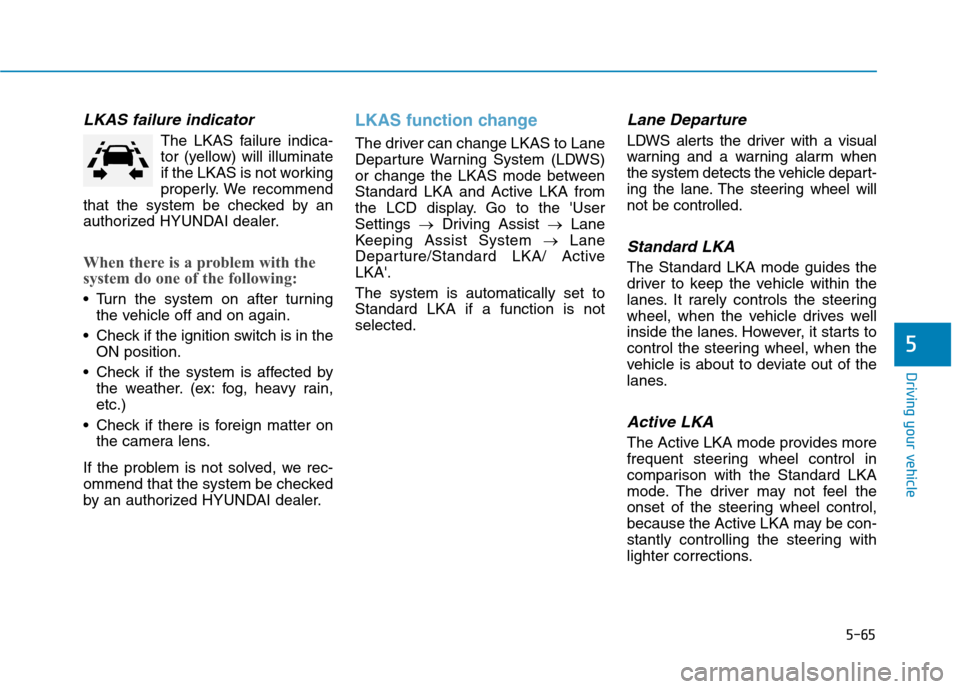
5-65
Driving your vehicle
LKAS failure indicator
The LKAS failure indica-
tor (yellow) will illuminate
if the LKAS is not working
properly. We recommend
that the system be checked by an
authorized HYUNDAI dealer.
When there is a problem with the
system do one of the following:
Turn the system on after turning the vehicle off and on again.
Check if the ignition switch is in the ON position.
Check if the system is affected by the weather. (ex: fog, heavy rain, etc.)
Check if there is foreign matter on the camera lens.
If the problem is not solved, we rec-
ommend that the system be checked
by an authorized HYUNDAI dealer.
LKAS function change
The driver can change LKAS to Lane
Departure Warning System (LDWS)
or change the LKAS mode between
Standard LKA and Active LKA from
the LCD display. Go to the 'UserSettings �Driving Assist �Lane
Keeping Assist System �Lane
Departure/Standard LKA/ ActiveLKA'. The system is automatically set to Standard LKA if a function is notselected.
Lane Departure
LDWS alerts the driver with a visual
warning and a warning alarm when
the system detects the vehicle depart-
ing the lane. The steering wheel willnot be controlled.
Standard LKA
The Standard LKA mode guides the
driver to keep the vehicle within the
lanes. It rarely controls the steering
wheel, when the vehicle drives well
inside the lanes. However, it starts to
control the steering wheel, when the
vehicle is about to deviate out of the
lanes.
Active LKA
The Active LKA mode provides more
frequent steering wheel control in
comparison with the Standard LKA
mode. The driver may not feel the
onset of the steering wheel control,
because the Active LKA may be con-
stantly controlling the steering with
lighter corrections.
5
Page 352 of 553
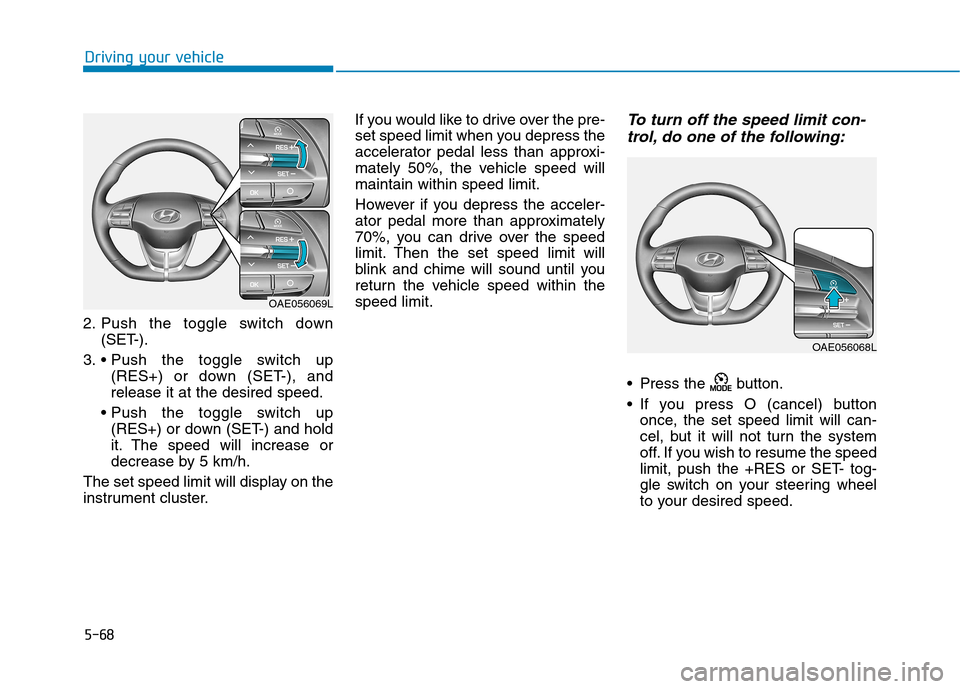
5-68
Driving your vehicle
2. Push the toggle switch down(SET-).
3. (RES+) or down (SET-), and release it at the desired speed.
(RES+) or down (SET-) and hold
it. The speed will increase or
decrease by 5 km/h.
The set speed limit will display on the
instrument cluster. If you would like to drive over the pre-
set speed limit when you depress the
accelerator pedal less than approxi-
mately 50%, the vehicle speed willmaintain within speed limit.
However if you depress the acceler-
ator pedal more than approximately
70%, you can drive over the speed
limit. Then the set speed limit will
blink and chime will sound until you
return the vehicle speed within thespeed limit.
To turn off the speed limit con-
trol, do one of the following:
Press the button.
If you press O (cancel) button once, the set speed limit will can-
cel, but it will not turn the system
off. If you wish to resume the speed
limit, push the +RES or SET- tog-
gle switch on your steering wheel
to your desired speed.
OAE056069L
OAE056068L
Page 361 of 553

5-77
Driving your vehicle
5
To adjust the sensitivity of
Smart Cruise Control
The sensitivity of vehicle speed when
following the front vehicle to maintainthe set distance can be adjusted on
the LCD display. Cluster type A'User Settings �Driving Assist �
Smart Cruise Control �Response
� Slow/Normal/Fast'
Cluster type B'User Settings �Driving Assist �
Smart Cruise Control Response �
Slow/Normal/Fast'
You may select one of the three
stages you prefer. Slow:
Vehicle speed following the frontvehicle to maintain the set distance
is slower than normal speed.
Normal: Vehicle speed following the frontvehicle to maintain the set distance
is normal.
Fast:
Vehicle speed following the frontvehicle to maintain the set distance
is faster than normal speed.
Information
The last selected smart cruise control
speed is remained in the system.
To convert to Cruise Control mode
The driver may choose to only use
the Cruise Control mode (speed con-
trol function) by doing as follows:
1. Turn the Smart Cruise Control System on (the cruise indicator
light will be on but the system will
not be activated).
2. Push and hold the Vehicle-to- Vehicle Distance button for more
than 2 seconds.
3. Choose between "SCC Mode (Smart Cruise Control)" and "CC
Mode (Cruise Control)".
When the system is canceled using
the CRUISE/ button or the
CRUISE/ button is used after the
engine is turned on, the Smart
Cruise Control mode will turn on.
i
■ Type A■Type B
OAE056099L/OAE056077L
Page 362 of 553

5-78
Driving your vehicle
Smart Cruise Control speed
To set Smart Cruise Controlspeed
1. Push the CRUISE/ button on the steering wheel to turn the sys-
tem on. The cruise ( )
indicator will illuminate.
2. Accelerate to the desired speed.
The Smart Cruise Control speedcan be set as follows:
(110 mph) : when there is no
vehicle in front
mph) : when there is a vehicle infront 3. Push the toggle switch down
(SET-), and release it at the
desired speed. The Set Speed
and Vehicle-to-Vehicle Distance
on the LCD display will illuminate.
4. Release the accelerator pedal. The desired speed will automati-cally be maintained.
If there is a vehicle in front of you, the
speed may decrease to maintain the
distance to the vehicle ahead.
On a steep grade, the vehicle may
slow down or speed up slightly while
going uphill or downhill.
OAE056154L
■ Type A
■Type B
OAE056155L
■Type A
■Type B
When using the Cruise Control
mode, you must manuallyadjust the distance to other
vehicles by depressing the
accelerator or brake pedal. The
system does not automatically
adjust the distance to vehicles
in front of you.
WARNING
Page 364 of 553

5-80
Driving your vehicle
To decrease the Smart CruiseControl set speed
Follow either of these procedures:
Push the toggle switch down (SET-), and hold it. Your vehicle set
speed will decrease by 10 km/h (5
mph). Release the toggle switch at
the speed you want.
Push the toggle switch down (SET-), and release it immediately.
The cruising speed will decrease
by 1 km/h (1 mph) each time you
move the toggle switch down in
this manner.
You can set the speed to 30 km/h (20 mph).
To temporarily accelerate with
the Smart Cruise Control on
If you want to speed up temporarily
when the Smart Cruise Control is on,
depress the accelerator pedal.
Increased speed will not interfere
with Smart Cruise Control operationor change the set speed.
To return to the set speed, take your
foot off the accelerator pedal.
If you push the toggle switch down
(SET-) at increased speed, the cruis-ing speed will be set again pedal.
Information
Be careful when accelerating tem-
porarily, because the speed is not con-
trolled automatically at this time even
if there is a vehicle in front of you.
Smart Cruise Control will be temporarily canceled when:
Cancelled manually
Depressing the brake pedal.
Pressing the CANCEL/ button located on the steering wheel.
Depress the brake pedal and press the CANCEL/ button at the
same time, when the vehicle is at astandstill.
The Smart Cruise Control turns off
temporarily when the Set Speed and
Vehicle-to-Vehicle Distance indicator
on the LCD display turns off.
The cruise ( ) indicator is
illuminated continuously.i
OAE056157L
■ Type A
■Type B
OAE056155L
■Type A
■Type B
Page 369 of 553

5-85
Driving your vehicle
5
Sensor to detect distance to
the vehicle ahead
The Smart Cruise Control uses a
sensor to detect distance to the vehi-cle ahead.
Warning message
Smart Cruise Control disabled.
Radar blocked
When the sensor lens cover is
blocked with dirt, snow, or debris, the
Smart Cruise Control System opera-
tion may stop temporarily. If this
occurs, a warning message will
appear on the LCD display. Remove
any dirt, snow, or debris and clean
the radar sensor lens cover before
operating the Smart Cruise Control
System. The Smart Cruise Control
system may not properly activate, if
the radar is totally contaminated, or if
any substance is not detected after
turning ON the engine (e.g. in an open
terrain).
If the vehicle ahead (vehicle
speed: less than 30km/h) disap-
pears to the next lane, the warn-
ing chime will sound and a mes-
sage "Watch for surrounding
vehicles" will appear. Adjust
your vehicle speed for vehicles
or objects that can suddenly
appear in front of you bydepressing the brake pedal.
Always pay attention to the road condition ahead.
CAUTION
OAE056168L
OAE056028
OAE056166L