Page 268 of 553
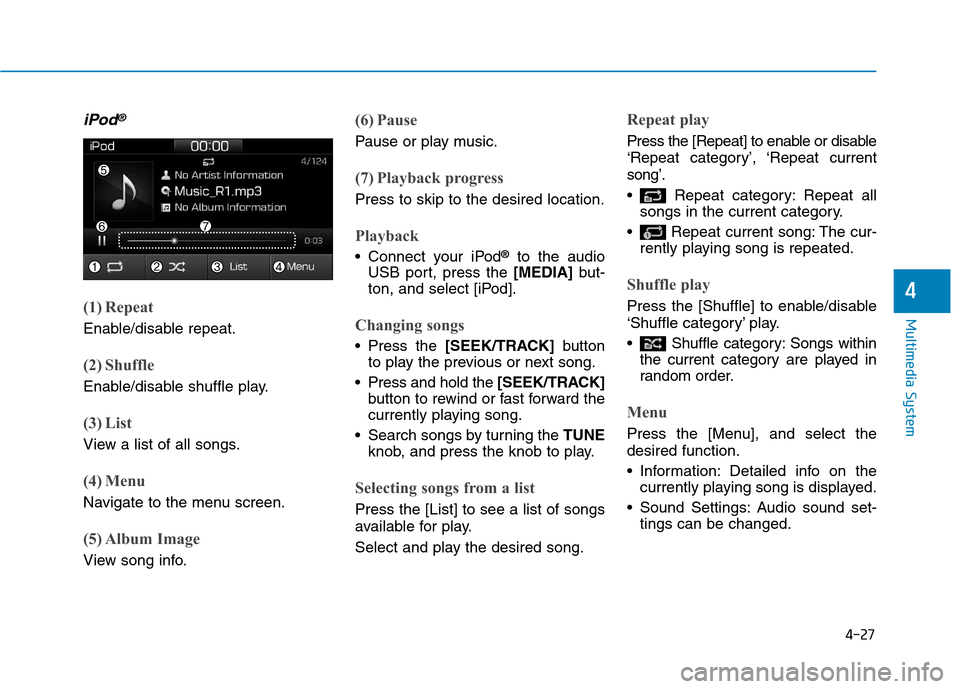
4-27
Multimedia System
4
iPod®
(1) Repeat
Enable/disable repeat.
(2) Shuffle
Enable/disable shuffle play.
(3) List
View a list of all songs.
(4) Menu
Navigate to the menu screen.
(5) Album Image
View song info.
(6) Pause
Pause or play music.
(7) Playback progress
Press to skip to the desired location.
Playback
Connect your iPod®
to the audio
USB port, press the [MEDIA]but-
ton, and select [iPod].
Changing songs
Press the [SEEK/TRACK] button
to play the previous or next song.
Press and hold the [SEEK/TRACK]
button to rewind or fast forward the
currently playing song.
Search songs by turning the TUNE
knob, and press the knob to play.
Selecting songs from a list
Press the [List] to see a list of songs
available for play.
Select and play the desired song.
Repeat play
Press the [Repeat] to enable or disable
‘Repeat category’, ‘Repeat currentsong’.
Repeat category: Repeat all songs in the current category.
Repeat current song: The cur- rently playing song is repeated.
Shuffle play
Press the [Shuffle] to enable/disable
‘Shuffle category’ play.
Shuffle category: Songs withinthe current category are played in
random order.
Menu
Press the [Menu], and select the desired function.
Information: Detailed info on thecurrently playing song is displayed.
Sound Settings: Audio sound set- tings can be changed.
Page 271 of 553
![Hyundai Ioniq Hybrid 2017 Owners Manual 4-30
Multimedia System
Information
The repeat play function is engaged,
depending on the operation of the con-
nected Bluetooth device.
Shuffle play
Press the [Shuffle] to enable/disable
‘Shuffle Hyundai Ioniq Hybrid 2017 Owners Manual 4-30
Multimedia System
Information
The repeat play function is engaged,
depending on the operation of the con-
nected Bluetooth device.
Shuffle play
Press the [Shuffle] to enable/disable
‘Shuffle](/manual-img/35/14930/w960_14930-270.png)
4-30
Multimedia System
Information
The repeat play function is engaged,
depending on the operation of the con-
nected Bluetooth device.
Shuffle play
Press the [Shuffle] to enable/disable
‘Shuffle’, ‘Shuffle category’ play.
Shuffle: Songs are played in random order.
Shuffle category: Songs within the current category are played in
random order.
Information
The shuffle function is engaged,
depending on the operation of the con-
nected Bluetooth device.
Menu
Press the [Menu], and select the desired function.
Connections: The currently connected Bluetooth ®
device can be changed.
Information: Detailed information on the currently playing song is displayed.
Sound Settings: Audio sound set- tings can be changed.
AUX
Running AUX
Press the [MEDIA]button, and
select [AUX].
Connect the external device con- nection jack to the AUX terminal to
run AUX.
(1) Sound Settings: Audio sound set- tings can be changed.
My Music
(1) Repeat
Enable/disable repeat.
(2) Shuffle
Enable/disable shuffle play.
(3) List
View a list of all songs.
(4) Menu
Navigate to the menu screen.
(5) Album Image
View song info.
i
i
Page 273 of 553
![Hyundai Ioniq Hybrid 2017 Owners Manual 4-32
Multimedia System
(4) Delete: Delete the selected file(s).
- Select the file to delete, then press the [Delete] to delete it.
- Delete is canceled if phone calls are received or made during
dele Hyundai Ioniq Hybrid 2017 Owners Manual 4-32
Multimedia System
(4) Delete: Delete the selected file(s).
- Select the file to delete, then press the [Delete] to delete it.
- Delete is canceled if phone calls are received or made during
dele](/manual-img/35/14930/w960_14930-272.png)
4-32
Multimedia System
(4) Delete: Delete the selected file(s).
- Select the file to delete, then press the [Delete] to delete it.
- Delete is canceled if phone calls are received or made during
delete.
Add to playlist: Frequently played songs can be paired in a [Playlist].
- Songs can be played from the[Playlist].
Information: Detailed info on the currently playing song is displayed.
Sound Settings: Audio sound set- tings can be changed.
Delete from playlist
When a song in the playlist is play-
ing, press the [Menu] and select
[Delete from playlist].
Select the song to delete, then press [Delete].
Phone
Information
- Using the
Bluetooth®
Wireless Technology Cellular Phone
Bluetooth ®
is a near-field wireless
networking technology that uses the
2.4 GHz frequency to connect vari-
ous devices within a certain distance
wirelessly.
The technology is used in PCs, peripherals, Bluetooth ®
phones,
tablet PCs, household appliances
and automobiles. Devices support-
ing Bluetooth ®
can exchange data at
high speeds without physical cable
connections.
Bluetooth ®
Handsfree devices enable
convenient access to phone functions
through cell phones equipped with
Bluetooth ®
.
Some Bluetooth ®
devices may not
be supported by the Bluetooth ®
Handsfree function.
(Continued)(Continued)
When Bluetooth
®
is connected and
calls are attempted through a con-
nected cell phone from outside the
vehicle, the call is connected
through the Bluetooth ®
Handsfree
function of the vehicle.
Please be sure to disconnect the Bluetooth ®
Handsfree function through
your Bluetooth ®
device or the audio
screen.
i
Page 277 of 553
4-36
Multimedia System
Connecting Bluetooth®devices
If there are no connected devices
Select the [PHONE]button on the
audio system or the [CALL]button in
the steering wheel remote control ➟
List of paired Bluetooth ®
devices ➟
Select the desired Bluetooth ®
device
from the list ➟Connect Bluetooth ®
.
If there are connected devices
Select the [PHONE]button on the
audio system ➟Select [Settings] ➟
Select [Connections] ➟Select
Bluetooth ®
device to connect ➟Select
[Connect] ➟Connect Bluet ooth®
.
Information
Only one Bluetooth ®
device can be
connected at a time.
When a Bluetooth ®
device is con-
nected, other devices cannot be
paired.
Accepting/rejecting phone calls
Receiving phone calls with Bluetooth ®
connected.
(1) Caller name: If the caller number is in your contacts, the correspon-
ding name is displayed.
(2) Incoming phone number: Incoming phone number is displayed.
(3) Accept: Accept call.
(4) Reject: Reject call.
i
Page 278 of 553

4-37
Multimedia System
4
Information
When the incoming call screen is displayed, audio mode and the set-
tings screen cannot be shown. Only
call volume control is supported.
Some Bluetooth ®
devices may not
support the call reject function.
Some Bluetooth ®
devices may not
support the phone number display
function.Operation during calls
Incoming call with Bluetooth®
con-
nected ➟Select [Accept].
(1) Call duration: Call duration display.
(2) Caller name: If the caller number is in your contacts, the corresponding
name is displayed.
(3) Incoming phone number: Incoming phone number is displayed.
(4) Keypad: Number keypad for Automatic Response Service input
is displayed.
(5) Private: Call is transferred to a cell phone.
( 6 ) Microphone Volume(Outgoing Volume): Adjust outgoing voice volume.
(7) End: End call. Information
Some Bluetooth ®
devices may not
support the Private function.
The outgoing voice volume may vary depending on the type of Bluetooth ®
device. If the outgoing voice volume is
too high or low, adjust the
Microphone Volume(Outgoing Volume).
ii
Page 279 of 553
![Hyundai Ioniq Hybrid 2017 Owners Manual 4-38
Multimedia System
Favourites
Select the [PHONE]button on the
audio system ➟Select
[Favourites(Favorites)] ➟
Favourites(Favorites) list displayed.
(1) Favourites(Favorites) list: A list of Hyundai Ioniq Hybrid 2017 Owners Manual 4-38
Multimedia System
Favourites
Select the [PHONE]button on the
audio system ➟Select
[Favourites(Favorites)] ➟
Favourites(Favorites) list displayed.
(1) Favourites(Favorites) list: A list of](/manual-img/35/14930/w960_14930-278.png)
4-38
Multimedia System
Favourites
Select the [PHONE]button on the
audio system ➟Select
[Favourites(Favorites)] ➟
Favourites(Favorites) list displayed.
(1) Favourites(Favorites) list: A list of paired favourites(favor ites) is dis-
played. Connect a call when selected.
(2) Add to favourites(Favorites): Add a downloaded phone number to
favourites(favor ites).
(3) Delete: Delete a saved Favourites (Favorites). Information
Up to 20 favourites can be paired for each paired Bluetooth ®
device.
Favourites can be accessed when the Bluetooth ®
device they were paired
from is connected.
The audio system does not down- load favourites from Bluetooth ®
devices. Favourites must be newly
saved before use.
To add to favourites, contacts must be downloaded first.
Saved favourites are not updated even if the contacts of the connected
Bluetooth ®
device are changed. In
this case, favourites need to be delet-
ed and added again.
Call history
Select the [PHONE]button on the
audio system ➟Select [Call history]
➟ Call history is displayed.
(1) Call history: Display the down- loaded call history list. Connect a call when selected.
(2) Sort by: Sort by all calls, dialed calls, received calls or missed
calls.
(3) Download: Download call history from connected Bluetooth ®
devices.
Information
Up to 50 dialed, received and missed calls are saved.
When the latest call history is received, the existing call history is
deleted.
i
i
Page 280 of 553
![Hyundai Ioniq Hybrid 2017 Owners Manual 4-39
Multimedia System
4
Contacts
Select the [PHONE]button on the
audio system ➟Select [Contacts] ➟
Select letter (ABC) ➟Contacts dis-
played.
(1) Contacts: Display downloaded contacts. Conn Hyundai Ioniq Hybrid 2017 Owners Manual 4-39
Multimedia System
4
Contacts
Select the [PHONE]button on the
audio system ➟Select [Contacts] ➟
Select letter (ABC) ➟Contacts dis-
played.
(1) Contacts: Display downloaded contacts. Conn](/manual-img/35/14930/w960_14930-279.png)
4-39
Multimedia System
4
Contacts
Select the [PHONE]button on the
audio system ➟Select [Contacts] ➟
Select letter (ABC) ➟Contacts dis-
played.
(1) Contacts: Display downloaded contacts. Connect a call when selected.
(2) Download: Download contacts from connected Bluetooth ®
devices. Information
Up to 2,000 contacts can be saved.
In some cases, additional confirmation from your Bluetooth ®
device is neces-
sary when downloading contacts. If
downloading of contacts unsuccessful,
consult your Bluetooth ®
device’s set-
tings or the audio screen to approve
the download.
Contacts without phone numbers are not displayed.
Dial
Select the [PHONE]button on the
audio ➟Select [Dial].
(1) Phone number entry window: The phone number entered using the
keypad is displayed.
(2) Clear - Press to delete individual digits.
- Press and hold to delete theentire phone number.
(3) Keypad: Enter phone number.
(4) Bluetooth ®
Phone name
- The name of the connected Bluetooth ®
device is displayed.
- Contacts matching the keypad number/letter input are displayed.
i
Page 281 of 553
![Hyundai Ioniq Hybrid 2017 Owners Manual 4-40
Multimedia System
(5) Call- Enter and select a phone num-ber to call.
- Select without entering a phone number to see the most recent dialed call.
Settings
Select the [PHONE]button on the
audio Hyundai Ioniq Hybrid 2017 Owners Manual 4-40
Multimedia System
(5) Call- Enter and select a phone num-ber to call.
- Select without entering a phone number to see the most recent dialed call.
Settings
Select the [PHONE]button on the
audio](/manual-img/35/14930/w960_14930-280.png)
4-40
Multimedia System
(5) Call- Enter and select a phone num-ber to call.
- Select without entering a phone number to see the most recent dialed call.
Settings
Select the [PHONE]button on the
audio ➟Select [Settings].
- For phone settings, refer to Setup page.
Setup
Access Display, Sound, Date/Time,
Bluetooth, System, Screensaver and
Display Off settings. Select the [SETUP]button on the
audio system.
Display
Select the [SETUP]button on the
audio system ➟Select [Display].
Dimming mode(Mode): Audio screen brightness can be adjusted to the
time of day.
Brightness(Illumination): The bright- ness of the audio screen can bechanged.
Text scroll*: If text is too long to be displayed on the screen, enable
the text scroll function.
* if equipped
Sound
Select the [SETUP]button on the
audio system ➟Select [Sound].
Position: Sound balance and pan- ning can be adjusted.
Equaliser(Tone): Sound tone color can be adjusted.
Speed dependent volume control: Automatically adjust volume based
on vehicle speed.
Beep: Select whether to play a beep sound when the screen is touched.