2017 AUDI Q7 infotainment
[x] Cancel search: infotainmentPage 182 of 402

Telephone
-Dele ting i ndi vidual charact ers: se lect and con
firm
the control knob with the character selection to
> Clear input field .
Accepting/ending a call
Applies to: veh icles w ith telephone
- Ac cepting a call : select and confirm Answer .
- Declining a call : select and confirm Decline.
- Muting the active call : select and confirm
Mute .
- Ending a phone call /cancel dialing: select and
confirm End call.
C all er information : the
name, phone number or
Unkno wn appears in the Infotainment system
disp lay depending on if the caller has been stored
in the directory and if the phone number has
been transmitted . A p icture may also be dis
played, depending on whether you have assigned
a picture to a contact in your d irectory and if it
was transferred to your MMI. You can find out if
your cell phone supports this function from your cell phone network provider, your ce ll phone
owner's manual o r at www.audiu sa .c o m /blue
to oth .
(D Tips
-The rad io or media playback is muted during
a p hone call.
- Missed ca lls are displayed with a symbo l in
the stat us line of the Infotainment system
display @¢
page 166, fig. 174.
During a phone call
Applies to: vehicles with telephone
Req uirement: the re mus t be a call in progress .
.,. End call : you can end a phone cal l.
i-Send tone sequ ence : you can enter tone se
quences (DTMF ) direc tly using the number
speller and send to the othe r person on the
ca ll.
.,. Other c all options : press the right control but
ton.
180
The following options a re possib le du ring a ca ll
depending on the cell phone being used and the
type of connect ion:
- Answering an addit ional call: if there is an in
coming call while another call is active, you can
select Answer to put the existing ca ll on hold
and answer the incoming call . If you select De·
cline , the incoming call will be declined .
- Accepting an incoming call when there is an ac
tive call and a call on ho ld: select Replace. The
active call is replaced with the incoming call.
- Muting the incoming call: select and conf irm
Mute .
- Additional call : select: Find co ntac t
> Call li st /
Dir ecto ry/F avor ites
> an entry from the list.
Mute : if you select and confirm this function, the
other person on the phone cannot hear you. You
can hear the other person. To turn the micro phone back on, select and confirm Unmute.
Ho ld call /Resume h eld call : you can place the ex
isting call on hold and resume it again . To re
sume t he call, se lect and confirm the call you
would like to resume.
Tran sfer c all to mobile de vice*: select and con
firm Transfer call to mobile de vice to transfer
the existing ca ll from the M MI to your cell phone .
Switch t o hand s-free mode *: Req uiremen t: you
must have a p hone call in p rogress on your cell
phone. Se lect and confirm Switch t o hands-free
mode to transfer the call from your cell phone
back to the MMI.
Swap call : alternate between two phone calls
while one of the calls is on hold. Se lecting End
c a ll will end the active phone ca ll. A phone ca ll on
ho ld can be resumed using the right cont ro l but
ton> Resume .
Connection manage r: see
¢ page 250 .
Tel ephone setting s: see ¢ page 186 .
(D Tips
-To be notified of a n incom ing call dur ing a
phone call, the
call waiting funct ion in your
c ell phone m ust be switched on when using
the Hand sfree profi le.
IJll-
Page 183 of 402

u co ...... N r-... N ...... 0
0
:E: '
ce ll phone service prov ider or from your cell
phone user guide .
- When leaving the vehicle, the Bl uetooth
connection to the ce ll phone w ill automati
ca lly disconnect . Depending on you r cell
phone, phone ca lls in progress may be auto
matically redirected from the MMI to your
ce ll phone and you ca n cont inue the call o n
you r phone.
- The display of an i ncoming phone call in the
Infotainment system d is p lay may still be
v is ible fo r a few s econds after a call is an
swered/ig nored depending on the cell
p ho ne in us e.
Making an emergency call
Appl ies to: vehicles with telephone
.,. Select: I MENU I but ton > Telephone > left con
t ro l button >
Enter number > Enter emergency
ca ll number (for example, 911) >
OK.
_&. WARNING
- Beca use your p hone wo rks with radio s ig
nals, a connection cannot be guara nteed un
der all ci rcumstances. Do not rely on only
yo ur phone w hen it comes to essent ial com
mu nication (suc h as a med ica l emer gency).
-Always follow the instructions g iven by t he
e me rge ncy perso nnel d uring an emergency
ca ll a nd only end t he call whe n they inst ruct
yo u t o do so.
(j) Tips
Eme rge ncy nu mbers are not the same every
where. Fi nd ou t which eme rge ncy nu mber is
used in yo ur current lo ca ti on .
Favorites
Applies to: vehicl es with telep hone
Up to 50 co n ta cts, in addition to the voicemail
num ber, can be s tored in any order in the fav or
ites lis t.
.,. Se lect: I M ENU I butto n >Telephone > left con
t ro l bu tton .
Telephone
Storing an existing phone number as a
favorite:
-Select an d confirm Call list /Directory.
- Select a contact or phone n umbe r from the list.
- Sele ct: r igh t co ntro l but to n >
Store as favorite .
-En ter a name for the favor ite or s elect a sug-
gestion .
- Select and confirm
Store .
Renaming stored favorites
- Select: Favorites > a favorite from the list.
-Select the right cont ro l button> Rename fa-
vorite .
Moving stored favorites
- Select: Favorites > a favori te from the list .
-Sele ct the rig ht c ontro l bu tton> Move favorite .
-Select an d confirm the loca tion of the selected
favorite .
Deleting a stored favorite
- Select: Favorites > a favorite from the list.
-Select the rig ht cont ro l button > Delete favor-
ite
> Delete this favorite or Delete all favor
ites .
Messages
' Text messages
Applies to: cell phones with Bluetooth Message Access Profile
(MAP)
Depending an the cell phone being used and the
cell phone network contract, you can receive and
send text messages using the
MMI .
Requirement
A cell phone must be connected to the MM I via
B luetoot h MAP ( Message Access Profi le)
c> page 176.
.,. Sele ct: ! ME NUI bu tton> Telephone > left con
trol button >
Text message (MyPhone )/Text
message (secondary phone) *.
Write new text message
Se lect a nd con firm Write new text me ssage .
- Using a template :
select and confirm the de
sired templa te from the list .
181
Page 184 of 402

Telephone
-Writing your ow n te xt*: select and confirm D o
not use t empl ate.
Enter text using the MMI
touch contro l pad* or the letter speller.
- Enter one or mo re recipients.
- Se lect and confirm
Se nd .
lnbox
Displays all received text messages.
S ent
Displays all sent text messages .
Outbox
Displays all text messages to be sent .
Drafts
Displays all text messages that have not yet been
sent and stored text messages.
(D Tips
- Please note that you may have to act ivate
the receiving and sending of text messages
i n your cell phone depend ing on the SIM
card being used (for example, when using a
Multi-SIM). You can obtain mo re informa
tion from your cell phone service provider or
from your cell phone user g uide.
- Fo r more information on suppo rted cell
phones, v is it
www .audiu sa.com /bluetooth
or contact an authorized A udi dealer or au
thorized Audi Service Facility .
- You need a cell phone with Message Access
Profile that also supports the sending func
tion to be able to send text messages
through the MMI.
Message options
Applies to: cell phones with Bluetooth Message Access Profile
(MAP)
.,. Se lect: IT ELI button > left control button > te xt
message (M yPhone )/te xt me ssage (secondary
phone )* > In bo x/S ent/Outbo x
> right control
button.
The fo llow ing options may be availab le depend
ing on the se lected menu .
1> Not available in a ll la n guage s.
182
Storing a text me ssage as a template
Ten text message temp lates are s to red in the
MM I. You can
save up to ten additiona l tem
plates .
- Create a text message.
- Select and confirm
Store a s te mplat e.
Resume l ast te xt mes sage
The last ed ited text message can be resumed.
Reply*
A reply can be sent for the se lected message in
t h e
Inbo x.
Forward
The selected text message ca n be forwarded to a
diffe rent recipient.
Send again*
The selected text message can be resent.
Delete th is te xt me ssage *
The selected text message can be deleted.
Read out1
)
You can have the MMI read an open text mes
sage .
Text messaging settings*
To display when a new text message is received,
activate the
Text mes sage not ificat ion s. New
text messages a re ind icated w ith an enve lope 121
i n the Infotainment system display status l ine .
Connection manager
See¢ page 250.
Wi-Fi setting s
See ¢page 195 .
Telephone settings
See ¢page 186.
Page 186 of 402
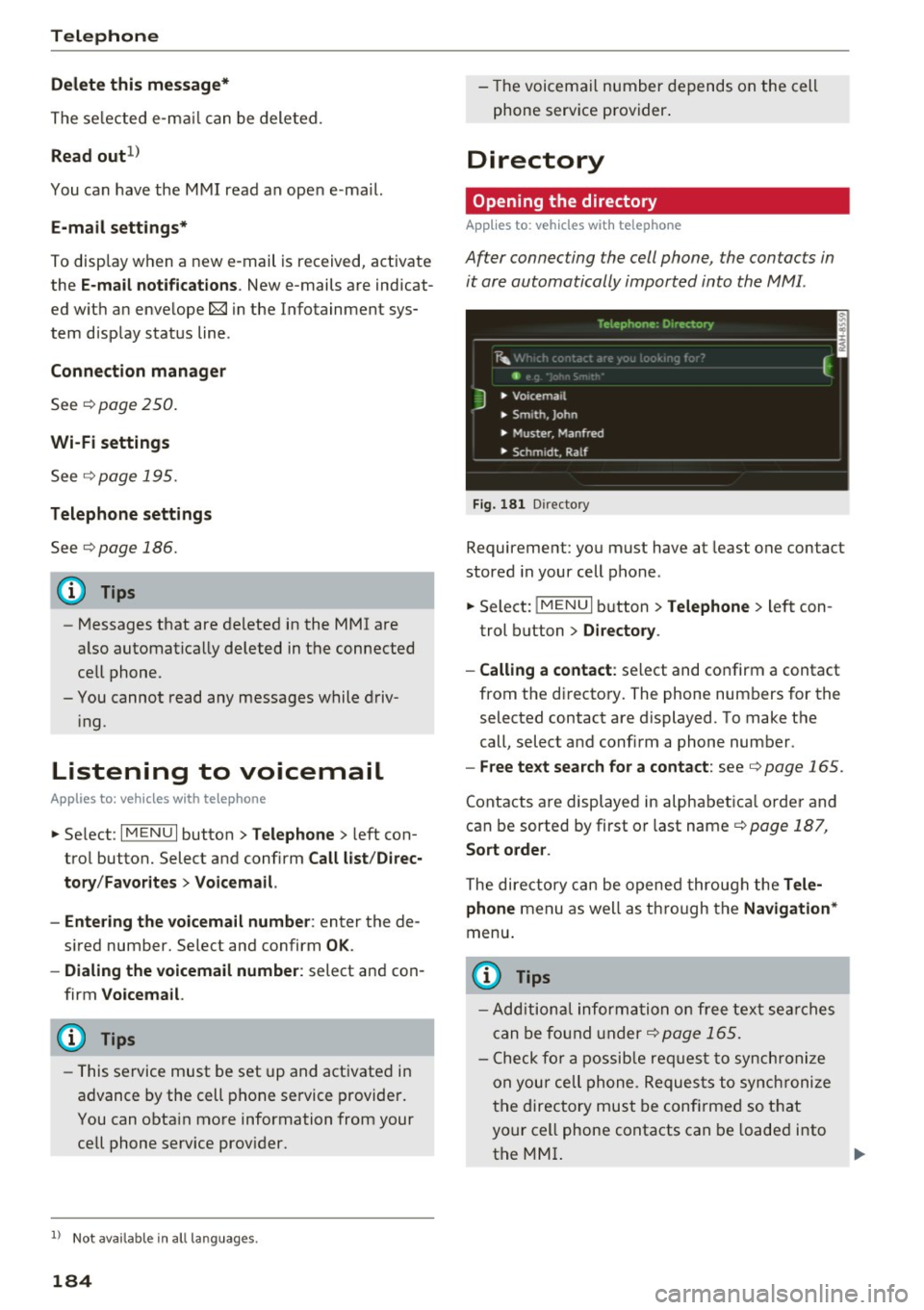
Telephone
Delete this message*
The selected e -mail ca n be deleted.
Read out1
)
You can have the MMI read an open e-ma il.
E-mail settings*
To display when a new e -mail is received, activate
the
E-mail notifications . New e-mails are indicat
ed w ith an enve lope 121 in the Infotainment sys
tem display status line.
Connection manager
See ~page 250.
Wi-Fi settings
See !=)page 195.
Telephone settings
See !=)page 186.
(D Tips
- Messages that are deleted in the MMI are
also automatically deleted in the connected
cell phone.
- You cannot read any messages while driv
i ng.
Listening to voicemail
A pp lies to: ve hicles w ith tele phone
~ Se lect: I MENU I button >Telephone> left con
trol button. Select and confirm
Call list/Direc
tory /Favorites > Voicemail.
- Entering the voicemail number:
enter the de
s ir ed number. Select and confirm
OK .
-Dialing the voicemail number: select and con
firm
Voicemail.
@ Tips
- This service must be set up and activated in
advance by the cell phone service provider.
You can obta in more information from your
cell phone service prov ider.
1> Not availab le in all languages.
184 -
Th e voicemail number depends on the cell
phone service provider.
Directory
Opening the directory
Applies to : vehicles wit h telepho ne
Af ter connecting the cell phone, the contacts in
it are automatically imported into the MMI.
__________ 1_ e _1.e _ p_ h_o _n _e _· _D _,_ ·e _c_t _o _r, _· _________ ,
~m f
J • Voicemai l
• Sm ,th. John
• Muster. Manfred
• Schmidt. Ralf
Fig . 181 D irectory
Requirement: you must have at least one contact
stored in your cell phone.
~ Select: !MENUI button> Telephone> left con
trol button >
Directory .
- Calling a contact :
select and confirm a contact
from the directory. The phone numbers for the
selected contact are displayed. To make the
call, select and confirm a phone number.
- Free text search for a contact: see Q page 165.
Contacts are displayed in alphabetical order and
can be sorted by first or last name
Q page 187,
Sort order .
The directory can be opened through the Tele·
phone
menu as well as through the Navigation*
menu .
@ Tips
-Additional informatio n on free text searches
can be found under
Q page 165.
- Check for a possible request to synchronize
on you r cell phone . Requests to synchronize
the directory must be confirmed so that
your cell phone contacts can be loaded into
the MMI.
Page 188 of 402
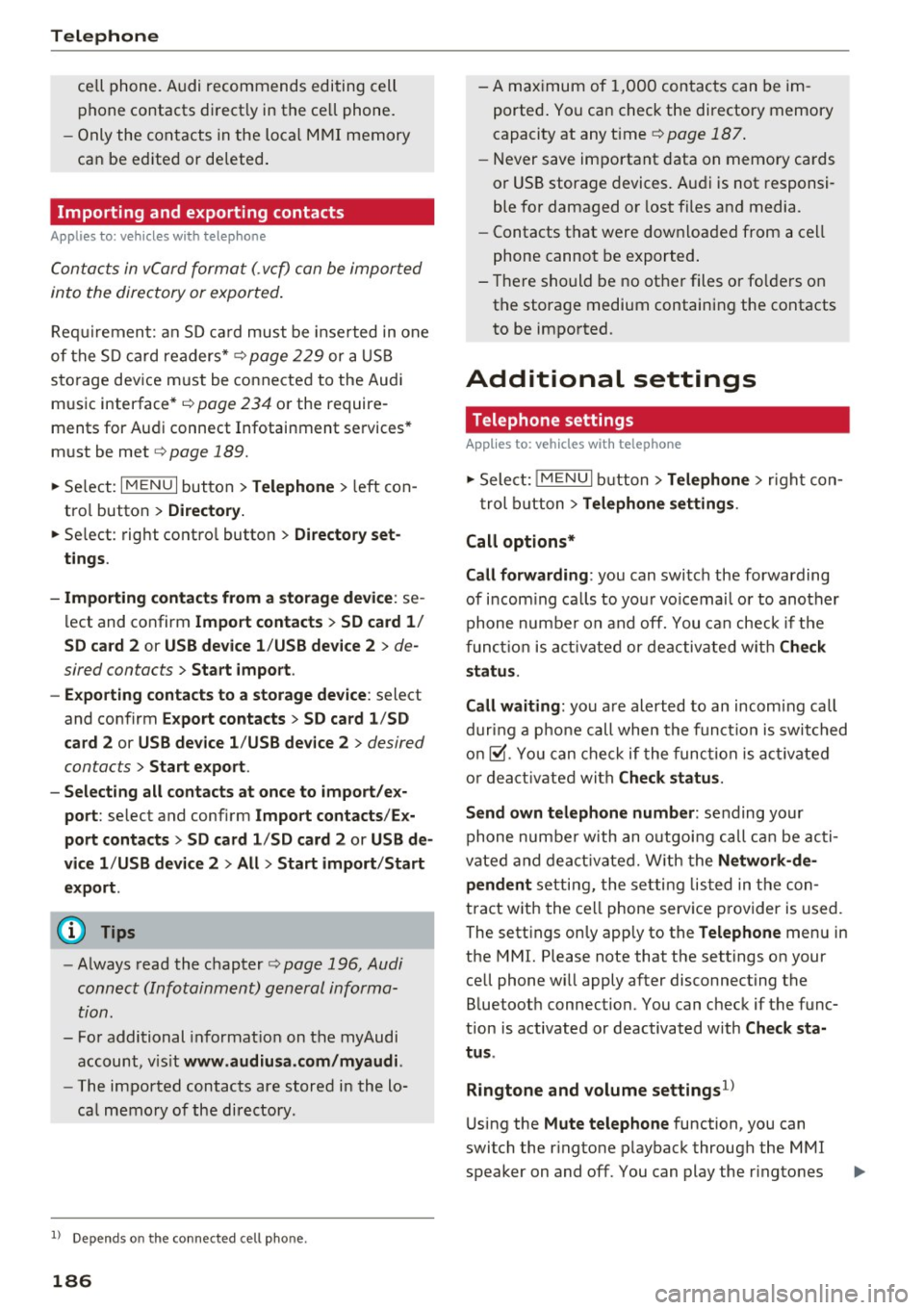
Telephone
cell phone. Audi recommends editing cell
p hone contacts d irect ly in the ce ll phone .
- Only the co ntacts in the loca l M MI memory
ca n be ed ite d or de leted .
Importing and exporting contacts
App lies to: ve hicles w ith tele phone
Con ta cts in vCard forma t (. vcf) can be impor ted
in to the directory or e xported.
Requi remen t: a n SD c ard must be inse rted in one
of the S D card readers*
r=;, page 22 9 or a U SB
s to rage dev ice m ust be connected to the Audi
m usic interface *
r=;,page 234 or the require
ments for Au di connect Infotainment se rvices *
m ust be met
r=;, page 189.
~ Se lect: I MENU I but ton > Telephone > left con
tro l button
> Directory.
~ Se lect: rig ht contro l butto n > Directory set
tings .
- Importing contacts from a s torage device:
se
l ect and confirm
Import contacts > SD card 1 /
SD card 2 or USB device 1 /USB device 2
> de
sired contacts
> Start import .
- Exporting contacts to a storage device :
select
and confirm
Export contacts > SD card 1 /SD
card 2 or USB device 1 /USB device 2
> desired
contacts
> Start export .
- Selecting all contacts at once to import /ex
port :
select and confi rm Import contacts /Ex
port contacts > SD card 1 /SD card 2
or USB de
vice 1 /USB device 2 > All > Start import /Start
export .
(D Tips
-Always read the c hap ter r=;, page 196, Audi
connect (Infotainm ent) general informa
tion.
- Fo r additional informa tion on t he myAudi
account, v is it
www .audiusa.com/myaud i.
-The imported contacts are stored in the lo
ca l m emory of the directory .
1> Depends on th e co nnected cell p hone.
186
- A max imum of 1,0 00 contacts can be im
ported . You can check t he directory memory
capacity at any time r=;,
page 187 .
-Never save impo rtant data on memory ca rds
or USB storage devices . A ud i is not responsi
ble fo r damaged o r lost fi les an d media.
- Contacts t hat were dow nloaded from a ce ll
phone cannot be exported .
- There sho uld be no ot her files or fo lde rs on
t h e storage medium containing the contacts
to be impo rted.
Additional settings
Telephone settings
App lies to : vehicles with t elepho ne
~ Sele ct: !ME NUI bu tton> Telephone > righ t co n-
t rol button >
Telephone settings .
Call options*
Call forwarding :
you can switch the forwarding
of i ncom ing ca lls to yo ur voicemai l o r to another
phone numbe r on and off. You can che ck if the
funct io n is act ivated or deactivated wit h Ch eck
status .
Call waiting :
you are alerted to an incom ing ca ll
d ur ing a pho ne c all when the fun ct io n is swit ched
o n~ -Yo u can che ck if the func tion is a ct ivate d
o r d eact iva te d wi th
Check status .
Send own telephone number :
sending your
phone numbe r with an o utgo ing call c an be ac ti
vate d and dea ct ivate d. Wit h the
Network -de
pendent
setting, the setti ng listed in t he con
tract w it h t he ce ll phone serv ice p rovider is used.
The sett ings on ly apply to the
Telephone men u in
the MMI. Please note that the settings o n your
ce ll phone wi ll apply after disconnect ing the
B luetoot h connection. You can check if the f unc
tion is activated or deactivated with
Check sta
tus .
Ringtone and volume settings
1l
U sing the Mute telephone function, you can
switch the r ingtone p layback through the M MI
speaker on and off. You can play the r ingtones
Page 191 of 402
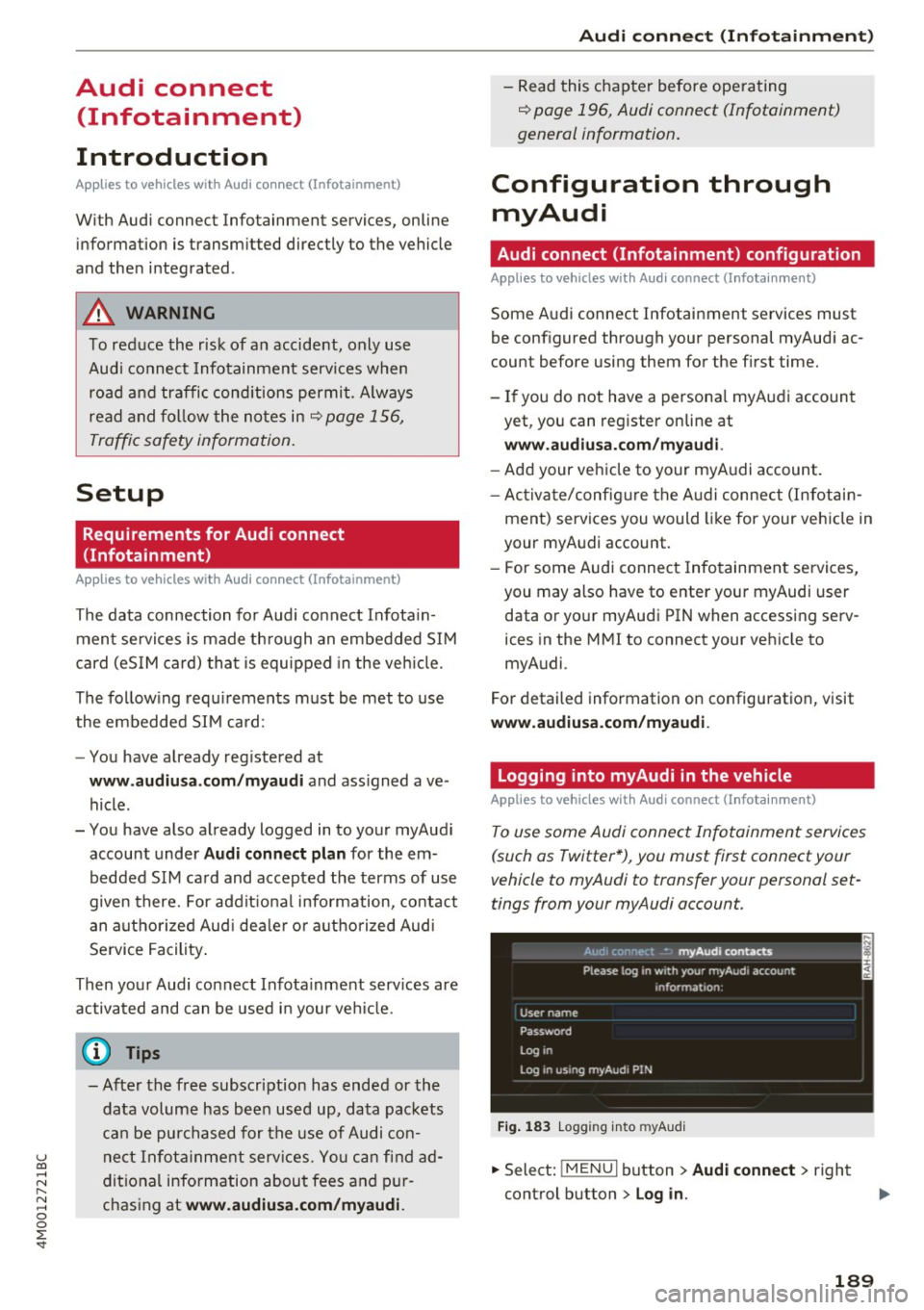
u co ...... N r-... N ...... 0
0
:E: '
Introduction
A ppl ies to veh icles wi th A ud i co nn ect (I nfotainment)
With Audi connect Infotainment services, on line
information is transmitted directly to the vehicle
and then integrated .
A WARNING
To reduce the risk of an accident, only use
Audi connect Infotainment services when
road and traffic conditions permit. Always
read and follow the notes in~
page 156,
Traffic safety information.
Setup
Requirements for Audi connect
(Infotainment)
Appl ies to v ehicles with A ud i con nect (Infotainmen t)
-
The data connection for Audi connect Infota in
ment se rvices is made through an embedded SIM
card (eSIM card) that is equipped in the vehicle.
The fol low ing requirements must be met to use
the embedded SIM card:
- You have already reg istered at
www.audiusa.com /myaudi and ass igned ave
hicle.
- You have also already logged in to your myAudi account under
Audi connect plan for the em
bedded SIM card and accepted the terms of use
given there. For additiona l information, contact
an authorized Aud i dea ler or authorized Audi
Service Facility.
Then your Audi connect Infota inment serv ices are
activated and can be used in your veh icle.
(D Tips
-After the free subscription has ended or the
data volume has been used up, data packets
can be purchased for the use of Audi con
nect Infotainment services. You can find ad
ditional information about fees and pur
chasing at
www.audiusa.com/myaudi.
Audi connect (Infotainment)
-Read this chapter before operating
~ page 196, Audi connect (Infotainment)
general information.
Configuration through myAudi
Audi connect (Infotainment) configuration
Appl ies to v ehicles w it h Au di connec t (Info ta inm ent)
Some Audi connect Infotainment services must
be configured through your personal myAud i ac
count before using them for the first time.
- If you do not have a personal myAudi account
yet, you can register on line at
www.audiusa.com/myaudi.
- Add your vehicle to your myAudi account.
- Activate/config ure the A udi connect (Infotain-
ment) services you would like for your veh icle in
your myAudi account.
- For some Audi connect Infotainment services,
you may also have to enter your myAudi user
data or your myAudi PIN when accessing serv
ices in the MMI to connect your veh icle to
myAudi .
For detailed information on configuration, visit
www.audiusa.com/myaudi.
Logging into myAudi in the vehicle
App lies to vehicles w it h Au di connect (I nfota inment)
To use some Audi connect Infotainment services
(such as Twitter*), you must first connect your
vehicle to myAudi to transfer your personal set
tings from your myAudi account.
Fig. 183 L ogg ing into myAudi
.,. Select: !MENUI button> Audi connect> right
control button >
Log in .
189
Page 192 of 402
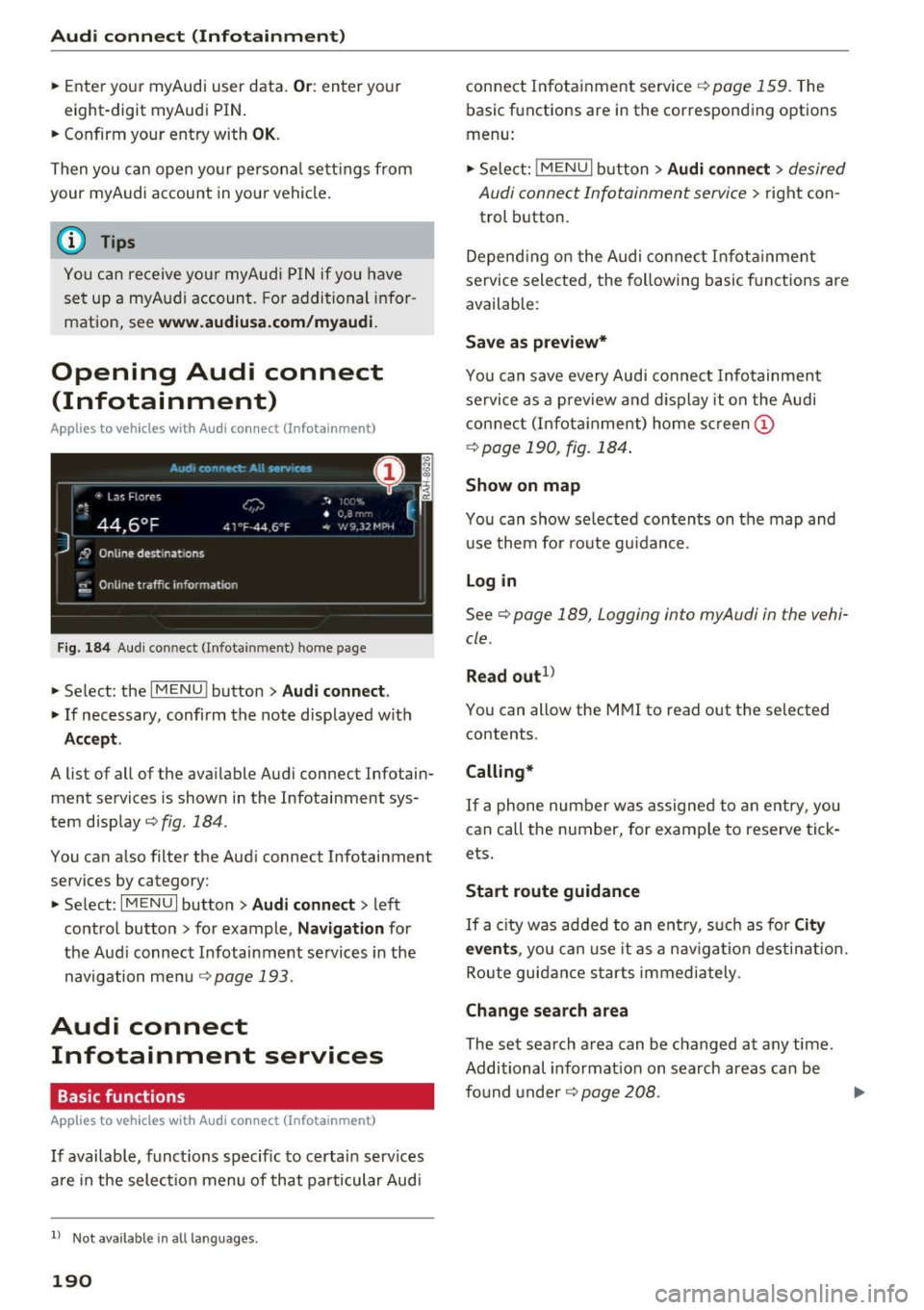
Audi connect (Infotainment)
~ Enter your myAudi user data. Or: enter your
eight-digit myAudi PIN .
~ Confirm your entry with OK.
Then you can open your persona l settings from
your myAudi account in your vehicle.
(D Tips
You can receive your myAudi P IN if you have
set up a myAudi account. For additional infor
mation, see
www.audiusa .com/myaudi .
Opening Audi connect
(Infotainment)
A pp lies to veh icles with Audi co nnect (Infotainment)
Fig. 184 Aud i connect ( Infotainmen t) ho me page
~ Select: the IMENU ! button> Audi connect .
~ If necessary, confirm the note displayed with
Accept.
A list of all of the available Audi connect Infotain
ment services is shown in the Infotainment sys
tem display
~ fig. 184.
You can also filter the Audi connect Infotainment
services by category:
~ Select: I M ENU I button > Audi connect > left
contro l button> for example,
Navigation for
the Aud i connect Infotainment services in the
navigation menu¢
page 193.
Audi connect
Infotainment services
Basic functions
Applies to veh icles with Audi co nnect (Infotainment)
If available, funct ions specific to certain services
are in the selection menu of that particular Audi
l) Not available in all languages.
190
connect Infotainment service¢ page 159. The
basic functions are in the corresponding options
menu:
~ Select: ! MENUI button> Audi connect> desired
Audi connect Infotainment service>
right con
trol button .
Depending on the Audi connect Infotainment
service selected, the following basic functions are
available :
Save as preview*
You can save every Audi connect Infotainment
service as a preview and display it on the Audi
connect (Infotainment) home screen
(D
¢ page 190, fig. 184 .
Show on map
You can show selected contents on the map and
use them for route guidance.
Log in
See¢ page 189, Logging into myAudi in the vehi
cle .
Read out
1>
You can allow the MMI to read out the selected
contents .
Calling*
If a phone number was assigned to an entry, you
can call the number, for examp le to reserve tick
ets.
Start route guidance
If a city was added to an entry, such as for City
events,
you can use it as a nav igation destination.
Route guidance starts immediately.
Change search area
The set search area can be changed at any time.
Additional information on search areas can be
fo und under ¢
page 208 . ..,.
Page 193 of 402

u (0 ...... N r--. N ......
Closing Audi connect Infotainment services
Regardless of the function selected, you can
close an Audi connect Infotainment service at any
time and return to the home screen
r=:>page 190,
fig. 184.
Parking information
Applies to vehicles with Audi connect (Infotainment)
Information on parking locations and fees in the
selected search area (for example
Nearby ).
~ Select and confirm Parking information .
You can use the right control button to sort the
parking locations
By distance or By availability.
Travel information
Applies to vehicles with Audi connect (Infotainment)
Information on attractions in the selected search
area.
~ Select and confirm Travel information .
~ Select and confirm an attraction to display the
details .
Fuel prices
Applies to vehicles with Audi connect (Infotainment)
Information on gas stations with the lowest fuel
prices for your vehicle in the selected search area.
~ Select and confirm Fuel prices.
You can use the right control button to sort the
fuel prices
By price or By distance .
g 1l Service in prepara tio n at the tim e of printing. Can add la t-
~ e r or is only available in certa in regio ns.
Audi connect (Infotainment)
Traffic light information
Applies to vehicles w ith Audi connect (Infota inment)
Fig. 185 Examp le : display of a speed recommendat ion
Fig . 186 Example: display of an estimated wa it time
The traffic light information ll gives you a speed
recommendation, at which to drive through the
next green traffic light
(Dr=:> fig. 185 or informs
you of the wait time at the next red light @. The
traffic light information can be displayed in the
driver information system, in the status line of
the Audi virt ual cockpit* or in the head -up dis
play*.
General information
The traffic light information is subject to certain
system limitat ions and may be unavailable or on
ly partially available in the following situations:
- when the perm itted speed lim it is exceeded
- if the next traffic light is less than 100
ft (30
m) away
- if the estimated wait t ime at a red light is less
than four seconds
- if there is no traffic light data available
- if the data connection was interrupted
191