2017 AUDI Q7 infotainment
[x] Cancel search: infotainmentPage 159 of 402

u (0 ...... N r--. N ...... 0
0
:E
On/Off knob
CD ¢ fig. 158 until the MMI
switches off. If the MMI has been sw itched off
manually, it does
not switch on again automati
ca lly the next time the ignition is switched on .
Addition al functions :
- Ad ju sting th e volum e:
turn the On/Off knob CD
<=>fig . 158 .
-Muting : press the On/Off knob CD c> fig. 158
briefly .
-Select ing the pre viou s/nex t fun ct ion ( for ex
amp le , a radi o stat ion /tra ck ):
press the On/Off
knob
CD <=> fig . 158 brief ly toward the left l
t>r>I .
-Fast forwardi ng/rew inding (for example
so ng s):
press and hold the On/Off knob CD
¢ fig. 158 toward the left l
.,& WARNING
Adjust the volume of the audio system so that
signa ls from outside the vehicle, such as po
lice and fire sirens, can be heard eas ily at all
times.
@ Tips
The MM I switches off au tomatically if the en
gi ne is not r unning and the vehicle battery is
low.
Infotainment system
display
E xtending /retrac ting
The Infotainment system d isplay automatically
extends and retracts when you switch the MMI
on and off.
- Manuall y extending /retracting : press the C:I
button @ c> page 8, fig. 2.
When the MMI is switched on and the display is retracted, you can use certa in functio ns with the
On/Off knob and the MMI joystick funct ion
¢ page 156.
Multi M edia I nterfac e
(D Tips
-If the vehicle has a cell phone prep*, the In
fotainment system display will automat ica l
ly extend whenever there is an incoming
phone call.
- There may be delays when extending or re
tracting the display.
Information on display images
T he display version depends on v ehicle equip
ment.
87 6 MHz
88.7 MHz
J
900 MHz
90.5 MHz
91 5 MHz
96 6 MHz
·--------·----
F ig . 1 59 Display ve rs io n A
Fi g. 160 Disp la y ve rs ion B
f
Additional content (such as album cover and map
ma ter ial) is shown on display ve rsion B, if appli
cable
CD <=> fig . 160. Because the other conten t
shown on the disp lays is nearly identical between
the two versions, this manua l will primari ly de
scribe display version A .
157
Page 161 of 402
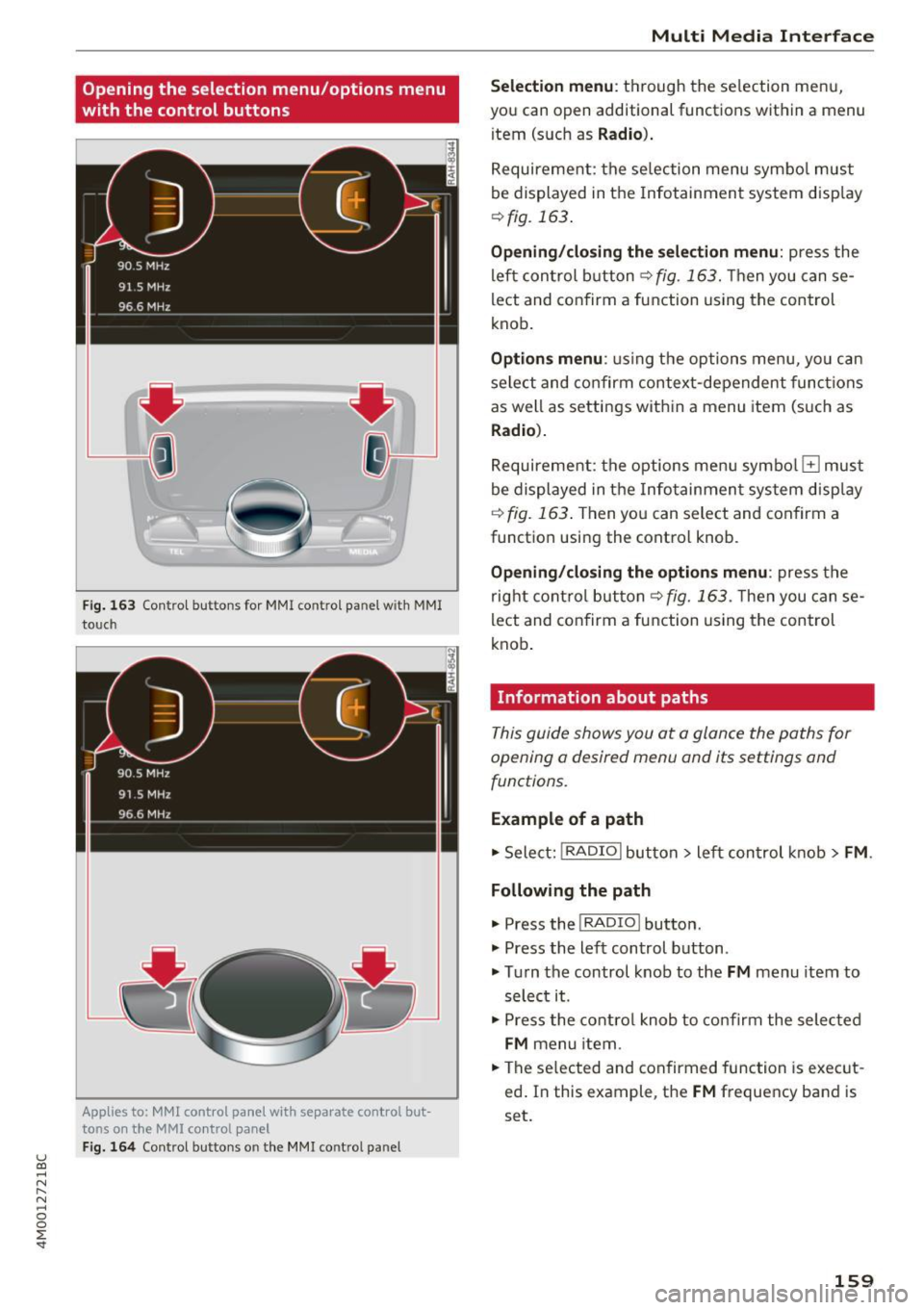
u (0 ...... N r--. N ...... 0
0
:E
with the control buttons
F ig . 163 Contro l bu ttons for MMI contro l panel w ith MMI
to uch
Applies to: MMl control panel with separate control but
tons on the
MMI control panel
Fig. 164 Control buttons o n the MMI control pa nel
Multi M edia I nterfac e
S ele ction menu :
th rough the se lection menu,
you can open additional functions within a menu
item (such as
R adio ).
Requirement: the se lection menu symbo l must
be displayed in the Infotainment system disp lay
¢ fig. 163 .
Opening /closing the selec tion menu : press the
left control button ¢
fig. 163. Then you can se
lect and confirm a function using the control
knob.
Opt ions menu : using the options menu, yo u can
select and confirm context-dependent func tions
as well as settings within a menu item (such as
Radio ).
Requirement: the options menu symbo l El must
be displayed in the Info tainmen t system disp lay
r=> fig. 163 . Then you can select and confirm a
function using the control knob .
Opening/closing the option s menu : press the
right cont rol but ton ¢
fig. 163 . Then you can se
lect and confirm a function using the control
knob .
Information about paths
This guide shows you at a glance the paths for
opening a desired menu and its settings and
functions.
Example of a path
.. Select: !RADIO I button> lef t control k nob> FM .
Following the path
.. Press the I RADIO I button .
.. Press the left control button .
.. Tu rn the control knob to the
FM menu item to
select it .
.. Press the contro l knob to co nfirm the selected
FM menu item .
.. The se lected and confirmed function is exec ut
ed . In this example, the
FM frequency band is
set.
159
Page 162 of 402
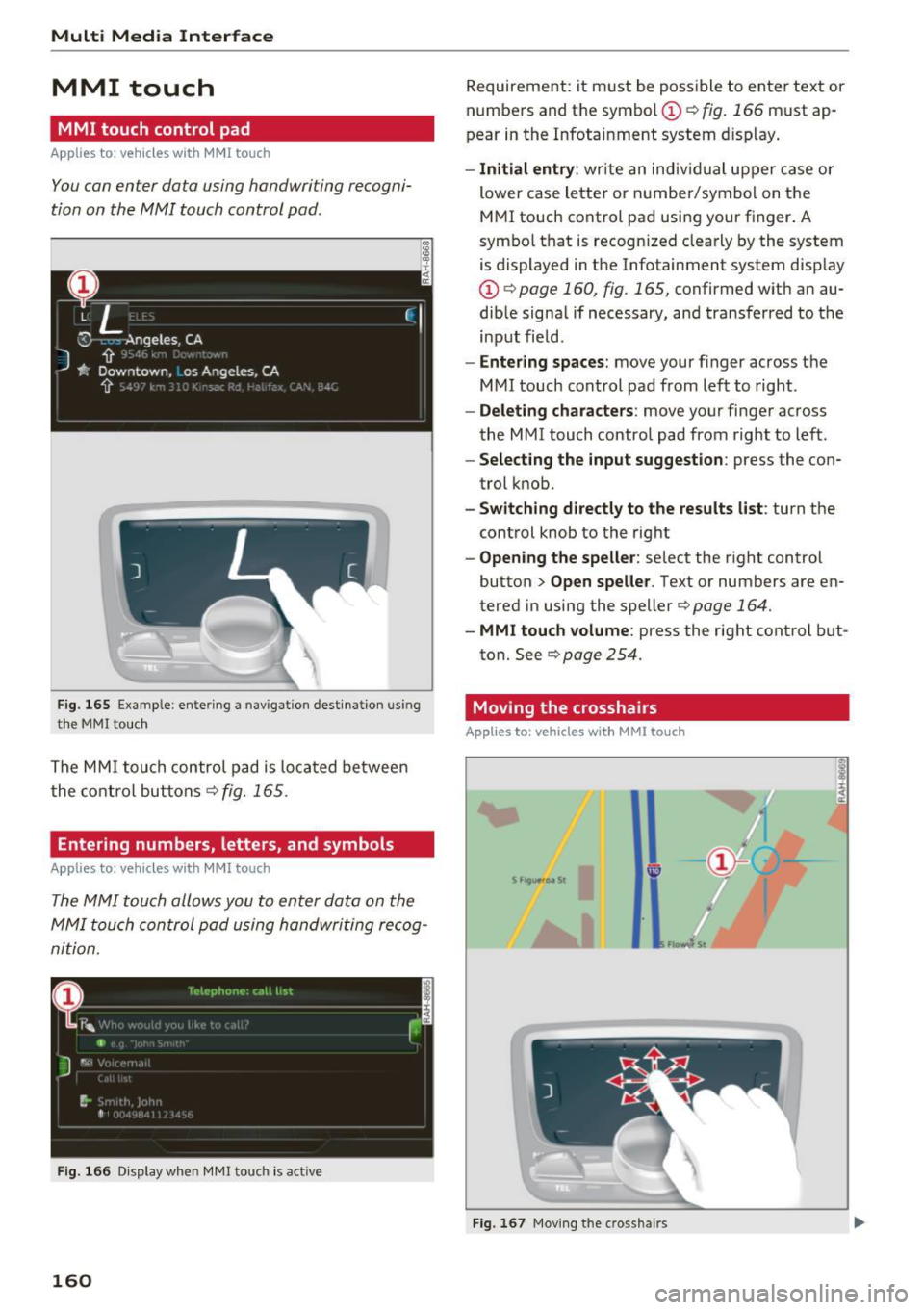
Multi Media Interface
MMI touch
MMI touch control pad
A pp lies to: ve hicles w ith MMI touch
You can enter data using handwriting recogni
tion on the MMI touch control pad .
Fig . 165 Example: e ntering a nav igatio n des tinat io n us ing
t h e
MMI touc h
The MM I touch contro l pad is loca ted between
the co nt rol buttons
r=;, fig. 165 .
Entering numbers, letters, and symbols
App lies to: ve hicles w ith MMI touch
The MMI touch allo ws you to enter data on the
MMI touch control pad using handwriting re cog
nition .
Fig. 166 Disp lay when MMI touch is act ive
160
Requirement: it m ust be possible to ente r text or
numbe rs and the symbo l
CD r=;, fig. 166 must ap
pear in the Infota inment system d isplay .
-Initial entry : write an indiv idual upper case or
lower case lette r or number/symbol on the
M MI touch control pa d using your f inger. A
symbo l that is recognized clea rly by the system
is displayed in the Infotainment system disp lay
CD r=;, page 160, fig. 165, confirmed w ith an au
dib le signa l if necessary, and transferred to the
input field .
-Entering spaces : move your finger across t he
MMI touch control pad from lef t to right .
-Delet ing characters : move your finger across
the MMI touch contro l pad from right to left.
- Selecting the input suggestion : press the con
trol k nob.
- Switching directly to the results list : turn the
control knob to the rig ht
- Opening the speller : select the right control
button>
Open speller . Text or numbers are en
tered in using the speller
r=;, page 164.
- MMI touch volume : press the right cont rol but
ton. See
r=;, page 254.
Moving the crosshairs
Applies to: vehicles wit h MMI to uch
Fi g. 16 7 Mov ing the crossha irs
Page 165 of 402
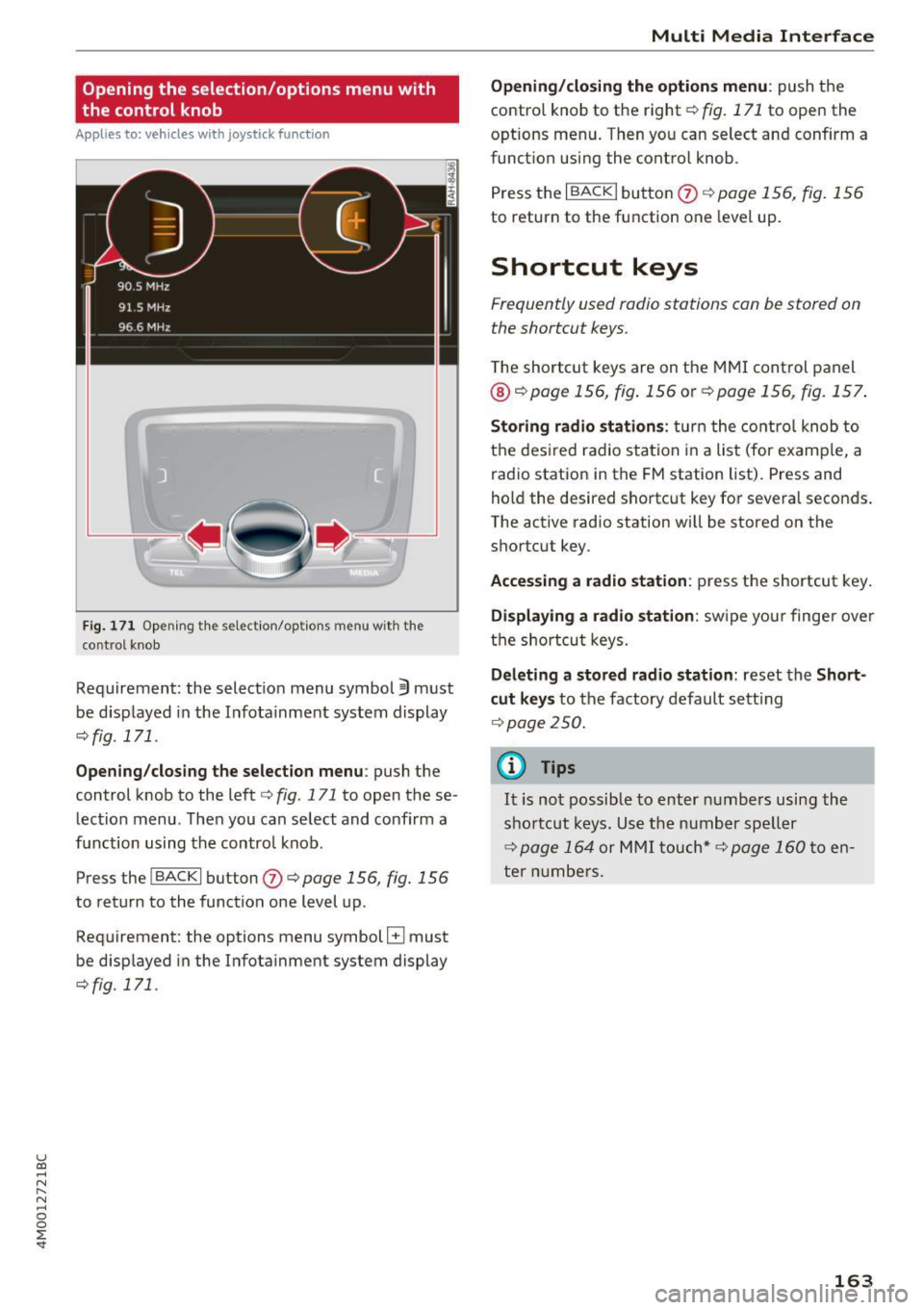
u (0 ...... N r--. N ...... 0
0
:E
the control knob
A pp lies to: ve hicles with joystick function
Fig . 171 Opening the select ion/options menu with the
control knob
Requirement: the selection menu symbol 3 must
be disp layed in the Infota inment system display
<=:>fig. 171.
Opening /closing the selection menu : push the
control knob to the left
c::> fig. 171 to open the se
lection menu. T hen you can se lect and confirm a
f u nction using the contro l knob.
Press the
I BACKI button (J) c::> page 156, fig. 156
to return to the function one level up.
Requirement: the options menu symbol
El must
be disp layed in the Infotainment system display
<=:>fig. 171.
Multi Media Interface
Opening/closing the options menu: push the
contro l knob to the right
c::> fig. 171 to open the
options menu . Then you can select and confirm a
funct ion using the control knob .
Press the
I BACK I button (J) c::> page 156, fig. 156
to return to the function one level up.
Shortcut keys
Frequently used radio stations can be stored on
the shortcut keys.
T he shortcut keys are on the MMI control panel
@ c::> page 156, fig . 156 or c::> page 156, fig. 157 .
Storing radio stations: turn the control knob to
the desired radio station in a list (for examp le, a
radio station in the FM station list). Press and
hold the desired shortcut key for several seconds .
The active radio station will be stored on the
shortcut key.
Accessing a radio station : press the shortcut key.
Displaying a radio station: swipe you r finger over
the shortcut keys.
Deleting a stored radio station: reset the Short
cut keys
to the factory default setting
<=:>p age 250.
(0 Tips
It is not possible to enter numbers using the
shortcut keys. Use the number speller
<=:>page 164 or MMI touch* <=>page 160to en
ter numbers.
163
Page 171 of 402

u co ...... N r-... N ...... 0
0
:E: '
Appl ies to: veh icles wit h vo ice recog nitio n system
You con operate many Infotainment functions
conveniently by speaking .
Requirements: the ign ition and the MM I must be
switched on
~ page 156, there must not be any
phone call in progress and the park ing system
must not be active .
~ Switching on: briefly press the~ button @
~page 14, fig. 11 on the m ultifunction steer
ing whee l and say the desired command after
the
Beep .
~ Switching off : press and hold the~ button.
Or: press the [2] butto n.
~ Pau se : say the command Pause . To resume,
press the~ button.
~ Correcting : say the command Corre ction . Or :
simply say a new command during an an
nouncement
c::> page 249.
Input assistance
The system gu ides you throug h the input with
v isua l and audio feedbac k.
- Vi sua l input as sistan ce: after switching on
vo ice recogn it io n, a display w ith a selection of
poss ible commands appears. This command
display can be sw itched on o r off . Se lect:
IMENU I button> Setting s> left cont rol button
> MMI setting s > Speech dialog system .
- Audio input a ssis tance :
to have the poss ible
commands read, tu rn the voice recognition sys
tem on and say
Help.
For the s yst em to understand you:
Speak clearly and dist inctly at a normal vo lume .
Speak louder when d riving faste r.
Emphasize the words in the commands evenly
and do not leave long pauses .
C lose the doors, the windows and the sunroof* to
reduce background noise . Make sure that passen
gers are not speaking when you are giving a voice
command .
Voice recognition system
Do not direct the air vents toward the hands-free
microphone, which is on the roof headliner near
t h e front inte rior lights .
Only use the system from the dr iver's seat be
ca use the hands -free microphone is directed to
ward that seat .
Additional settings
See c::> page 249, Speech dialog system .
A WARNING
-Dire ct your full attention to dr iv ing. As the
driver, you have complete responsibility for
safety in traffic . Only use the functions in
such a way that you a lways maintain com
p lete contro l over your vehicle in all traffic
situations.
- Do not use the voice recognition system in
emergencies beca use your voice may change
in stressful situations. It may take longer to
d ial the number or the system may not be
able to dial it at all. Dial the emergency number manually.
@ Tips
- The d ialog pauses when there is an incom
ing phone call and will continue if you ig
nore the call. The d ialog ends if you answer
the ca ll.
- You can select an item in the list using ei
ther the vo ice recognit ion system or the
cont rol knob.
Command overview
information
Appl ies to: ve hicles w ith vo ice recognit ion system
T he following overv iews des cribe the comma nds
t h at can be used to operate the MMI using the
voice recognition system.
Alte rnative commands a re separate d using a"/ ",
for example say:
Telephone / (or) Navigation /
(or) Radio.
Sequences of commands used to perfo rm an ac
t ion are iden tified w it h a"> ", fo r ex ample say:
Ente r addre ss > (t hen) Enter country /state . ..,.
169
Page 173 of 402

Function
Calling the last number dialed
Dialing a phone numbe r
Correcting the phone number that
was entered
Showing contact information
L isten ing to messages
Entering the PIN (SIM)
Corre cting the P IN entry
Correcting data input
Clos ing the full-sc reen command
list
@ Tips
Voice recognition system
Say :
Redial
Enter number
> After being prompted, say the telephone num-
ber in groups of individual numbers,
fo r example. 888 555
1212 > Dial
Corr ection
I Delete numb er
Directory
> After being prompted, say the desired contact,
such as John Smith
Call voicemail
Ente r PIN
> when prompted, say the PIN in individual numbers
> Store
C o rr ection / Delete PIN
No I meant ( XV)
Close
- Please note that comm ands can only be giv
en for the primary phone*~
page 176 .
-Contacts in the directory can sele cted us ing
the fu ll name ("first name last name" and
"last name, first name") as well as with only
the f irst or last name. This applies to cell
phones that transmit names separated into
first and last names. -
For more informat ion on s upported cell
phones, visi t
www.audiusa .com /bluetooth
or contact an a uthorized Audi dea ler or au
thorized Audi Service Facility.
Audi connect (Infotainment)
A ppl ies to: ve hicles with vo ice recognition system and Audi co nnect (Infotainment)
Requirement: the requirements for Audi connect
(Infotainment) m ust be met
¢ page 189.
Function Say:
Accessing Audi connect Infotain -Audi connect > follow the system prompts
ment serv ices
Audi connect Infotainment services
Weather / Online new s/ Fuel pr ices/ Parking information /
T rav el info rmation / Twitte r/ Onl ine t raffic info rmation / City
e v ents / Flight informat ion
Search areas for Aud i connect Info-Near de stin ation / Nearb y/ In a new city
tainment serv ices
Correcting data input
No I meant (XV)
(D Tips
~ Always read the chapter ¢ page 196, Audi
C::: connect (Infotainment) general information. r-... N .... 0
0
:E: '
Page 174 of 402

Voice recognition system Messages (Audi connect (Infotainment))
Applies to: vehicles with voice recognition system and Audi connect (Infotainment)
Requirement : a cell phone w ith a n active MAP
(Message Access Profi le) mus t be connected to
t he MMI
¢page 181.
Function Say:
Text ed iti ng commands Read out /Add i/ Delete / Re cord everything again / Replace
with (XV )/ Add recipient / Send
Reading out a new message Read out n ew te xt me ssage / Re ad out new e-mail
Reading a message Read out text me ssage / Read out e-mail
Replying to the open text message Reply
Forwarding the open text message Forward > Add recipient / Insert template / Send
Correcti ng data inp ut No I meant (XV)
@ Tips
- Fo r more information on suppo rted cell
p hones, v is it
www .audiusa.com/bluetooth
or contact an author ized A udi dealer or au
thori zed Audi Service Facili ty. -
Always read the chapter¢
page 196, Audi
connect (Infotainment) general informa
tion.
Navigation
Applies to : vehicles with voice recognition system and navigation system
Requiremen t: the Navigation men u m ust be
open ¢
table on page 170 .
Depend ing on the vehicle equipmen t an d these
l ected menu item, you can say the following com
mands to enter a destination:
Function Say:
Opening the list of previous naviga -Last destinations
tio n destinations
Access ing favo rites
Nav igation favorites
Selecting the home add ress Home addre ss or Drive home
Ente ring a n add ress wi th guidance Enter addr ess > follow the system prompts
from the system
Individua l comma nds for entering a
Enter country / Enter city I Enter ZIP code / Enter street / En -
destination ter ho use number
Making a co rrection wh ile entering a Correction
destination
Naviga ting to a contact
Drive me to (XY) or Navigate to contact , for example Drive me
to "John Smith"
Navigating to a specific address for Navigate to ( contact ) business / Private ,
a contact for example, "Nav igate to John Smith"
Nav iga ting to f avorite s
Navigation favorites > Line (XV) / Line contents> Start route
guidan ce when promp ted
172
Page 175 of 402

u co ...... N r-... N ...... 0
0
:E: '
Function Say:
Starting route g uidance with an ad-Navigate / Navigate to p riv ate addre ss / Navig ate to bu siness
dress card open address
Ente ring a new desti nat ion/stop-Enter addre ss > enter the desired address when prompted>
over when ro ute gu idance is ac tive confirm the new des tination/stopover if prompted
Start ing route guidance after enter-Start rout e guidance
ing a dest ination
Canceling current route guidance
Cancel route guidance
Calculat ing alternative routes Calculate alternative route s
Entering a point of interest by se-POI > Change search area > category or subcategory when
lecting a search area with guidance prompted, for example "restaurant"
from the system
Dest ina tion i nput ca tegor ies
Audi Service / Train station /Airport / Hot el / Ho spita l / Park-
ing / Re st area / Restaurant / G as station
etc.
Search areas for entering points of Nearby/ Along the route I Near destination / Ne ar stopover /
interest In a new city/ In a new stat e/country
Entering an online destination* Online de stinat ion (XV), for examp le " Online de stination
" Lake view Hotel" "
Correcting data inp ut No I meant (XV)
Clos ing the full-screen command C lo se
list
Requirement: you must be in the
Navigation or
Map menu. Depending on the vehicle equipment
and the selected menu item, you can say the fol-l
owing commands for additional settings in navi
gation:
Function Say:
General map options Map/ Da y map / N ight map / Automat icall y chang e map color
Map type 2D heading up map / 2D north up map / 3D map / De stination
map / Ov ervi ew map / Standard map* / Googl e Earth map *
Showing the route list Route list
Showing the remaining distance/ Destination information
time when route guidance is active
Speed limit prompt
How fa st can I dri ve her e?
Setting voice guidance for active Voice guidance on I Vo ice guidance off I V oice guidance short-
route guidance ened I Voi ce guidance complete I V oice guidance traffic
Blocking a ce rtain section on the Block route for (XV ) m ete rs/ kilometers /yards /mil es/ Block
route next rou te I Avoid n ext se ction of r oute
(D Tips
- Destinations may have to be spe lled when
entered, depending on which region you are
i n and which men u lang uage you have se
l ected. -
Always read the chapter
¢ pag e 196, Audi
conne ct (Infotainment) general informa
tion.
173