2017 AUDI Q7 infotainment
[x] Cancel search: infotainmentPage 205 of 402
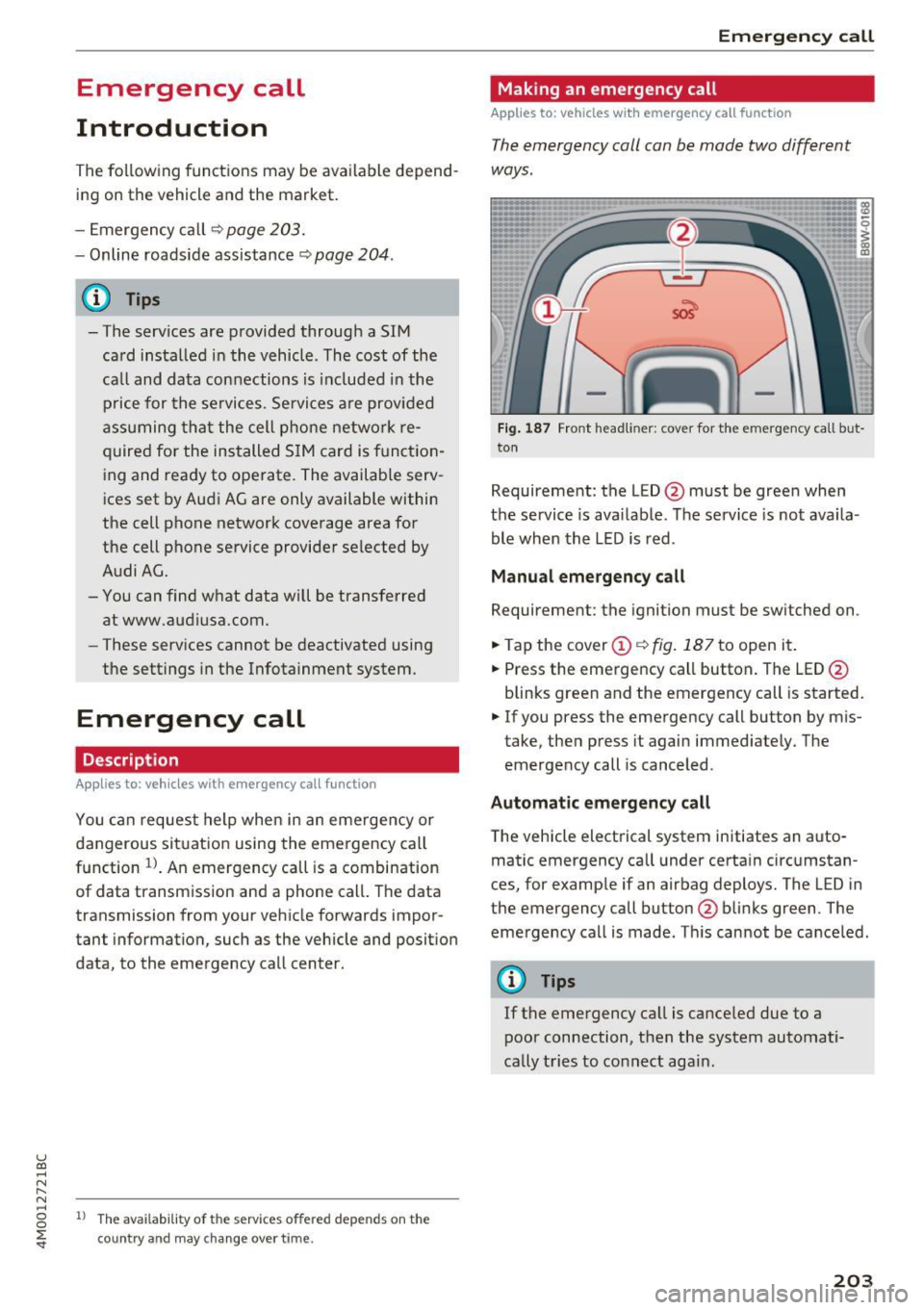
u (0 ...... N r--. N ...... 0
0
:E
Introduction
The following functions may be available depend
ing on the vehicle and the market.
- Emergency call
¢ page 203.
- Online roads ide ass istance ¢ page 204 .
@ Tips
- The serv ices are provided through a SIM
card installed in the vehicle . The cost of the
call and data connections is included in the
price for the services . Services a re provided
assuming that the cell phone network re
quired for the installed S IM card is function
ing and ready to operate. The available serv
i ces set by Audi AG are only available within
the cell phone network coverage area for
the cell phone service provider selected by
Audi AG.
- You can find what data will be transferred
at www.aud iusa.com.
- These services cannot be deactivated using
the settings in the Infotainment system.
Emergency call
Description
Appl ies to: vehicles with emergency call function
You can request help when in an eme rgency or
dangerous situation using the emergency call
function
l) _ An emergency call is a combination
of data transmission and a phone call. The data
transmission from your vehicle forwards impor
tant information, such as the vehicle and position
data, to the emergency call center.
1l The av ailabilit y of the serv ices o ffere d d ep end s on t he
c o untry a nd may chang e over t ime.
Emergen cy call
Making an emergency call
App lies to: vehicles with emergency call function
The emergency coll con be mode two different
ways .
Fig. 187 Front head liner: cover for the e mergency call b ut
ton
Requirement: the L ED @ must be green when
the service is available . The service is not availa
ble when the LED is red .
Manual emergency call
Requirement: the ignition must be switched on .
.. Tap the cover
(D ¢ fig . 187 to open it .
.. Press the emergency call button. The LED@
blinks green and the emergency call is started.
.. If you press the emergency call button by m is
take, then press it again immed iately. The
emergency call is canceled .
Automatic emergency call
The vehicle electrical system initiates an auto
matic emergency call under certa in circumstan
ces, for example if an airbag deploys. The LED in
the emergency call button@blinks green . The
emergency call is made . This cannot be cance led.
(D Tips
If the emergency call is canceled due to a
poor connection, then the system automati
cally tries to connect again.
203
Page 207 of 402
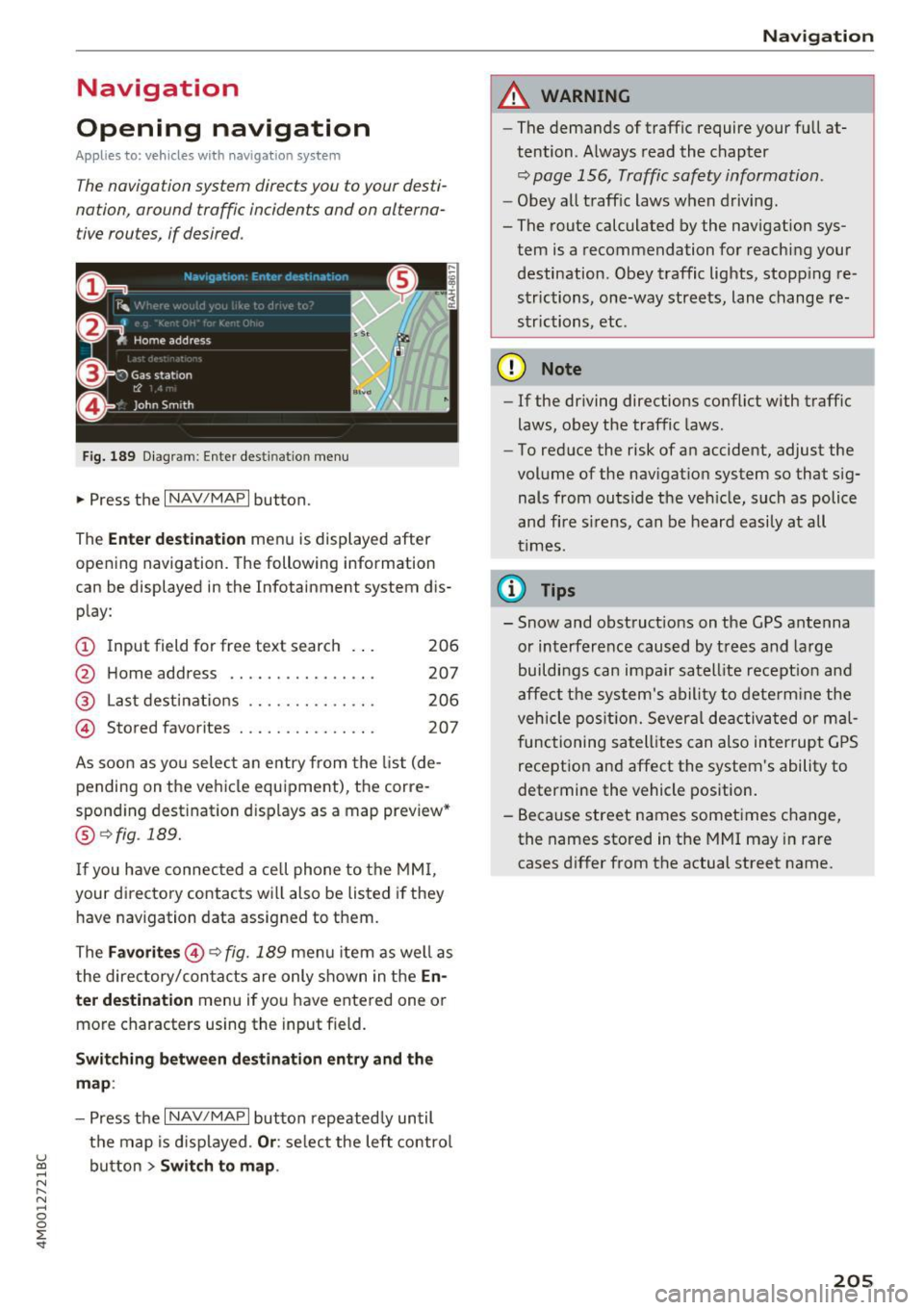
Navigation
Opening navigation
Applies to: vehicles with navigation system
The navigation system directs you to your desti
nation, around traffic incidents and on alterna
tive routes, if desired.
Fig. 189 Diagram : Ente r dest ination menu
.. Press the I NAV/MAPI button.
The
Enter destination menu is displayed after
opening navigation. The following information
can be displayed in the Infotainment system dis
play:
(D I nput field for free text search 206
@ Home address . . . . . . . . . . . . . . . . 207
@ Last destinations . . . . . . . . . . . . . . 206
@ Stored favorites . . . . . . . . . . . . . . . 207
As soon as you select an entry from the list (de
pending on the vehicle equipment), the corre
sponding destination d isplays as a map preview*
@ r::!> fig . 189.
If
yo u have connec ted a ce ll phone to the MMI,
your di rectory contacts will also be listed if they
have navigation data assigned to them.
The
Favorites @¢ fig. 189 menu item as well as
the directory/contacts are only shown in the
En
ter destination
menu if you have ente red one or
more characters using the input field.
Switching between destination entry and the
map :
-Press the I NAV /MAPI button repeated ly until
the map is displayed .
Or: select the left control
u ~ button > Switch to map.
N r--. N ~ 0
0
:E
A WARNING
--The demands of traffic require your full at-
tention. Always read the chapter
q page 156, Traffic safety information.
-Obey all traffic laws when driving.
- The route calculated by the navigation sys-
tem is a recommendation for reaching your
destination. Obey traffic lights, stopp ing re
strictions, one-way streets, lane change re
strictions, etc.
(D Note
- If the driving directions conflict with traffic
laws, obey the traffic laws.
- To reduce the risk of an accident, adjust the
volume of the navigation system so that sig
nals from outside the veh icle, such as police
and f ire s irens, can be heard easily at all
times .
(i) Tips
- Snow and obstruct ions on the GPS antenna
or interference caused by trees and large
buildings can impair satell ite recept ion and
affect the system's ability to determine the
veh icle position. Several deactivated or mal
functioning satellites can also interrupt GPS
reception and affect the system's ability to
determine the vehicle position.
- Because street names sometimes change,
the names stored in the MMI may in rare
cases differ from the actual street name.
205
Page 211 of 402
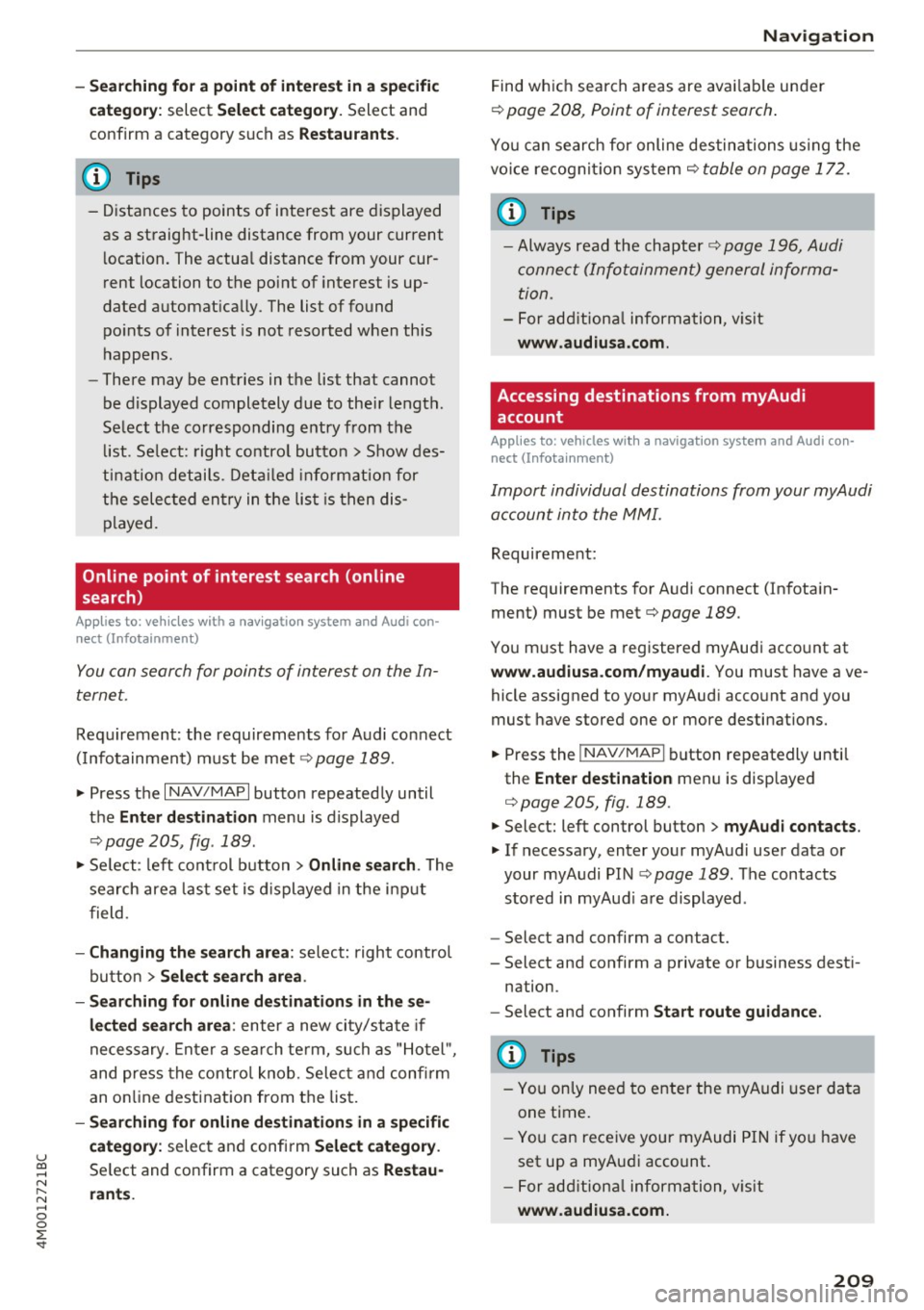
u co .... N r-... N .... 0
0
:E: '
c a tegor y:
select Select category. Select and
confirm a category such as
Restaurant s.
(D Tips
-Distances to points of interest are displayed
as a straight-line distance from your current
l ocation. The actua l distance from your cur
r ent location to the point of interest is up
dated automat ically. The list of found
po ints of interest is not resorted when th is
happens.
- There may be entries in the list that cannot
be displayed completely due to their length.
Se lect the corresponding entry from the
li st . Se lect: right contro l butto n
> Show des
ti nation details . De tail ed info rmation for
the selec ted entry in the lis t is then dis
played.
Online point of interest search (on line
search)
App lies to: ve hicles with a nav igatio n system and Audi con·
nect (Infotainment)
You can search for points of interest on the In
ternet.
Requirement: the requirements fo r Audi connect
( I nfo tainment) m ust be me t
r::}page 189.
.,. Press the I NAV/MAPI button repeated ly until
the
Ent er destination menu is displayed
r::} page 205, fig . 189.
.,. Se lect : left cont rol button > Online search . The
search area last set is displayed in the i nput
f ield .
-Changing the search area : select: right control
bu tton
> Sele ct search area .
- Searching for online d estinations in these
lected search area :
enter a new city/state if
necessary. Enter a sea rch te rm, such as "Ho tel ",
and press the con tro l knob. Selec t and confi rm
an o n line destination from the lis t.
- Sear ching for online de stination s in a specific
category:
selec t and confi rm Select category .
Select and confirm a category such as Restau
rants . Na
vigation
Find wh ic h search areas are avai lab le under
r::} page 208, Point of interest search .
You can search for online destinations using the
vo ice recogni tion sys tem
c> table on page 172.
(D Tips
-Always read the chapter c> page 196, Audi
conne ct (Info tainment) general informa
tion.
- For add ition al information, v is it
www .audiusa .com .
Accessing destinations from myAudi
account
Applies to: vehicles with a navigat ion system and Audi con·
nec t (Infota inment)
Import individual destinations from your myAudi
account into the MMI.
Requirement:
The requirements for Audi connect (Infota in
ment) must be met
c> page 189.
You m ust have a registered myAudi acco unt at
www.audiu sa.com /myaudi. You must have ave
hicle assigned to your myAud i acco unt and you
must have stored one or more destinations.
.. Press the
!NAV/MAPI button repeatedly unti l
the
Enter destination men u is disp layed
c> page 205, fig. 189 .
.. Select: left control button > myAudi contacts .
.. If necessary, enter your myA udi use r data or
your myAudi PIN
c:;, page 189. The contacts
stored in myAud i a re displayed .
- Select and confirm a contact.
- Select and confirm a private or business dest i-
nation.
- Select and confirm
Start route guidance .
{I) Tips
-You only need to enter the myAudi user data
one time.
- You c an rece ive your myAudi PIN if yo u have
set up a myAudi account .
- For add ition al information, v is it
www .audiu sa .com .
209
Page 212 of 402
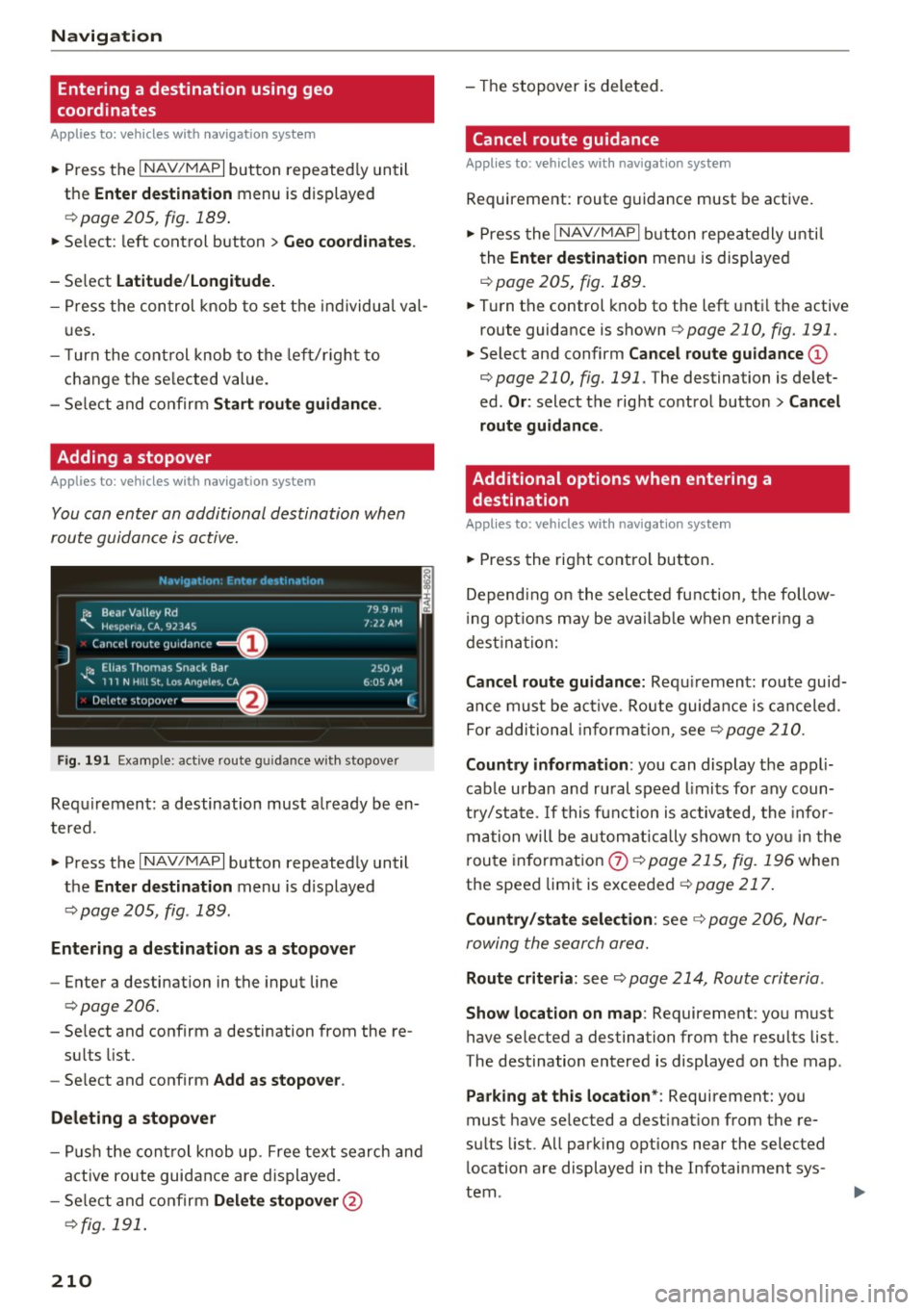
Navig ation
Entering a destination using geo
coordinates
Applies to: veh icles with navigation system
~ Press the I NAV/MAPI button repeated ly until
the
Ent er de stin ation menu is displayed
¢page 205, fig.189 .
~ Select: left control button > G eo coordi nates.
- Se lect L a titude /Lo ng itude.
- Press the control knob to set the individua l val -
u es .
- T urn the cont rol knob to the left/r ight to
change the se lected value.
- Se lect and confirm
Start rout e guidance .
Adding a stopover
Applies to : vehicles with navigation system
You can enter an additional destination when
route guidance is active.
N.-tviy,ltion . Fnh.•r d1_• in,,tion
l~ Bear Valley Rd
'"'-. HC'sp -cna , CA, 92345
J Cance l route guidance ==O
JI, Elias Thomas Snack Bar
' 111 N H1ll St , Lo o; Ange l~ !.. CA
Delete stopover ====~lfJ
79.9mi
7 ,12 AM
250 yd
6 005 AM
Fig . 191 Exa mple: active route g uidance w ith stopover
C ·
Requ irement: a destination must a lready be en
tered.
~ Press the I NAV/MAPI button repeatedly until
the
Ent er de stination menu is displayed
¢ page 205, fig . 189.
Entering a de stin ation as a stopo ver
- Enter a destination in the input line
¢ page 206.
- Select and confirm a destination from the re-
su lts list .
- Se lect and confirm
Add as stopo ver .
De leting a stopover
I
F
- Push the cont rol knob up . Free text search and
active route guidan ce are displayed.
- Se lect and confirm
De lete s topov er@
¢ fig. 191.
210
-The stopover is deleted.
Cancel route guidance
Applies to: vehicles with navigat ion system
Requirement: route guidance must be active.
~ Press the I NAV/MAPI b utton repeatedly unti l
the
Enter de stination menu is displayed
r=;, page 205, fig . 189 .
~ Turn the control knob to the left unti l the active
route guidance is shown
r:::> page 210, fig. 191.
~ Select and confirm Can cel route guidance @
r=;,page 210, fig. 191 . The destination is de let
ed .
Or : select the right control butto n > Cancel
route guidance .
Additional options when entering a
destination
Applies to: vehicles with navigation system
~ Press the right con trol but ton.
Depend ing on the selected fu nction, the follow
i ng opt ions may be avai lab le when entering a
dest ina tion:
Cancel route guidance: Requ irement: route guid
an ce must be ac tive. Route guida nce is canceled.
Fo r addi tional information, see
r=;, page 210.
Countr y information : you can display t he appli
cable urban and ru ral speed limits for any coun
t ry/sta te . If this f unction is activated, the infor
ma tion will be automat ically shown to yo u in the
route in format ion
0 ¢ page 215, fig. 196 when
the speed limit is exceeded
r=;, page 217 .
Country/state sele ction : see¢ page 206, Nar
rowing the search area.
Route criteria: see r=;, page 214, Route criteria .
Show location on map : Requirement: you must
have selected a destination from the results list.
The destination entered is displayed on the map .
Parking at this locat ion *: Requirement: you
must have selected a dest inat ion from the re
su lts list. All park ing options near the selected
location are displayed in the Infotainment sys
tem.
Page 216 of 402
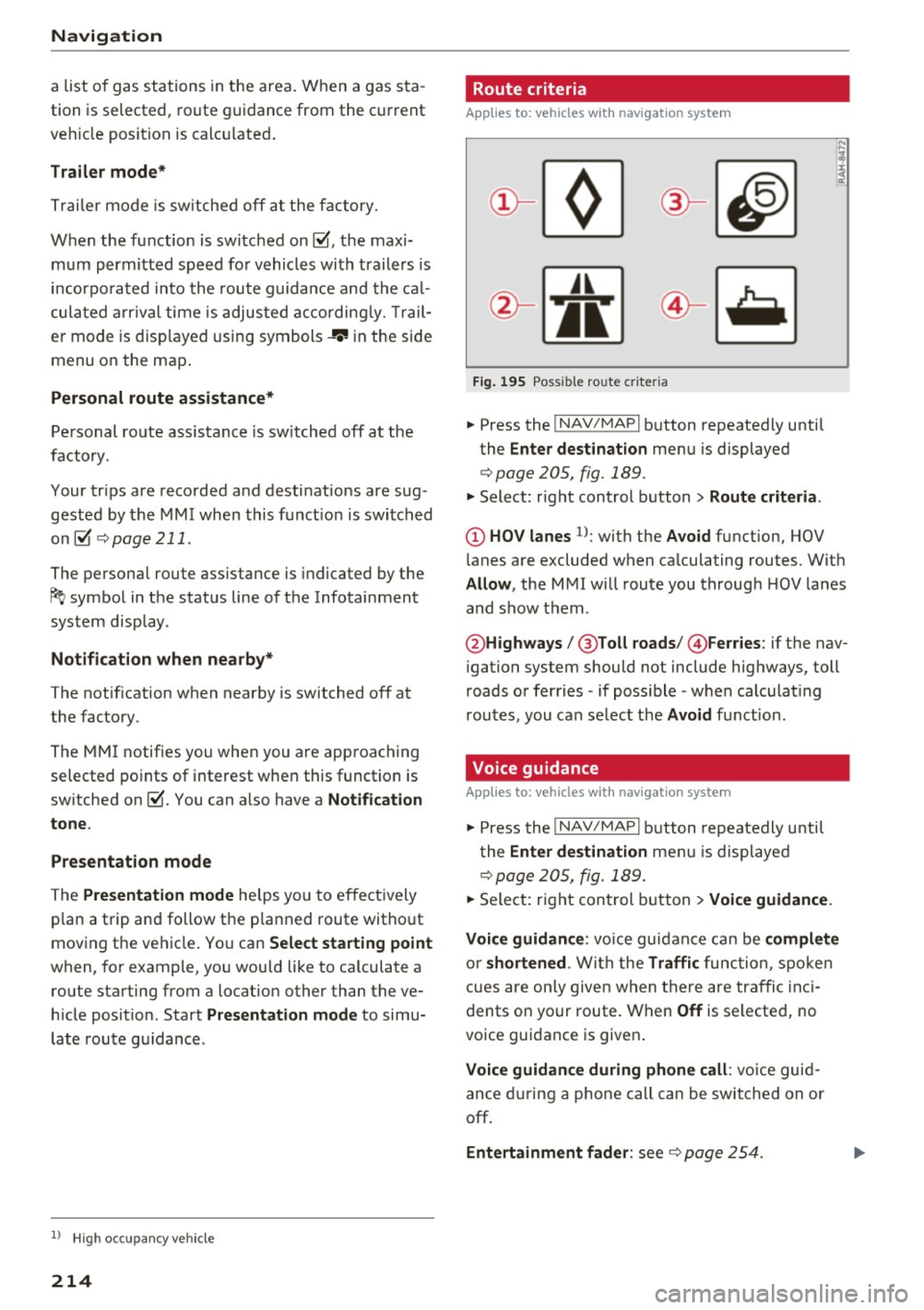
Navig ation
a list o f gas stations in the area. When a gas sta
tion is selected, route guidance from the current
veh icle position is calc ulated.
Trail er mode *
Trailer mode is sw itched off at the factory.
When the function is switched on~' the maxi
m um permitted speed for vehicles with trailers is
incorpo ra ted into the rou te g uidance and the ca l
culated arrival time is adjusted according ly. Trail
e r mode is disp layed using symbols-"' in the side
menu on the map .
Personal route assistance *
Personal route assistance is sw itched off at the
factory.
Your trips are recorded and destinations are sug
gested by the MMI when this f unct ion is switched
on~
¢ page 211 .
The personal route ass istance is indicated by the
~ symbol in the status line of the Infotainment
system display.
Notification when n ea rby *
The notification when nearby is switched off at
the factory .
The MMI notifies you when you are approaching
selected po ints of int erest whe n this function is
sw itched on~- You can a lso have a
Notification
tone .
Presentation mode
The Presentation mode helps yo u to effect ively
p lan a trip and follow the p lanned route without
moving the ve hicle . You can
Select starting point
when, for example , you would like to ca lculate a
route star ting from a locat ion other than the ve
h icle pos it io n. Start
Presentation mod e to simu
late route gu idance .
1> High occu pan cy vehi cle
214
' Route criteria
Applies to: vehicles with navigation system
J(
Fig . 195 Poss ible ro ute c riter ia
.. Press the I NAV /MAP I button repeatedly until
the
Enter des tinat ion menu is displayed
¢page 205, fig. 189 .
.. Select: r ight control button> Rout e criteria .
(D HOV lanes 1>: with the Avoid function, HOV
l anes are excluded when ca lculating routes. With
Allow , the MMI will route you through HOV lanes
and show them .
@Highways /@ Toll roads /@ Ferries : if the nav
i gation system should not include highways, toll
roads or ferries -if poss ible -when calculat ing
routes, you can select the
Avoid f u nction.
Voice guidance
Applies to: vehicles with navigation system
.. Press the I NAV /MAPI button repeatedly unti l
the
En ter de stination me nu is displayed
¢page 205, fig. 189 .
.. Select: r ight con trol b utton> Voice guidance.
Voic e guidan ce :
vo ice guidance can be compl ete
o r shortened . With the Traffic func tion , spoken
cues are on ly given when there are traffic inc i
dents on your route. When
Off is se lected, no
voice guidance is given .
Voice guidan ce during phone call : voice guid
ance d uring a phone call can be swi tched on or
off.
Entertainment fader : see c::> page 254.
Page 219 of 402

u (0 ...... N r--. N ...... 0
0
:E
Day /Night :
the map is displayed with a light/
dark background.
Automatic : the map display adapts to the light
i ng conditions (fo r example, changing from
Day
to Night when driving thro ugh a tunne l).
Map display
Standard :
see c:>page 215, fig. 197 .
Online map view: see c:> page 217, fig. 198.
Map orientation
Destination :
the map indicates the dest ination
and is oriented to the north.
2D heading up map /2D north up map : the cur
rent vehicle position is dis played. The map is o ri·
ented in the direction of travel or to the north.
3D map *: the current vehicle pos ition is shown
on a th ree-dimensional map and is a ligned to the
d irection of travel. At a scale of 62 mi (100 km)
and larger, the map orientation is to the north.
Overview : the entire route from the vehicle posi·
tion to the destination or the next stopover is dis·
played on the map. The map scale depends on
the length of the route and adapts a utomatica lly.
The map is oriented to the north.
Route information
The display of route information, such as the cur·
rent street being driven on or po ints of in terest
along the current route
c;,page 215, fig. 196, can
be switched on/off or can be m inim ized on the
display of upcoming maneuvers .
Automatic zoom
On :
the map scale is adapted automat ically de·
pending on the type of road being traveled (ex·
pressway, highway, other roads) so that you al
ways have an optimal overview of the road ahead.
The sca le is also automatica lly adapted when
there are upcoming maneuvers to provide a bet·
ter detai led view.
Intersection : when route guidance is active, the
map temporarily zooms in to a detailed scale
Navigation
when there are upcoming maneuvers so that you
can see the street or turn better.
Off : the map scale you have chosen is main·
tained .
MMI map contents
Map contents, such as weather, points of inter·
est, traffic information or favorites, can be dis·
played or hidden.
The weather forecast is displayed on a 3 m i (5
km) scale on the map.
Instrument cluster map contents
You can also set which map content disp lays in
the instrument cluster
c:> page 19.
Online map display
Applies to: vehicles with a navigation system and Audi con·
nect (Infotainment)
With the on line map view, you can display the
map with satellite images.
Fig. 198 Example: on line map v iew
Fig . 199 Example: map view with onli ne St reet V iew
Requirement: the requirements for Aud i connect
(Infotainment) must be met
c:>page 189 .
.,. Press the !NAV/MAPI button repeatedly until
the map is displayed.
.,. Select: r ight control button
> Map settings >
Map display > Google Earth .
217
Page 220 of 402

Navig ation
The map disp lay is based on data received from
the Internet in the form of satellite images,
which are then combined with the roadways from the
S tand ard map view . There are two g igabytes
of memory space in the MMI memory that can be
used to temporar ily store the map or navigation
data that was received . Th is is roughly the
amount required for the map/navigation data for
a
2,485 mile (4,000 km) route . As long as the
satellite images loaded fo r route g uidance are
stored, you can use them without having an ac
tive data connection.
Street View
W ith St reet V iew, you can exp lore many places in
the world through the eyes of a pedest rian.
S treet View is available whe n the symbol ©
¢fig . 198 is d isp layed in the crosshai rs mode.
Activating str eet vi ew : turn the cont rol knob to a
scale less than
32 yards (30 m).
The fo llow ing funct ions are the n ava ilable:
- Ex plo ring an area step -by -step : press the con
trol knob when the symbol@¢
fig. 199 is d is
played .
-Zooming in or out on the cur rent view in four
stages :
turn the control knob to the left or to
the right ®¢
fig. 199 .
-Na vigating in street view : move your finger in
the des ired direction on the MMI touc h control
pad* .
Additional informat ion
Showing additional information in the Infotain
ment system disp lay can be switched on in the
Map co ntent menu ¢ page 217. To disp lay any
applicable addit ional in formation, move the
crossha irs onto an item on the map and press the
control knob.
(D Tips
- The stored online map view data can be de
l eted in
Factory settings > Navigation and
online memory ¢
page 250 .
-The online map view is an Audi connect In
fotainment service and is regularly updated
when the function is opened . The p rocess
may ta ke several seconds.
218
- When the online map view is switched on
using the 3D map orientation, the MMI dis
play automat ica lly switches to the
2D map
orientation when driving through tunnels.
- For safety reasons, the Street View func
t ions can only be used when the vehicle is
stationary .
- Always read the chapter¢
page 196, Audi
connect (Infotainment) general informa tion.
- For add itiona l information, v is it
www .audiusa.com .
Map update
Introduction
Applies to: vehicles with navigat ion sys te m
The re are mu ltiple opt ions avai lable for updat ing
you r map material:
- Map updates through the
online map update*
¢ page 219.
-Import map updates from the SD card* to your
M MI. Yo u can find add it io na l info rmation on
line at
www .aud iu sa. com /myaudi.
- Map update at an aut ho rized Aud i dea le r or a u
thori zed A udi Service Fac ility. This can resul t in
ad dit ion al c osts .
Page 221 of 402

Online map update
Appl ies to: ve hicles with a nav igatio n system an d Au di con
nect (I nfotainment)
Using the online mop updote, you con update
the mop material in your navigation system di
rectly from your vehicle.
Fig. 200 Example: display of a new o nline map update
Fig. 201 Example : select ion of a count ry package
Requirement:
The requirements for Audi connect Infotainment services must be met
Qpoge 189.
You must have a myAudi account and have as
signed your vehicle to it.
Using your vehicle position, the MMI identifies
regions which you are frequently in. Based on
this, the MMI suggests update packages for
these regions, if they are available.
• Select and confirm(!)
Start download
Q fig. 200 if the message for a new map update
appears in the Infotainment system display.
Or :
• Select I MENU I button> Settings> left control
button >
System maintenance > System up
date > Online update .
A selection with the available update packages
u appears in the Infotainment system d isplay (0
;::j Qfig.201 . r--. N ~ 0
0
:E
Selecting the online map update
- Select an update package from the list (~) @
qfig. 201.
-Confirm your select ion with the IBACKI button
and go back to the selection.
- The number and amount of data for the select
ed update package are now displayed in the In
fotainment system .
Starting the download
-Select and confirm Start download .
-Confirm the security prompt by selecting Start
download
aga in .
The update packages begin to download and the
status of the download progress is shown in the
Infotainment system display.
Installat ion of online map updates
The downloaded map material installs after you
stop your vehicle . The new update packages in
stall only after you switch
off the ignition. After
restarting the
MMI, the Infotainment system dis
play indicates if the updates installed successful
ly.
- Confirm the successful update with
OK .
The new map material can now be used for navi
gation.
(D Tips
- Always read the chapter q page 189.
-The amount of available online map up-
dates in the vehicle is limited. To update
more regions, use the map update via SD
card at
www.audiusa.com/myaudi.
- Always read the chapter ¢page 196, Audi
connect (Infotainment) general informa
tion.
219