2017 AUDI Q7 infotainment
[x] Cancel search: infotainmentPage 223 of 402

u co ...... N r-... N ...... 0
0
:E: '
-TMC traffic reports are not avai lable in Can
ada. For more information, please contact
Sirius Canada.
- Critical traffic information, such as warn
ings about wrong-way drivers, is automati
cally displayed. To hide the traffic informa
tion, press the
I BACK I button or the control
knob.
Better route
App lies to: vehicles with navigation system
By receiving traffic information through TMC,
your MMI calculates a better route -if available -
and the possible time saved for the current route
guidance . You can decide yourself which route
you would like to use.
.,. Press the I NAV/MAPI button repeatedly until
the map is displayed.
Requirement: route guidance must be active .
If your MMI has calculated a better route than
the current route guidance, the message
A better
route is available.
appears for severa l seconds
a long w ith the t ime that may be saved. A better
route is indicated in the map v iew by the symbol
ta ¢ page 215, fig . 197.
A message also appears in the traff ic information
overview
(I) ¢ page 220 , fig. 202.
Apply better route
-Press the right contro l button .
- Select and confirm the better route.
- The better route is used for the route guida nce
and the route is recalculated.
Online traffic information
Applies to: vehicles with a navigation system and Audi con
nect (Infotainment)
The MMI can receive real-time on/ine traffic in
formation about congestion, accidents, road
construction and other incidents .
Requirement: the requirements for Audi connect
(Infotainment) must be met
¢ page 189.
Navigation
.. Switching online traffic information on and
off :
select I NAV/MAPI button> right control
button >
Online t raffic data on (~) or off (0) .
.. Press the !NAV/MAPI button repeatedly until
the map is displayed.
.. Select: left control button >
Traffic messages .
The online traffic information will also be dis
played in the on line map v iew ¢
page 217 or on
the standard map¢
page 215, fig. 196 .
If!ONLINEI traffic information cannot be re
ceived, then traffic information will automatical
ly be rece ived through
! TMCI ¢ page 220.
(D Tips
- Online traffic information is not availab le in
Canada.
- Always read the chapter¢
page 196, Audi
connect (Infotainment) general informa tion.
- Having the Online traffic data function
switched on provides the most accurate re
ports of traffic situations as well as traff ic
forecasting. Your vehicle transmits and
processes its anonymous, encrypted posi
tion informat ion at regular intervals to the
traffic data prov ider.
If you do not want to
use this, you can switch off the
online traf
fic information
function at any time.
- The
online traffic information network is
currently not available in a ll countries, and
t he coverage is not nationwide . For addi
tional information, visit
www.audiusa.com.
221
Page 229 of 402

u co ...... N r-... N ...... 0
0
:E: -
Station names (FM )
Variabl e:
scroll ing text transmitted by the FM
stations is shown in the Infotainment system d is
p lay .
Fixe d: scro lling text transm itted by the FM sta
tions is no t shown in the Infotainment system
d isp lay. On ly the cu rrent sect ion of the scro lling
text is displayed .
FM/ AM HD Radio*
You can switch HD Radio recept ion on or off .
Station sorting (Sirius XM* )
You can set the station so rt ing for SiriusXM sta
tion lists* by:
- Channel number : the stations are sorted in as
cending order according to their cha nnel num
ber.
- Channel name : the stations are listed in a lpha
betica l order.
- First category, then channel number : the sta
tions are sorted by their category and then by
their channe l numbers.
- First category, then channel name : the sta
t ions are sorted by their category and then by
their channe l names.
Cat egory filter (Siriu sXM* )
The stations shown in the s ta ti on list c an be fi l
tered by your personal prefe re nces and by pro
gram type. The program categories that you can
select depend on what is offered by your provid
er. Select the
All catego ries option to deactivate
all filter opt ions and disp lay all available stations
in the sate llite station list .
Troubleshooting
Problem Solution
Radio
Show "Now Playing" screen
When the funct io n is switched on@' and the sta
t ions or presets list is open, the disp lay w ill
switch to the
Show "Now Playing" screen view
after approximate ly five seconds ¢
page 225. De
pending on availab ility, information about the
set station (such as station name, artist and sta
t ion logo) is displayed in this v iew .
Prefe rred picture view*
You can set your preferred screen v iew for the
Show "Now Playing " screen ¢page 225 .
-Stati on lo go : the station logo is displayed, de
pending on availability .
-Cov er ar t: the album cover is displayed if availa
b le.
Gracenote online database*
Requirement: the MMI must be connected to t he
Internet . T he
Cover art opt ion m ust be selected
¢ page 22 7, Preferred pictur e view *.
When the funct io n is switched on@', the album
cove r or genre cover for the song that is p lay ing
is loaded from the Gracenote online database,
depe nd ing on ava ilabil ity.
Subscription status (SiriusXM )*
This opt io n is available when your subscription is
about to expire or has already expired . The expi
ration date fo r your license is displayed .
Call to SiriusXM *: the contact info rmat ion for
your sate llite rad io prov ider is displayed . To call
your satellite rad io prov ider using the MMI, press
Call to SiriusXM *.
A station with poo r reception is no longer Store the stat ion as a preset in advance . Access the pre-
displayed in the station list once you se ts usi ng the presets list
¢ page 226 .
switch to a d ifferen t sta tion.
227
Page 234 of 402
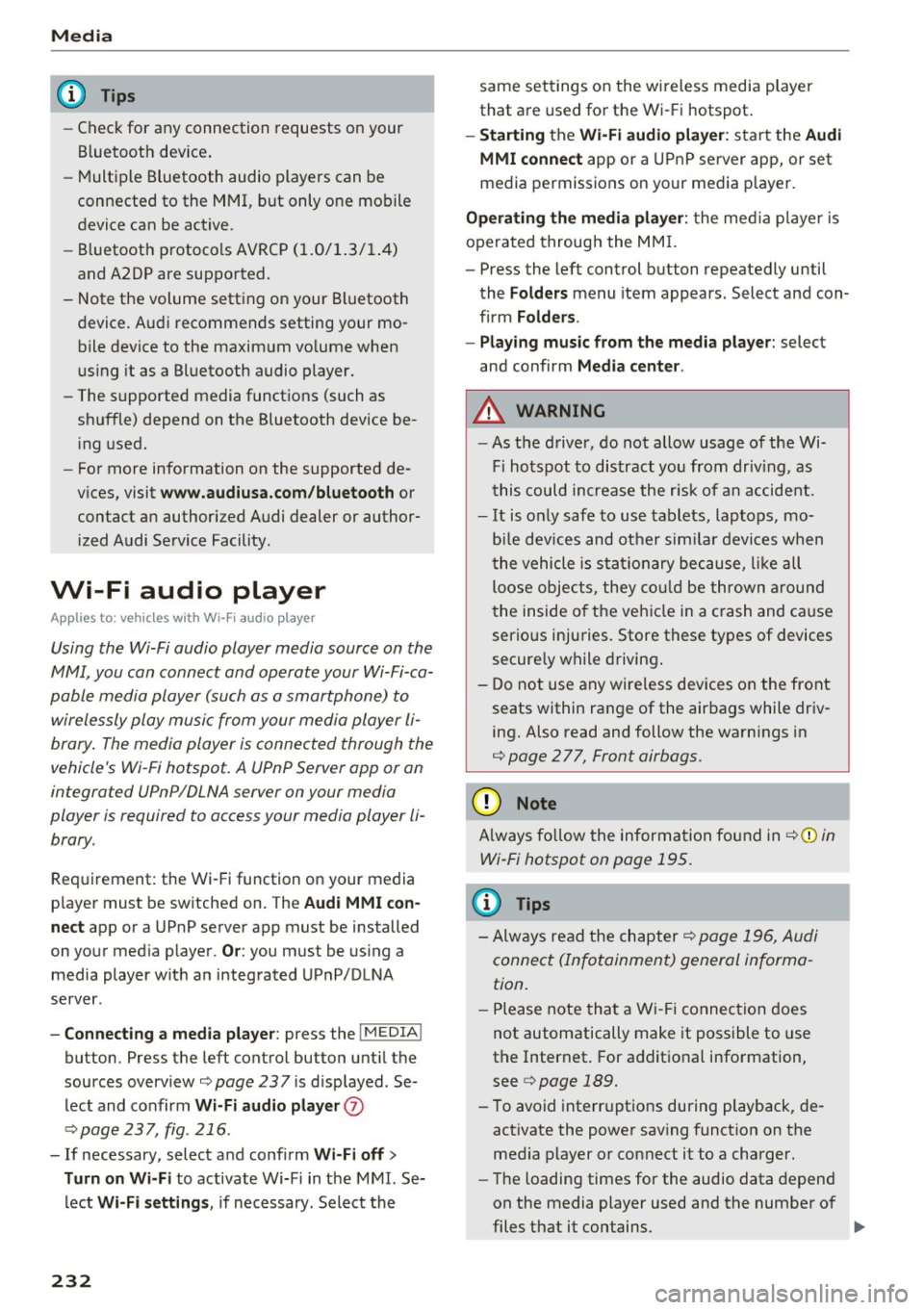
Media
(D Tips
-Check for any connection requests on your
Bluetooth device.
- Multiple Bluetooth audio players can be
connected to the MMI, but only one mobile
device can be active.
- Bluetooth protocols AVRCP (1.0/1.3/1.4)
and A2DP are supported.
- Note the volume setting on your Bluetooth
device. Audi recommends setting your mo
bile device to the maximum volume when
using it as a Bluetooth audio player.
- The supported media functions (such as
shuffle) depend on the Bluetooth device be
ing used.
- For more information on the supported de
vices, visit
www.audiusa.com/bluetooth or
contact an authorized Audi dealer or author
ized Audi Service Facility.
Wi-Fi audio player
Appl ies to: ve hicles w ith Wi-F i audio playe r
Using the Wi-Fi audio player media source on the
MMI, you can connect and operate your Wi-Fi-ca
pable media player (such as a smartphone) to wirelessly play music from your media player
li
brary. The media player is connected through the
vehicle's Wi-Fi hotspot. A UPnP Server opp or an
integrated UPnPIDLNA server on your media
player is required to access your media player
li
brary.
Requirement: the Wi-Fi function on your media
player must be switched on. The
Audi MMI con
nect
app or a UPnP server app must be installed
on your media player .
Or: you must be using a
media player with an integrated UPnP/DLNA
server.
- Connecting a media player: press the I MEDIA !
button. Press the left control button until the
sources overview
¢ page 237 is displayed . Se
lect and confirm
Wi-Fi audio player 0
¢ page 237, fig . 216 .
- If necessary, select and confirm Wi-Fi off>
Turn on Wi-Fi
to activate Wi-Fi in the MMI. Se
lect
Wi-Fi settings, if necessary. Select the
232
same settings on the wireless media player
that are used for the Wi-Fi hotspot.
-Starting the Wi-Fi audio player: start the Audi
MMI connect
app or a UPnP server app, or set
media permissions on your media player.
Operating the media player: the media player is
operated through the MMI.
- Press the left control button repeatedly until
the
Folders menu item appears. Select and con
firm
Folders.
- Playing music from the media player:
select
and confirm
Media center .
A WARNING
-As the driver, do not allow usage of the Wi
Fi hotspot to distract you from driving, as
this could increase the risk of an accident.
- It is only safe to use tablets, laptops, mo
bile devices and other similar devices when
the vehicle is stationary because, like all
loose objects, they could be thrown around
the inside of the vehicle in a crash and cause
serious injuries. Store these types of devices
securely while driving.
- Do not use any wireless devices on the front
seats within range of the airbags while driv
ing. Also read and follow the warnings in
¢ page 2 77, Front airbags.
(D Note
Always follow the information found in ¢(Din
Wi-Fi hotspot on page 195.
(D Tips
- Always read the chapter¢ page 196, Audi
connect (Infotainment) general informa
tion.
- Please note that a Wi-Fi connection does
not automatically make it possible to use
the Internet. For additional information,
see
¢ page 189.
-To avoid interruptions during playback, de
activate the power saving function on the
media player or connect it to a charger.
- The loading times for the audio data depend
on the media player used and the number of
files that it contains .
II>-
Page 236 of 402
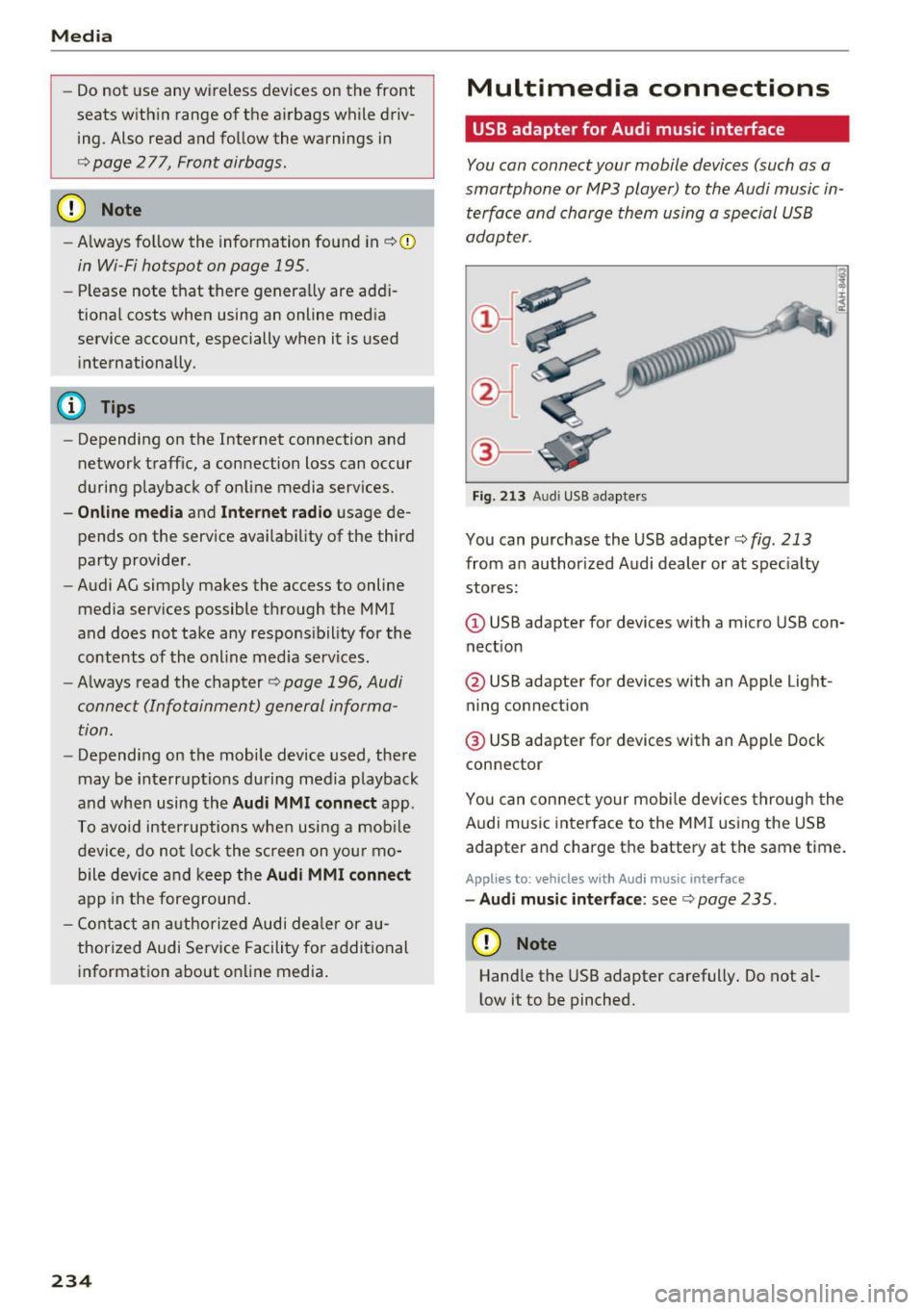
Media
-Do not u se any wireless devices on the fro nt
seats within range of the airba gs w hile driv
ing. Also read and follow the warnings in
c:> page 2 77, Fro nt airbags.
CD Note
- Always follow the information found in c> 0
in Wi-Fi hotspot on page 195 .
- Please note that there ge nerally are add i
tiona l costs when using an online media
service account, especially when it is used i nternationally.
{!) Tips
- Depending on the Internet connection and
network traff ic, a connection loss can occur
during p layback of on line media serv ices.
- Online media and Internet radio usage de
pends on the serv ice avai lability of the third
party provider.
- Audi AG simply makes the access to on line
media serv ices possible t hrough the MMI
and does not take any respons ibility for the
contents of the onli ne med ia serv ices .
- Always read the chapter
c:> page 196, Audi
connect (Infotainment) general informa
tion.
- Depending on the mobile device used, the re
may be interr uptions du ring media playback
and when using the
Audi MMI connect app.
T o avoi d inter ruption s when usi ng a mob ile
device, do no t loc k t he s creen on you r mo
bi le dev ice a nd keep the
Audi MMI connect
app in the foreground .
- Co ntact an a utho rized Audi dea le r or a u
thorized Audi Service Facili ty for additional
informat ion about on line media .
234
Multimedia connections
USB adapter for Audi music interface
You can connect your mobile devices (such as a
smartphone or MP3 player) to the Audi music in
terface and charge them using a special USB
adapter .
®-
Fig. 213 A udi USB adapters
You can purchase the USB adapter c>fig . 213
from an author ized Audi dealer or at spec ia lty
stores:
Q) USB adapter for devices with a micro USB con
nect ion
@ USB adapter for devices with an Apple Light
ning connect ion
@ USB adapte r for devices with an Apple Dock
connector
You can conne ct your mob ile dev ices throug h the
Audi music interface to the MM I using the USB
adapter and charge the battery at the same time.
Applies to: vehicles wit h Aud i music interface
- Audi musi c interface : see c> page 235.
CD Note
Handle the USB adapter carefully. Do not al
l ow it to be pinched .
Page 240 of 402
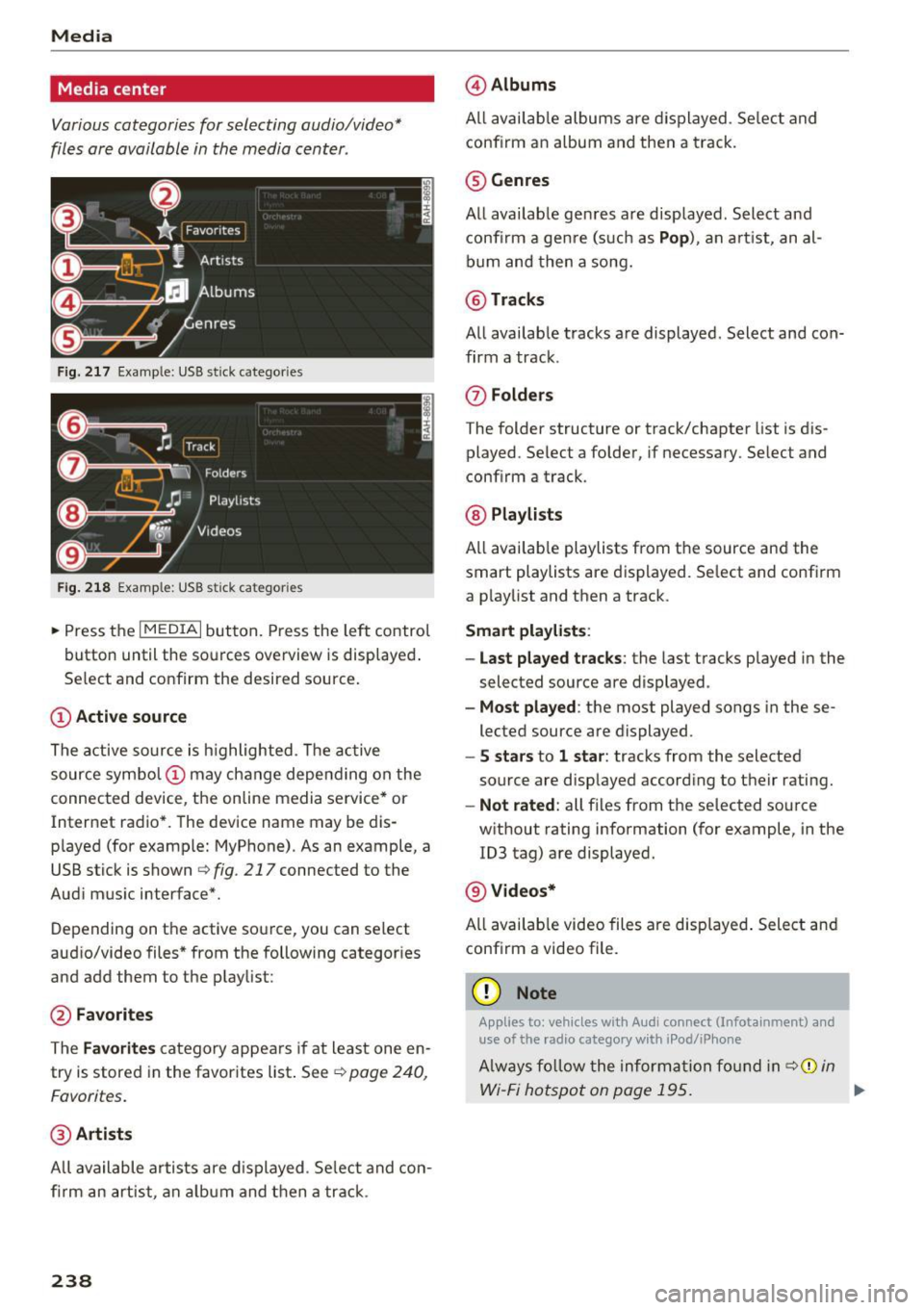
Media
Media center
Various categories for selecting audio/video*
files ore available in the media center .
Fig. 217 Example : USB stick categories
F ig. 218 Example: USB stick cat egories
~ Press the I MEDIAi but ton. Press the left control
button until the sources overview is displayed .
Se lect and confirm the desired source.
(D Active source
The active source is highlighted . T he active
source symbol (!) may change depending on the
connected device, the online media service* or
Internet radio*. The device name may be dis
played (for example: MyPhone). As an example, a
USB stick is shown
Q fig . 217 connected to the
Aud i mus ic interface*.
Depending on the active source, you can select
aud io/video files * from the following categor ies
and add them to the playlist :
@Favorites
The Favorites category appea rs if at least one en
try is stored in the favorites list . See
Q poge 240,
Favorites.
@ Artists
All available artists are displayed. Select and con
firm an artist , an album and then a track .
238
@Albums
All available albums are displayed . Select and
conf irm an album and then a track.
® Genres
All available genres are displayed . Select and
confirm a genre (s uch as
Pop ), an artist, an al
bum and then a song.
@Tracks
All availab le tracks are displayed . Select and con
firm a track.
0 Folders
The folder structure or track/chapter list is dis
played. Se lect a folder , if necessary. Select and
conf irm a track .
@ Playlists
All available playlists from the source and the
smart playlists are displayed . Select and confirm
a playlist and then a track .
Smart playlists :
- Last played tracks :
the last tracks played in the
selected source are displayed.
-Most played : the most played songs in these
lected source are displayed.
- S stars to 1 star: tracks from the selected
source are disp layed according to their rating.
- Not rated: all files from the selected source
w ithout rating information (for example, in the
103 tag) are displayed.
@ Videos*
All availab le video files are displayed. Select and
conf irm a video file .
(D Note
Applies to: veh icles with Audi co nnect (Infotainment) a nd
use of the radio category w ith iPod/iP hone
Always follow the information found in q(i) in
Wi-Fi hotspot on page 195. .,.
Page 273 of 402

u (0 ...... N r--. N ...... 0
0
:E
With the aid of the safety belt height adjust
ment, the three point safety belt strap routing
can be fitted to the shoulder area, according to
body size.
Fig . 237 Safety bel t height ad justment -loop -around fit
t ings
The shou lder belt should lie as close to the center
of the collar bone as poss ib le and should fit well
on the body¢&.
in Safety belt position on
page
269.
• Push the loop-around fitt ings up ¢ fig . 237 @,
or
• squeeze together the(!) button, and push the
loop-arou nd fittings
down @.
• Pull the belt to make sure that the upper at
tachment is proper ly engaged .
A WARNING
Always read and heed all WARNINGS and oth
er important informat ion¢
page 268.
@ Tips
With the front seats, the height adjustment
of the seat can also be used to adjust the po
sition of the safety belts .
Improperly worn safety belts
Incorrectly positioned saf ety belts can cause se
vere injuries.
Wearing safety belts improperly can cause seri
ous injury or death. Safety belts can on ly work
when they are correctly pos itioned on the body .
Improper seating positions reduce the effective ness of safety belts and will even increase the
Safet y bel ts
risk of i nju ry and death by moving the safety be lt
to critical areas of the body . Improper seating
pos itions also increase the r isk of serious injury
and death when an airbag dep loys and strikes an
occupant who is not in the correct seating posi
t ion . A driver is responsible for the safety of all
vehicle occupants and especially for ch ild ren.
The refore:
• Never perm it anyone to assume an incorrect
sitt ing position in the vehicle while traveling
¢ ,&. .
.8, WARNING
Imp roperly wo rn safe ty belts increase the risk
of ser ious personal in jury and death whe never
a veh icle is being used .
- Always make sure that all ve hicle occupants
are cor rec tly rest rained and stay in a corre ct
seating posi tion whenever t he vehicle is be
ing used .
- Always read and heed all WARNINGS and
o ther impor tant informat ion ¢
page 268.
Belt tensioners
How safety belt pretensioners work
Rever sible safety belt pretensioners
The following functions are available when safety
belts w ith reversible safety belt tensione rs are
fastened:
- Automatic tensioners : at the start of a drive,
the safety belts automatically adjust to the passenger after a certain time period or veh icle
speed . To switch the automatic tensioners off,
select the following in t he Infotainment sys
tem:
! M EN UI button> Car > left con trol b utton
> Vehicle setting s > Seats > Driver' s seat or
Passenger' s seat > Automati c be lt ten sioner .
- In ce rta in driv ing s ituations, the safety bel ts
may tighten w it h a reversib le tensioning func
tion
¢ page 117.
-The safety be lts may also tighten with this re
vers ible te ns ion ing f unct ion in m inor collisions . .,.
271
Page 328 of 402

Check ing and F illing
CJ) Note
Driving with an insufficient oil level is likely to
cause severe damage to the engine .
@ Tips
-The oil pre ssure warn ing display. i s not
an ind icato r of the oil l evel. Do not rel y on
it. In stead , che ck th e oil le vel in your e n
gi ne a t regul ar int ervals, prefe rably e ach
t ime you re fuel , and al ways befo re go ing
on a long trip .
-If you have the impression your engine con
sumes excessive amounts of oil, we recom
mend that you consult an authorized Aud i
dealer to have the cause of your concern properly d iagnosed . Keep in mind that the
accurate measurement of oil consumpt ion
r equi res great ca re and may take some
time. An authorized Audi dealer has instruc
tions about how to measure oil consump
tion accurately.
Checking the engine oil level and adding
engine oil
The engine oil level can be checked in the Info
t ainmen t sys tem
F ig . 268 Engin e co mpartme nt: e ngine o il fille r ope ning
c ove r
Checking th e engine oil l evel
-Park t he vehicle on a leve l surface .
- Sh ut the engine off when it is warm.
0 N
-N
>< (X) IX)
- Switc h only the ignition back on. Wa it approxi-
mately two minutes so that the engine oil can
flow back into the oil pan.
326
- Select in the Infotainment system: the !MENUI
button > V ehicle > l eft control button > Se rvice
& ch ec ks > Oil level.
- Check the oil level in the Infotainment system
disp lay . Add engine oi l if the bar in the oil level
indicator is just before "min".
Adding engine oil
Fo llow the safety precautions ~ .&. in Working in
the engine compartment on page 322.
- Stop the engine and open the hood
~ page 323.
-Unscrew the cap 9=;,1 on the engine oi l filling
open ing ~
fig. 268, ~ page 324.
-Carefully add 0.5 quart (0.5 liter) of the correct
oil ~
page 324 .
-Close the eng ine oil filler opening cap.
- Close the hood, restart the ignit ion after two
m inutes and read the current o il level in the In
fotainment system.
&_ WARNING
- When adding oil, do not let oil dr ip onto hot
engine components. This inc reases the risk
of afire.
- You must secure the cap on the oil fi ller
open ing correctly so that oil does not leak
ou t onto the ho t engine and exhaust system
when the engine is running, beca use this is
a fire hazard .
- Always clean skin thoroughly if it comes into
contact with engine oil.
(D Note
-The engine o il level must not be under the
" min" marking, because this incre ases the
risk of engine damage.
- If the message
II Plea se redu ce oil lev el
appears, there is too much oil in the eng ine
and there is a risk of damaging the cata lytic
converter and engine. Do not start the en
gine . Contact an authorized A udi dealer or
authorized Audi Service Fac ility to have ex
cess engine o il extracted if necessary .
- Do not mix any addit iona l lubricants into
the engine oil. Damage caused by such add i
t ives is not covered by the warranty.
...
Page 334 of 402

Check ing and F illing
- Do not use a glass cleaner that contains
paint solvents, because this could damage
the pa int .
Service interval display
The service interval display detects when your ve
hicle is due for service.
Checking service int ervals
You can check the remaining distance or time un
til the next oil change or next inspection in the
Infotainment system .
.. Se lect in the Infotainment system: the
I MENU I
button
> Vehicle > left contro l button > Ser vice
& check s > Ser vice inte rval s.
Resetting the indicator
An author ized Audi dealer or author ized A udi
Serv ice Facility will rese t the serv ice interval d is
p lay after performing serv ice .
I f you have changed the oil yourself, you must re
set the oil change interva l.
.. Select in the Infotainment system: the!MENUI
button
> Vehicle > left contro l button > Service
& chec ks > Service interval s > Reset oil change
interval.
If an oil change or inspection is due, you can ac
cess it in the Infotainment system. The display
wo rks in two stages:
- Servic e reminde r: after a certain distance is
driven, a message appears in the inst rument
cluster d isp lay every time the ign ition is switch
ed on. The rema ining distance and t ime is d is
played br iefly.
- Service due : if your vehicle has reached a serv
ice i nterval, a message appears briefly after
swi tching the igni tion on.
(D Note
- Only reset the oil change indicato r if the oil
was changed.
- Fo llow ing the service i ntervals is c ritical to
maintain ing the service life a nd va lue of
you r vehicle, especia lly the engine. Even if
332
the mileage on the vehicle is low, do not ex
ceed the time for the next service .