2017 AUDI Q7 USB port
[x] Cancel search: USB portPage 188 of 402
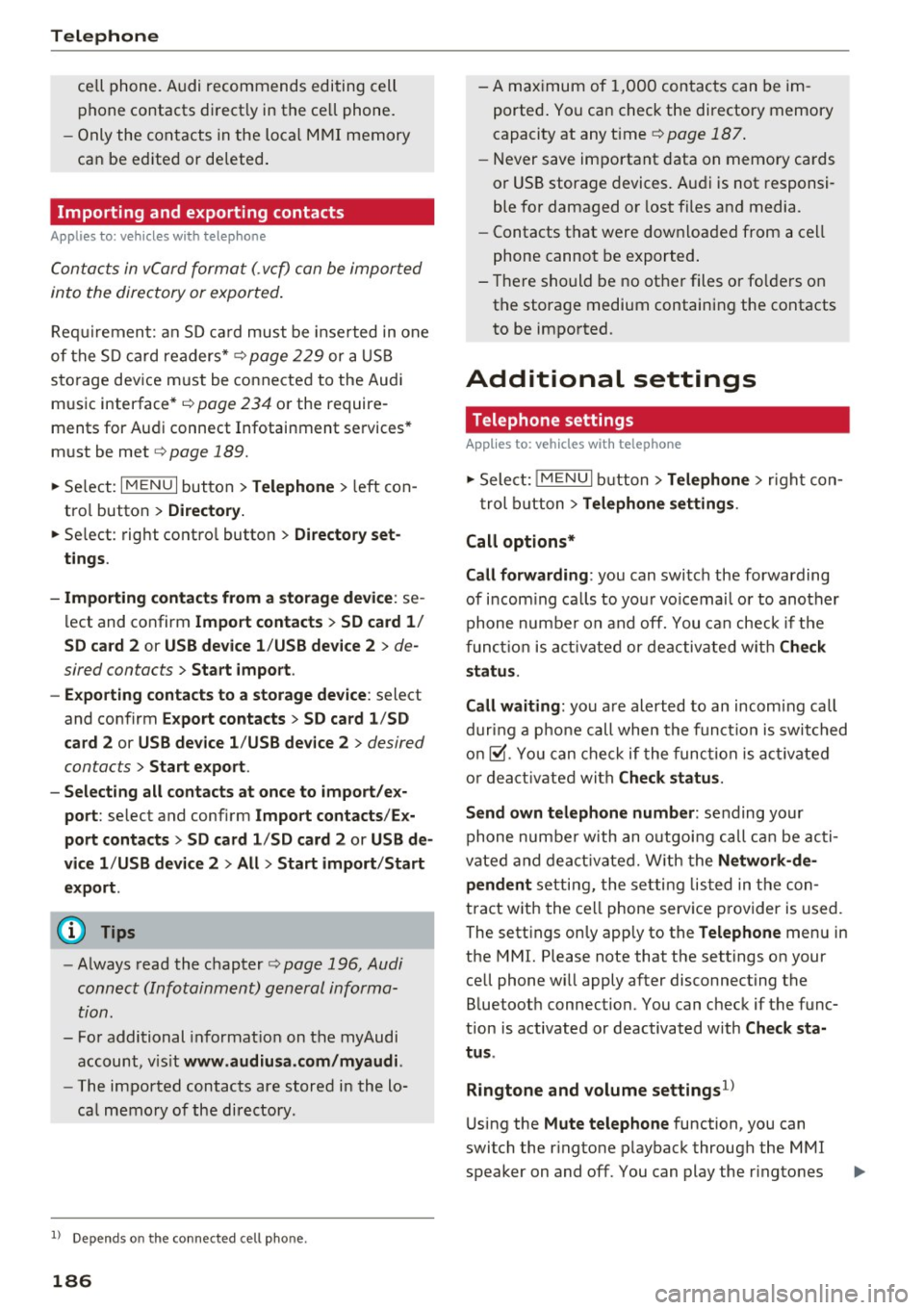
Telephone
cell phone. Audi recommends editing cell
p hone contacts d irect ly in the ce ll phone .
- Only the co ntacts in the loca l M MI memory
ca n be ed ite d or de leted .
Importing and exporting contacts
App lies to: ve hicles w ith tele phone
Con ta cts in vCard forma t (. vcf) can be impor ted
in to the directory or e xported.
Requi remen t: a n SD c ard must be inse rted in one
of the S D card readers*
r=;, page 22 9 or a U SB
s to rage dev ice m ust be connected to the Audi
m usic interface *
r=;,page 234 or the require
ments for Au di connect Infotainment se rvices *
m ust be met
r=;, page 189.
~ Se lect: I MENU I but ton > Telephone > left con
tro l button
> Directory.
~ Se lect: rig ht contro l butto n > Directory set
tings .
- Importing contacts from a s torage device:
se
l ect and confirm
Import contacts > SD card 1 /
SD card 2 or USB device 1 /USB device 2
> de
sired contacts
> Start import .
- Exporting contacts to a storage device :
select
and confirm
Export contacts > SD card 1 /SD
card 2 or USB device 1 /USB device 2
> desired
contacts
> Start export .
- Selecting all contacts at once to import /ex
port :
select and confi rm Import contacts /Ex
port contacts > SD card 1 /SD card 2
or USB de
vice 1 /USB device 2 > All > Start import /Start
export .
(D Tips
-Always read the c hap ter r=;, page 196, Audi
connect (Infotainm ent) general informa
tion.
- Fo r additional informa tion on t he myAudi
account, v is it
www .audiusa.com/myaud i.
-The imported contacts are stored in the lo
ca l m emory of the directory .
1> Depends on th e co nnected cell p hone.
186
- A max imum of 1,0 00 contacts can be im
ported . You can check t he directory memory
capacity at any time r=;,
page 187 .
-Never save impo rtant data on memory ca rds
or USB storage devices . A ud i is not responsi
ble fo r damaged o r lost fi les an d media.
- Contacts t hat were dow nloaded from a ce ll
phone cannot be exported .
- There sho uld be no ot her files or fo lde rs on
t h e storage medium containing the contacts
to be impo rted.
Additional settings
Telephone settings
App lies to : vehicles with t elepho ne
~ Sele ct: !ME NUI bu tton> Telephone > righ t co n-
t rol button >
Telephone settings .
Call options*
Call forwarding :
you can switch the forwarding
of i ncom ing ca lls to yo ur voicemai l o r to another
phone numbe r on and off. You can che ck if the
funct io n is act ivated or deactivated wit h Ch eck
status .
Call waiting :
you are alerted to an incom ing ca ll
d ur ing a pho ne c all when the fun ct io n is swit ched
o n~ -Yo u can che ck if the func tion is a ct ivate d
o r d eact iva te d wi th
Check status .
Send own telephone number :
sending your
phone numbe r with an o utgo ing call c an be ac ti
vate d and dea ct ivate d. Wit h the
Network -de
pendent
setting, the setti ng listed in t he con
tract w it h t he ce ll phone serv ice p rovider is used.
The sett ings on ly apply to the
Telephone men u in
the MMI. Please note that the settings o n your
ce ll phone wi ll apply after disconnect ing the
B luetoot h connection. You can check if the f unc
tion is activated or deactivated with
Check sta
tus .
Ringtone and volume settings
1l
U sing the Mute telephone function, you can
switch the r ingtone p layback through the M MI
speaker on and off. You can play the r ingtones
Page 230 of 402

Media
Media
Introduction
There are various media drives and connections
avai lab le in the MMI. For example, you can p lay
aud io/video* fi les from the Jukebox* or connect
your mob ile dev ice to the Aud i m usic interface *
and operate it through the MMI.
Notes
General information
Media and format restrictions :
the MMI (includ
in g the SD card reade r and the USB storage de
vice co nnect ion *) was tested w ith a var iety of
products and media on the market. However,
there may be cases where ind iv idual devices or
media and audio/video files" may not be recog
n ized, may play o nly w ith restr ictions, o r may not
p lay a t all.
Dig ital Rights Management : please note that
t he audio/v ideo" files are subject to copyright
protection .
The media drives do not p lay f iles that a re pro
tected by OR M and that are ident ified with the
symbo l
!'.TI.
Data secu rity : never store im portant data on SD
cards, the Ju kebox *, CDs/DVDs o r mobile devices.
Aud i AG is not responsib le for damaged or lost
fi les and media .
Loading times : th e mo re files/fo lde rs/ play lists
that are on a sto rage medium, the longer it will
take to load the audio/video* files . Audi recom
mends us ing storage media tha t on ly conta in au
d io/video files* . T o decrease the t ime it takes to
load audio/v ideo f iles*, crea te subfo lders ( fo r ex
a m ple , fo r th e a rt ist o r album). The loading time
will also increa se whe n importing fi les.
Additional information : when playing, audio
fil es are automatically displayed with any add i
tional informa tion that is s to red (such as the ar
tis t, track and al bum cover).
If this in forma tio n is
no t a vai lable o n the storage mediu m, t he MMI
wi ll check the Gr ace no te met adata database .
228
However, in some cases, the additional in forma
tion may not be dis played.
Restri cted functionality : reset the Media set
tings
t o the facto ry de fault se ttings i f func tional
i ty is restric ted ¢
page 250 .
If functionality is restr icte d, reset the Jukebox*
to t he fa ctory defa ult se tt in gs ¢ page 250.
Fo r informa tion abo ut the propert ies of s upport
ed med ia and fi le formats, see
¢ page 243 .
W Note
Always fo llow the information fo und in c::> (D in
W i- Fi
hotspot on page 195 .
CD/DVD operation
CD /DVD and format restrictions :
th e f unct iona li
ty o f indivi dual sto rage media m ay be limi ted due
to t he v ariety of b lank C Ds/DV Ds av a ila b le and
t h e v arious cap acities. Audio CDs or video DV Ds
with copy protection, CDs/D VDs that do not con
form to the standard and mult isess ion CDs may
hav e limit ed playback or may not play at all. Audi
r ecommends finali zing the recording process
whe n creat ing mult isess ion CDs . Mult isess ion is
not supported for DVDs .
Using CDs/DVDs, the CD dr ive or the DVD drive :
to ensure correct, hig h-q uality playback and to
prevent damage to the dr ive or disc read ing er
r ors, always store CDs/DVDs in a protec tive
s leeve and do no t expose them to direct s unlight .
Do
not u se:
- Damaged, dirty or sc ratched CDs/DVDs
- Single CDs/DVDs with 3 in (8 cm) d iameter
- CD/DVDs that a re not roun d
- CDs/DV Ds w ith labe ls
- Protec tive rings
- Clean ing CDs
Thermal protection switch : CD/DVD playback
may be temporarily unavailable if o utside tem
p eratures a re extremely hot or co ld. A t hermal
pro tect io n sw itch is insta lled t o protect the C D/
DVD and t he laser.
Laser devices : las er devices a re divide d into safe -
ty classes 1 to 4 in accordance with DI N IE C 76 .,..
Page 232 of 402

Media
CD drive
Applies to: vehicles w ith a CD drive
Fig. 2 11 CO drive
The CD drive is located in the glove compartment
@ <=>page 8, fig. 2.
-Loading a CD : the CD is pulled in automatically .
Slide the CD straight into the CD slot@
<=>fig . 211 with the label facing up.
- Automatic playbac k: playback will start auto
matically if the inserted CD conta ins supported
audio files
c:> page 244, CD drive .
-Eje cting a CD : press the button(!)<=> fig. 211 .
The CD is pulled in again automatically if it is not
removed from the slot w ith in ten seconds of
ejecting it.
The CD d rive is accessed and operated thro ugh
the MMI
<=> page 237, Playing media .
(D Note
- Never force a CD into the drive . The CD is
p ull ed in automatically .
- Do not inse rt CDs with labels into the drive.
L abe ls can come loose from the CD and
damage the dr ive.
@ Tips
CD playback ca nnot be guaranteed with audio
files that have a hig h data rate.
230
· Jukebox
App lies to: vehicles wit h Jukebox
After you have filled the Jukebox with music and/
or videos, for example from your SD card , you
can play these files directly from the Jukebox .
The Jukebox memory capacity is approximately
10 GB .
.,. Press the I M EDIA ! button . Press the left control
button unti l the sources overv iew
c:> page 23 7
is displayed. Select and co nfirm
Jukebo x.
Adding files to the Jukebox
- Press the IM EDIA ! button . Press the left control
button until the sources overv iew
c:> page 23 7
is displayed . Select one of the following sou rces
to copy to the Jukebox: SD card*, CD-ROM *,
DVD-ROM*, USB storage devi ce* .
Requirement: the media center (for example,
tracks, albums) must be open .
-Select ing an entr y: select an entry from the
media cente r. Se lect : right contro l button >
Copy to Jukebox > Th is ent ry or Entire list .
Requirement: the p layli st mus t be ope n. See
<=> page 240.
-Selec ting a track : select the track that is cur
rently playing . Select : right control button>
Copy to juk ebo x> This tra ck or Entir e album
or This arti st.
Requirement: a v ideo f ile must be playing.
- Sele ct: r ight cont rol b utton>
C opy to Jukebo x.
The copying process begins. The status of the
copy ing p rocess is shown in the MMI.
- Hiding the importing pro ces s: se lect and con
firm
Continue cop ying in background . The im
porting p rocess is hidden .
-Canceling the impo rt ing process : select and
confirm
Can cel cop ying : O r: remove the source
that is being imported . Files already copied re
ma in.
Requirement: the copying p rocess m ust be active
in the background.
- Showing the copying proces s: select: right
cont rol button >
Copying in progre ss.
Page 237 of 402
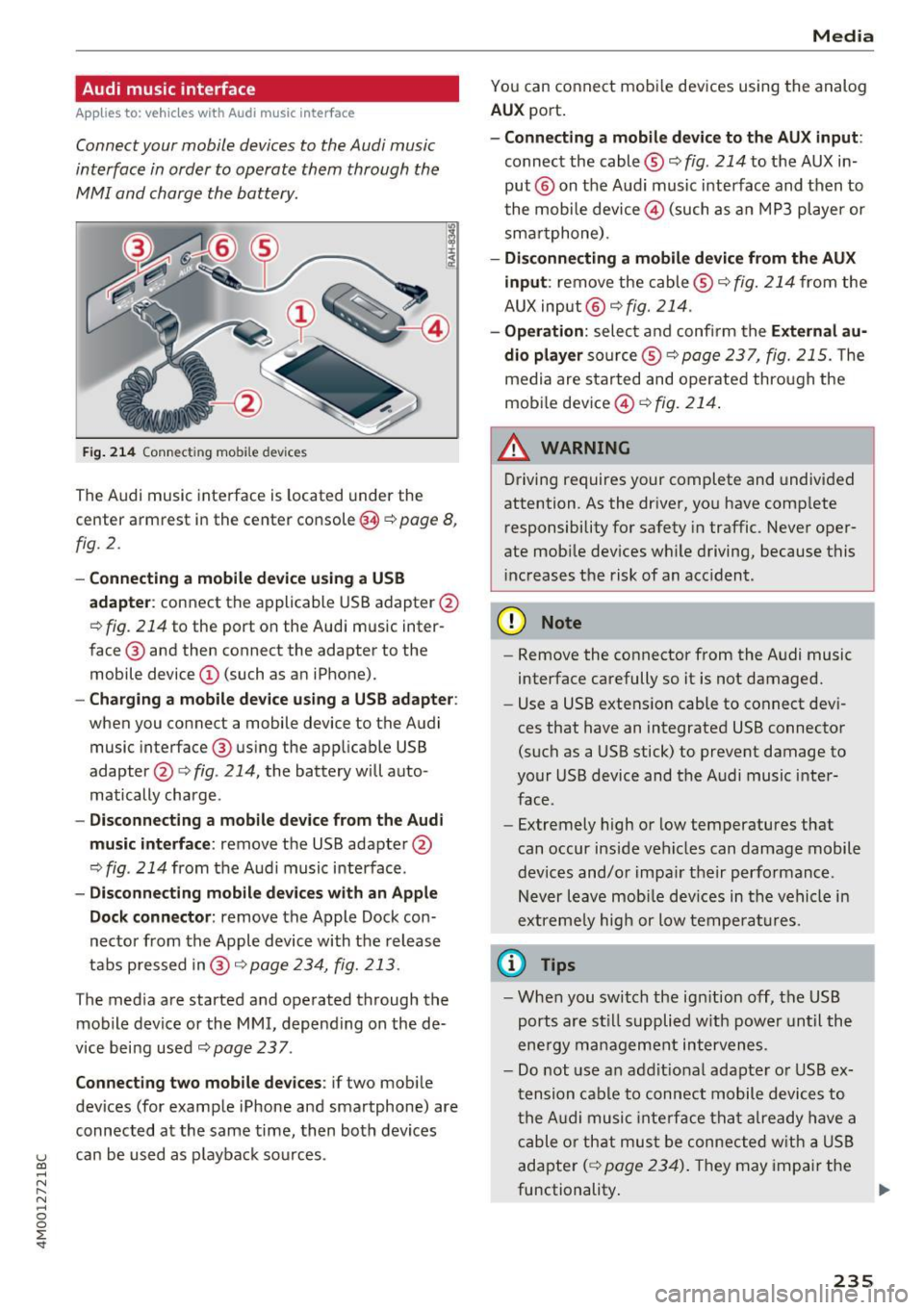
Audi music interface
Appl ies to: ve hicles with Audi m usic in terface
Connect your mobile devices to the Audi music
interface in order to operate them through the
MMI and charge the battery.
Fig. 214 Connect ing mob ile dev ices
The Audi music interface is located under the
center armrest in the center console(§
r::;, page 8,
fig. 2.
- Connecting a mobile device using a USB
adapte r:
connect the applicable USB adapter @
r:::;, fig. 214 to the port on the Audi music inter
face @ and then connect the adapter to the
mobile device@ (such as an iPhone).
-Charging a mobile device using a USB adapter:
when you connect a mobile device to the Audi
music interface @ using the app licable USB
adapter @¢
fig. 214, the battery will auto
matically charge .
-Disconnecting a mobile device from the Audi
music interface :
remove the USB adapter @
r:::;, fig. 214 from the Audi music i nterface .
-Disconnecting mobile devices with an Apple
Dock connector :
remove the Apple Dock con
necto r from the Apple device with the release
tabs pressed in@ ,:;;,
page 234, fig. 213 .
The media are started and operated through the
mobile device or the
MMI, depending on the de
v ice being used
r:::;,page 237.
Connecting two mobile devices : if two mob ile
dev ices (for example iPhone and smartphone) are
connected at the same time, then both devices
u can be used as p layback sources . (0 ...... N r--. N ...... 0
0
:E
You can connect mobile devices using the analog
AUX port.
-Connecting a mobile device to the AUX input :
connect the cable® r::;, fig. 214 to the AUX in
put @ on the Aud i music interface and then to
t he mobile device@) (such as an MP3 player or
sma rtphone) .
-Disconnecting a mobile device from the AUX
input :
remove the cable ® r::;, fig. 214 from the
AUX input @
r::;, fig. 214.
-Operation: select and confirm the External au
dio player
so urce ® ¢page 237, fig. 215. The
media are sta rted and operated through the
mobile device@)
¢fig. 214.
A WARNING
Driving requires your complete and undivided
attention. As the driver, you have complete
responsibility for safety in traffic. Never oper
ate mob ile dev ices wh ile driving, because this
increases the risk of an acc ident.
(D Note
- Remove the connector from the Audi music
interface carefully so it is not damaged.
- Use a USB extens ion cable to connect dev i
ces that have an integrated USB connector
(such as a USB stick) to prevent damage to
your USB device and the Audi music inter
face.
- Extremely high or low temperatures that
can occur inside vehicles can damage mobile
dev ices and/or impair their performance.
Never leave mob ile devices in the vehicle i n
extreme ly high or low temperatures.
© Tips
-When you switch the ign ition off, the USB
ports are still supplied w ith power until the
ene rgy management intervenes.
- Do not use an addit ional adapte r or USB ex
tension cable to connect mobile devices to
the Audi music interface that already have a
cable or that must be connected with a USB
adapter
( r::;, page 234). They may impair the
functionality . .,.
235
Page 238 of 402
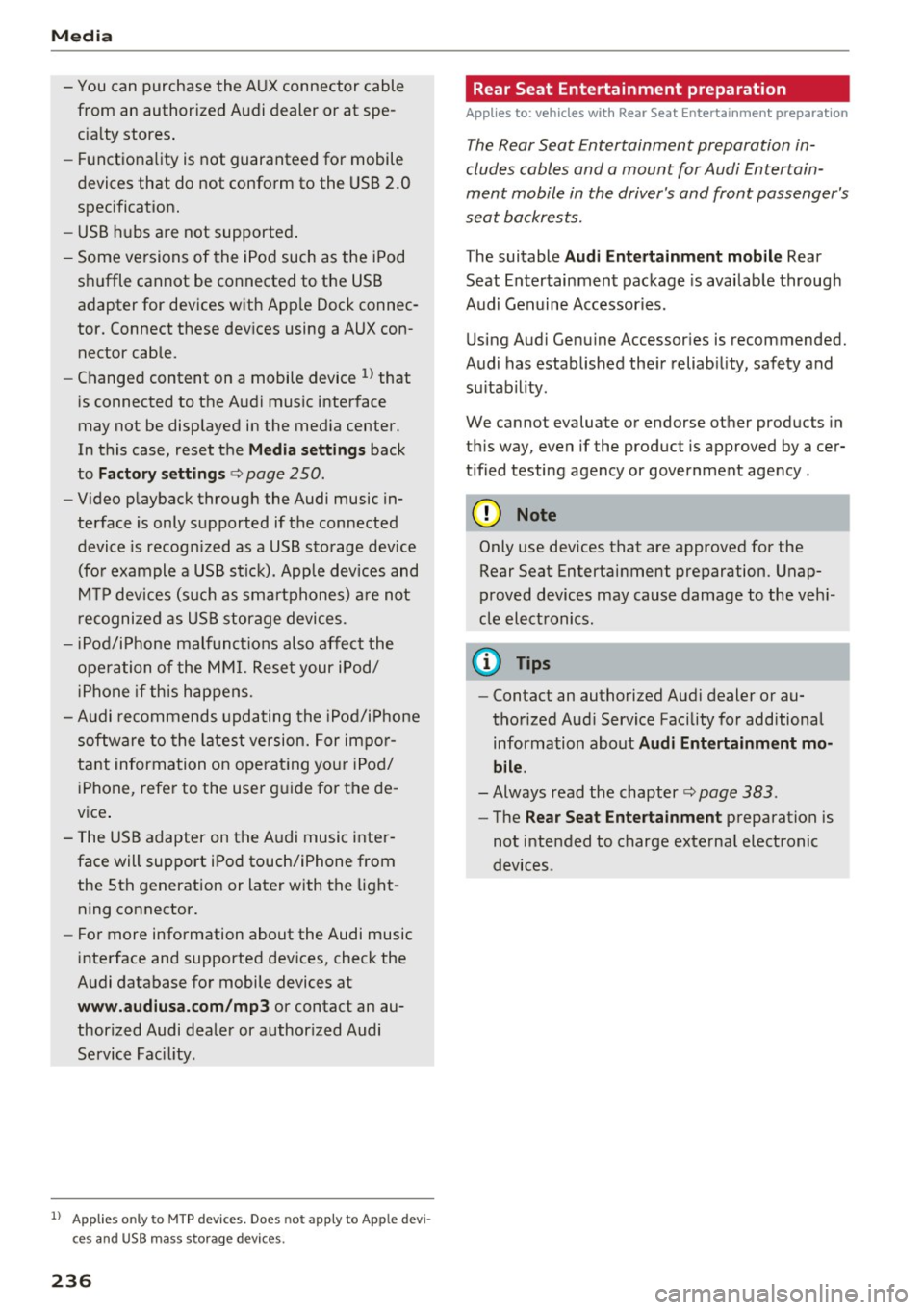
Media
-You can purchase the AUX connector cable
from an authorized Audi dealer or at spe
cialty stores.
- Functionality is not guaranteed for mobile
devices that do not conform to the USB 2.0
specification.
- USB hubs are not supported.
- Some versions of the iPod such as the iPod
shuffle cannot be connected to the USB
adapter for devices with Apple Dock connec
tor. Connect these devices using a AUX con nector cable.
- Changed content on a mobile device
l) that
is connected to the Audi music interface
may not be displayed in the media center.
In this case, reset the
Media settings back
to
Factory settings Q page 250.
- Video playback through the Audi music in
terface is only supported if the connected
device is recognized as a USB storage device
(for example a USB stick) . Apple devices and
MTP devices (such as smartphones) are not
recognized as USB storage devices .
- iPod/iPhone malfunctions also affect the
operation of the MMI. Reset your iPod/
iPhone if this happens.
- Audi recommends updating the iPod/iPhone
software to the latest version. For impor
tant information on operating your iPod/
iPhone, refer to the user guide for the de
vice.
- The USB adapter on the Audi music inter
face will support iPod touch/iPhone from the 5th generation or later with the light
ning connector.
- For more information about the Audi music
interface and supported devices, check the
Audi database for mobile devices at
www.audiusa.com/mp3 or contact an au
thorized Audi dealer or authorized Audi
Service Facility .
1
> A pp lies o nly to MTP de vice s. Doe s not apply to A pple de vi
ces and U SB mass s torage device s.
236
· Rear Seat Entertainment preparation
App lies to: vehicles with Rear Seat Entertainment preparation
T he Rear Seat Entertainment preparation in
cludes cables and a mount for Audi Entertain
ment mobile in the driver's and front passenger's
seat backrests.
T he suitable Audi Entertainment mobile Rear
Seat Entertainment package is available through
Audi Genuine Accessories .
Using Audi Genuine Accessories is recommended.
Audi has established their reliability, safety and
suitability.
We cannot evaluate or endorse other produ cts in
this way , even if the product is approved by acer
tified testing agency or government agency .
~ Note
Only use devices that are approved for the
Rear Seat Entertainment preparation . Unap
proved devices may cause damage to the vehi
cle electronics.
(D Tips
- Contact an authorized Audi dealer or au
thorized Audi Service Facility for additional information about
Audi Entertainment mo
bile.
- Always read the chapter~ page 383.
-The Rear Seat Entertainment preparation is
not intended to charge external electronic
devices .
Page 245 of 402
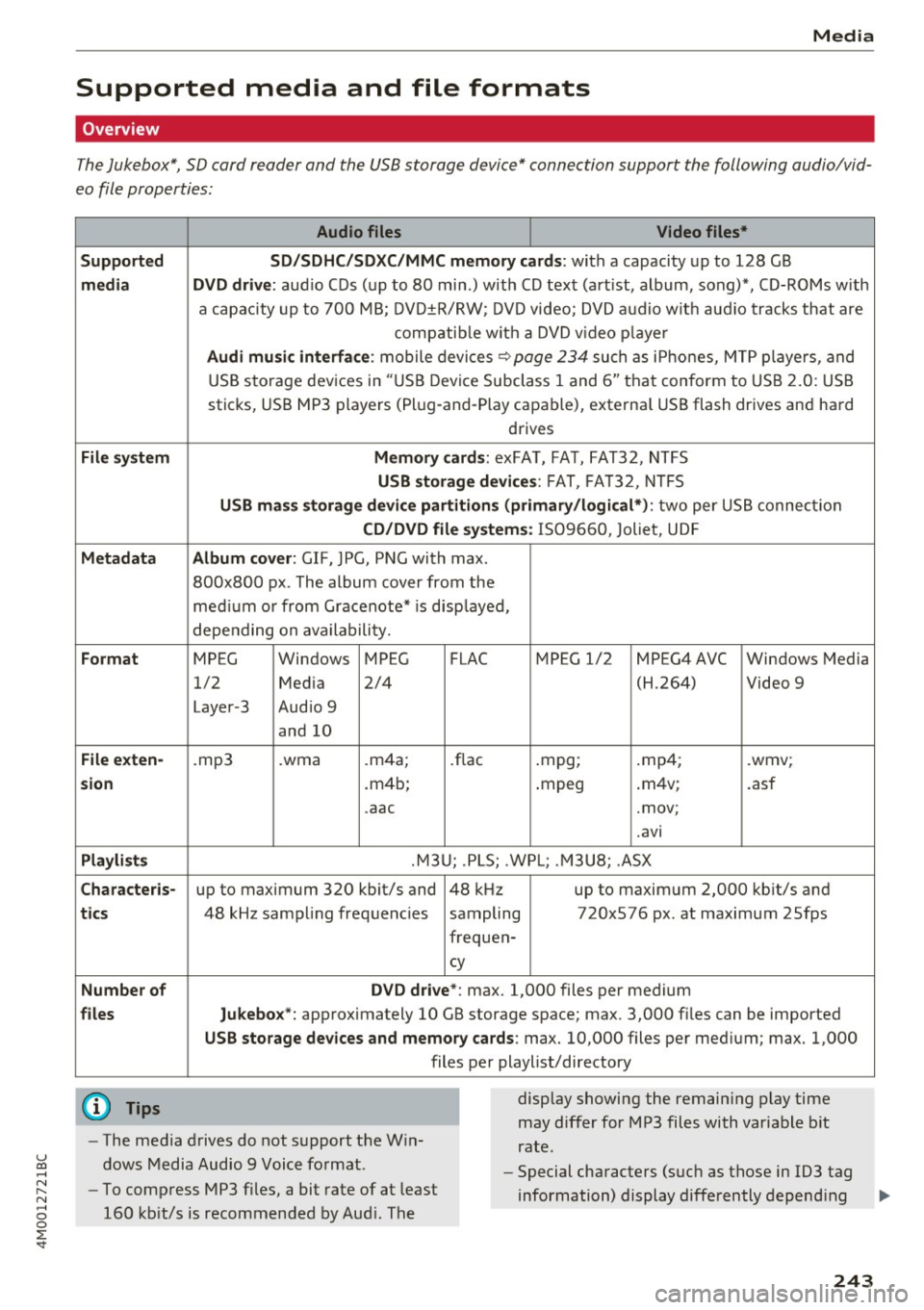
u co .... N r-... N .... 0
0
:E: '
Supported media and file formats
Overview
The Jukebox*, SD card reader and th e USB storage d evice* connection support the follo wing audio/vid
e o file prop erti es :
Audio files Video files*
Supported SD/SDHC/SDXC/MMC memory cards :
with a capacity up to 12 8 GB
media DVD drive : audio C Ds ( up to 80 min.) with CD tex t (art ist, album, song)*, CD-ROMs w ith
a capac ity up to 700 MB; DV D±R/RW; DVD video; DVD a udio wit h aud io tracks that are
compatib le w it h a DVD v ideo p laye r
Audi musi c interfa ce : mobile devices~ page 234 such as i Phones, M TP playe rs, and
USB storage dev ices in "USB D evice Subclass 1 and 6" tha t conform to USB 2.0: USB
sticks, USB MP3 players (Pl ug -and-Play capable), external USB flash drives and hard
drives
File sys tem Memor y cards: exFA T, FA T, FAT32, NTFS
USB storag e devices : FAT, FA T32, N TFS
USB mas s storage device partitions (primary /logical*) : two per US B connec tion
CD/DVD file systems : IS 0 9660 , Joliet, UD F
Metadata Album cover : GIF, JPG, PN G with max.
800x800 px . The album cover from the
med ium o r from Gracenote* is disp layed,
depending on availability.
Format MPEG Windows MPEG FLAC MPEG 1/2 MPEG4AVC Windows Media
1/2 Med ia 2/4 (H.264) Video 9
Laye r-3 Audio 9
and 10
File exten-.mp3 .wma .m4a; .flac .mpg; .mp4; .wmv;
sion .m4b; .mpeg .
m4v; .asf
.aac .mov;
.avi
Playlist s .M3U; .PLS; .WP L; . M3U8; .ASX
Characte ris-up to maximum 320 kbit/s and 48 kHz up to maximum 2,000 kb it/s and
ti cs 48 kHz sampling frequencies sampling 720x576 px. at maximum 2Sfps
frequen-
cy
Number of DVD d rive *: max. 1,000 files per medium
files Jukebox*: approx imately 10 GB storage space; max. 3,000 fil es can be imported
USB sto rage dev ices and memory ca rds: max. 10,000 files per med ium; max. 1,000
files per playlist/directory
{O) Tips
- The media drives do not s upport the W in
dows Media Audio 9 Voice format. display
showing the remaining play time
may differ for MP3 files with variable b it
rate.
- Special characters (suc h as those in 103 tag
- To compress MP3 files, a bit rate of at least
160 kb it/s is recommended by Aud i. The information) display differently depend
ing ..,.
243
Page 246 of 402
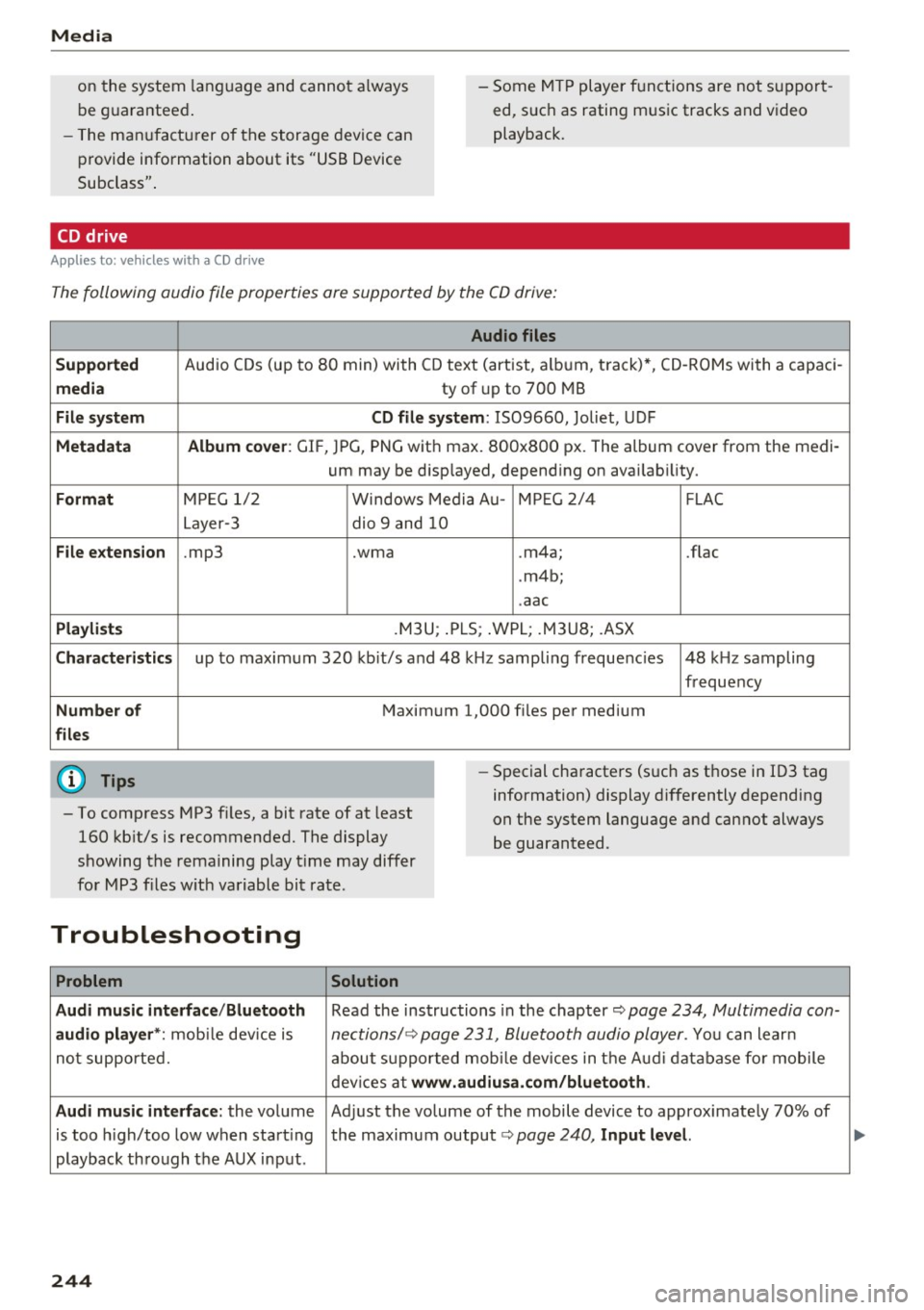
Media
on the system language and canno t always
be g uaranteed . - Some M
TP player f unctions are not s upport
ed, s uch as rating m us ic tracks and v ideo
playback.
- T he man ufa ctu rer of the storage device can
p rovide information about its "USB Device
Subclass" .
CD drive
Applies to: veh icles w ith a CD drive
The following audio file proper ties are supported by the CD drive:
Audio files
Supported
Aud io CDs (up to 8 0 min) wi th CD text (artist, a lb um, t rack) *, C D-RO Ms wi th a capac i-
media ty of up to 700 MB
File system CD file system: IS09660, Joliet, UDF
Metadata Album cover : GIF, J PG, P NG wit h max. 800x800 px. The album cover from the medi-
um may be d isp layed, depend ing on avai lab ility.
Format M PE G 1/ 2 Windows Med ia A u- MP EG 2/4 FLAC
Layer -3 dio 9 and 10
File e xtension .mp3 .wma .m4a; .flac
. m4b ;
. aac
Playlists .M3U ; .P LS ; .WPL; .M3U8; .ASX
Characteristics up to maxim um 320 kbit/s and 48 k Hz sampli ng frequenc ies 48 k Hz sampling
frequency
Number of Maxim um 1,000 f iles pe r medium
files
(D} Tips
- To comp ress MP3 f iles, a bit rate of at least
160 kb it/s is recommended. The display
showing t he remaining play t ime may differ
fo r MP3 files w ith variable bit rate . -
Special cha racters (such as t hose in 1D3 tag
information) display differently depending
on the system language and can not always
be guaranteed .
Troubleshooting
Problem Solution
Audi music interface /Bluetooth
Read the ins tructions in the chapter ~ page 234, Multimedia con-
audio player *: mobile dev ice is nectionsl ~ page 231, 8/uetooth audio pl ayer . You can lear n
not supporte d. abo ut s uppor ted mobi le devices in t he A udi database fo r mobile
dev ices a t
www.audiu sa .com/bluetooth .
Audi music interface:
the volume Ad just the volume of the mobile device to approximate ly 70% of
is too high/too low when start ing the maximum output¢
page 240, Input lev el.
playback thro ugh t he AUX inp ut.
244
...
Page 372 of 402

Fuses and bulbs
Fuse assignment - Driver's side of the
cockpit
Fig . 290 D river side cockpit: fuse panel wit h plastic bracket
Fuse panel
No . Equipment
2 Te lep hone
4 Head-up display
5 Audi mus ic interface, USB charging port
6 Front climate contro l system contro ls
7 Steering column lock
8 Infotainment system display
9 Instrument cl uster
10 Infotainment unit
11 Light switch
12 Steer ing column electronics
14 Infotainment system
lS Powe
r steering co lumn adjustme nt
1 6 Steer ing wheel heating
370
Fuse assignment - Left side of the luggage
compartment
Fig. 291 L eft side of the lu ggage compartment: fuse panel
wi th plastic cl ip
Fuse panel @ (black)
No. Equipment
5 Air suspension
6 Automat ic t ransmiss ion
8 Rear seat heating
9 Tail lights
10 Left safety belt tensioner
11 Central locking system
12 Electric luggage compartment lid
Fuse panel@ (red)
No . Equipment
1 Rear blower control
2 Sound-amplifier
3 AdBlue heating
4 Rear cl imate contro l system control panel
5 Traile r hitch (right light)
7 Tra iler hitch
8 Trai le r hitch (left light)
9 Trailer hitch (socket)
10 Sport differential