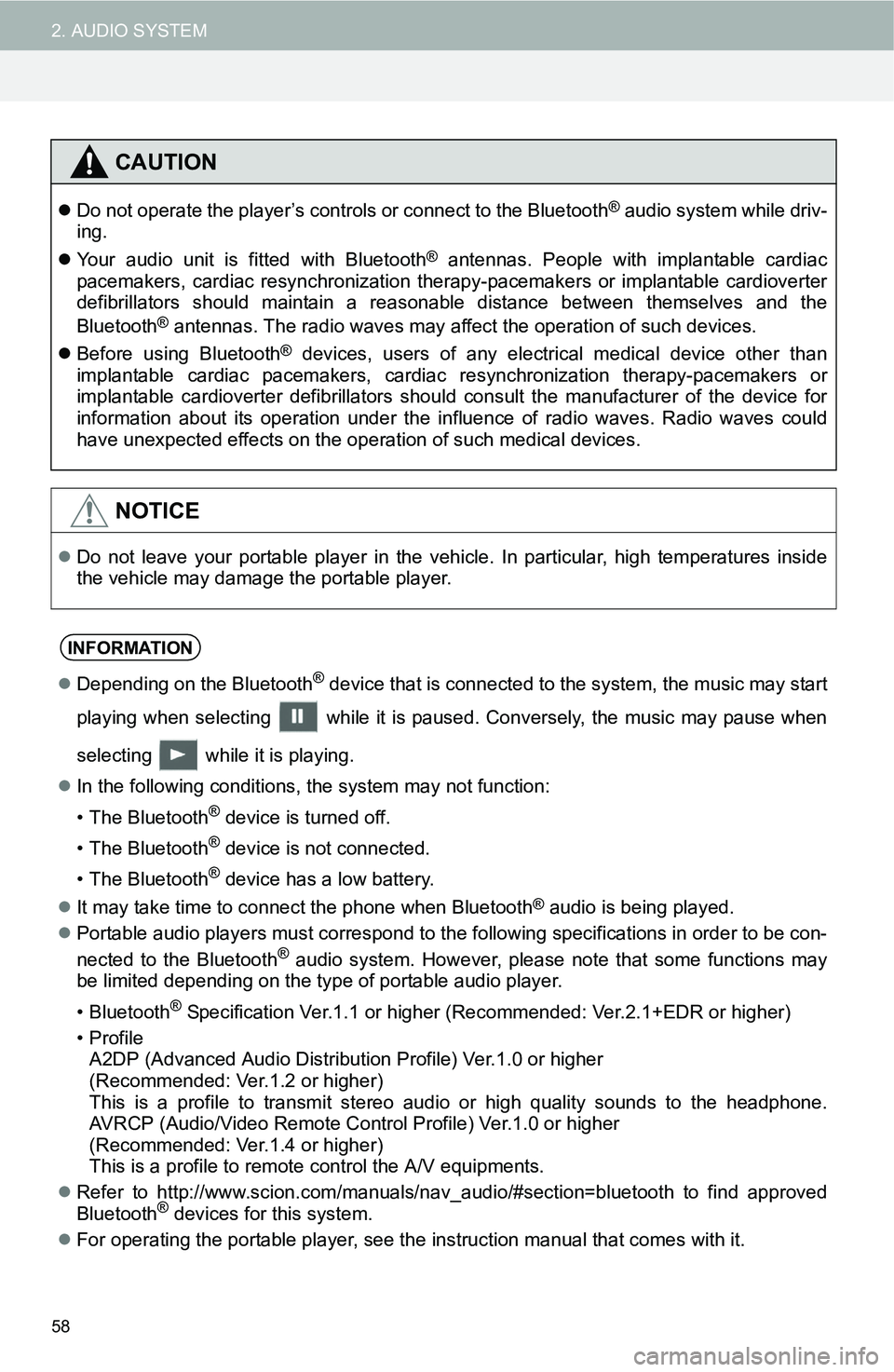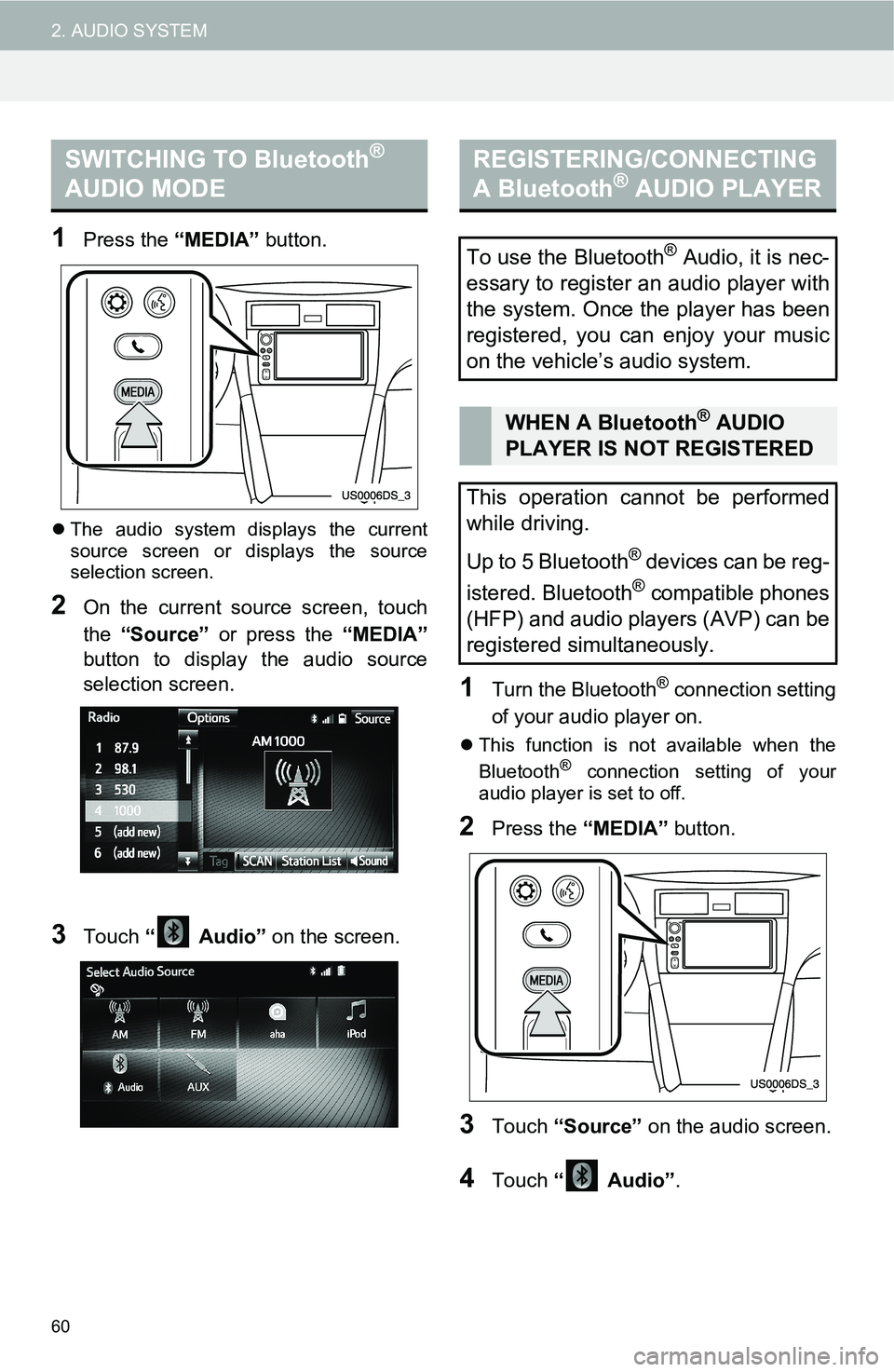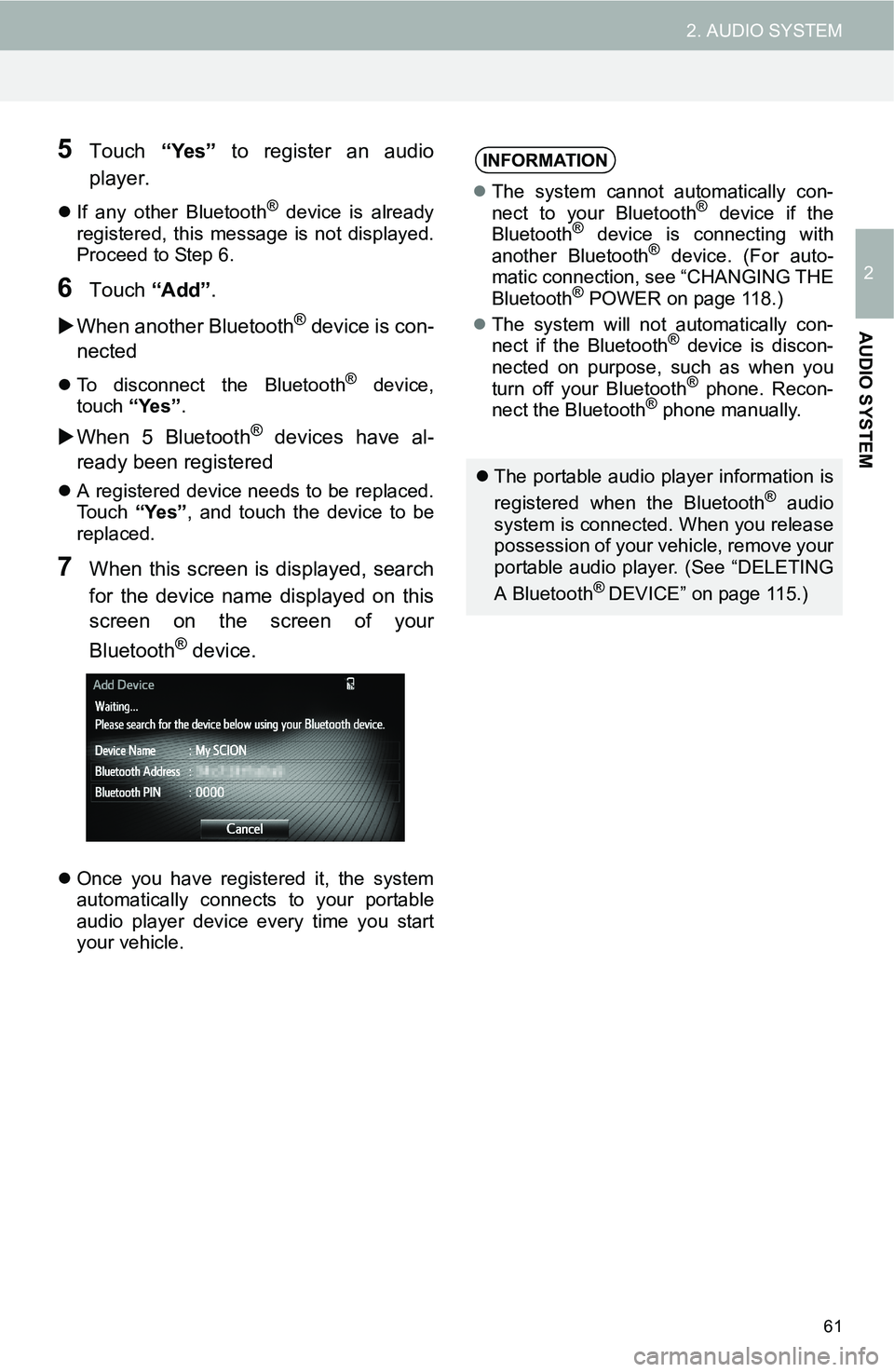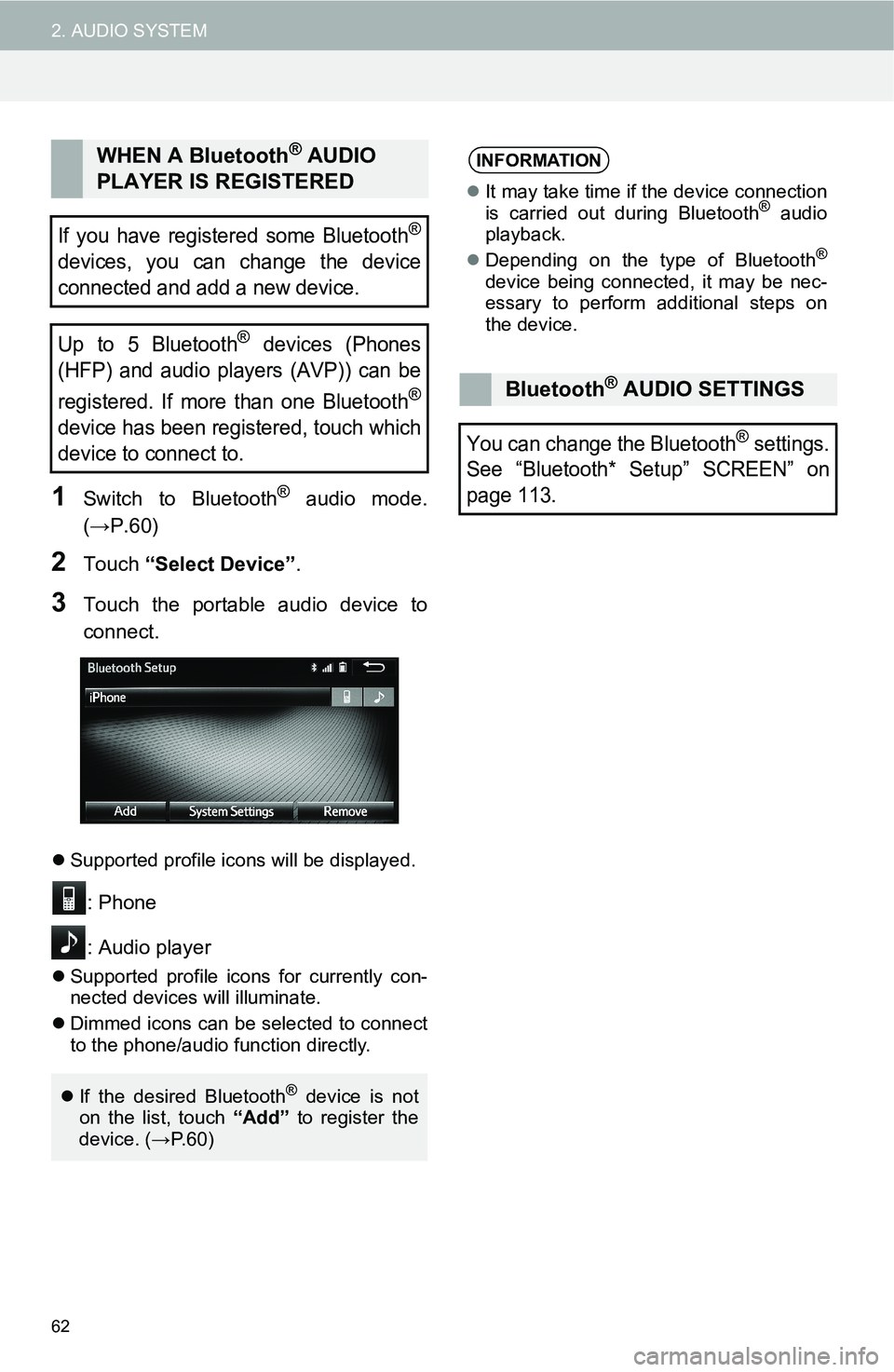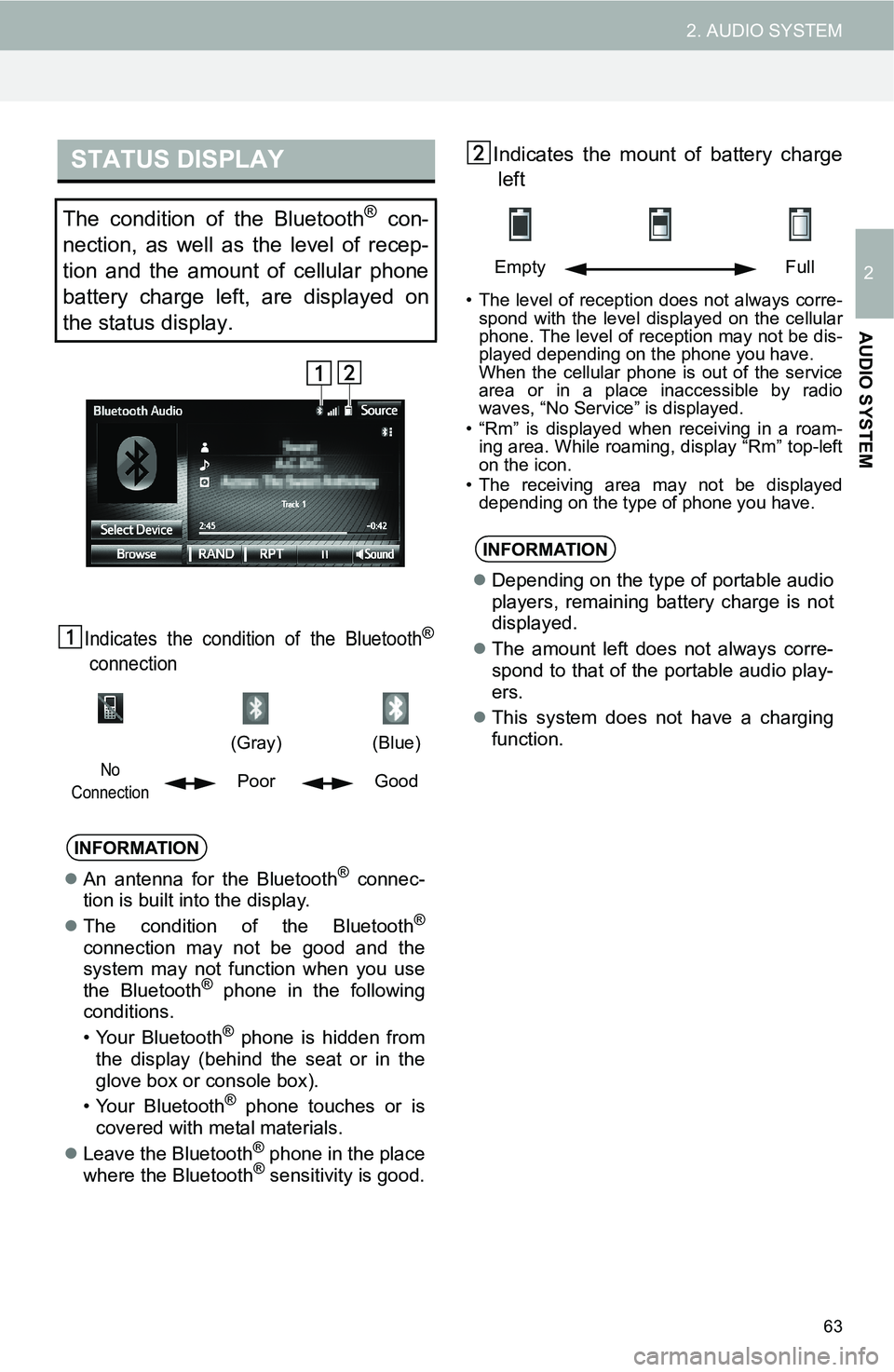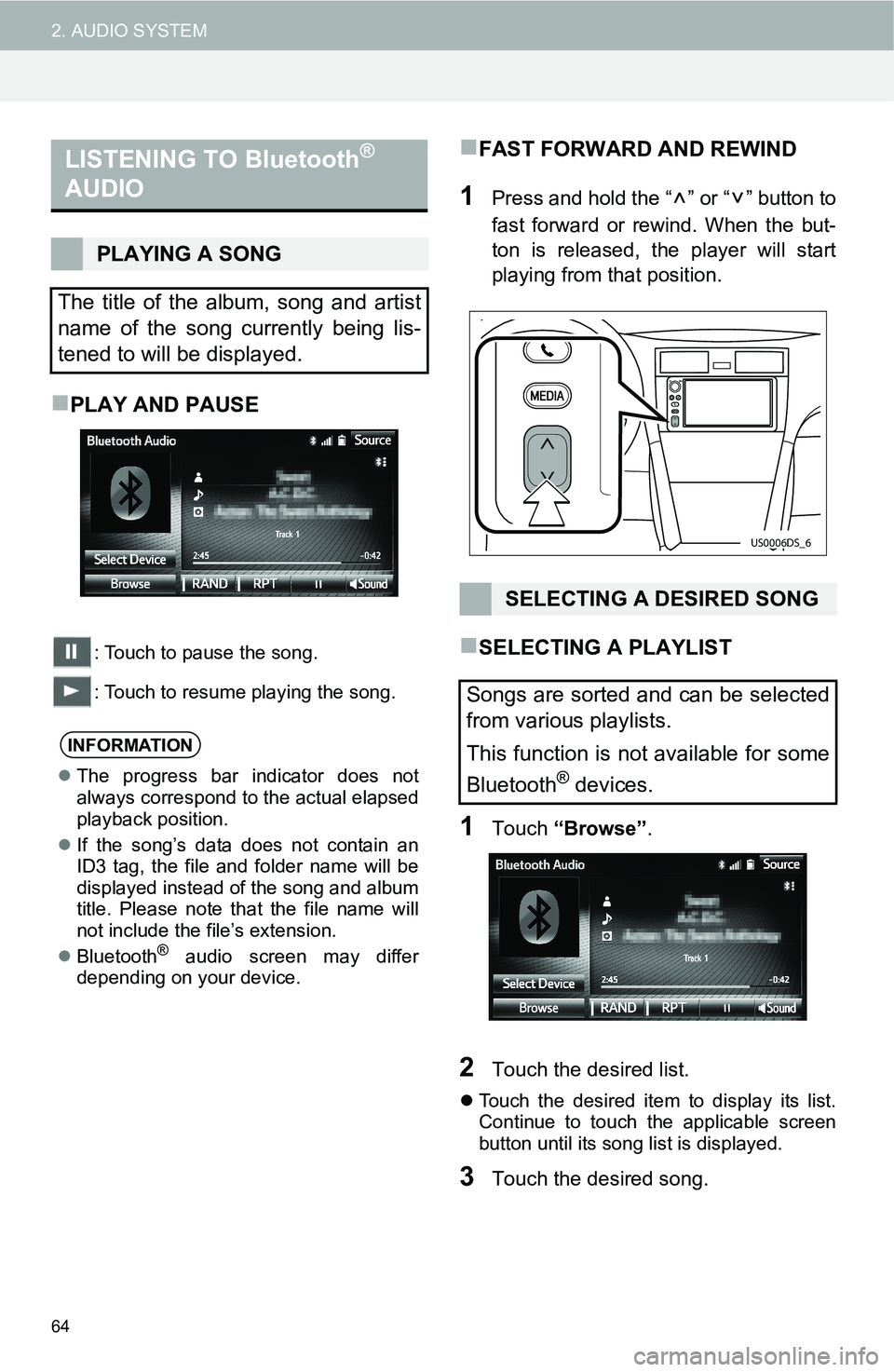Page 57 of 144
57
2. AUDIO SYSTEM
2
AUDIO SYSTEM
CONTROL PANEL
No.FunctionPage
Touch to display the audio source selection screen.60
Displays Bluetooth® device condition.
Touch to display the sound settings screen.24, 25
Touch to play/pause.64
Shows progress.
Touch to set repeat playback.65
Touch to set random playback.65
Touch to display the track list screen.64
Touch to display the portable device connection screen.62
• Displays cover art.
• Select to display a track list.
• Turn to adjust volume
• Press to turn the audio system on/off.
• Press and hold to restart the audio system.23
Press to select an audio mode.60
• Press to select the next or previous track.
• Press and hold to fast forward/rewind.64, 65
Some functions are not available depending on the Bluetooth® device.
Page 58 of 144
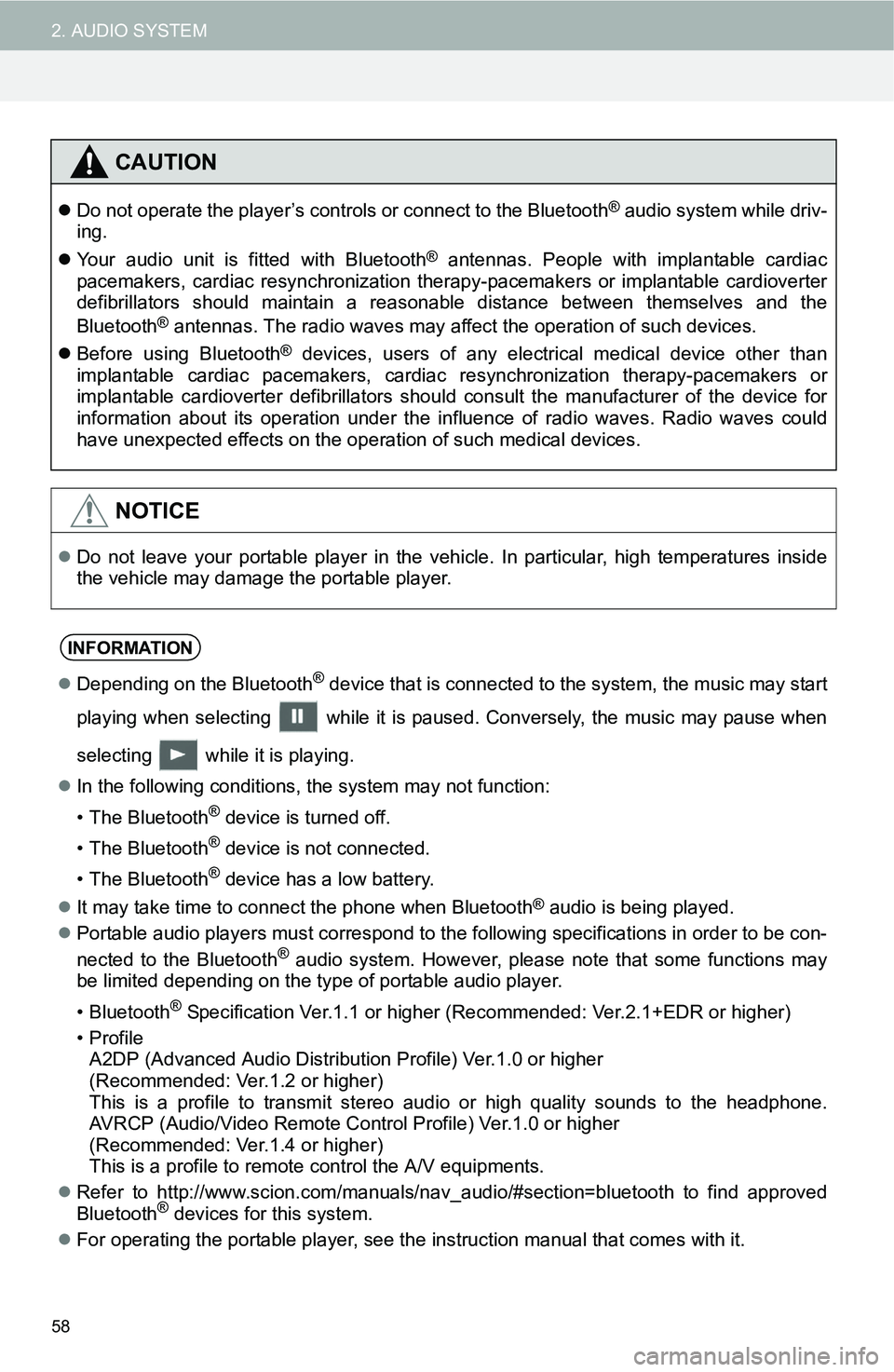
58
2. AUDIO SYSTEM
CAUTION
Do not operate the player’s controls or connect to the Bluetooth® audio system while driv-
ing.
Your audio unit is fitted with Bluetooth
® antennas. People with implantable cardiac
pacemakers, cardiac resynchronization therapy-pacemakers or implantable cardioverter
defibrillators should maintain a reasonable distance between themselves and the
Bluetooth
® antennas. The radio waves may affect the operation of such devices.
Before using Bluetooth
® devices, users of any electrical medical device other than
implantable cardiac pacemakers, cardiac resynchronization therapy-pacemakers or
implantable cardioverter defibrillators should consult the manufacturer of the device for
information about its operation under the influence of radio waves. Radio waves could
have unexpected effects on the operation of such medical devices.
NOTICE
Do not leave your portable player in the vehicle. In particular, high temperatures inside
the vehicle may damage the portable player.
INFORMATION
Depending on the Bluetooth® device that is connected to the system, the music may start
playing when selecting while it is paused. Conversely, the music may pause when
selecting while it is playing.
In the following conditions, the system may not function:
• The Bluetooth
® device is turned off.
• The Bluetooth
® device is not connected.
• The Bluetooth
® device has a low battery.
It may take time to connect the phone when Bluetooth
® audio is being played.
Portable audio players must correspond to the following specifications in order to be con-
nected to the Bluetooth
® audio system. However, please note that some functions may
be limited depending on the type of portable audio player.
• Bluetooth
® Specification Ver.1.1 or higher (Recommended: Ver.2.1+EDR or higher)
•Profile A2DP (Advanced Audio Distribution Profile) Ver.1.0 or higher
(Recommended: Ver.1.2 or higher)
This is a profile to transmit stereo audio or high quality sounds to the headphone.
AVRCP (Audio/Video Remote Control Profile) Ver.1.0 or higher
(Recommended: Ver.1.4 or higher)
This is a profile to remote control the A/V equipments.
Refer to http://www.scion.com/manuals/nav_audio/#section=bluetooth to find approved
Bluetooth
® devices for this system.
For operating the portable player, see the instruction manual that comes with it.
Page 59 of 144
59
2. AUDIO SYSTEM
2
AUDIO SYSTEM
The Bluetooth® word mark and logos are registered trademarks owned by Bluetooth SIG, Inc. and
any use of such marks by Toyota Motor Corporation is under license. Other trademarks and trade
names are those of their respective owners.
CAUTION
FCC WARNING: Changes or modifications not expressly approved by the party responsi-
ble for compliance could void the user’s authority to operate the equipment.
Page 60 of 144
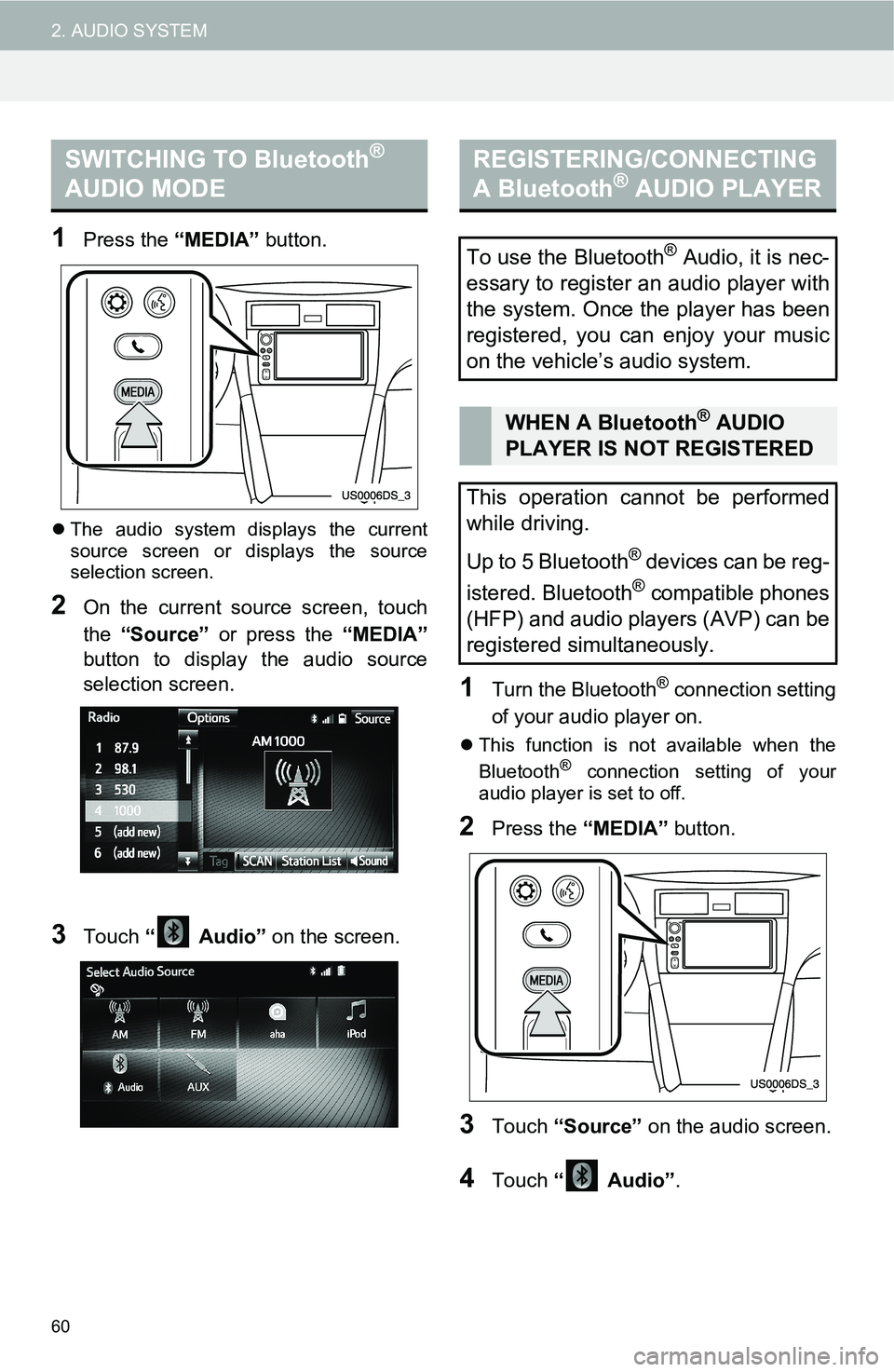
60
2. AUDIO SYSTEM
1Press the “MEDIA” button.
The audio system displays the current
source screen or displays the source
selection screen.
2On the current source screen, touch
the “Source” or press the “MEDIA”
button to display the audio source
selection screen.
3Touch “ Audio” on the screen.
1Turn the Bluetooth® connection setting
of your audio player on.
This function is not available when the
Bluetooth® connection setting of your
audio player is set to off.
2Press the “MEDIA” button.
3Touch “Source” on the audio screen.
4Touch “ Audio”.
SWITCHING TO Bluetooth®
AUDIO MODEREGISTERING/CONNECTING
A Bluetooth® AUDIO PLAYER
To use the Bluetooth® Audio, it is nec-
essary to register an audio player with
the system. Once the player has been
registered, you can enjoy your music
on the vehicle’s audio system.
WHEN A Bluetooth® AUDIO
PLAYER IS NOT REGISTERED
This operation cannot be performed
while driving.
Up to 5 Bluetooth
® devices can be reg-
istered. Bluetooth
® compatible phones
(HFP) and audio players (AVP) can be
registered simultaneously.
Page 61 of 144
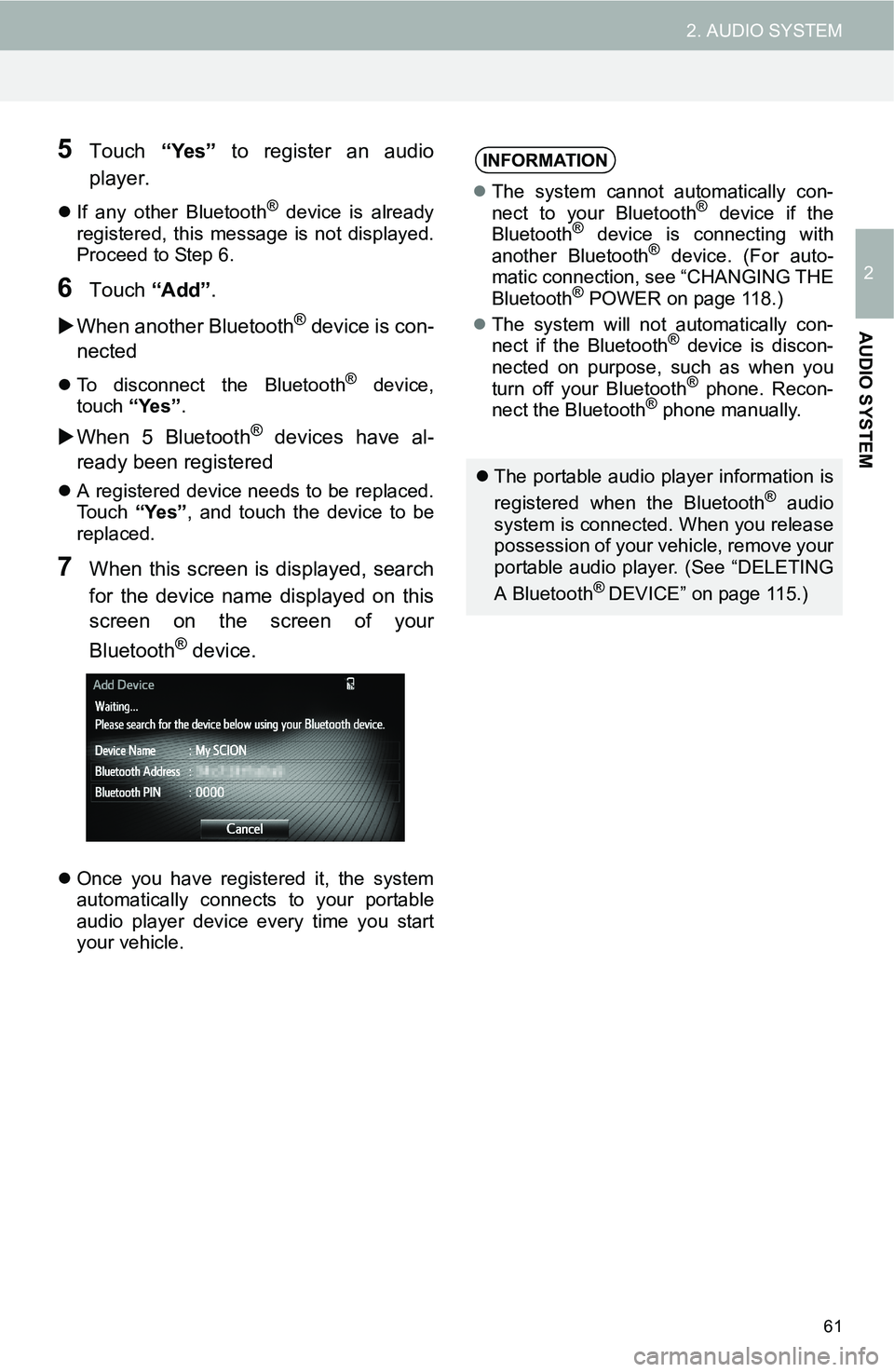
61
2. AUDIO SYSTEM
2
AUDIO SYSTEM
5Touch “Yes” to register an audio
player.
If any other Bluetooth® device is already
registered, this message is not displayed.
Proceed to Step 6.
6Touch “Add”.
When another Bluetooth
® device is con-
nected
To disconnect the Bluetooth® device,
touch “Yes”.
When 5 Bluetooth® devices have al-
ready been registered
A registered device needs to be replaced.
Touch “Yes”, and touch the device to be
replaced.
7When this screen is displayed, search
for the device name displayed on this
screen on the screen of your
Bluetooth
® device.
Once you have registered it, the system
automatically connects to your portable
audio player device every time you start
your vehicle.
INFORMATION
The system cannot automatically con-
nect to your Bluetooth® device if the
Bluetooth® device is connecting with
another Bluetooth® device. (For auto-
matic connection, see “CHANGING THE
Bluetooth
® POWER on page 118.)
The system will not automatically con-
nect if the Bluetooth
® device is discon-
nected on purpose, such as when you
turn off your Bluetooth
® phone. Recon-
nect the Bluetooth® phone manually.
The portable audio player information is
registered when the Bluetooth® audio
system is connected. When you release
possession of your vehicle, remove your
portable audio player. (See “DELETING
A Bluetooth
® DEVICE” on page 115.)
Page 62 of 144
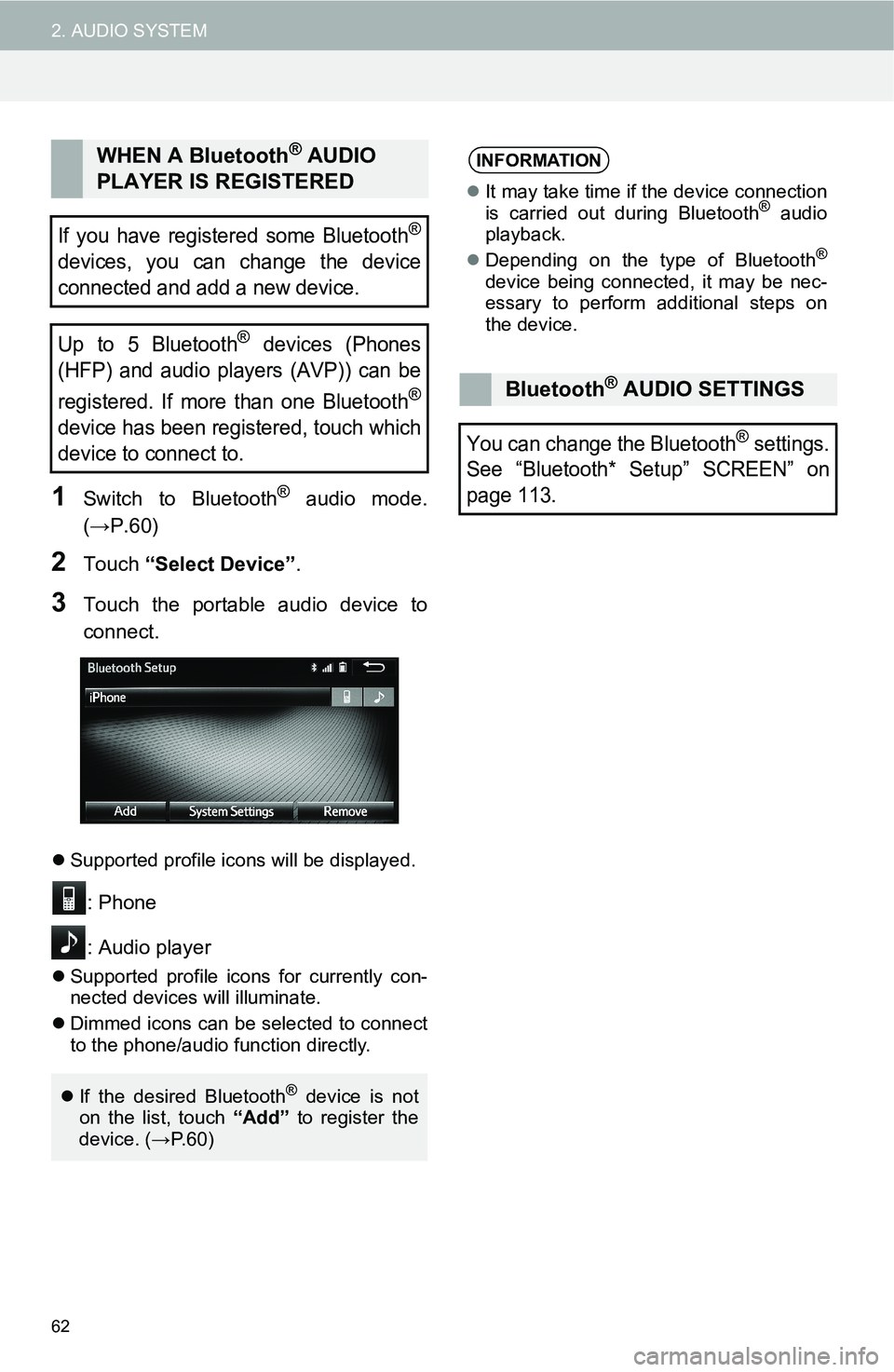
62
2. AUDIO SYSTEM
1Switch to Bluetooth® audio mode.
(→P.60)
2Touch “Select Device”.
3Touch the portable audio device to
connect.
Supported profile icons will be displayed.
: Phone
: Audio player
Supported profile icons for currently con-
nected devices will illuminate.
Dimmed icons can be selected to connect
to the phone/audio function directly.
WHEN A Bluetooth® AUDIO
PLAYER IS REGISTERED
If you have registered some Bluetooth®
devices, you can change the device
connected and add a new device.
Up to 5 Bluetooth
® devices (Phones
(HFP) and audio players (AVP)) can be
registered. If more than one Bluetooth
®
device has been registered, touch which
device to connect to.
If the desired Bluetooth® device is not
on the list, touch “Add” to register the
device. (→P. 6 0 )
INFORMATION
It may take time if the device connection
is carried out during Bluetooth® audio
playback.
Depending on the type of Bluetooth
®
device being connected, it may be nec-
essary to perform additional steps on
the device.
Bluetooth® AUDIO SETTINGS
You can change the Bluetooth® settings.
See “Bluetooth* Setup” SCREEN” on
page 113.
Page 63 of 144
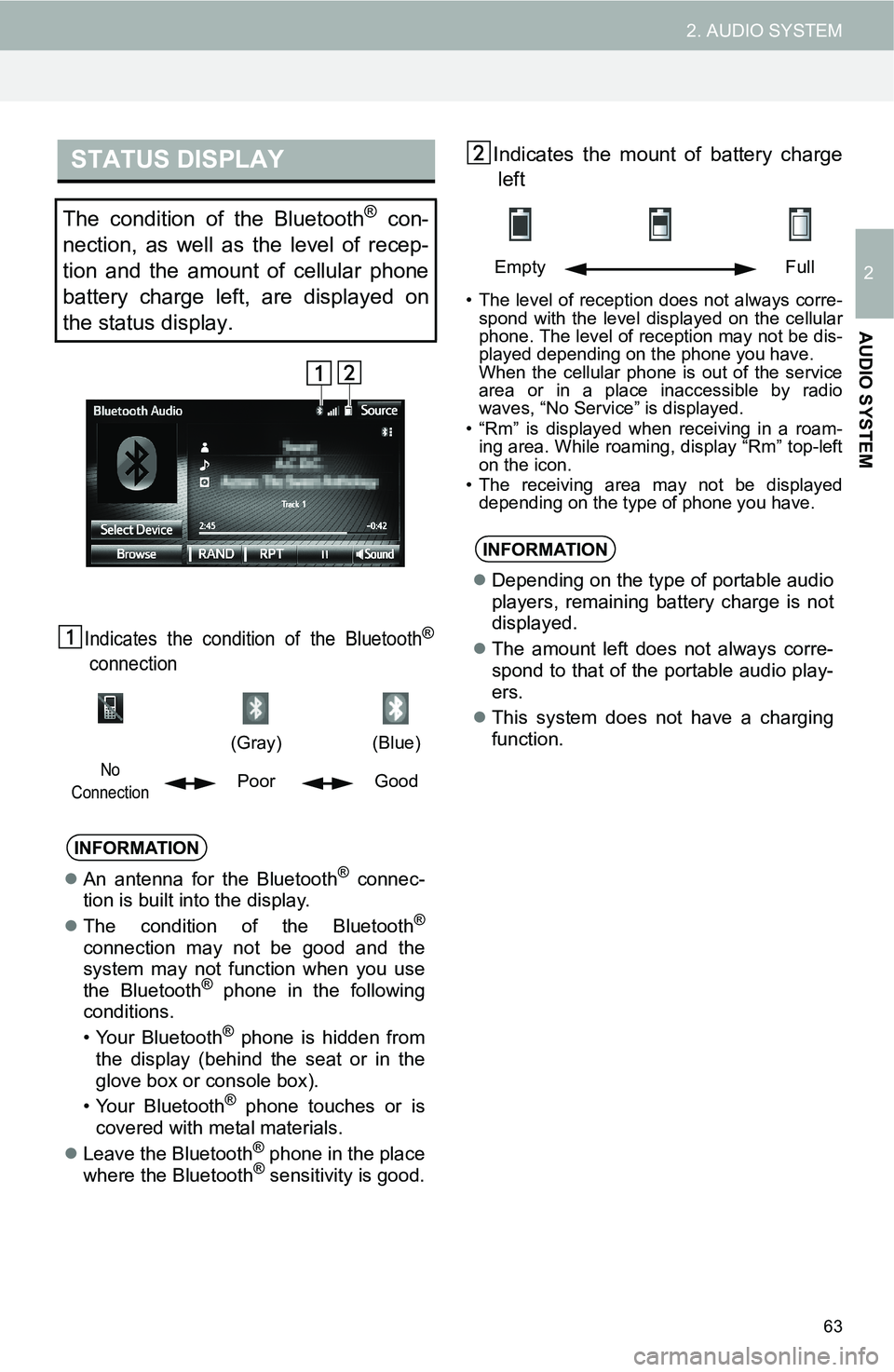
63
2. AUDIO SYSTEM
2
AUDIO SYSTEM
Indicates the condition of the Bluetooth®
connection
Indicates the mount of battery charge
left
• The level of reception does not always corre-
spond with the level displayed on the cellular
phone. The level of reception may not be dis-
played depending on the phone you have.
When the cellular phone is out of the service
area or in a place inaccessible by radio
waves, “No Service” is displayed.
• “Rm” is displayed when receiving in a roam-
ing area. While roaming, display “Rm” top-left
on the icon.
• The receiving area may not be displayed
depending on the type of phone you have.
STATUS DISPLAY
The condition of the Bluetooth® con-
nection, as well as the level of recep-
tion and the amount of cellular phone
battery charge left, are displayed on
the status display.
(Gray)
(Blue)
No
ConnectionPoor Good
INFORMATION
An antenna for the Bluetooth® connec-
tion is built into the display.
The condition of the Bluetooth
®
connection may not be good and the
system may not function when you use
the Bluetooth
® phone in the following
conditions.
• Your Bluetooth
® phone is hidden from
the display (behind the seat or in the
glove box or console box).
• Your Bluetooth
® phone touches or is
covered with metal materials.
Leave the Bluetooth
® phone in the place
where the Bluetooth® sensitivity is good.
Empty Full
INFORMATION
Depending on the type of portable audio
players, remaining battery charge is not
displayed.
The amount left does not always corre-
spond to that of the portable audio play-
ers.
This system does not have a charging
function.
Page 64 of 144
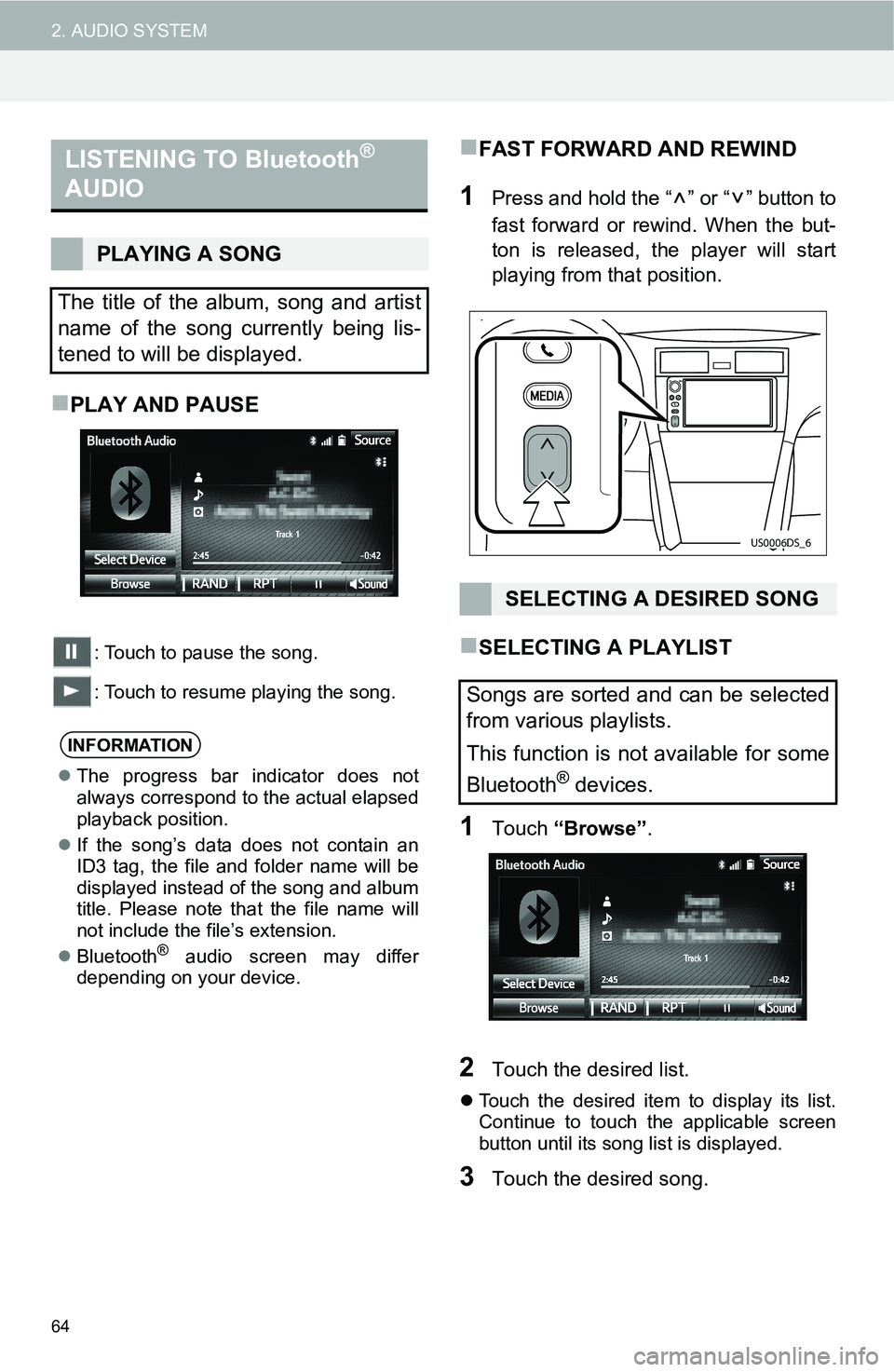
64
2. AUDIO SYSTEM
PLAY AND PAUSE
: Touch to pause the song.
: Touch to resume playing the song.
FAST FORWARD AND REWIND
1Press and hold the “ ” or “ ” button to
fast forward or rewind. When the but-
ton is released, the player will start
playing from that position.
SELECTING A PLAYLIST
1Touch “Browse”.
2Touch the desired list.
Touch the desired item to display its list.
Continue to touch the applicable screen
button until its song list is displayed.
3Touch the desired song.
LISTENING TO Bluetooth®
AUDIO
PLAYING A SONG
The title of the album, song and artist
name of the song currently being lis-
tened to will be displayed.
INFORMATION
The progress bar indicator does not
always correspond to the actual elapsed
playback position.
If the song’s data does not contain an
ID3 tag, the file and folder name will be
displayed instead of the song and album
title. Please note that the file name will
not include the file’s extension.
Bluetooth
® audio screen may differ
depending on your device.
SELECTING A DESIRED SONG
Songs are sorted and can be selected
from various playlists.
This function is not available for some
Bluetooth
® devices.
US0006DS_6
 1
1 2
2 3
3 4
4 5
5 6
6 7
7 8
8 9
9 10
10 11
11 12
12 13
13 14
14 15
15 16
16 17
17 18
18 19
19 20
20 21
21 22
22 23
23 24
24 25
25 26
26 27
27 28
28 29
29 30
30 31
31 32
32 33
33 34
34 35
35 36
36 37
37 38
38 39
39 40
40 41
41 42
42 43
43 44
44 45
45 46
46 47
47 48
48 49
49 50
50 51
51 52
52 53
53 54
54 55
55 56
56 57
57 58
58 59
59 60
60 61
61 62
62 63
63 64
64 65
65 66
66 67
67 68
68 69
69 70
70 71
71 72
72 73
73 74
74 75
75 76
76 77
77 78
78 79
79 80
80 81
81 82
82 83
83 84
84 85
85 86
86 87
87 88
88 89
89 90
90 91
91 92
92 93
93 94
94 95
95 96
96 97
97 98
98 99
99 100
100 101
101 102
102 103
103 104
104 105
105 106
106 107
107 108
108 109
109 110
110 111
111 112
112 113
113 114
114 115
115 116
116 117
117 118
118 119
119 120
120 121
121 122
122 123
123 124
124 125
125 126
126 127
127 128
128 129
129 130
130 131
131 132
132 133
133 134
134 135
135 136
136 137
137 138
138 139
139 140
140 141
141 142
142 143
143