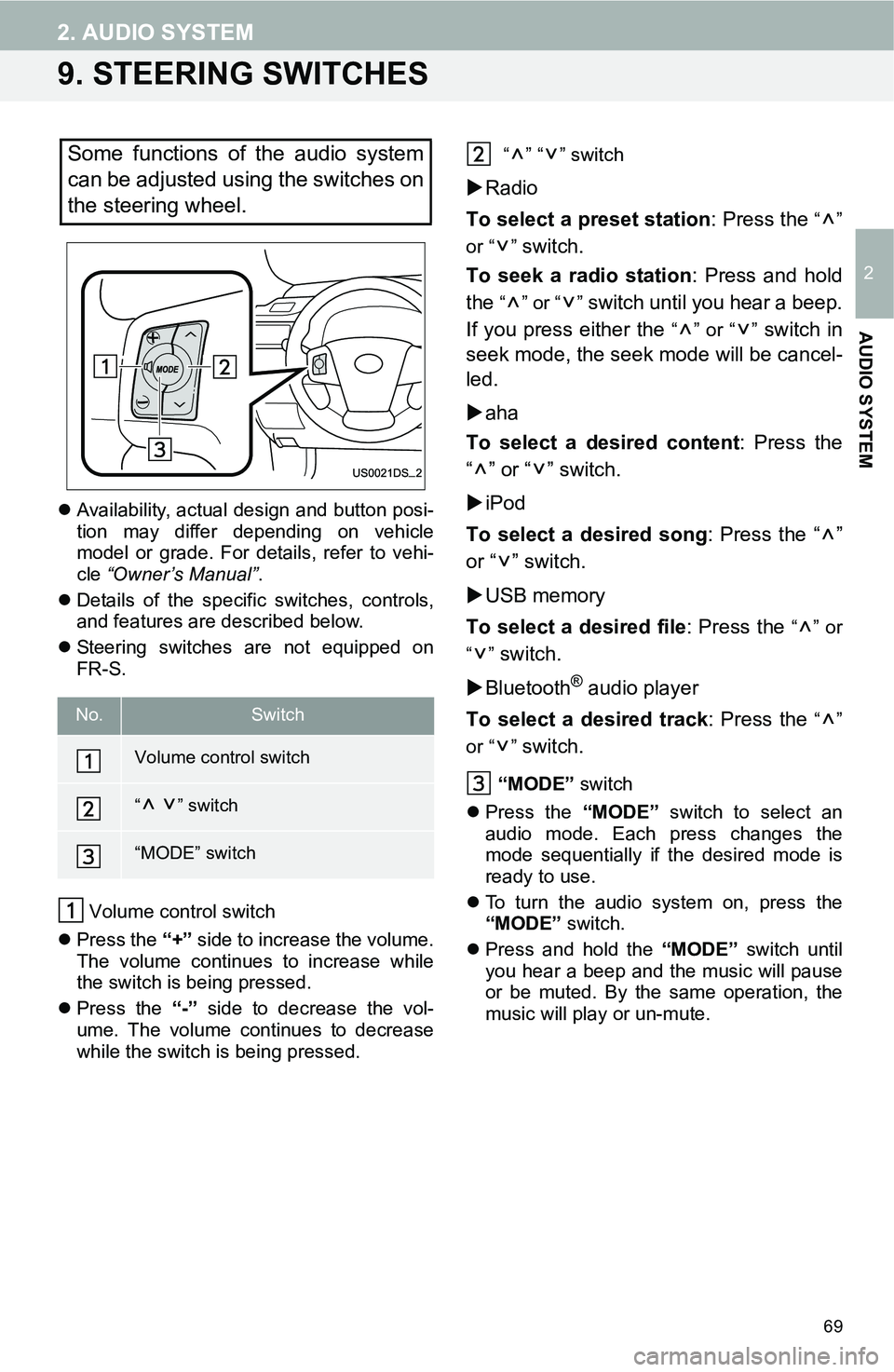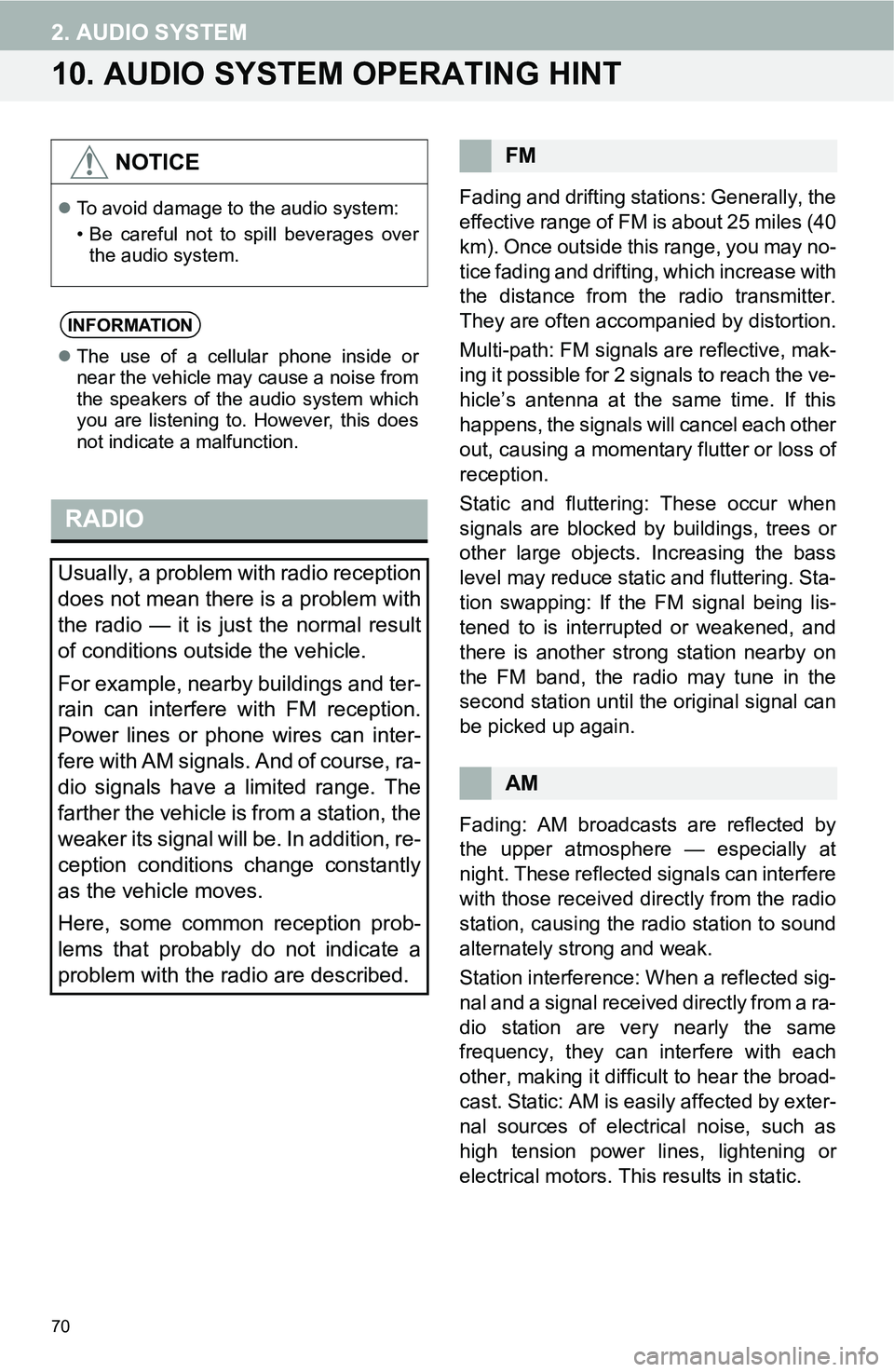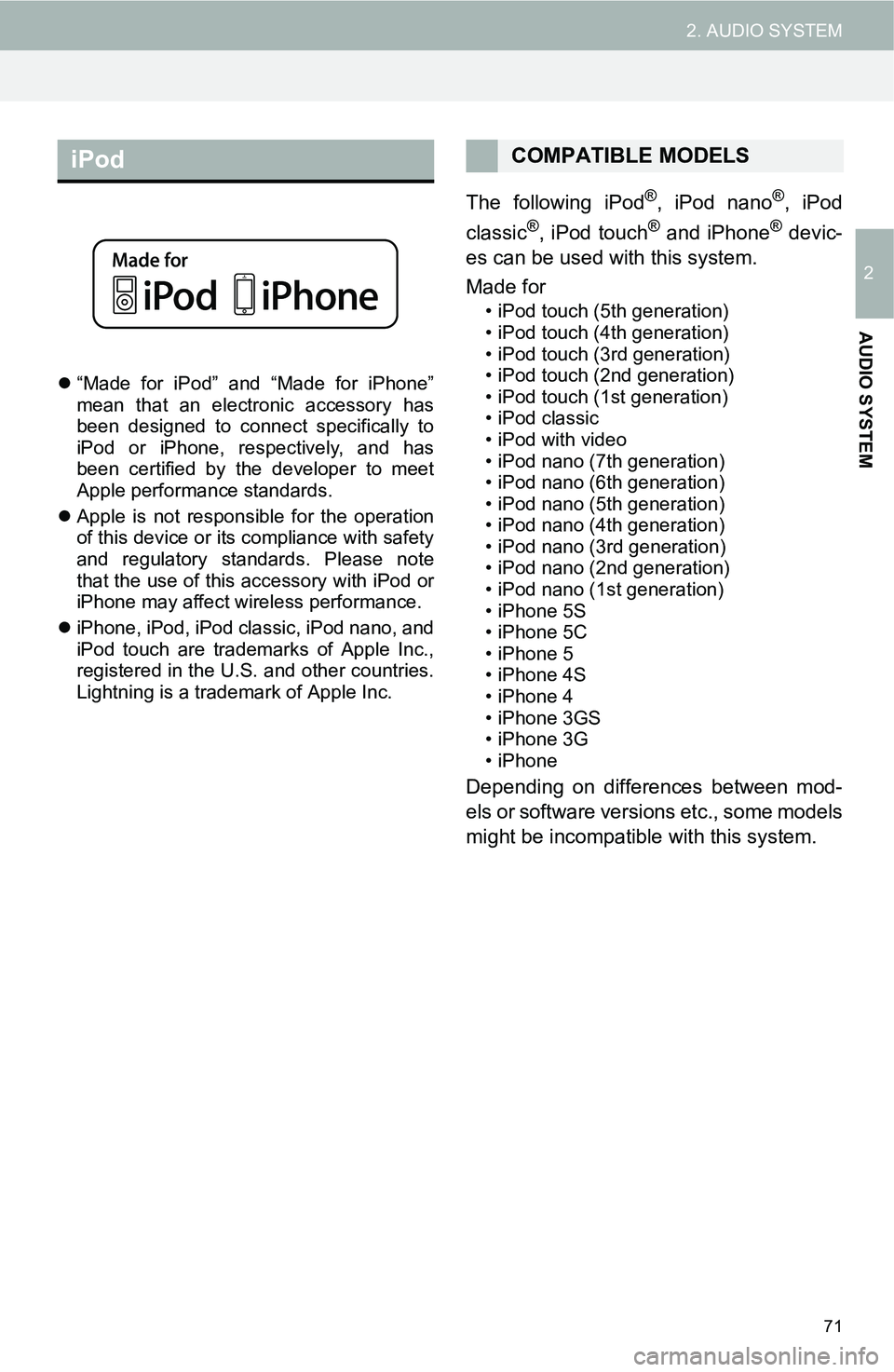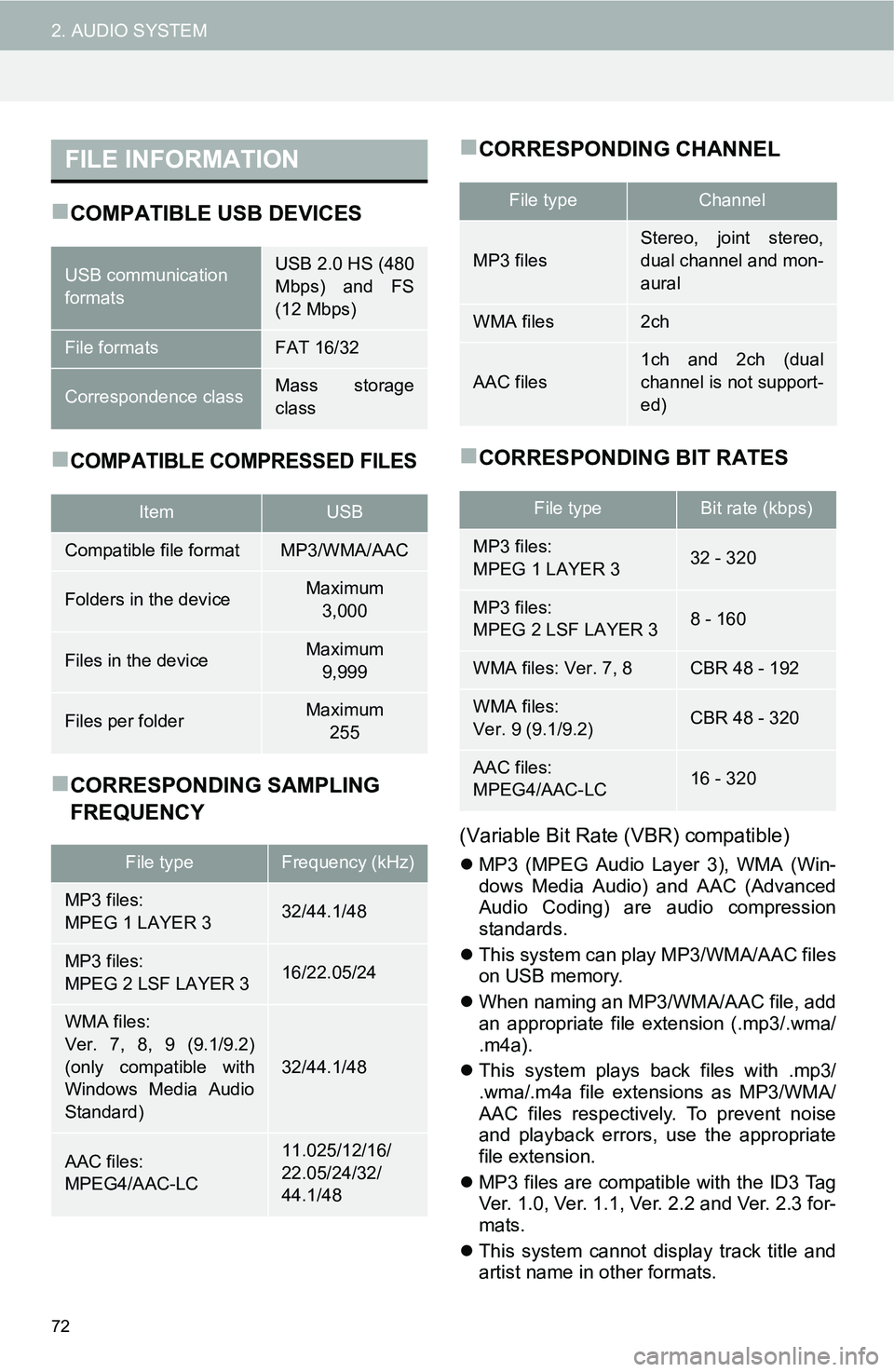Page 65 of 144
65
2. AUDIO SYSTEM
2
AUDIO SYSTEM
SELECTING A DESIRED SONG US-
ING THE “ ” or “ ” BUTTON
“” or “” button: Press to select the
next or previous track.
1Touch the “RPT” button to change on/
off.
1Touch the “RAND” button to change
on/off.
INFORMATION
This function may not be available
depending on the portable audio player.
US0006DS_6
REPEATING
The track currently being listened to
can be repeated.
This function is not available for some
Bluetooth
® devices.
RANDOM ORDER
Tracks can be automatically and ran-
domly selected.
This function is not available for some
Bluetooth
® devices.
Page 66 of 144
66
2. AUDIO SYSTEM
8. AUX DEVICE OPERATION
CONTROL SCREEN
CONTROL PANEL Connecting a portable audio device with the AUX port enables users to enjoy music
via the vehicle speakers.
OVERVIEW
The portable audio device operation screen can be reached by the following methods:
Connect a portable audio device.(P.68)
Touch “AUX” on the “Select Audio Source” screen. (P.68)
Page 67 of 144
67
2. AUDIO SYSTEM
2
AUDIO SYSTEM
No.FunctionPage
Touch to display the audio source selection screen.68
Touch to display the sound setting screen.24, 25
• Turn to adjust volume.
• Press to turn the audio system on/off.
• Press and hold to restart the audio system.23
Press to select an audio mode.68
CAUTION
Do not connect portable audio device or operate the controls while driving.
NOTICE
Do not leave portable audio device in the vehicle. The temperature inside the vehicle may
become high, resulting in damage to the player.
Do not push down on or apply unnecessary pressure to the portable audio device while it
is connected as this may damage the portable audio device or its terminal.
Do not insert foreign objects into the port as this may damage the portable audio device
or its terminal.
INFORMATION
If no portable audio device is connected, “AUX” is not displayed. Connect the portable
audio device to the AUX port.
Page 68 of 144
68
2. AUDIO SYSTEM
1Open the cover of the USB/AUX port
and connect a portable audio device.
The USB/AUX port is located on the instru-
ment panel, or near the shift knob etc. The
actual design and port position will differ
depending on the vehicle. For details, refer
to vehicle “Owner’s Manual”.
1Press the “MEDIA” button.
The audio system displays the current
source screen or displays the source
selection screen.
2On the current source screen, touch
the “Source” or press the “MEDIA”
button to display the audio source
selection screen.
3Touch “AUX” on the screen.
Only the volume can be adjusted using
the audio system controls.
The volume level depends on the output
level of the connected audio device itself.
CONNECTING A PORTABLE
AUDIO DEVICE
SWITCHING TO AUX MODE
INFORMATION
If no portable audio device is connected,
“AUX” cannot be selected. Connect the
portable audio device to the AUX port.
PLAYING A PORTABLE
AUDIO DEVICE
Page 69 of 144
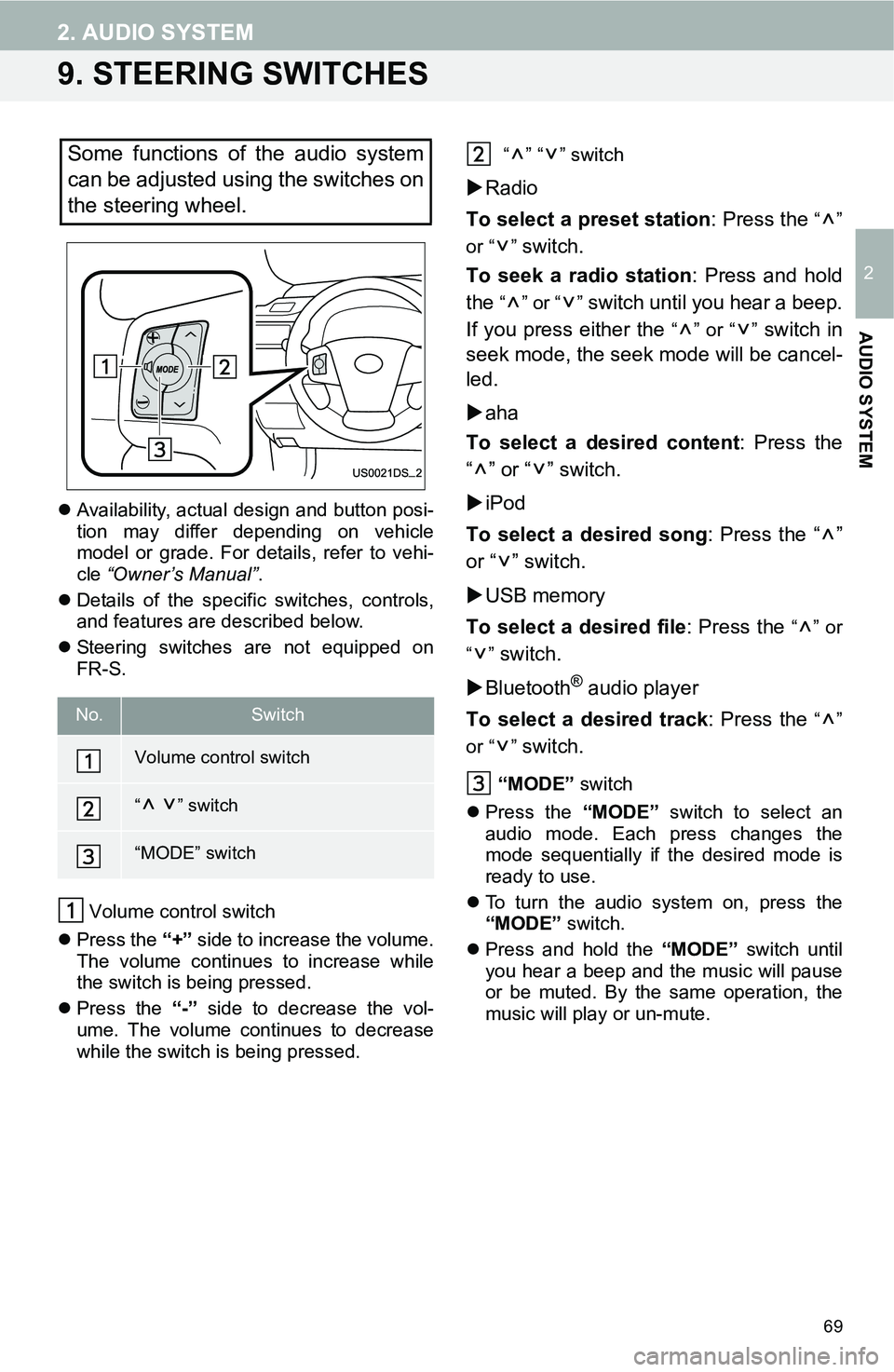
69
2. AUDIO SYSTEM
2
AUDIO SYSTEM
9. STEERING SWITCHES
Availability, actual design and button posi-
tion may differ depending on vehicle
model or grade. For details, refer to vehi-
cle “Owner’s Manual”.
Details of the specific switches, controls,
and features are described below.
Steering switches are not equipped on
FR-S.
Volume control switch
Press the “+” side to increase the volume.
The volume continues to increase while
the switch is being pressed.
Press the “-” side to decrease the vol-
ume. The volume continues to decrease
while the switch is being pressed. “” “” switch
Radio
To select a preset station: Press the
“”
or “ ”
switch.
To seek a radio station: Press and hold
the
“” or “” switch until you hear a beep.
If you press either the
“” or “” switch in
seek mode, the seek mode will be cancel-
led.
aha
To select a desired content: Press the
“” or “” switch.
iPod
To select a desired song: Press the “ ”
or “ ” switch.
USB memory
To select a desired file: Press the
“” or
“”
switch.
Bluetooth
® audio player
To select a desired track: Press the
“”
or “ ”
switch.
“MODE” switch
Press the “MODE” switch to select an
audio mode. Each press changes the
mode sequentially if the desired mode is
ready to use.
To turn the audio system on, press the
“MODE” switch.
Press and hold the “MODE” switch until
you hear a beep and the music will pause
or be muted. By the same operation, the
music will play or un-mute.
Some functions of the audio system
can be adjusted using the switches on
the steering wheel.
No.Switch
Volume control switch
“” switch
“MODE” switch
Page 70 of 144
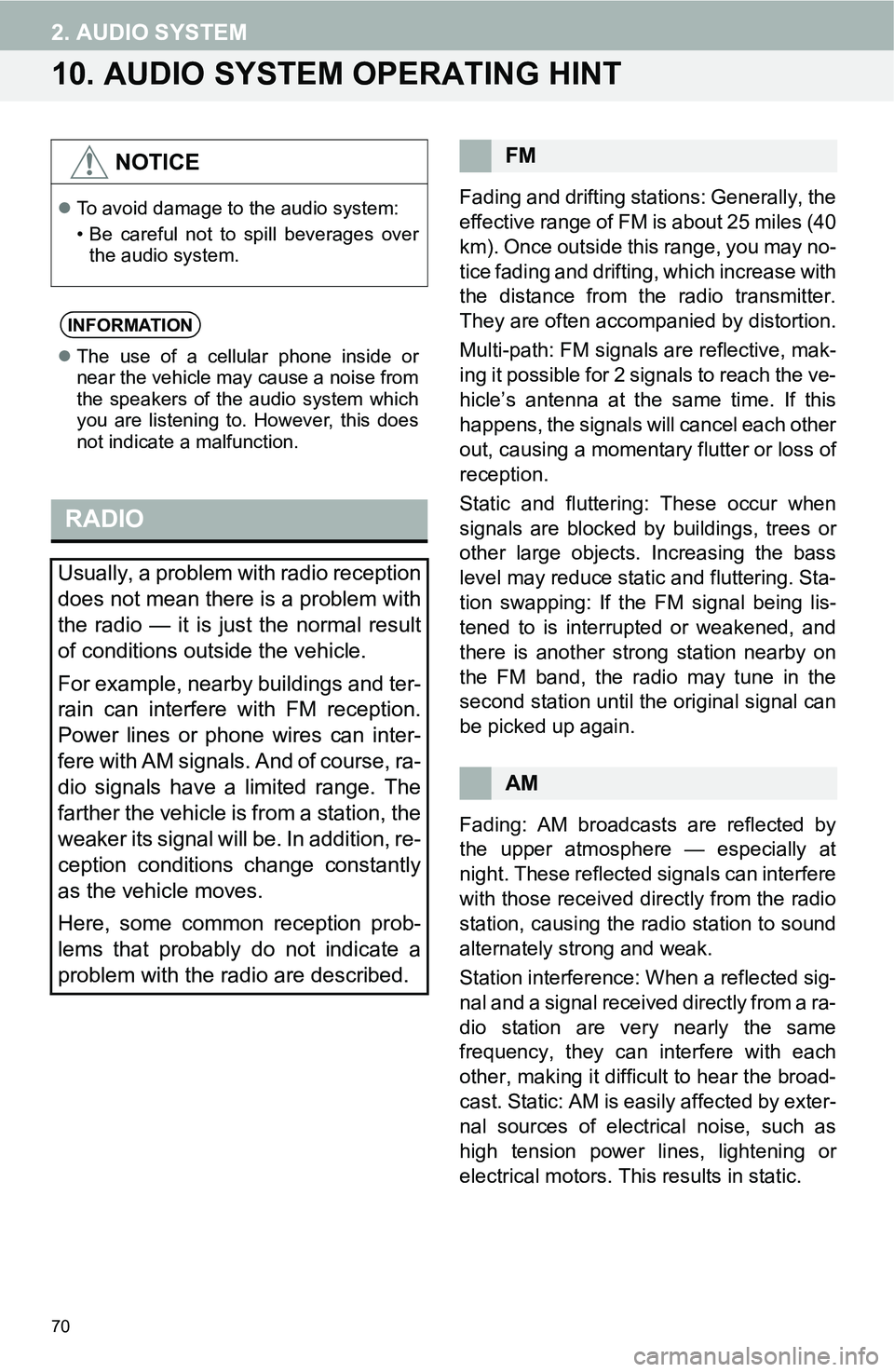
70
2. AUDIO SYSTEM
10. AUDIO SYSTEM OPERATING HINT
Fading and drifting stations: Generally, the
effective range of FM is about 25 miles (40
km). Once outside this range, you may no-
tice fading and drifting, which increase with
the distance from the radio transmitter.
They are often accompanied by distortion.
Multi-path: FM signals are reflective, mak-
ing it possible for 2 signals to reach the ve-
hicle’s antenna at the same time. If this
happens, the signals will cancel each other
out, causing a momentary flutter or loss of
reception.
Static and fluttering: These occur when
signals are blocked by buildings, trees or
other large objects. Increasing the bass
level may reduce static and fluttering. Sta-
tion swapping: If the FM signal being lis-
tened to is interrupted or weakened, and
there is another strong station nearby on
the FM band, the radio may tune in the
second station until the original signal can
be picked up again.
Fading: AM broadcasts are reflected by
the upper atmosphere — especially at
night. These reflected signals can interfere
with those received directly from the radio
station, causing the radio station to sound
alternately strong and weak.
Station interference: When a reflected sig-
nal and a signal received directly from a ra-
dio station are very nearly the same
frequency, they can interfere with each
other, making it difficult to hear the broad-
cast. Static: AM is easily affected by exter-
nal sources of electrical noise, such as
high tension power lines, lightening or
electrical motors. This results in static.
NOTICE
To avoid damage to the audio system:
• Be careful not to spill beverages over
the audio system.
INFORMATION
The use of a cellular phone inside or
near the vehicle may cause a noise from
the speakers of the audio system which
you are listening to. However, this does
not indicate a malfunction.
RADIO
Usually, a problem with radio reception
does not mean there is a problem with
the radio — it is just the normal result
of conditions outside the vehicle.
For example, nearby buildings and ter-
rain can interfere with FM reception.
Power lines or phone wires can inter-
fere with AM signals. And of course, ra-
dio signals have a limited range. The
farther the vehicle is from a station, the
weaker its signal will be. In addition, re-
ception conditions change constantly
as the vehicle moves.
Here, some common reception prob-
lems that probably do not indicate a
problem with the radio are described.
FM
AM
Page 71 of 144
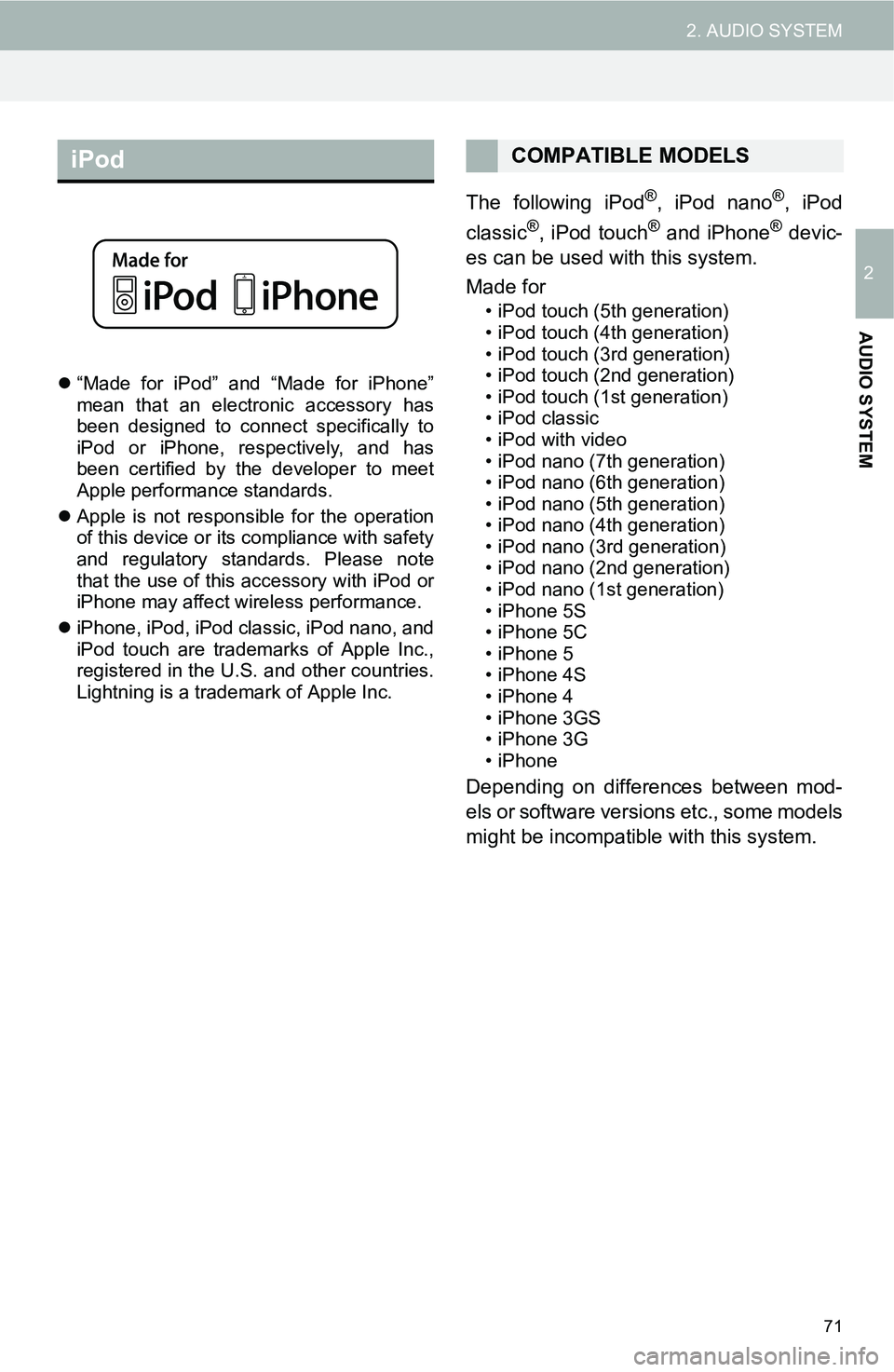
71
2. AUDIO SYSTEM
2
AUDIO SYSTEM
“Made for iPod” and “Made for iPhone”
mean that an electronic accessory has
been designed to connect specifically to
iPod or iPhone, respectively, and has
been certified by the developer to meet
Apple performance standards.
Apple is not responsible for the operation
of this device or its compliance with safety
and regulatory standards. Please note
that the use of this accessory with iPod or
iPhone may affect wireless performance.
iPhone, iPod, iPod classic, iPod nano, and
iPod touch are trademarks of Apple Inc.,
registered in the U.S. and other countries.
Lightning is a trademark of Apple Inc.
The following iPod®, iPod nano®, iPod
classic®, iPod touch® and iPhone® devic-
es can be used with this system.
Made for
• iPod touch (5th generation)
• iPod touch (4th generation)
• iPod touch (3rd generation)
• iPod touch (2nd generation)
• iPod touch (1st generation)
•iPod classic
• iPod with video
• iPod nano (7th generation)
• iPod nano (6th generation)
• iPod nano (5th generation)
• iPod nano (4th generation)
• iPod nano (3rd generation)
• iPod nano (2nd generation)
• iPod nano (1st generation)
• iPhone 5S
• iPhone 5C
• iPhone 5
• iPhone 4S
• iPhone 4
• iPhone 3GS
• iPhone 3G
•iPhone
Depending on differences between mod-
els or software versions etc., some models
might be incompatible with this system.
iPodCOMPATIBLE MODELS
Page 72 of 144
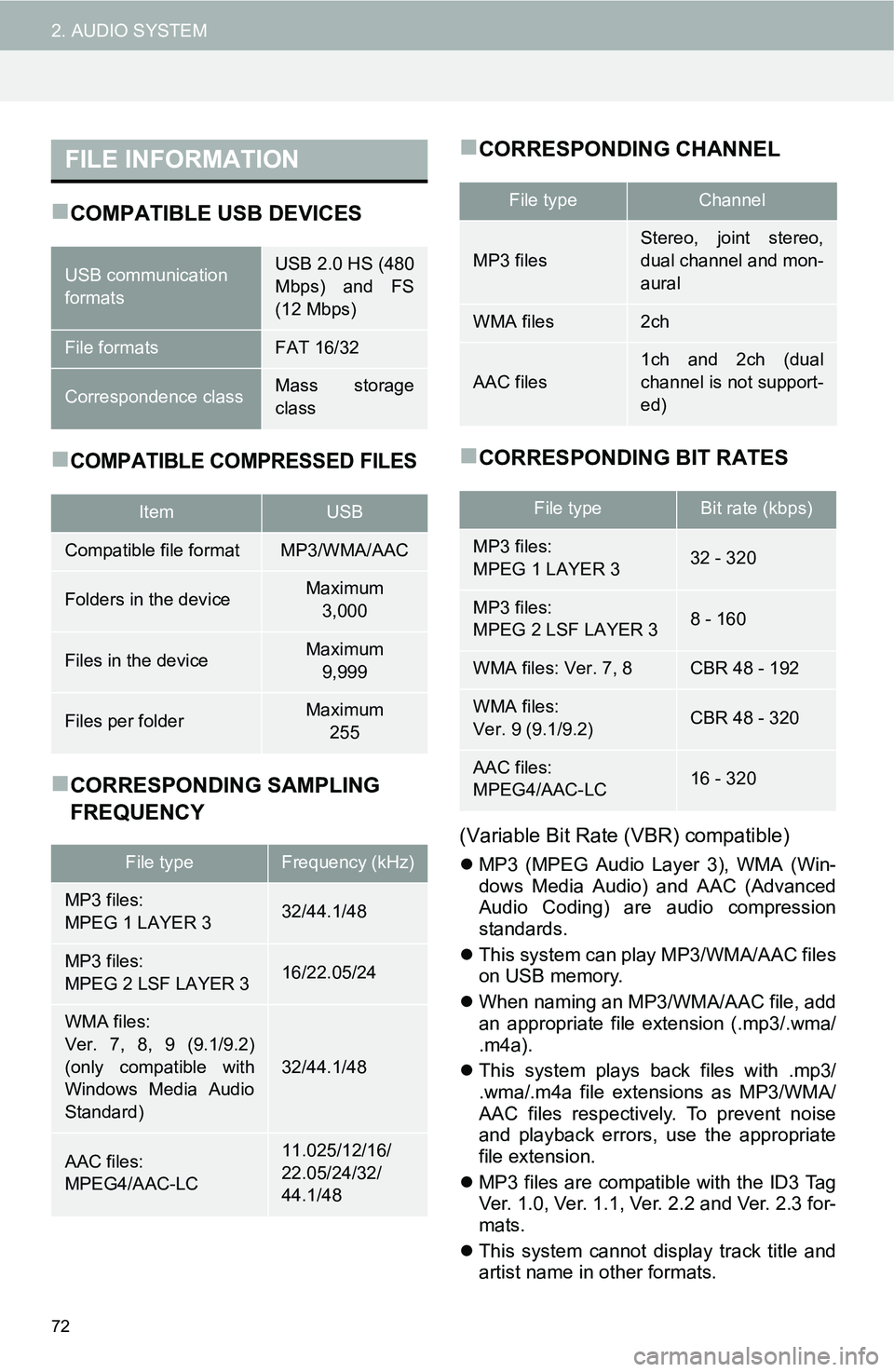
72
2. AUDIO SYSTEM
COMPATIBLE USB DEVICES
COMPATIBLE COMPRESSED FILES
CORRESPONDING SAMPLING
FREQUENCY
CORRESPONDING CHANNEL
CORRESPONDING BIT RATES
(Variable Bit Rate (VBR) compatible)
MP3 (MPEG Audio Layer 3), WMA (Win-
dows Media Audio) and AAC (Advanced
Audio Coding) are audio compression
standards.
This system can play MP3/WMA/AAC files
on USB memory.
When naming an MP3/WMA/AAC file, add
an appropriate file extension (.mp3/.wma/
.m4a).
This system plays back files with .mp3/
.wma/.m4a file extensions as MP3/WMA/
AAC files respectively. To prevent noise
and playback errors, use the appropriate
file extension.
MP3 files are compatible with the ID3 Tag
Ver. 1.0, Ver. 1.1, Ver. 2.2 and Ver. 2.3 for-
mats.
This system cannot display track title and
artist name in other formats.
FILE INFORMATION
USB communication
formatsUSB 2.0 HS (480
Mbps) and FS
(12 Mbps)
File formatsFAT 16/32
Correspondence classMass storage
class
ItemUSB
Compatible file formatMP3/WMA/AAC
Folders in the deviceMaximum
3,000
Files in the deviceMaximum
9,999
Files per folderMaximum
255
File typeFrequency (kHz)
MP3 files:
MPEG 1 LAYER 332/44.1/48
MP3 files:
MPEG 2 LSF LAYER 316/22.05/24
WMA files:
Ver. 7, 8, 9 (9.1/9.2)
(only compatible with
Windows Media Audio
Standard)
32/44.1/48
AAC files:
MPEG4/AAC-LC11.025/12/16/
22.05/24/32/
44.1/48
File typeChannel
MP3 files
Stereo, joint stereo,
dual channel and mon-
aural
WMA files2ch
AAC files
1ch and 2ch (dual
channel is not support-
ed)
File typeBit rate (kbps)
MP3 files:
MPEG 1 LAYER 332 - 320
MP3 files:
MPEG 2 LSF LAYER 38 - 160
WMA files: Ver. 7, 8CBR 48 - 192
WMA files:
Ver. 9 (9.1/9.2)CBR 48 - 320
AAC files:
MPEG4/AAC-LC16 - 320
 1
1 2
2 3
3 4
4 5
5 6
6 7
7 8
8 9
9 10
10 11
11 12
12 13
13 14
14 15
15 16
16 17
17 18
18 19
19 20
20 21
21 22
22 23
23 24
24 25
25 26
26 27
27 28
28 29
29 30
30 31
31 32
32 33
33 34
34 35
35 36
36 37
37 38
38 39
39 40
40 41
41 42
42 43
43 44
44 45
45 46
46 47
47 48
48 49
49 50
50 51
51 52
52 53
53 54
54 55
55 56
56 57
57 58
58 59
59 60
60 61
61 62
62 63
63 64
64 65
65 66
66 67
67 68
68 69
69 70
70 71
71 72
72 73
73 74
74 75
75 76
76 77
77 78
78 79
79 80
80 81
81 82
82 83
83 84
84 85
85 86
86 87
87 88
88 89
89 90
90 91
91 92
92 93
93 94
94 95
95 96
96 97
97 98
98 99
99 100
100 101
101 102
102 103
103 104
104 105
105 106
106 107
107 108
108 109
109 110
110 111
111 112
112 113
113 114
114 115
115 116
116 117
117 118
118 119
119 120
120 121
121 122
122 123
123 124
124 125
125 126
126 127
127 128
128 129
129 130
130 131
131 132
132 133
133 134
134 135
135 136
136 137
137 138
138 139
139 140
140 141
141 142
142 143
143