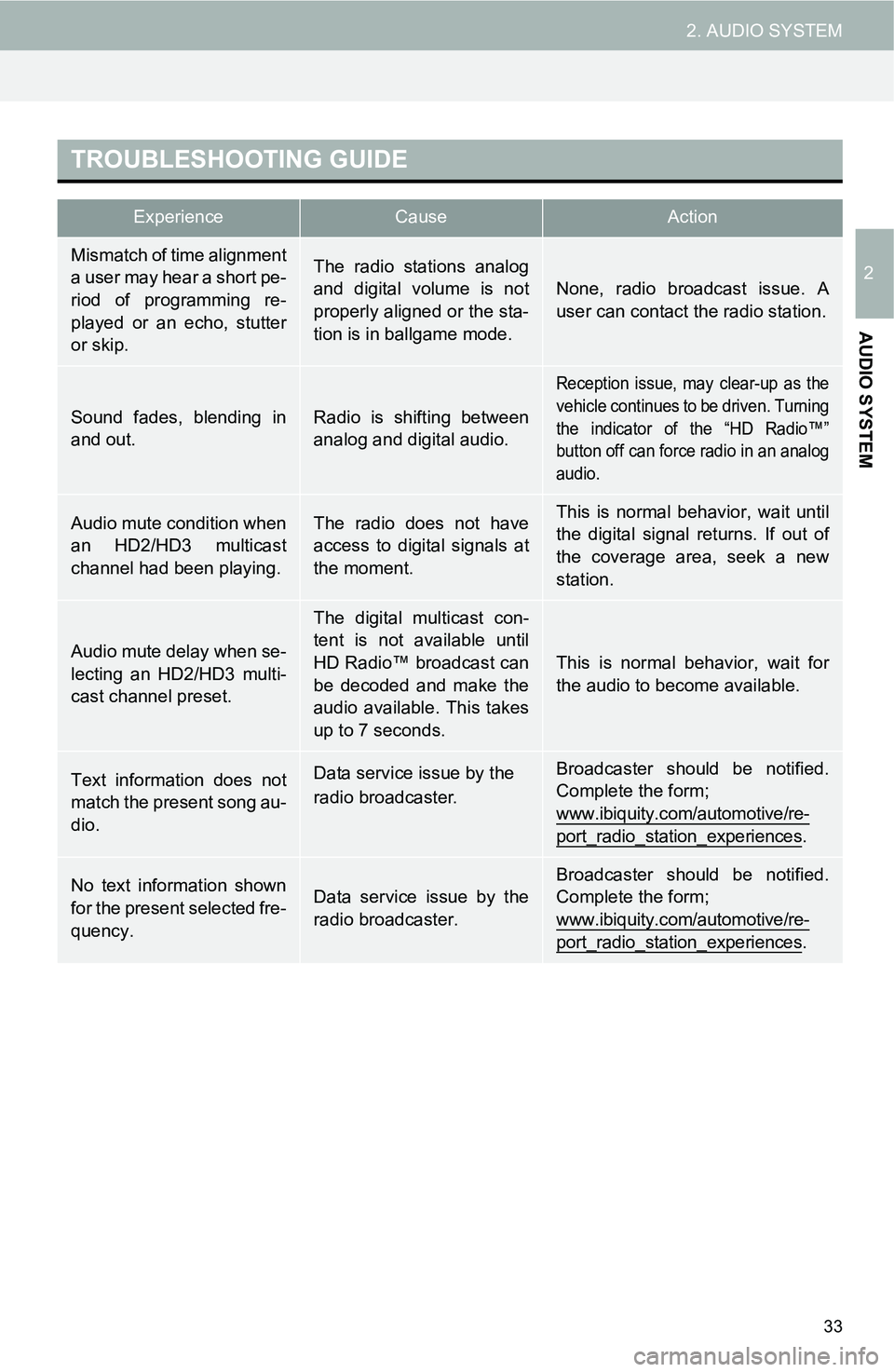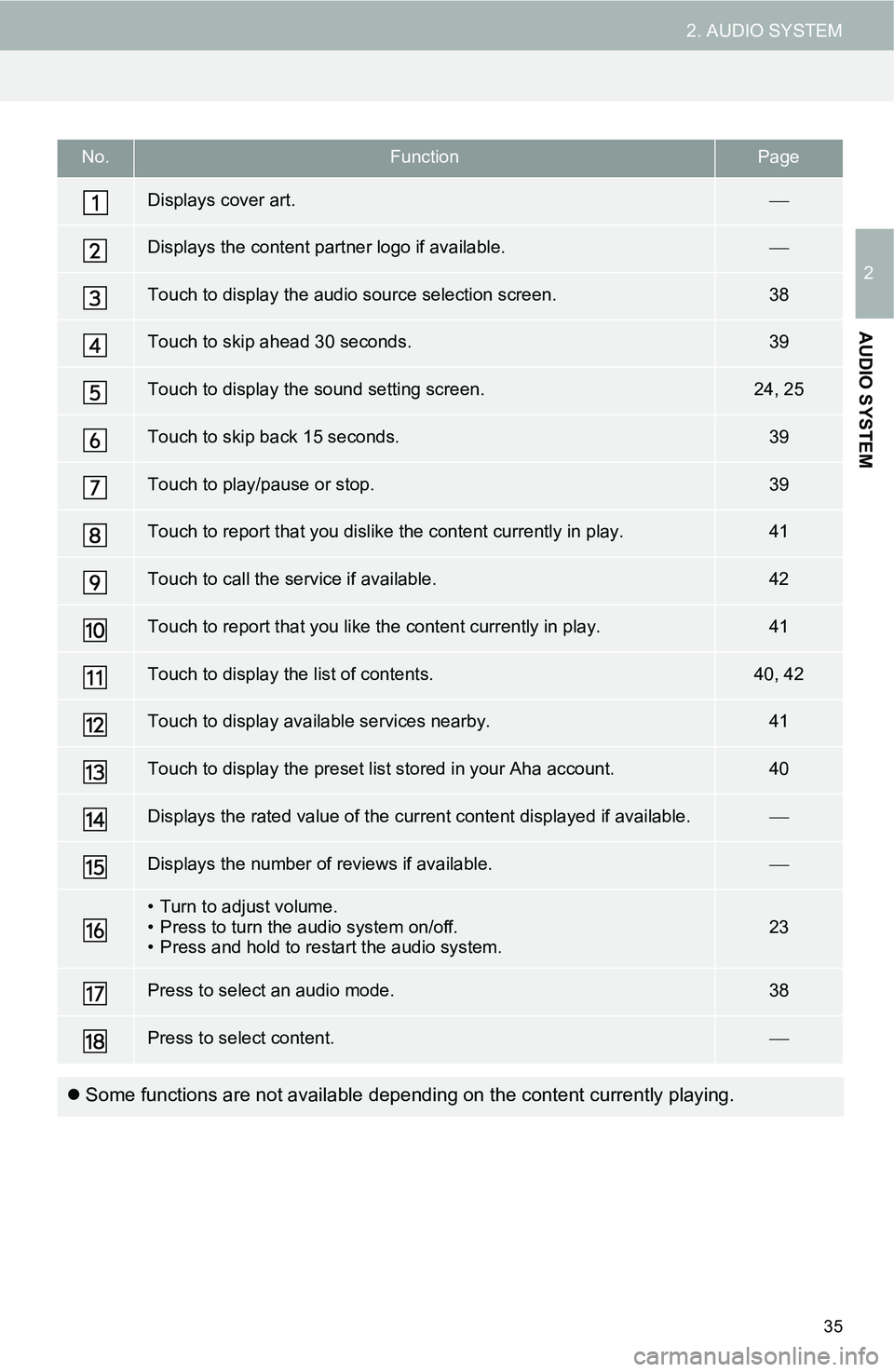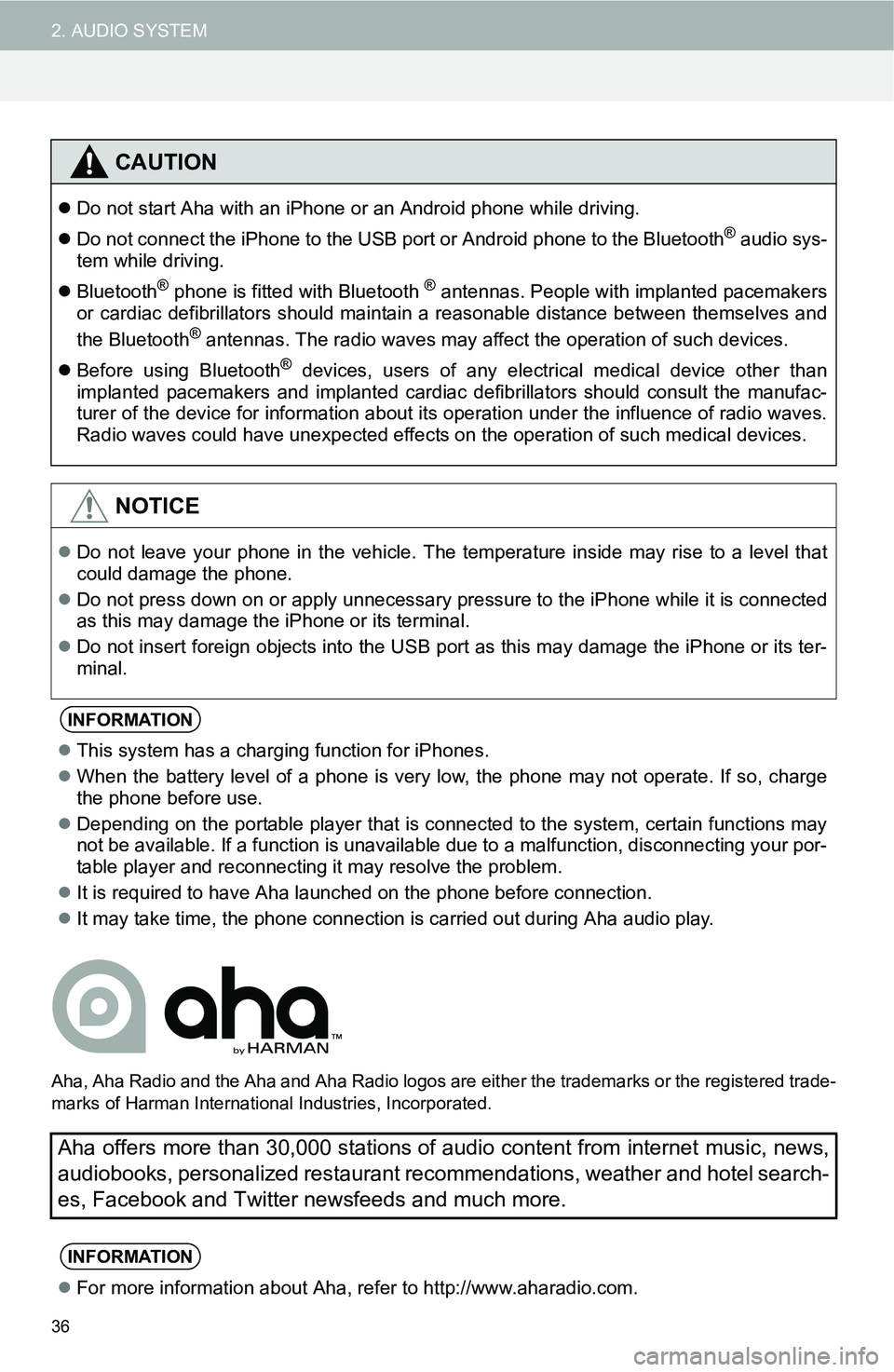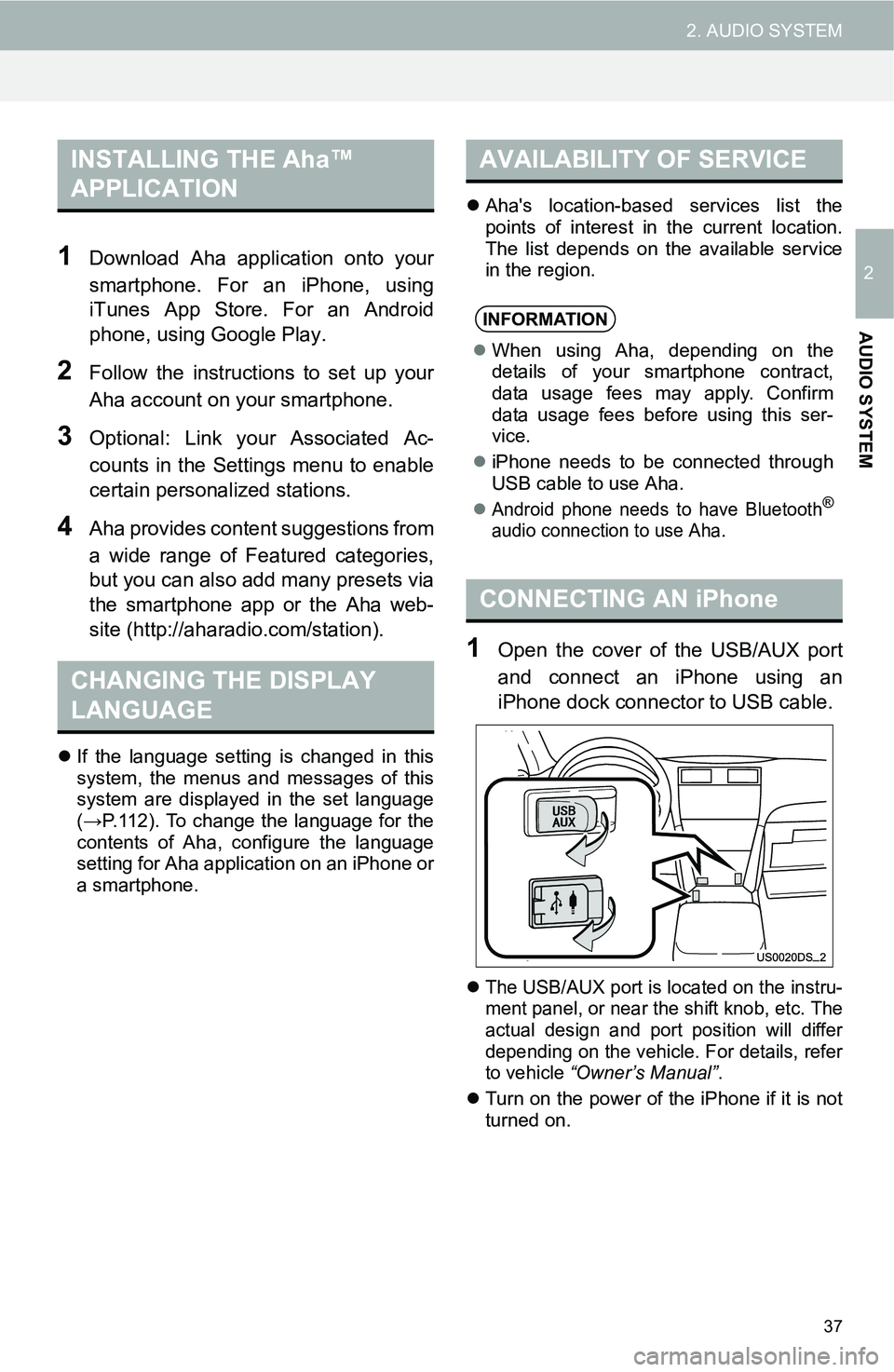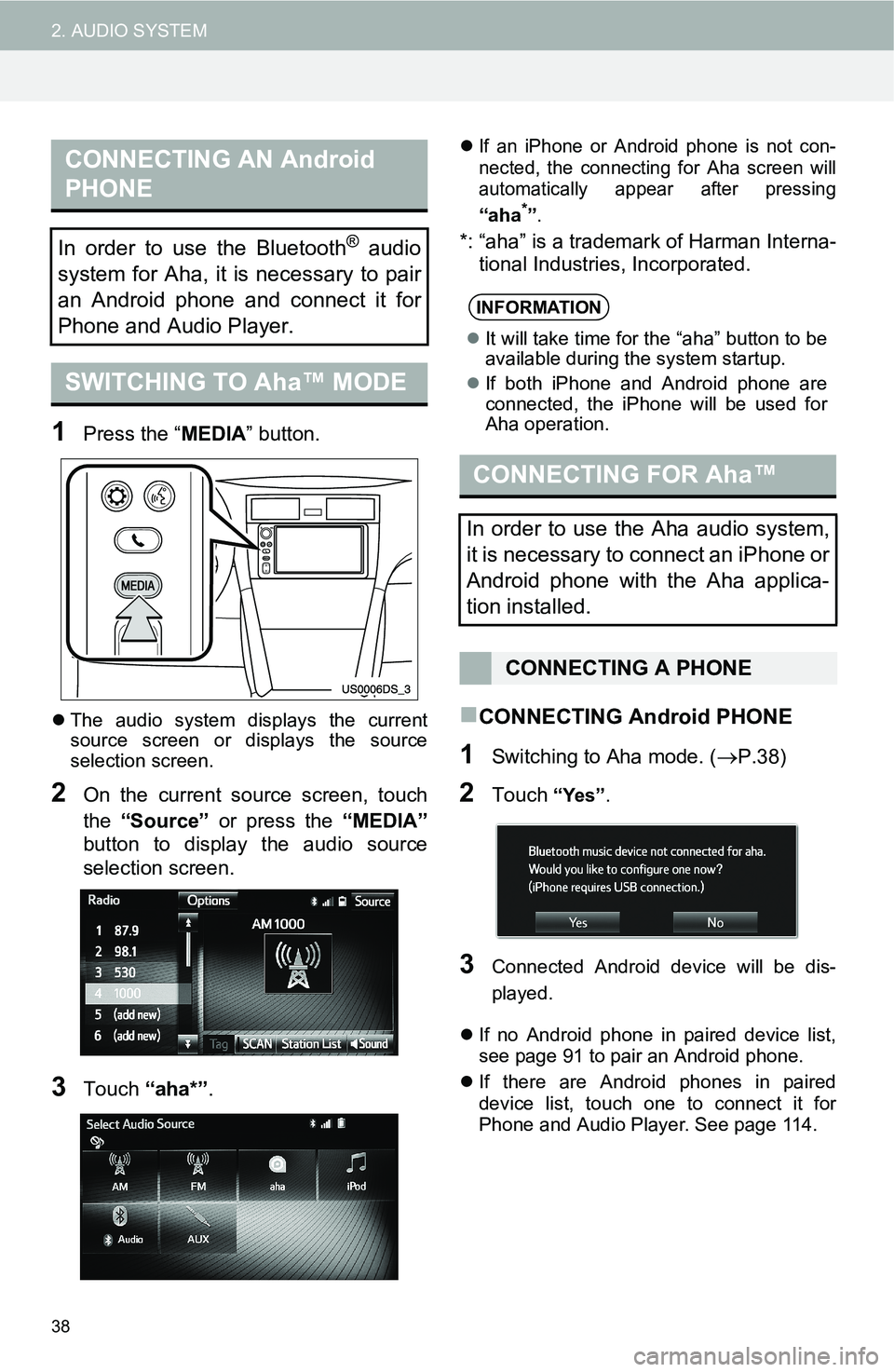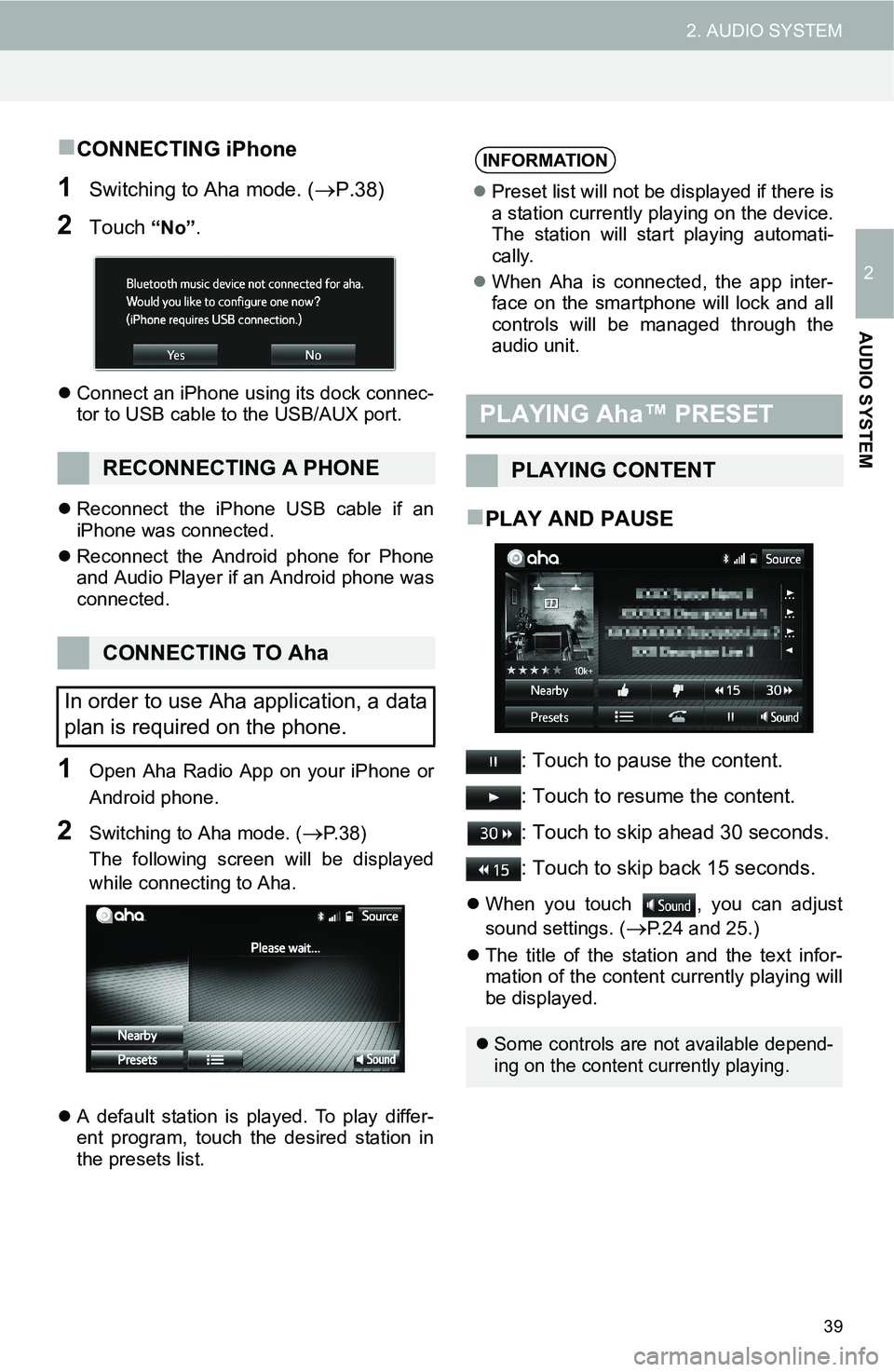Page 33 of 144
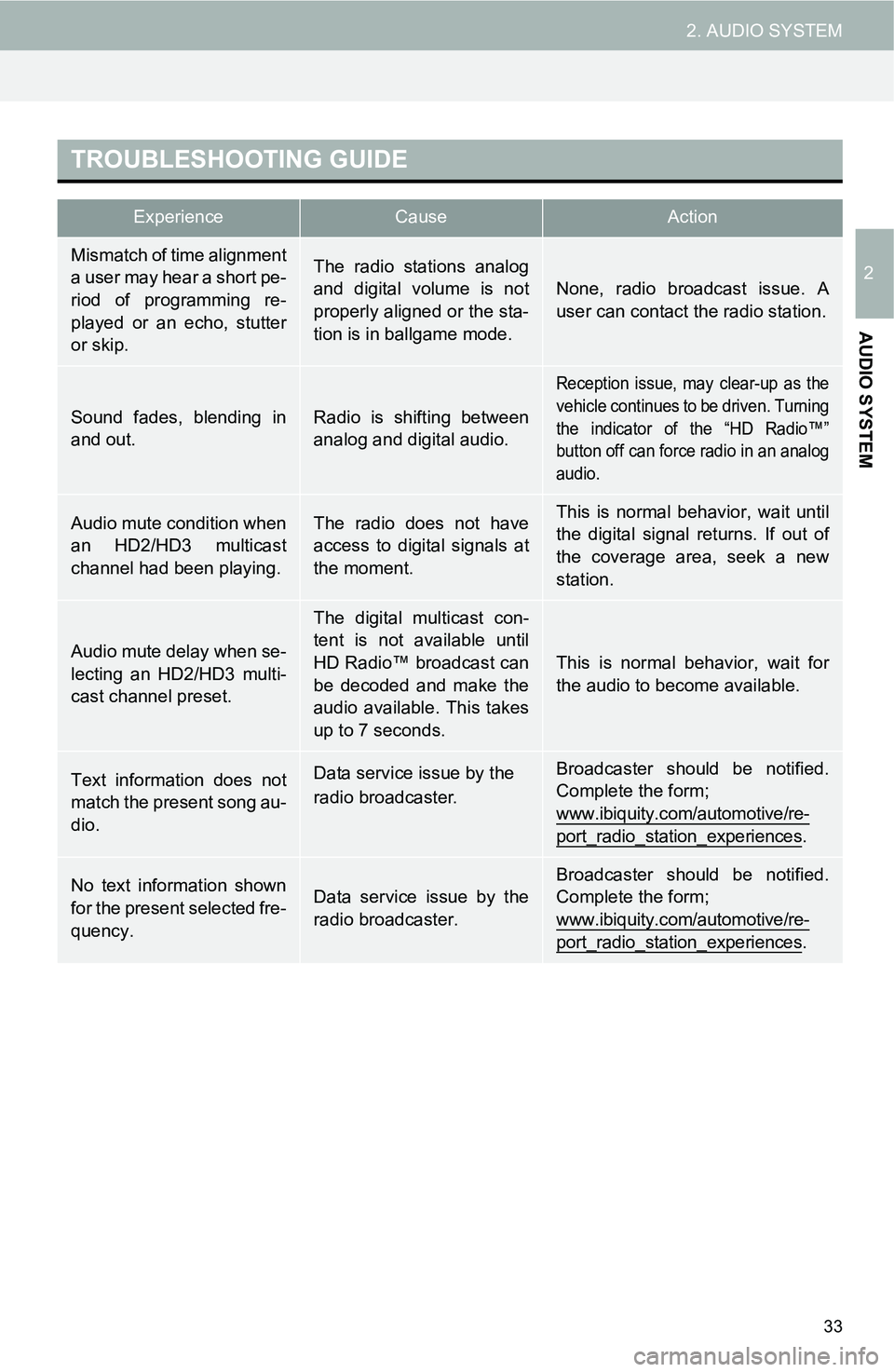
33
2. AUDIO SYSTEM
2
AUDIO SYSTEM
TROUBLESHOOTING GUIDE
ExperienceCauseAction
Mismatch of time alignment
a user may hear a short pe-
riod of programming re-
played or an echo, stutter
or skip.The radio stations analog
and digital volume is not
properly aligned or the sta-
tion is in ballgame mode.None, radio broadcast issue. A
user can contact the radio station.
Sound fades, blending in
and out.Radio is shifting between
analog and digital audio.
Reception issue, may clear-up as the
vehicle continues to be driven. Turning
the indicator of the “HD Radio™”
button off can force radio in an analog
audio.
Audio mute condition when
an HD2/HD3 multicast
channel had been playing.The radio does not have
access to digital signals at
the moment.This is normal behavior, wait until
the digital signal returns. If out of
the coverage area, seek a new
station.
Audio mute delay when se-
lecting an HD2/HD3 multi-
cast channel preset.
The digital multicast con-
tent is not available until
HD Radio™ broadcast can
be decoded and make the
audio available. This takes
up to 7 seconds.
This is normal behavior, wait for
the audio to become available.
Text information does not
match the present song au-
dio.Data service issue by the
radio broadcaster.Broadcaster should be notified.
Complete the form;
www.ibiquity.com/automotive/re-
port_radio_station_experiences.
No text information shown
for the present selected fre-
quency.Data service issue by the
radio broadcaster.Broadcaster should be notified.
Complete the form;
www.ibiquity.com/automotive/re-
port_radio_station_experiences.
Page 34 of 144
34
2. AUDIO SYSTEM
4. Aha™ AUDIO OPERATION
CONTROL SCREEN
CONTROL PANEL
OVERVIEW
Page 35 of 144
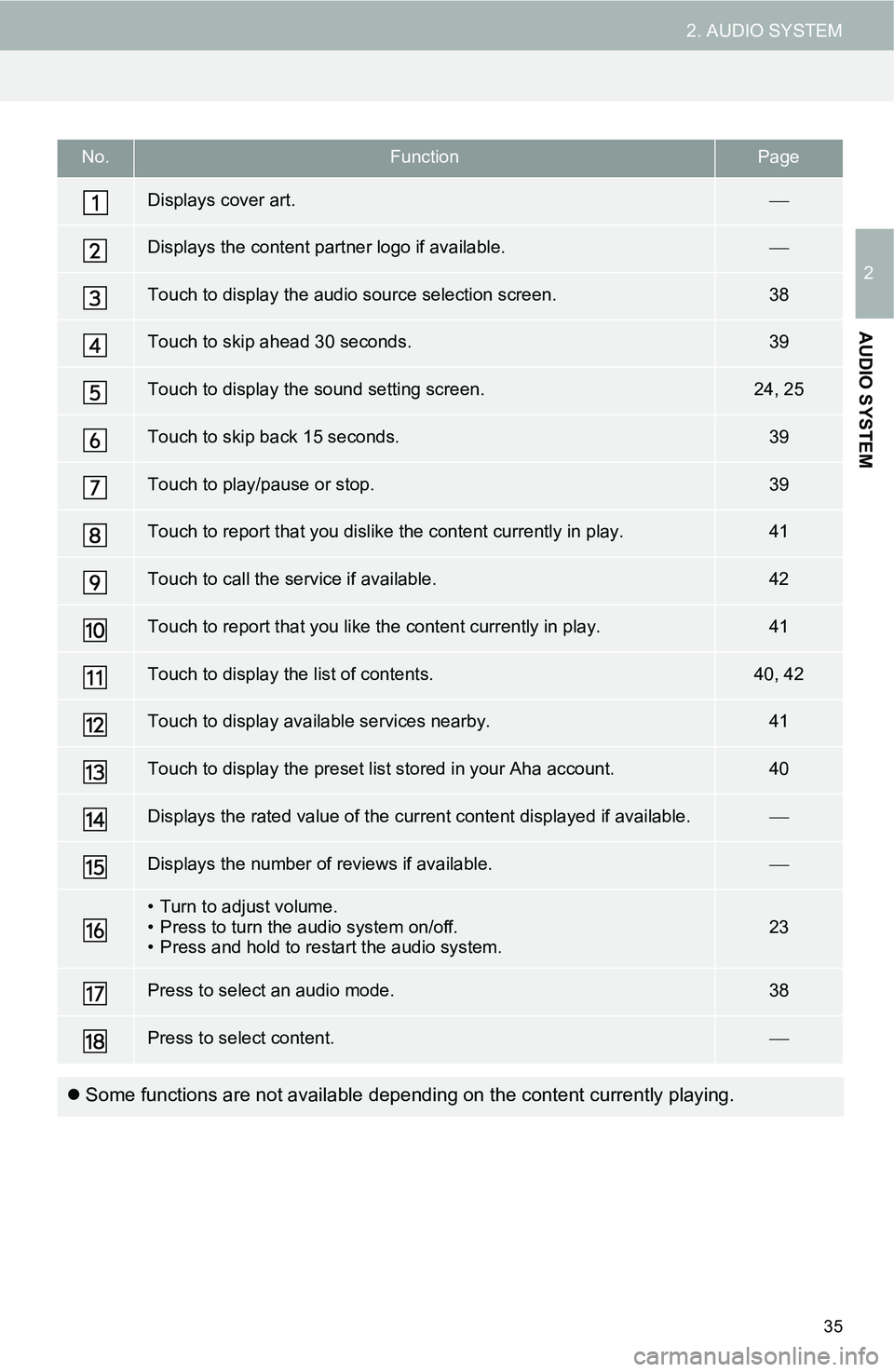
35
2. AUDIO SYSTEM
2
AUDIO SYSTEM
No.FunctionPage
Displays cover art.
Displays the content partner logo if available.
Touch to display the audio source selection screen.38
Touch to skip ahead 30 seconds.39
Touch to display the sound setting screen.24, 25
Touch to skip back 15 seconds.39
Touch to play/pause or stop.39
Touch to report that you dislike the content currently in play.41
Touch to call the service if available.42
Touch to report that you like the content currently in play.41
Touch to display the list of contents.40, 42
Touch to display available services nearby.41
Touch to display the preset list stored in your Aha account.40
Displays the rated value of the current content displayed if available.
Displays the number of reviews if available.
• Turn to adjust volume.
• Press to turn the audio system on/off.
• Press and hold to restart the audio system.23
Press to select an audio mode.38
Press to select content.
Some functions are not available depending on the content currently playing.
Page 36 of 144
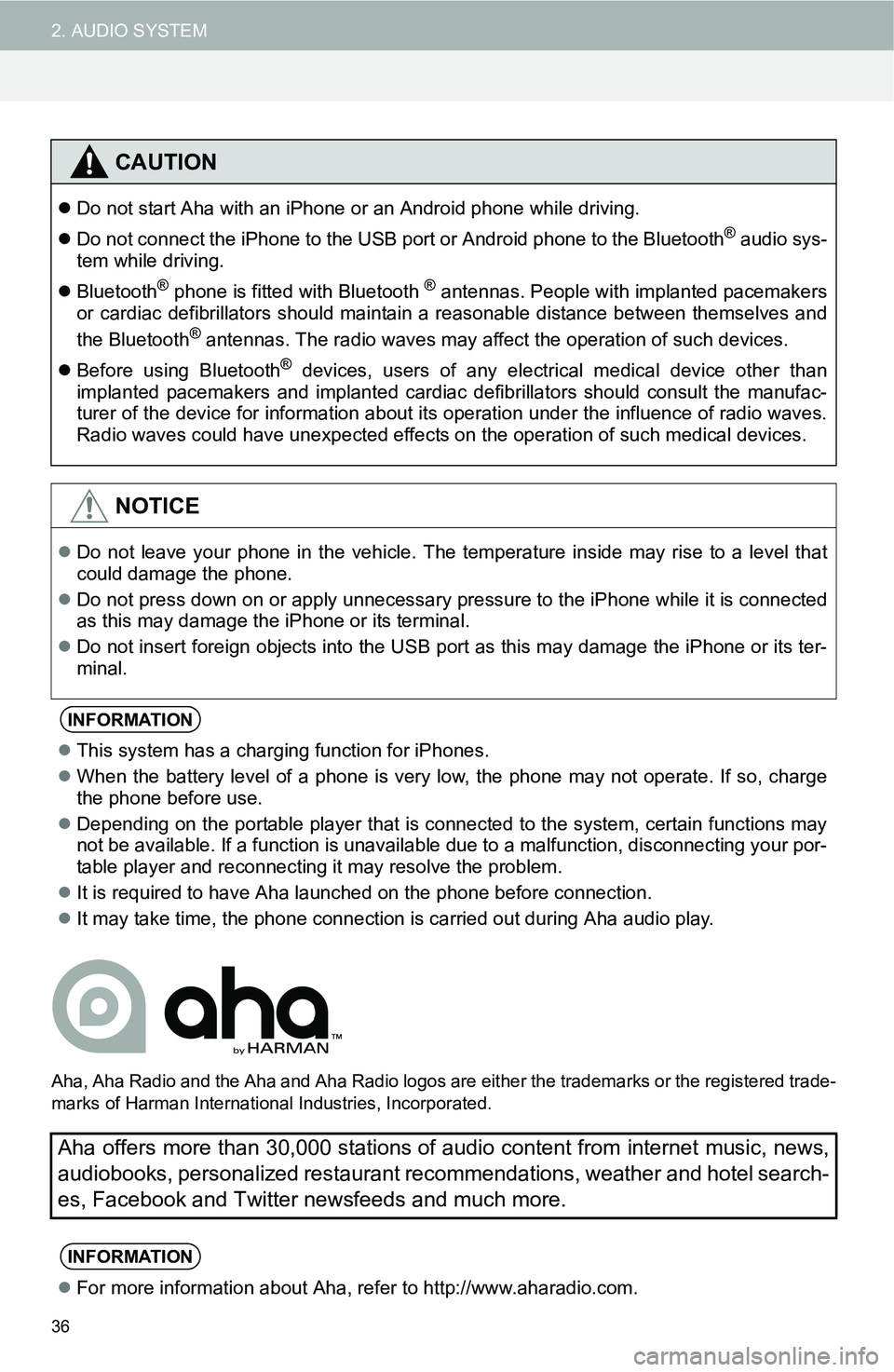
36
2. AUDIO SYSTEM
Aha, Aha Radio and the Aha and Aha Radio logos are either the trademarks or the registered trade-
marks of Harman International Industries, Incorporated.
CAUTION
Do not start Aha with an iPhone or an Android phone while driving.
Do not connect the iPhone to the USB port or Android phone to the Bluetooth
® audio sys-
tem while driving.
Bluetooth
® phone is fitted with Bluetooth ® antennas. People with implanted pacemakers
or cardiac defibrillators should maintain a reasonable distance between themselves and
the Bluetooth
® antennas. The radio waves may affect the operation of such devices.
Before using Bluetooth
® devices, users of any electrical medical device other than
implanted pacemakers and implanted cardiac defibrillators should consult the manufac-
turer of the device for information about its operation under the influence of radio waves.
Radio waves could have unexpected effects on the operation of such medical devices.
NOTICE
Do not leave your phone in the vehicle. The temperature inside may rise to a level that
could damage the phone.
Do not press down on or apply unnecessary pressure to the iPhone while it is connected
as this may damage the iPhone or its terminal.
Do not insert foreign objects into the USB port as this may damage the iPhone or its ter-
minal.
INFORMATION
This system has a charging function for iPhones.
When the battery level of a phone is very low, the phone may not operate. If so, charge
the phone before use.
Depending on the portable player that is connected to the system, certain functions may
not be available. If a function is unavailable due to a malfunction, disconnecting your por-
table player and reconnecting it may resolve the problem.
It is required to have Aha launched on the phone before connection.
It may take time, the phone connection is carried out during Aha audio play.
Aha offers more than 30,000 stations of audio content from internet music, news,
audiobooks, personalized restaurant recommendations, weather and hotel search-
es, Facebook and Twitter newsfeeds and much more.
INFORMATION
For more information about Aha, refer to http://www.aharadio.com.
Page 37 of 144
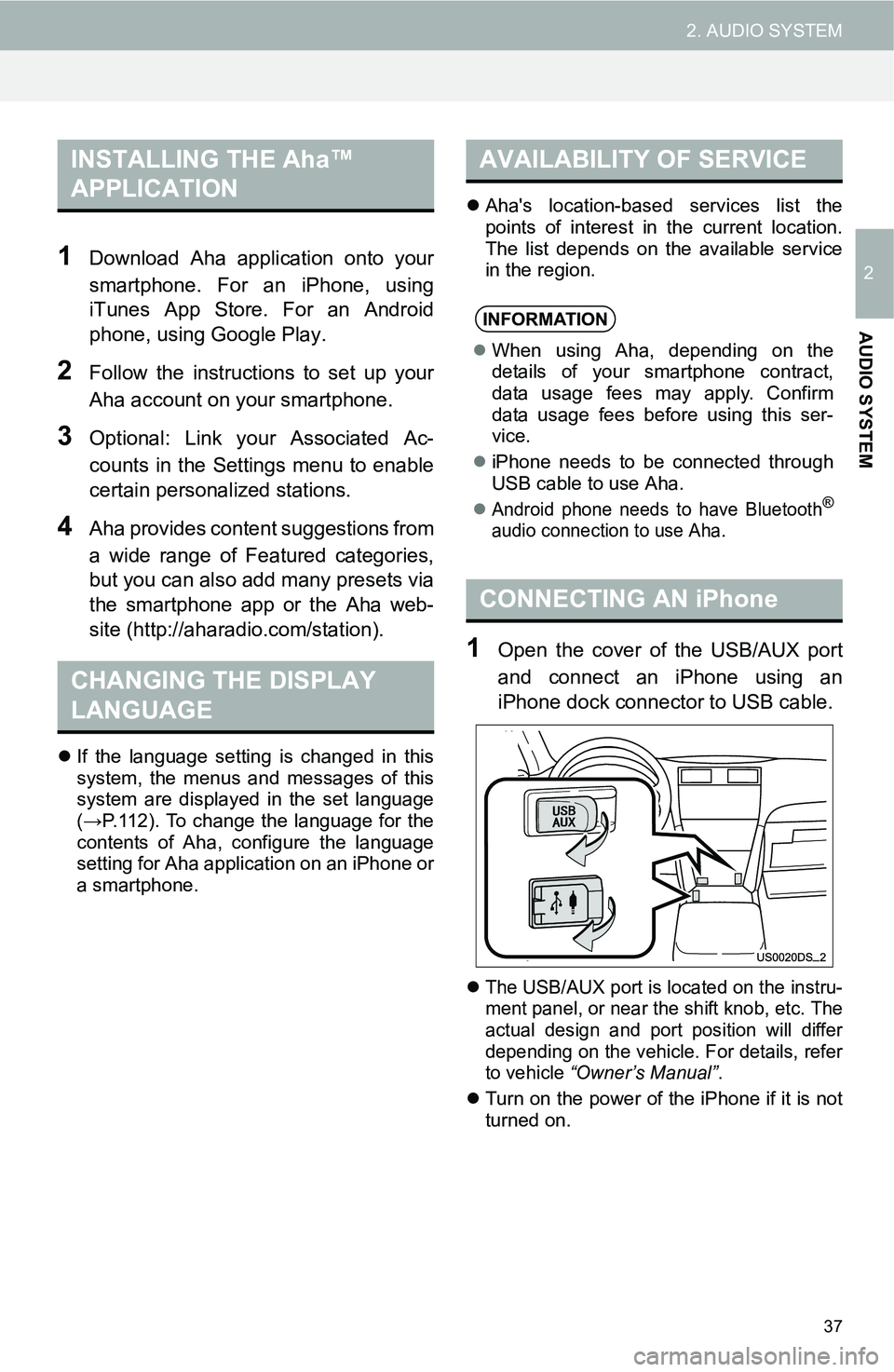
37
2. AUDIO SYSTEM
2
AUDIO SYSTEM
1Download Aha application onto your
smartphone. For an iPhone, using
iTunes App Store. For an Android
phone, using Google Play.
2Follow the instructions to set up your
Aha account on your smartphone.
3Optional: Link your Associated Ac-
counts in the Settings menu to enable
certain personalized stations.
4Aha provides content suggestions from
a wide range of Featured categories,
but you can also add many presets via
the smartphone app or the Aha web-
site (http://aharadio.com/station).
If the language setting is changed in this
system, the menus and messages of this
system are displayed in the set language
(→P.112). To change the language for the
contents of Aha, configure the language
setting for Aha application on an iPhone or
a smartphone.Aha's location-based services list the
points of interest in the current location.
The list depends on the available service
in the region.
1Open the cover of the USB/AUX port
and connect an iPhone using an
iPhone dock connector to USB cable.
The USB/AUX port is located on the instru-
ment panel, or near the shift knob, etc. The
actual design and port position will differ
depending on the vehicle. For details, refer
to vehicle “Owner’s Manual”.
Turn on the power of the iPhone if it is not
turned on.
INSTALLING THE Aha™
APPLICATION
CHANGING THE DISPLAY
LANGUAGE
AVAILABILITY OF SERVICE
INFORMATION
When using Aha, depending on the
details of your smartphone contract,
data usage fees may apply. Confirm
data usage fees before using this ser-
vice.
iPhone needs to be connected through
USB cable to use Aha.
Android phone needs to have Bluetooth®
audio connection to use Aha.
CONNECTING AN iPhone
Page 38 of 144
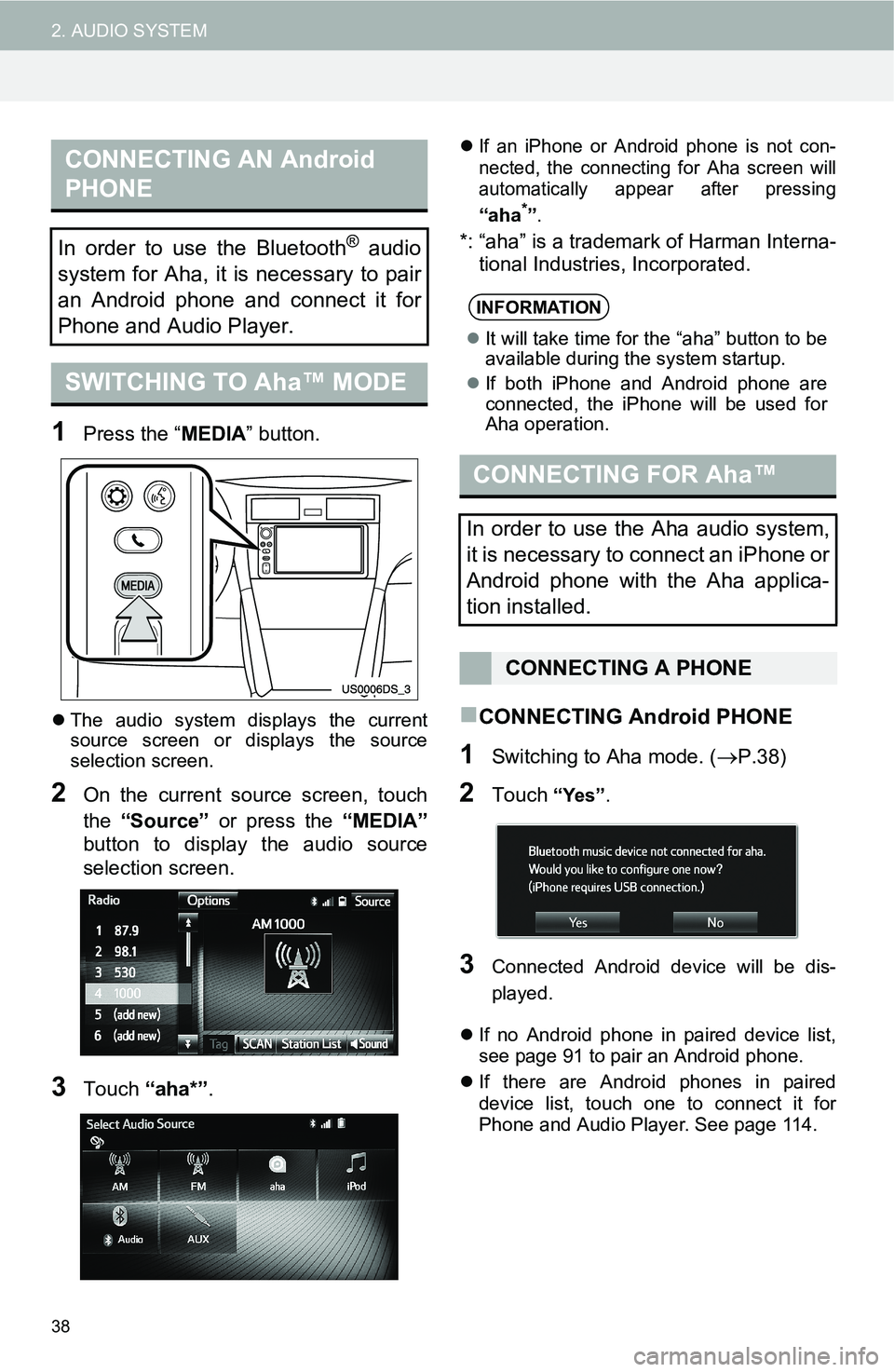
38
2. AUDIO SYSTEM
1Press the “MEDIA” button.
The audio system displays the current
source screen or displays the source
selection screen.
2On the current source screen, touch
the “Source” or press the “MEDIA”
button to display the audio source
selection screen.
3Touch “aha*”.
If an iPhone or Android phone is not con-
nected, the connecting for Aha screen will
automatically appear after pressing
“aha*”.
*: “aha” is a trademark of Harman Interna-
tional Industries, Incorporated.
CONNECTING Android PHONE
1Switching to Aha mode. (P.38)
2Touch “Yes”.
3Connected Android device will be dis-
played.
If no Android phone in paired device list,
see page 91 to pair an Android phone.
If there are Android phones in paired
device list, touch one to connect it for
Phone and Audio Player. See page 114.
CONNECTING AN Android
PHONE
In order to use the Bluetooth® audio
system for Aha, it is necessary to pair
an Android phone and connect it for
Phone and Audio Player.
SWITCHING TO Aha™ MODE
INFORMATION
It will take time for the “aha” button to be
available during the system startup.
If both iPhone and Android phone are
connected, the iPhone will be used for
Aha operation.
CONNECTING FOR Aha™
In order to use the Aha audio system,
it is necessary to connect an iPhone or
Android phone with the Aha applica-
tion installed.
CONNECTING A PHONE
Page 39 of 144
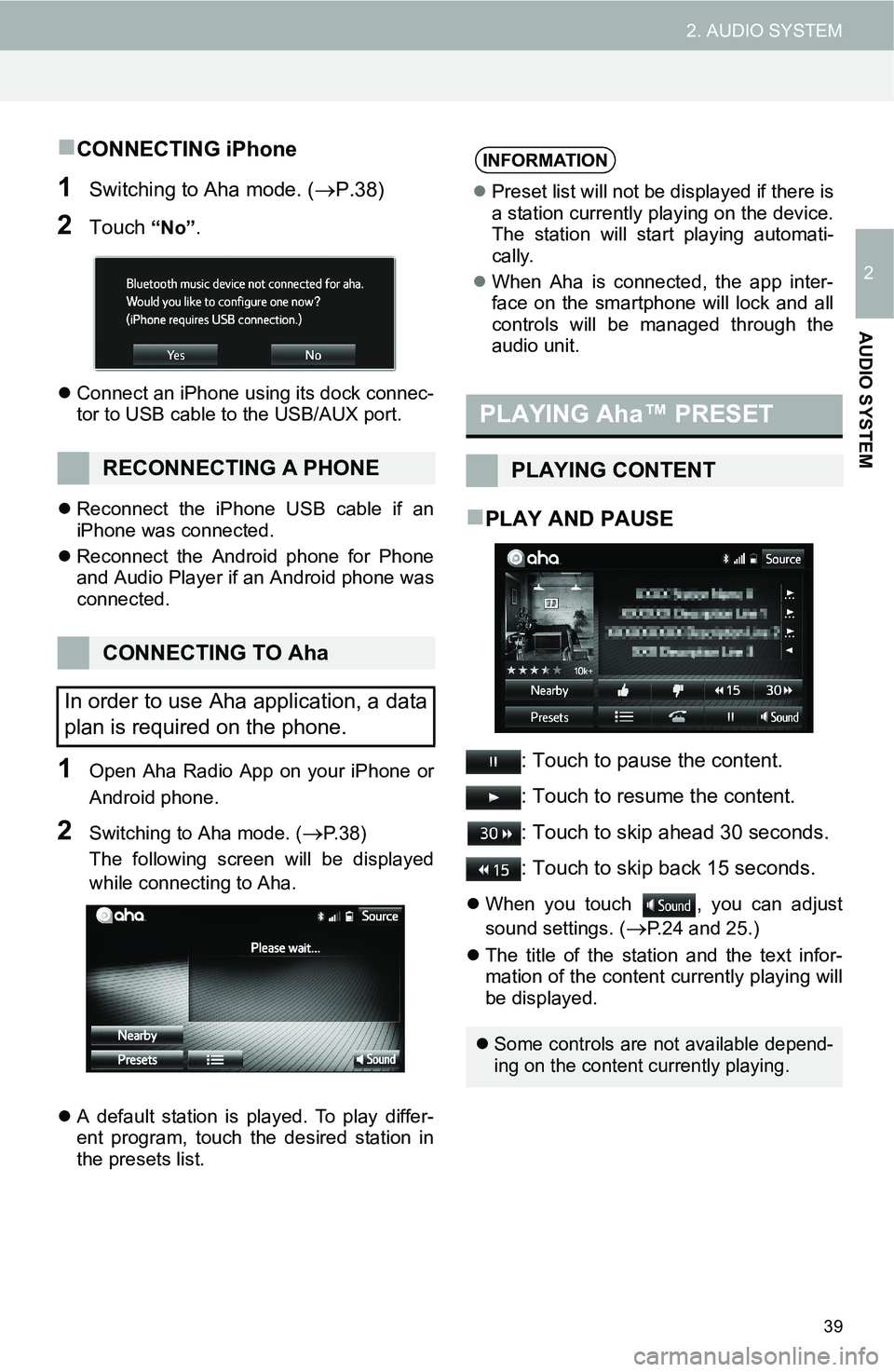
39
2. AUDIO SYSTEM
2
AUDIO SYSTEM
CONNECTING iPhone
1Switching to Aha mode. (P.38)
2Touch “No”.
Connect an iPhone using its dock connec-
tor to USB cable to the USB/AUX port.
Reconnect the iPhone USB cable if an
iPhone was connected.
Reconnect the Android phone for Phone
and Audio Player if an Android phone was
connected.
1Open Aha Radio App on your iPhone or
Android phone.
2Switching to Aha mode. (P. 3 8 )
The following screen will be displayed
while connecting to Aha.
A default station is played. To play differ-
ent program, touch the desired station in
the presets list.
PLAY AND PAUSE
: Touch to pause the content.
: Touch to resume the content.
: Touch to skip ahead 30 seconds.
: Touch to skip back 15 seconds.
When you touch , you can adjust
sound settings. (
P.24 and 25.)
The title of the station and the text infor-
mation of the content currently playing will
be displayed.
RECONNECTING A PHONE
CONNECTING TO Aha
In order to use Aha application, a data
plan is required on the phone.
INFORMATION
Preset list will not be displayed if there is
a station currently playing on the device.
The station will start playing automati-
cally.
When Aha is connected, the app inter-
face on the smartphone will lock and all
controls will be managed through the
audio unit.
PLAYING Aha™ PRESET
PLAYING CONTENT
Some controls are not available depend-
ing on the content currently playing.
Page 40 of 144
40
2. AUDIO SYSTEM
SELECTING BY PRESET
1Touch “Presets” .
2Preset list stored in your Aha account
is displayed.
To go back to play screen, touch .
3Touch the desired stat ion to be played.
SELECTING BY LIST
1Touch .
2Touch the desired content.
To go back to play screen, touch .
SELECTING CONTENT
Preset station can be selected from a
content play screen or service location
play screen.
Some stations provide a list of con-
tents.
INFORMATION
SELECTING BY LIST feature may not
be available for some stations.
 1
1 2
2 3
3 4
4 5
5 6
6 7
7 8
8 9
9 10
10 11
11 12
12 13
13 14
14 15
15 16
16 17
17 18
18 19
19 20
20 21
21 22
22 23
23 24
24 25
25 26
26 27
27 28
28 29
29 30
30 31
31 32
32 33
33 34
34 35
35 36
36 37
37 38
38 39
39 40
40 41
41 42
42 43
43 44
44 45
45 46
46 47
47 48
48 49
49 50
50 51
51 52
52 53
53 54
54 55
55 56
56 57
57 58
58 59
59 60
60 61
61 62
62 63
63 64
64 65
65 66
66 67
67 68
68 69
69 70
70 71
71 72
72 73
73 74
74 75
75 76
76 77
77 78
78 79
79 80
80 81
81 82
82 83
83 84
84 85
85 86
86 87
87 88
88 89
89 90
90 91
91 92
92 93
93 94
94 95
95 96
96 97
97 98
98 99
99 100
100 101
101 102
102 103
103 104
104 105
105 106
106 107
107 108
108 109
109 110
110 111
111 112
112 113
113 114
114 115
115 116
116 117
117 118
118 119
119 120
120 121
121 122
122 123
123 124
124 125
125 126
126 127
127 128
128 129
129 130
130 131
131 132
132 133
133 134
134 135
135 136
136 137
137 138
138 139
139 140
140 141
141 142
142 143
143