2016 TOYOTA FR-S android auto
[x] Cancel search: android autoPage 20 of 144

20
AUDIO SYSTEM1 QUICK REFERENCE ..................... 22
2. BASIC OPERATION....................... 23
TURNING THE AUDIO SYSTEM ON AND OFF ..............................................23
SWITCHING AUDIO SOURCE ...............23
SSP (Scion Sound Processing)...............24
AUTOMATIC SOUND LEVELIZER (ASL).....................................................24
SOUND CONTROL .................................25
RESTARTING THE SYSTEM .................25
3. RADIO OPERATION ... ................... 26
OVERVIEW .............................................26
SWITCHING TO RADIO MODE..............28
PRESETTING A STATION .....................28
RADIO BROADCAST DATA SYSTEM ...29
TRAFFIC ANNOUNCEMENT
(FM RADIO) ..........................................30
USING HD Radio™ TECHNOLOGY.......30
AVAILABLE HD Radio™ TECHNOLOGY.....................................31
TROUBLESHOOTING GUIDE ................33
4. Aha™ AUDIO OPERATION ........... 34
OVERVIEW .............................................34
INSTALLING THE Aha™ APPLICATION ......................................37
CHANGING THE DISPLAY LANGUAGE ..........................................37
AVAILABILITY OF SERVICE ..................37
CONNECTING AN iPhone ......................37
CONNECTING AN Android PHONE .......38
SWITCHING TO Aha™ MODE ...............38
CONNECTING FOR Aha™.....................38
PLAYING Aha™ PRESET ......................39
2
AUDIO SYSTEM
Page 38 of 144
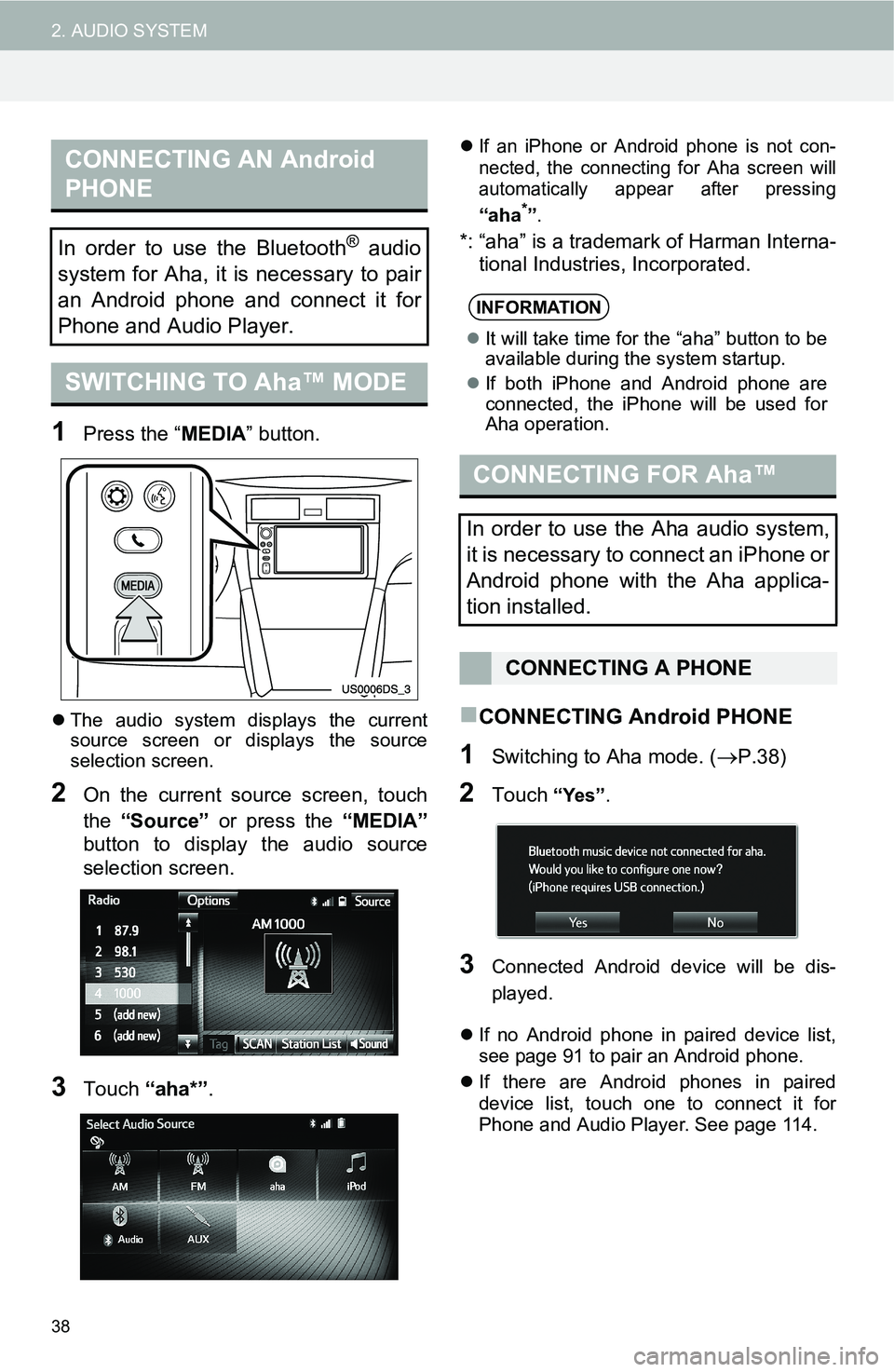
38
2. AUDIO SYSTEM
1Press the “MEDIA” button.
The audio system displays the current
source screen or displays the source
selection screen.
2On the current source screen, touch
the “Source” or press the “MEDIA”
button to display the audio source
selection screen.
3Touch “aha*”.
If an iPhone or Android phone is not con-
nected, the connecting for Aha screen will
automatically appear after pressing
“aha*”.
*: “aha” is a trademark of Harman Interna-
tional Industries, Incorporated.
CONNECTING Android PHONE
1Switching to Aha mode. (P.38)
2Touch “Yes”.
3Connected Android device will be dis-
played.
If no Android phone in paired device list,
see page 91 to pair an Android phone.
If there are Android phones in paired
device list, touch one to connect it for
Phone and Audio Player. See page 114.
CONNECTING AN Android
PHONE
In order to use the Bluetooth® audio
system for Aha, it is necessary to pair
an Android phone and connect it for
Phone and Audio Player.
SWITCHING TO Aha™ MODE
INFORMATION
It will take time for the “aha” button to be
available during the system startup.
If both iPhone and Android phone are
connected, the iPhone will be used for
Aha operation.
CONNECTING FOR Aha™
In order to use the Aha audio system,
it is necessary to connect an iPhone or
Android phone with the Aha applica-
tion installed.
CONNECTING A PHONE
Page 39 of 144
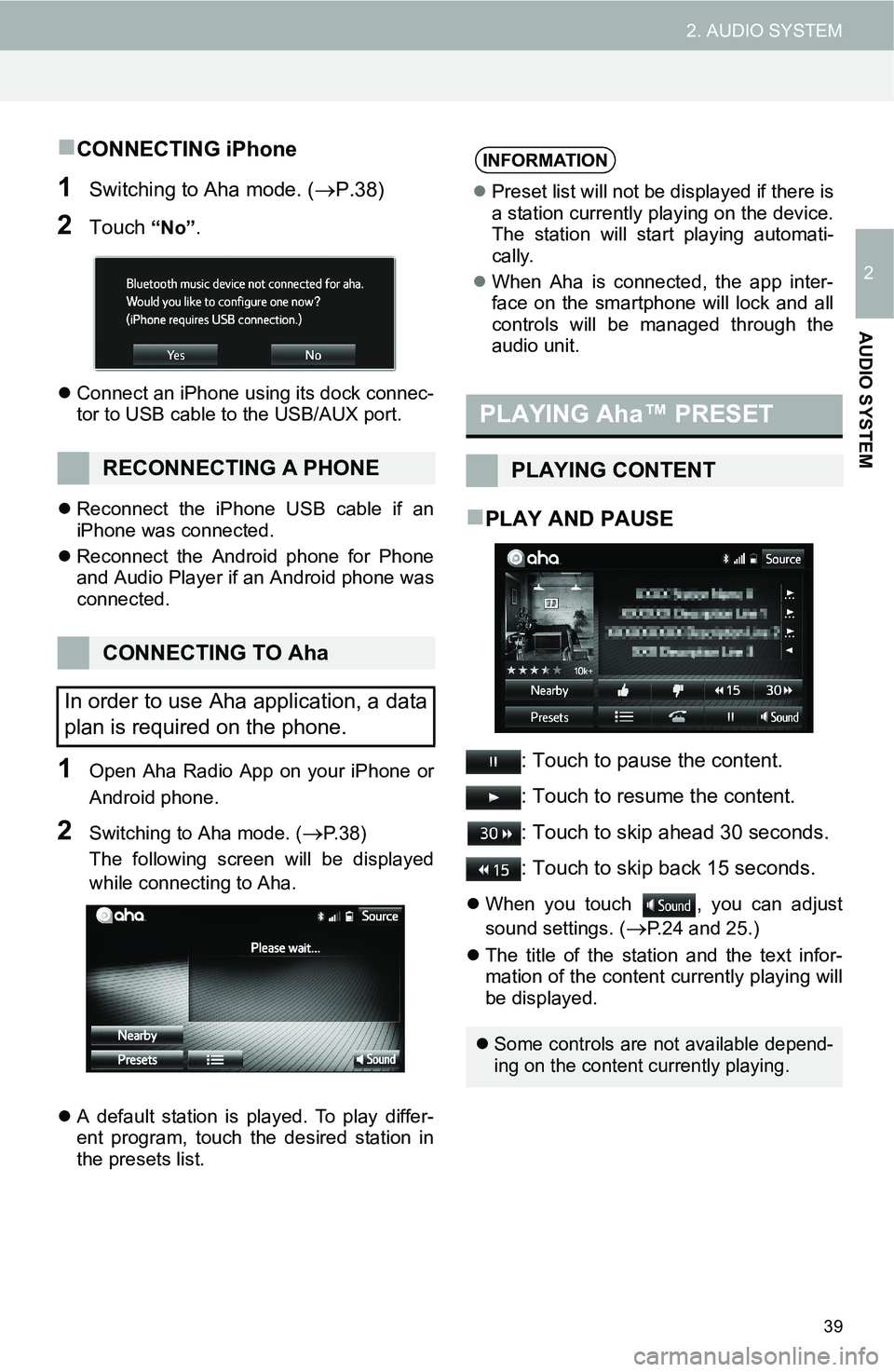
39
2. AUDIO SYSTEM
2
AUDIO SYSTEM
CONNECTING iPhone
1Switching to Aha mode. (P.38)
2Touch “No”.
Connect an iPhone using its dock connec-
tor to USB cable to the USB/AUX port.
Reconnect the iPhone USB cable if an
iPhone was connected.
Reconnect the Android phone for Phone
and Audio Player if an Android phone was
connected.
1Open Aha Radio App on your iPhone or
Android phone.
2Switching to Aha mode. (P. 3 8 )
The following screen will be displayed
while connecting to Aha.
A default station is played. To play differ-
ent program, touch the desired station in
the presets list.
PLAY AND PAUSE
: Touch to pause the content.
: Touch to resume the content.
: Touch to skip ahead 30 seconds.
: Touch to skip back 15 seconds.
When you touch , you can adjust
sound settings. (
P.24 and 25.)
The title of the station and the text infor-
mation of the content currently playing will
be displayed.
RECONNECTING A PHONE
CONNECTING TO Aha
In order to use Aha application, a data
plan is required on the phone.
INFORMATION
Preset list will not be displayed if there is
a station currently playing on the device.
The station will start playing automati-
cally.
When Aha is connected, the app inter-
face on the smartphone will lock and all
controls will be managed through the
audio unit.
PLAYING Aha™ PRESET
PLAYING CONTENT
Some controls are not available depend-
ing on the content currently playing.
Page 139 of 144

139
A
AAC....................................................73
Aha™..................................................34
Availability of service..........................37
Connecting an Android phone.............38
Connecting an iPhone........................37
Connecting for Aha™.........................38
Installing the Aha™ application...........37
Playing a program.............................39
Provide feedback...............................41
Selecting a program...........................40
Switching to Aha mode.......................38
ASL.....................................................24
Audio system operating hint...................70
File information..................................72
iPod.................................................71
Radio...............................................70
Terms..............................................73
Automatic sound levelizer......................24
AUX device..........................................66
Connecting a portable audio device.....68
Playing a portable audio device...........68
Switching to AUX mode......................68
B
Balance...............................................25
Basic Function......................................14
Bluetooth® audio...................................56
Registering/Connecting a Bluetooth®
audio player
...................................60
Status display....................................63
Switching to Bluetooth® audio mode....60
Bluetooth® phone
Calling Bluetooth® phone....................94
Profiles.............................................92
Receiving on the Bluetooth® phone.....99
Registering Bluetooth® phone.............91
Status display....................................90
Talking on the Bluetooth® phone.......100
Bluetooth® phone message function..... 103
Calling the message sender............. 106
Checking a message....................... 104
Receiving a message...................... 104
Replying to a message (Quick reply). 105
Bluetooth® settings............................. 113
Deleting devices......................114, 115
Editing the devices information......... 116
C
Calling on the Bluetooth® phone
By call history
................................... 95
By Contacts list................................. 96
By dial pad....................................... 97
By Favorites list................................ 94
By Voice recognition......................... 98
Casual speech recognition.................... 82
Command list...................................... 83
Contact list.......................................... 89
D
Digital signal processing....................... 24
Display settings.................................. 131
DSP................................................... 24
E
Error messages................................... 75
iPod................................................ 75
USB................................................ 75
F
Function Index..................................... 15
G
General settings................................. 111
Beep settings................................. 112
Deleting personal data..................... 112
Keyboard layout.............................. 112
Language....................................... 112
ALPHABETICAL INDEX