Page 22 of 144
22
2. AUDIO SYSTEM
1. QUICK REFERENCE
To access the audio system, press the “MEDIA” button. The audio system dis-
plays the current source screen or displays the source selection screen.
No.FunctionPage
A selected audio source is displayed, and it can be operated with the
touch panel screen controls.
Touch to select your desired audio sources. The audio source
selection screen will be displayed.23
Press the “/VOL” knob to turn the system on and off, or turn it to
adjust the volume.23
Press the “MEDIA” button to access the audio system. The audio sys-
tem displays the current source screen or displays the source selection
screen.
23
• Press the “ ” or “ ” button to tune the radio up or down or to
access a desired track/file.
• Press and hold the “ ” or “ ” button until a beep is heard to seek up
or down.26, 34, 44,
50, 56
Page 39 of 144
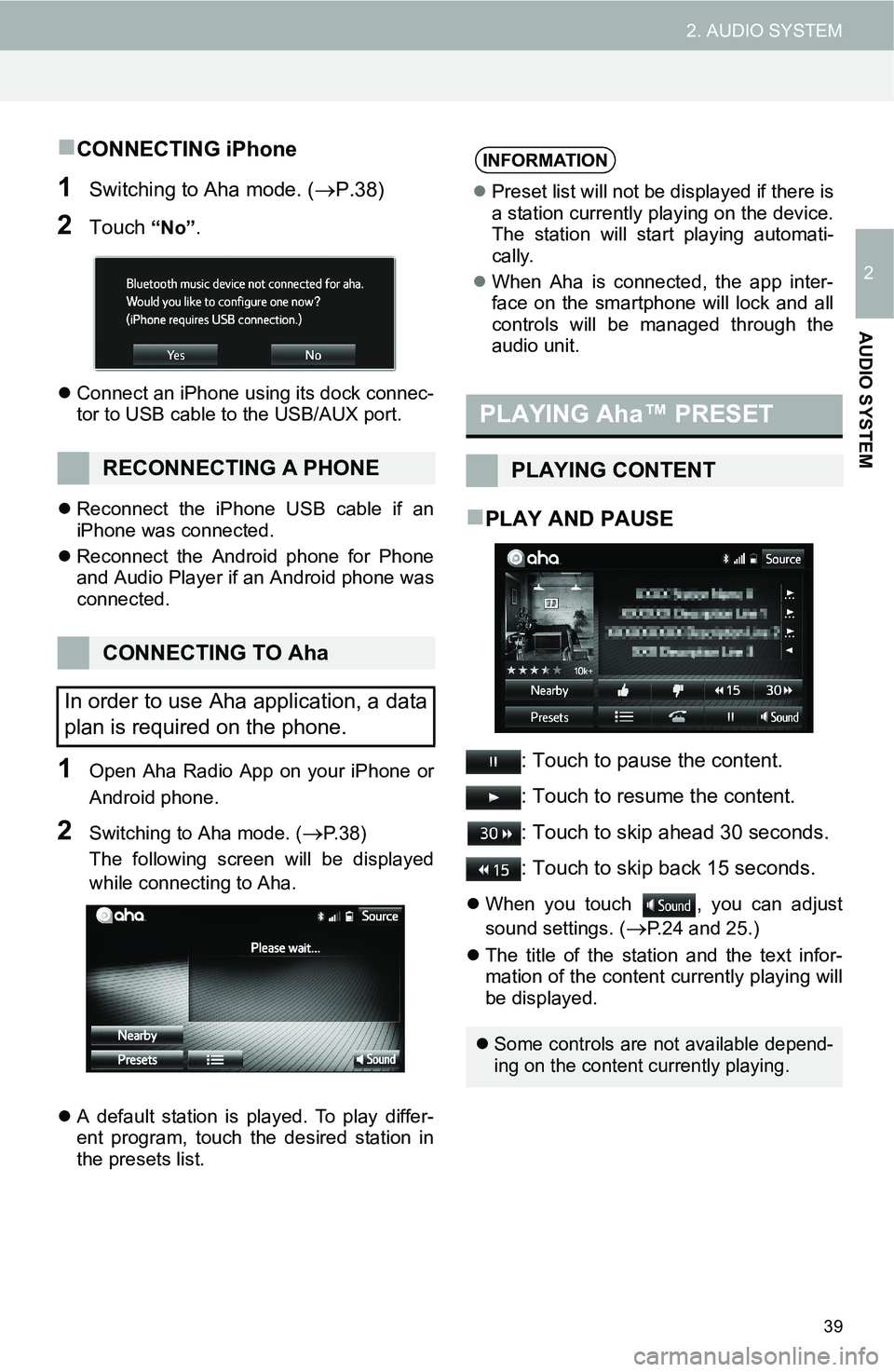
39
2. AUDIO SYSTEM
2
AUDIO SYSTEM
CONNECTING iPhone
1Switching to Aha mode. (P.38)
2Touch “No”.
Connect an iPhone using its dock connec-
tor to USB cable to the USB/AUX port.
Reconnect the iPhone USB cable if an
iPhone was connected.
Reconnect the Android phone for Phone
and Audio Player if an Android phone was
connected.
1Open Aha Radio App on your iPhone or
Android phone.
2Switching to Aha mode. (P. 3 8 )
The following screen will be displayed
while connecting to Aha.
A default station is played. To play differ-
ent program, touch the desired station in
the presets list.
PLAY AND PAUSE
: Touch to pause the content.
: Touch to resume the content.
: Touch to skip ahead 30 seconds.
: Touch to skip back 15 seconds.
When you touch , you can adjust
sound settings. (
P.24 and 25.)
The title of the station and the text infor-
mation of the content currently playing will
be displayed.
RECONNECTING A PHONE
CONNECTING TO Aha
In order to use Aha application, a data
plan is required on the phone.
INFORMATION
Preset list will not be displayed if there is
a station currently playing on the device.
The station will start playing automati-
cally.
When Aha is connected, the app inter-
face on the smartphone will lock and all
controls will be managed through the
audio unit.
PLAYING Aha™ PRESET
PLAYING CONTENT
Some controls are not available depend-
ing on the content currently playing.
Page 58 of 144
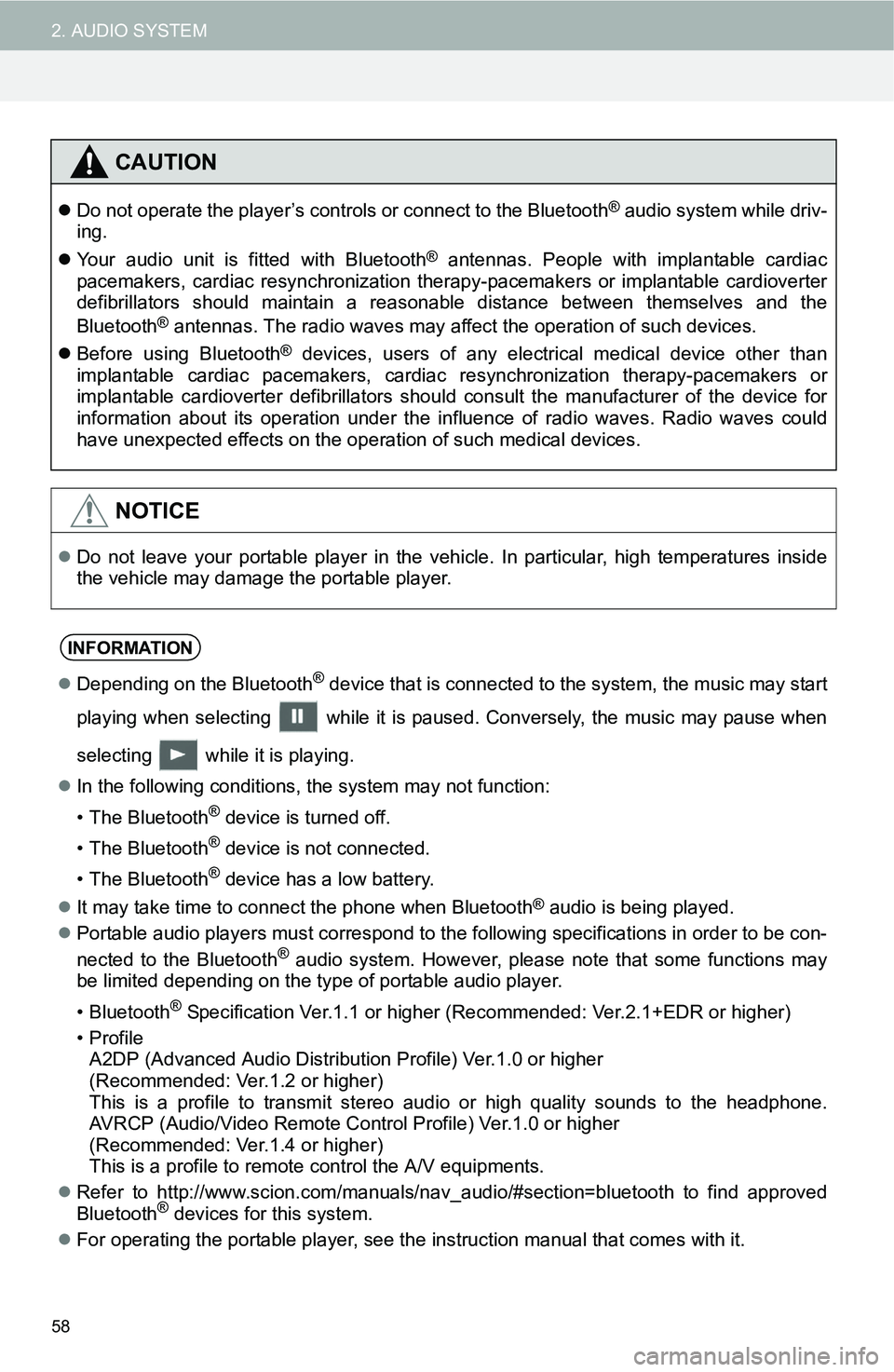
58
2. AUDIO SYSTEM
CAUTION
Do not operate the player’s controls or connect to the Bluetooth® audio system while driv-
ing.
Your audio unit is fitted with Bluetooth
® antennas. People with implantable cardiac
pacemakers, cardiac resynchronization therapy-pacemakers or implantable cardioverter
defibrillators should maintain a reasonable distance between themselves and the
Bluetooth
® antennas. The radio waves may affect the operation of such devices.
Before using Bluetooth
® devices, users of any electrical medical device other than
implantable cardiac pacemakers, cardiac resynchronization therapy-pacemakers or
implantable cardioverter defibrillators should consult the manufacturer of the device for
information about its operation under the influence of radio waves. Radio waves could
have unexpected effects on the operation of such medical devices.
NOTICE
Do not leave your portable player in the vehicle. In particular, high temperatures inside
the vehicle may damage the portable player.
INFORMATION
Depending on the Bluetooth® device that is connected to the system, the music may start
playing when selecting while it is paused. Conversely, the music may pause when
selecting while it is playing.
In the following conditions, the system may not function:
• The Bluetooth
® device is turned off.
• The Bluetooth
® device is not connected.
• The Bluetooth
® device has a low battery.
It may take time to connect the phone when Bluetooth
® audio is being played.
Portable audio players must correspond to the following specifications in order to be con-
nected to the Bluetooth
® audio system. However, please note that some functions may
be limited depending on the type of portable audio player.
• Bluetooth
® Specification Ver.1.1 or higher (Recommended: Ver.2.1+EDR or higher)
•Profile A2DP (Advanced Audio Distribution Profile) Ver.1.0 or higher
(Recommended: Ver.1.2 or higher)
This is a profile to transmit stereo audio or high quality sounds to the headphone.
AVRCP (Audio/Video Remote Control Profile) Ver.1.0 or higher
(Recommended: Ver.1.4 or higher)
This is a profile to remote control the A/V equipments.
Refer to http://www.scion.com/manuals/nav_audio/#section=bluetooth to find approved
Bluetooth
® devices for this system.
For operating the portable player, see the instruction manual that comes with it.
Page 69 of 144
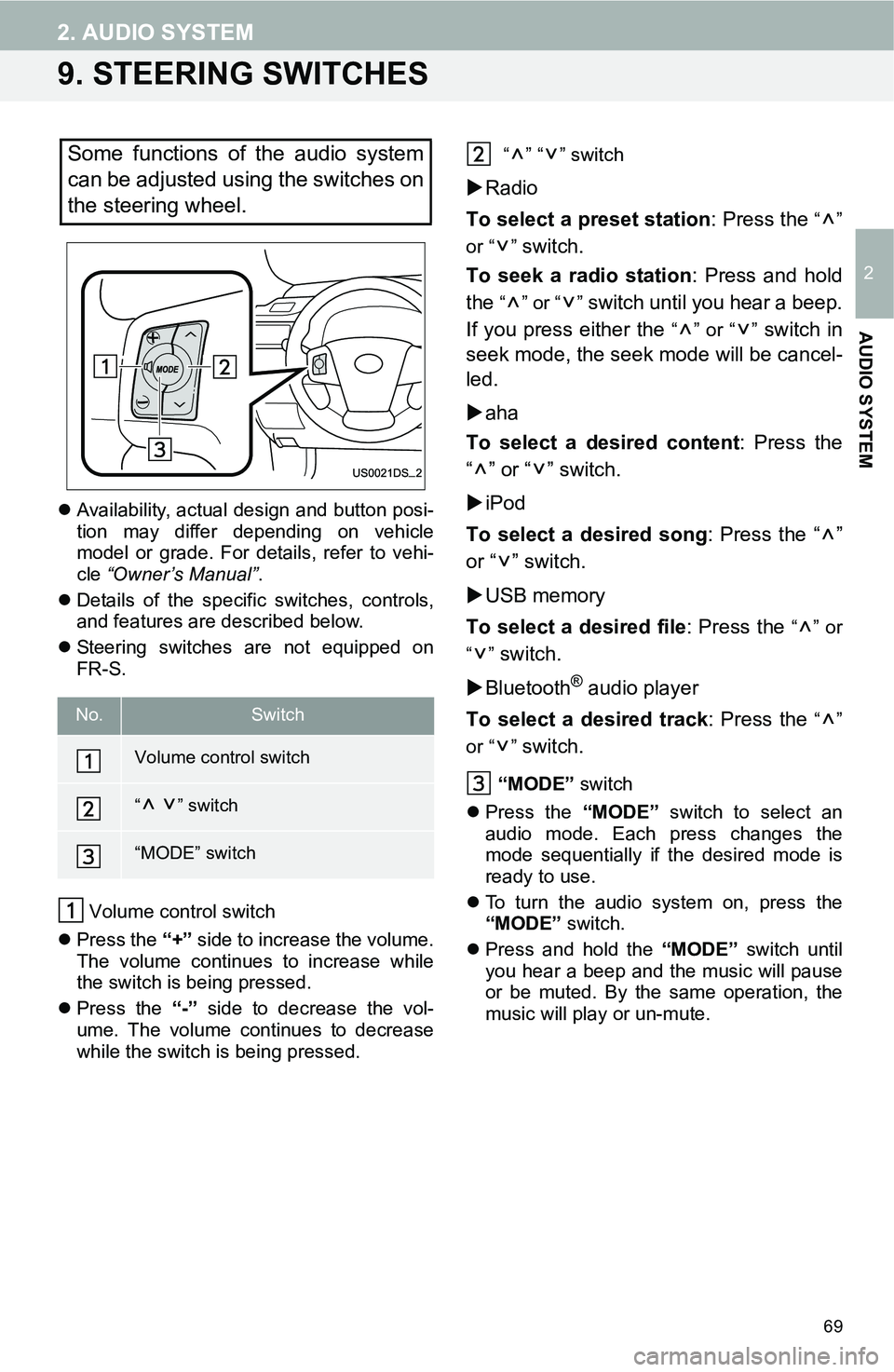
69
2. AUDIO SYSTEM
2
AUDIO SYSTEM
9. STEERING SWITCHES
Availability, actual design and button posi-
tion may differ depending on vehicle
model or grade. For details, refer to vehi-
cle “Owner’s Manual”.
Details of the specific switches, controls,
and features are described below.
Steering switches are not equipped on
FR-S.
Volume control switch
Press the “+” side to increase the volume.
The volume continues to increase while
the switch is being pressed.
Press the “-” side to decrease the vol-
ume. The volume continues to decrease
while the switch is being pressed. “” “” switch
Radio
To select a preset station: Press the
“”
or “ ”
switch.
To seek a radio station: Press and hold
the
“” or “” switch until you hear a beep.
If you press either the
“” or “” switch in
seek mode, the seek mode will be cancel-
led.
aha
To select a desired content: Press the
“” or “” switch.
iPod
To select a desired song: Press the “ ”
or “ ” switch.
USB memory
To select a desired file: Press the
“” or
“”
switch.
Bluetooth
® audio player
To select a desired track: Press the
“”
or “ ”
switch.
“MODE” switch
Press the “MODE” switch to select an
audio mode. Each press changes the
mode sequentially if the desired mode is
ready to use.
To turn the audio system on, press the
“MODE” switch.
Press and hold the “MODE” switch until
you hear a beep and the music will pause
or be muted. By the same operation, the
music will play or un-mute.
Some functions of the audio system
can be adjusted using the switches on
the steering wheel.
No.Switch
Volume control switch
“” switch
“MODE” switch