Page 9 of 54

Operating safety
Important safety notes
GWARNING
If you operate information systems and com-
munication equipment integrated in the vehi-
cle while driving, you will be distracted from
traffic conditions. You could also lose control
of the vehicle. There is a risk of an accident.
Only operate the equipment when the traffic
situation permits. If you are not sure that this
is possible, park the vehicle paying attention
to traffic conditions and operate the equip-
ment when the vehicle is stationary.
Observe the legal requirements for the coun-
try you are in.
Bear in mind that at a speed of only 50 km/h
the vehicle covers about 14 m every second.
When using the device please follow:
Rthe safety information in these instructions
Rtraffic rules and regulations
Rmotor vehicle laws and safety standards
iTampering with electronic components
and their software could cause these to
stop working. Even systems that have not
been modified could be affected because
the electronic systems are connected.
Electronic malfunctions can seriously jeop-
ardize the operational safety of your vehi-
cle.
Always have all work on or modifications to
electronic components carried out at a
qualified specialist workshop.
Proper use
Audio 15 can be used to receive radio sta-
tions, to play back SD memory cards and
other data carriers and to make calls via the
Bluetooth
®function. Audio 15 can also be
used for the playback of the image from the
rear view camera and as a navigation system in conjunction with the Becker
®MAP PILOT
(optional).
Observe the specified requirements for data
carriers and permissible formats.
Equipment
This Supplement describes Audio 15 with all
standard and optional equipment available at the time of this Supplement going to print.
Country-specific variations are possible.
Please note that your Audio 15 system may
not be equipped with all the features descri-
bed. This also applies to systems and func-
tions relevant to safety. Therefore, your Audio
15 equipment may differ from certain
descriptions and illustrations. Should you
have any questions concerning equipment
and operation, consult any authorized
Mercedes-Benz Center.
This supplement is an integral part of the
vehicle. Keep it in the vehicle together with
the Operating Instructions.
Declaration of conformity
Radio-based vehicle components
i
USA only: The wireless devices of this
vehicle comply with Part 15 of the FCC
Rules. Operation is subject to the following
two conditions:
1. These devices may not cause interfer-
ence, and
2. These devices must accept any interfer- ence, including interference that may
cause undesired operation of the device.
Changes or modifications not expressly
approved by the party responsible for com-
pliance could void the user’s authority to
operate the equipment.
iCanada only: The wireless devices of this
vehicle comply with Industry Canada
RSS-210 standard. Operation is subject to
the following two conditions:
Introduction7
Z
Page 10 of 54

1. These devices may not cause interfer-
ence, and
2. These devices must accept any interfer-
ence, including interference that may
cause undesired operation of the device.
Information on copyright
Registered trademarks
Bluetooth®technology is the standard for
short-range wireless data transmission of up
to approximately 10 meters.
Bluetooth
®is a registered trademark of Blue-
tooth Special Interest Group (SIG) Inc.
An SD memory card is a digital storage
medium.
SD memory cards carry the logo displayed
above. This logo is a registered trademark of
SanDisk Corporation.
Qualified specialist workshops
Always have all work on or modifications to
electronic components carried out at a quali-
fied specialist workshop. This workshop has
the necessary specialist knowledge and tools
to carry out the work required. In particular,
work relevant to safety or on safety-related
systems must be carried out at a qualified
specialist workshop. An authorized Mercedes-Benz Center is a
qualified specialist workshop.
Protection against theft
This device is equipped with technical provi-
sions to protect it against theft.
Further information on protection against
theft can be obtained from an authorized
Mercedes-Benz Center.
Cleaning
To clean, use a slightly damp cloth. The cloth
must be soft and lint-free. For stubborn dirt,
you can use a mild cleaning agent. In partic-
ular, do not clean the display with alcohol,
acid or an abrasive cleaning agent.
8Introduction
Page 11 of 54
Operating system................................ 10
Overview of operation with steer-
ing wheel buttons ............................... 13
Display overview of the on-board
computer ............................................. 14
Basic functions .................................... 14
9
At a glance
Page 12 of 54
Operating system
Overview
FunctionPage
:Ø
Calls up navigation28
;$
Selects radio38
Switches wavebands40
=i
Makes system settings18
?Õ
Selects audio source:
SD memory card41
USB device41
AUX function47
BT Audio45
A%
Selects the telephone func-
tion
30
BSD memory card slot
CDisplay11
FunctionPage
Dxtoslm
Selects audio source:
Stores and calls up a sta-
tion
39
Sets the frequency man-
ually
38
Selects a track38
Telephone number entry31
Searches for a phone book
entry
35
Passkey entry22
Ej
Deletes characters
F%
Exits menu or jumps up one
menu level higher
GNavigates within the menus
(turn)
Confirms selection/entry
(press)
10Operating system
At a glance
Page 13 of 54
FunctionPage
H9:=;
Navigates within the menus
Station search38
Skip42
Fast forward/rewind43
Io
Sets the volume14
Jq
Switches on/off14
KF
Station search38
Skips forward42
Fast forward43
LE
Station search38
Skips back42
Rewind43
FunctionPage
M6
Accepts a call30
Makes a call31
Redials32
Accepts a waiting call33
N~
Ends a call30
Rejects a call31
Rejects a waiting call33
O8
Mutes audio source14
Pauses SD memory
card/USB device
Switches the hands-free
system on/off
32
Display
:Status bar
;Main menu bar
=Display/selection window
?Menu bar
The display shows the function currently
selected with its current settings and associ-
ated menus ?. The following functions and
menus are available:
OperationMenu
Navigation systemvia Becker®MAP
PILOT
RadioRadio
Presets
FM
Sound
SD memory cardSD
Music
Media
Sound
USB deviceUSB
Music
Media
Sound
Operating system11
At a glance
Page 14 of 54
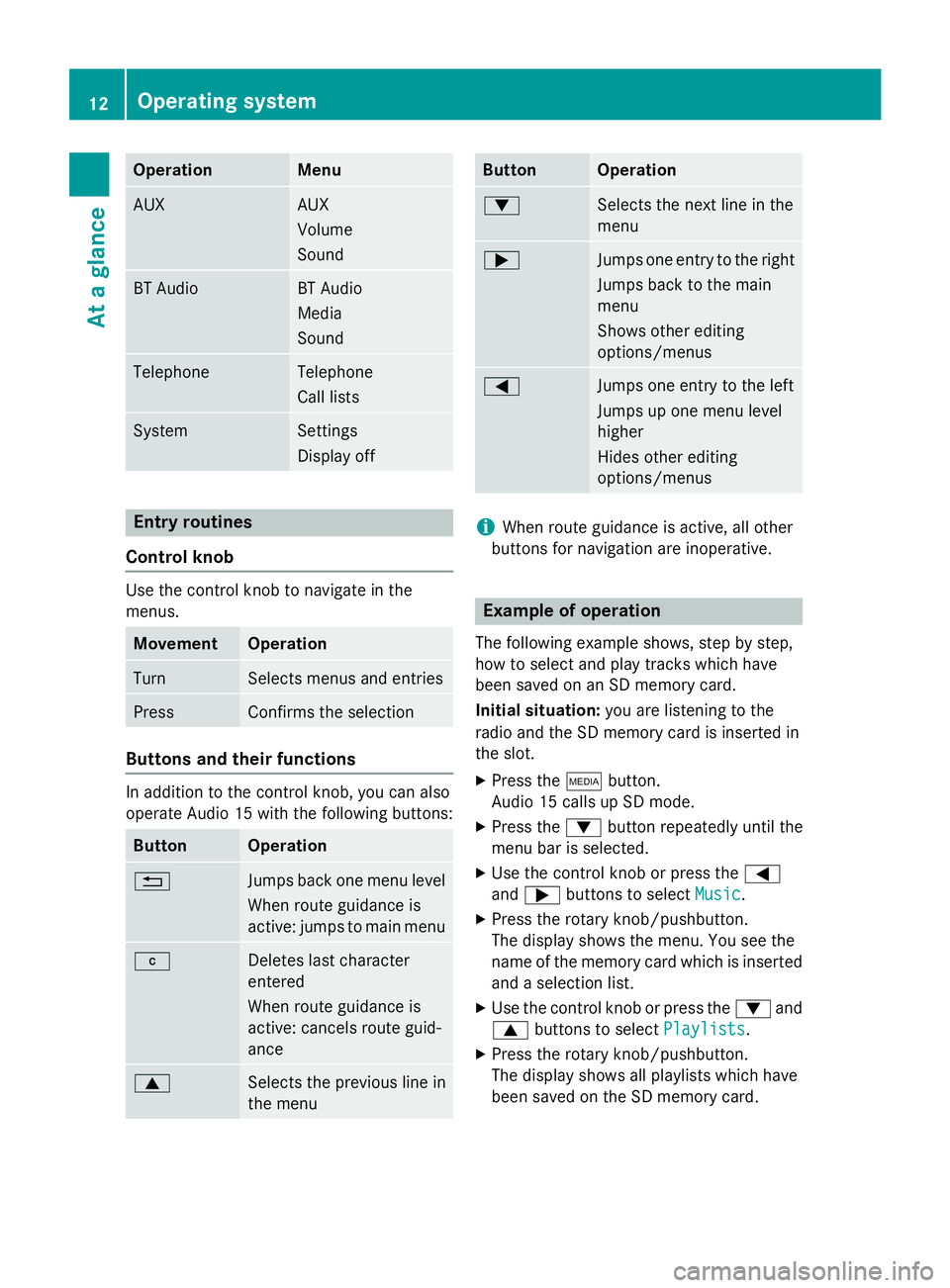
OperationMenu
AUXAUX
Volume
Sound
BT AudioBT Audio
Media
Sound
TelephoneTelephone
Call lists
SystemSettings
Display off
Entry routines
Control knob
Use the control knob to navigate in the
menus.
MovementOperation
TurnSelects menus and entries
PressConfirms the selection
Buttons and their functions
In addition to the control knob, you can also
operate Audio 15 with the following buttons:
ButtonOperation
%Jumps back one menu level
When route guidance is
active: jumps to main menu
jDeletes last character
entered
When route guidance is
active: cancels route guid-
ance
9Selects the previous line in
the menu
ButtonOperation
:Selects the next line in the
menu
;Jumps one entry to the right
Jumps back to the main
menu
Shows other editing
options/menus
=Jumps one entry to the left
Jumps up one menu level
higher
Hides other editing
options/menus
iWhen route guidance is active, all other
buttons for navigation are inoperative.
Example of operation
The following example shows, step by step,
how to select and play tracks which have
been saved on an SD memory card.
Initial situation: you are listening to the
radio and the SD memory card is inserted in
the slot.
XPress the Õbutton.
Audio 15 calls up SD mode.
XPress the :button repeatedly until the
menu bar is selected.
XUse the control knob or press the =
and ; buttons to select Music
.
XPress the rotary knob/pushbutton.
The display shows the menu. You see the
name of the memory card which is inserted
and a selection list.
XUse the control knob or press the :and
9 buttons to select Playlists
.
XPress the rotary knob/pushbutton.
The display shows all playlists which have
been saved on the SD memory card.
12Operating system
At a glance
Page 15 of 54
XUse the control knob or press the:and
9 buttons to select the desired playlist.
XPress the rotary knob/pushbutton.
The display shows a list of titles which
belong to the playlist.
XUse the control knob or press the :and
9 buttons to select the track you wish
to play first.
XPress the rotary knob/pushbutton.
Audio 15 plays the selected track and
closes the list.
Overview of operation with steering
wheel buttons
Steering wheel (example: Sprinter)
But-
tonOperation
:On-board computer display
;WIncreases the volume
XReduces the volume
6Accepts an incoming call/
redials
~Ends/rejects a call
=VSelects next main menu
USelects previous main menu
&Jumps up in the menu bar
*Jumps down in the menu bar
iFor further information on operation with
the steering-wheel buttons, see the vehi-
cle's Operating Instructions.
Overview of operation with steering wheel buttons13
At a glance
Page 16 of 54
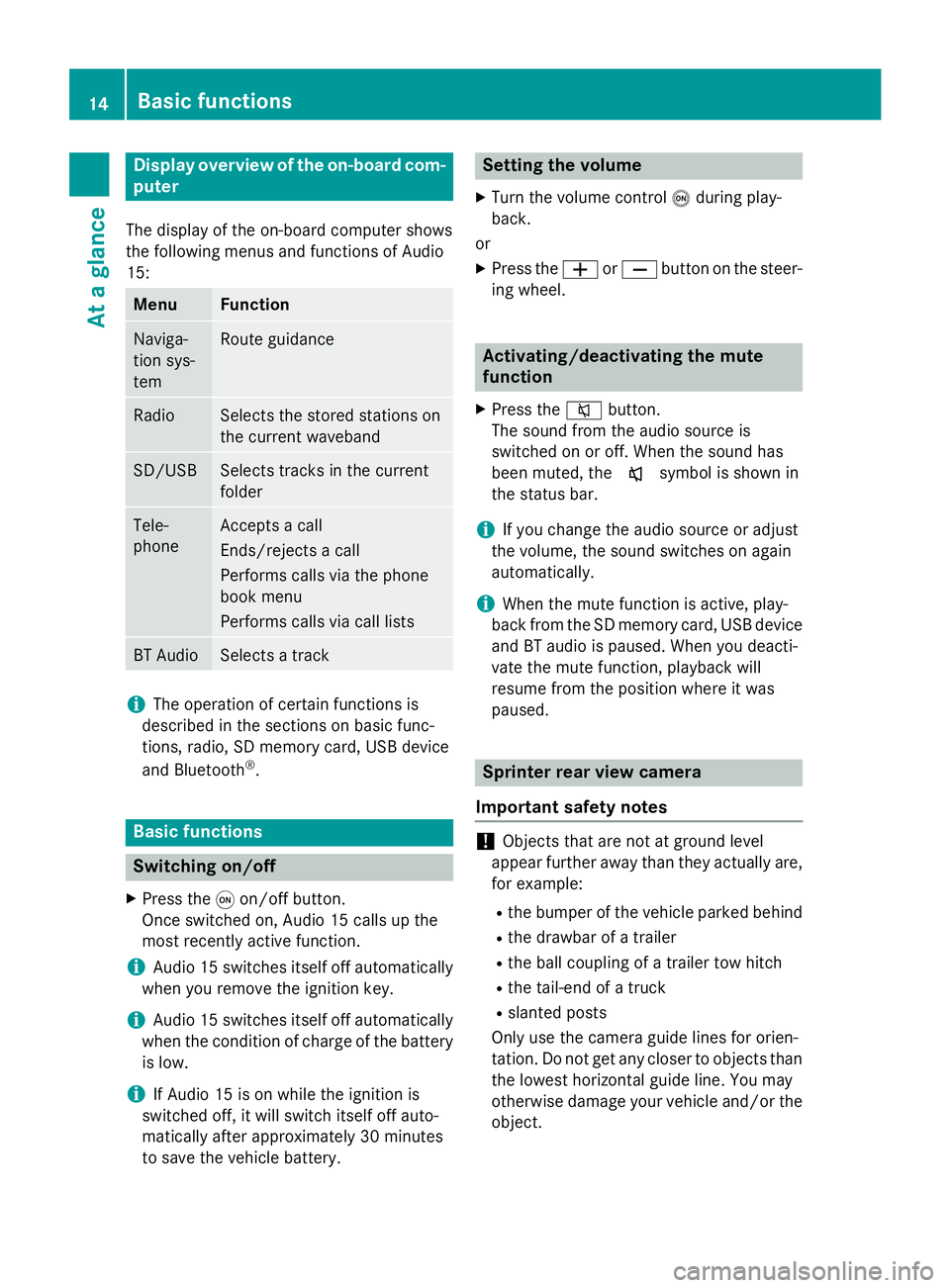
Display overview of theon-board com -
pute r
The display of th eon-boar dcompute rshows
th efollowing menus and function sof Audio
15 :
Men uFunction
Naviga-
tion sys-
temRout eguidanc e
RadioSelects th estored station son
th ecurren twaveban d
SD/USBSelects track sin th ecurren t
folder
Tele -
phoneAccept s acall
Ends/rejects acal l
Perform scalls via th ephone
boo kmen u
Perform scalls via cal llist s
BT AudioSelects atrack
iThe operation of certain function sis
described in th esection son basi cfunc-
tions, radio, SD memor ycard, US Bdevic e
and Bluetoot h
®.
Basic functions
Switchingon/of f
XPress th eq on/off button.
Once switched on ,Audio 15 calls up th e
most recentl yactive function .
iAudio 15 switches itsel fof fautomatically
when you remov eth eignition key.
iAudio 15 switches itsel fof fautomatically
when th econdition of charg eof th ebattery
is low.
iIf Audio 15 is on whil eth eignition is
switched off, it will switch itsel fof fauto-
matically after approximately 30 minutes
to sav eth evehicle battery.
Setting th evolume
XTur nth evolume contro lo durin gplay-
back.
or
XPress th eW orX buttonon th esteer -
in g wheel.
Activating/deactivating th emute
function
XPress th e8 button.
The soun dfrom th eaudio source is
switched on or off. Whe nth esoun dhas
been muted, th ex symbol is shown in
th estatus bar .
iIf you chang eth eaudio source or adjust
th evolume ,th esoun dswitches on again
automatically.
iWhe nth emut efunction is active ,play-
bac kfrom th eSD memor ycard, US Bdevic e
and BT audio is paused. Whe nyou deacti -
vat eth emut efunction ,playback will
resume from th eposition wher eit was
paused.
Sprinter rear view camer a
Important safet ynotes
!Objects that are no tat groun dlevel
appear further away than they actually are ,
fo rexample:
Rth ebumper of th evehicle parke dbehin d
Rthedrawbar of atrailer
Rth eball couplin gof atrailer to whitch
Rthetail-en dof atruck
Rslante dposts
Only use th ecamera guid elines fo rorien -
tation .Do no tget any close rto objects than
th elowest horizonta lguid eline. You may
otherwise damage your vehicle and/o rth e
object.
14Basic functions
At a glance