2016 MERCEDES-BENZ METRIS reset
[x] Cancel search: resetPage 7 of 54

G
GPS reception...................................... 28
H
Hands-free system
Switching on/off .............................. 32
L
LanguageSetting ............................................. 25
M
Media InterfaceSupported file formats .....................5 0
Metadata
Displaying ........................................ 44
Mobile phone
Connecting ...................................... 21
Disconnecting .................................. 25
Displaying Bluetooth
®details .......... 24
Pairing ....................................... 21, 22
Pairing (external) .............................. 23
Reconnecting ................................... 23
Selecting .......................................... 30
MP3
Changing folders .............................. 43
Selecting a track .............................. 42
Mute function ...................................... 14
N
Navigation
Becker®MAP PILOT ......................... 28
GPS reception .................................. 28
Switching to ..................................... 28
Night design ........................................ 18
O
On-board computer
Overview .......................................... 14
Operating safety ....................................7
Overview of controls ........................... 10
P
Pairing............................................ 21, 22
Phone book .......................................... 34
Calling an entry ................................ 35
Calling up ......................................... 35
Deleting an entry ............................. 36
Displaying details ............................. 35
Phone call
Dialing ............................................. .31
Playback options ................................. 44
Playlists
Playing back .....................................4 3
Protection against theft ........................ 8
Q
Qualified specialist workshop .............. 8
R
Radio
Calling up stored stations ................3 9
Entering a frequency ........................ 38
Searching for a station ..................... 38
Selecting .......................................... 38
Setting a station .............................. 38
Setting stations manually ................ 38
Station list ....................................... 39
Storing stations ............................... 39
Storing stations automatically ......... 39
Storing stations manually ................ 39
Switching wavebands ...................... 40
Rear view camera
Operation ......................................... 14
Redial .................................................... 32
Reset .................................................... 26
Resetting
Factory settings ............................... 26
S
SD functionDisplaying metadata ........................ 44
Displaying track information ............ 45
Important safety notes .................... 40
Inserting a memory card .................. 40
Selecting .......................................... 41
Selecting a track .............................. 42
Index5
Page 13 of 54
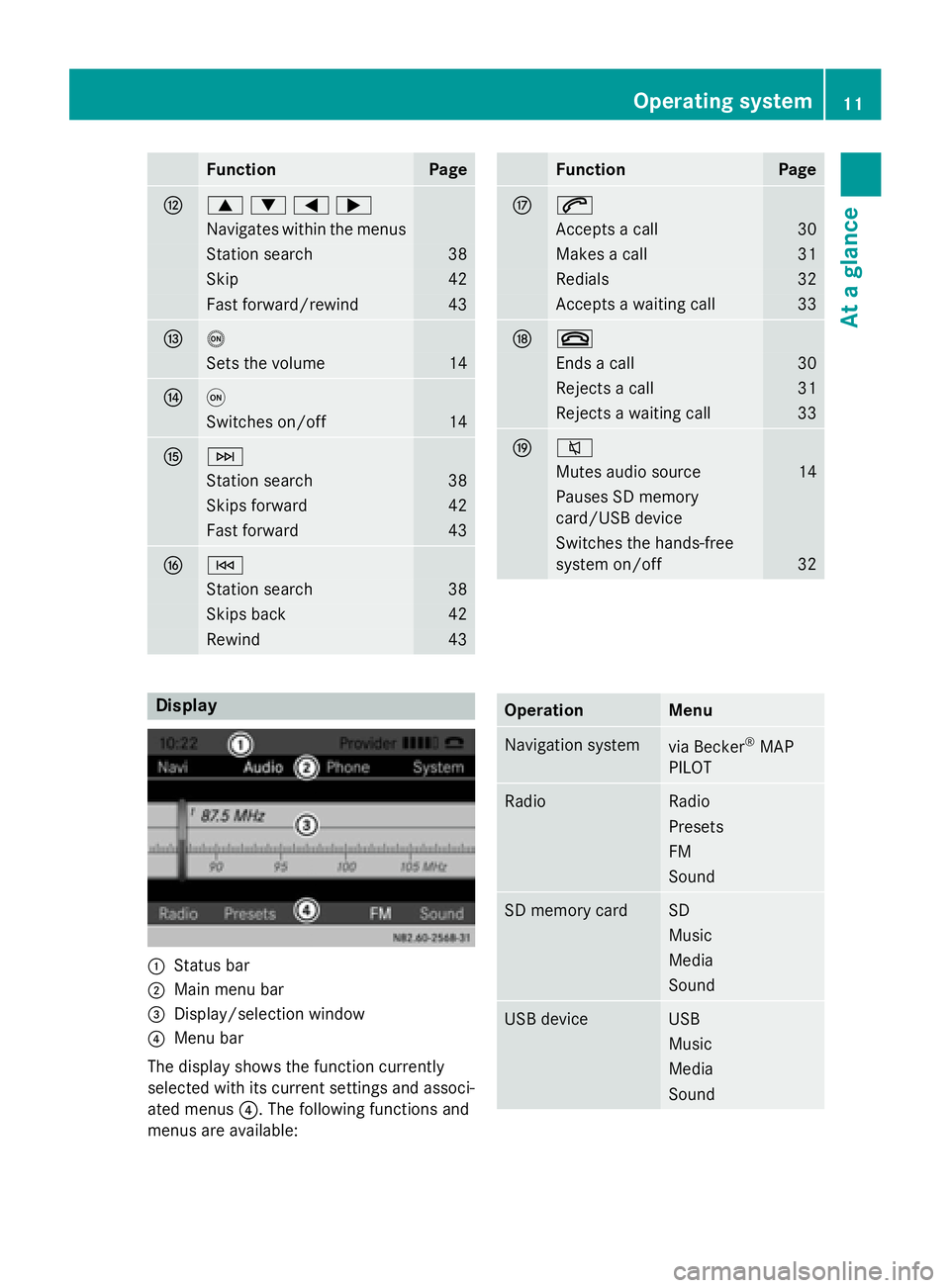
FunctionPage
H9:=;
Navigates within the menus
Station search38
Skip42
Fast forward/rewind43
Io
Sets the volume14
Jq
Switches on/off14
KF
Station search38
Skips forward42
Fast forward43
LE
Station search38
Skips back42
Rewind43
FunctionPage
M6
Accepts a call30
Makes a call31
Redials32
Accepts a waiting call33
N~
Ends a call30
Rejects a call31
Rejects a waiting call33
O8
Mutes audio source14
Pauses SD memory
card/USB device
Switches the hands-free
system on/off
32
Display
:Status bar
;Main menu bar
=Display/selection window
?Menu bar
The display shows the function currently
selected with its current settings and associ-
ated menus ?. The following functions and
menus are available:
OperationMenu
Navigation systemvia Becker®MAP
PILOT
RadioRadio
Presets
FM
Sound
SD memory cardSD
Music
Media
Sound
USB deviceUSB
Music
Media
Sound
Operating system11
At a glance
Page 19 of 54
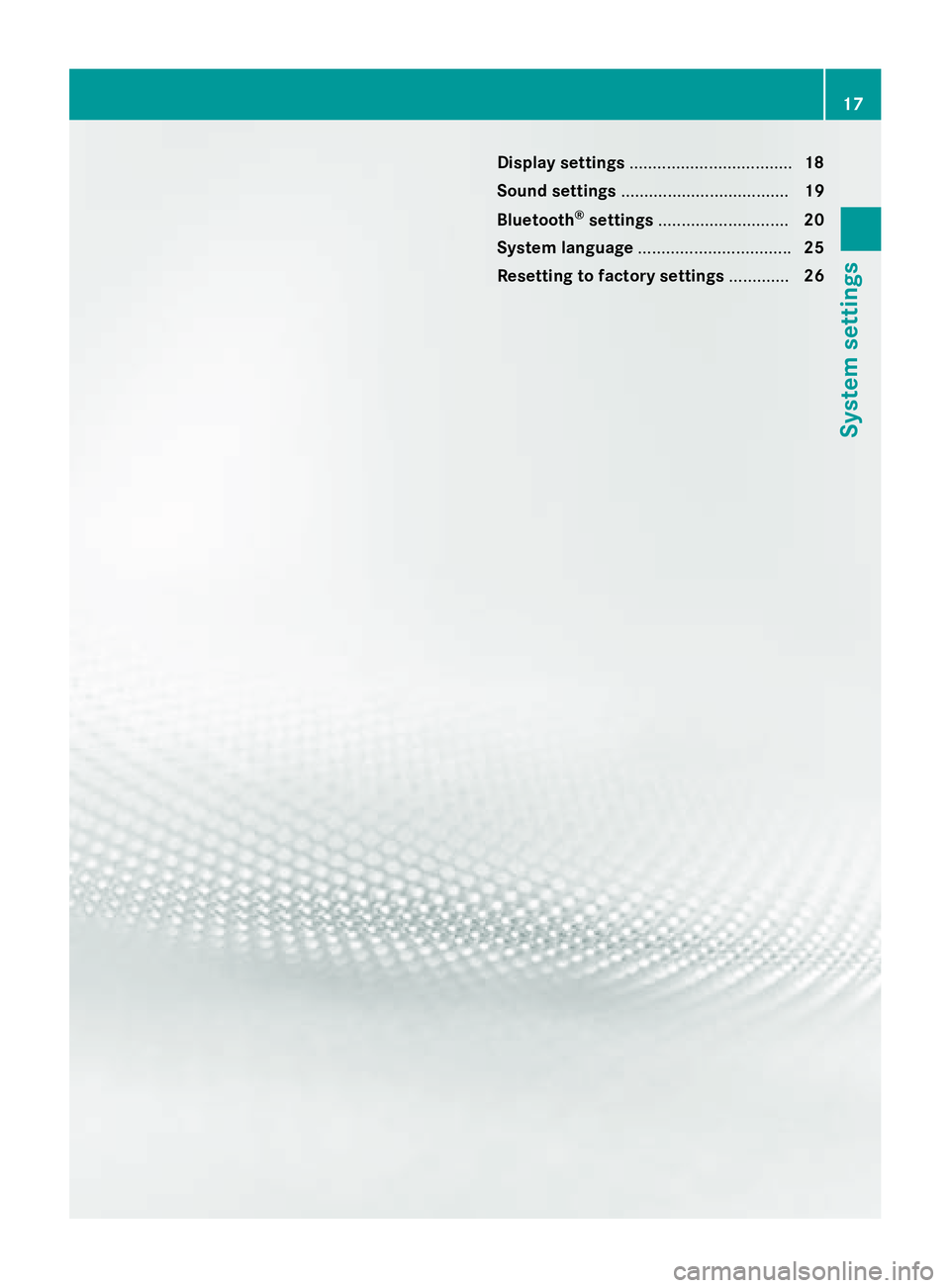
Display settings.................................. .18
Sound settings .................................... 19
Bluetoot h
®settings ............................ 20
Syste mlanguage ................................ .25
Resetting to factory settings .............26
17
System settings
Page 28 of 54
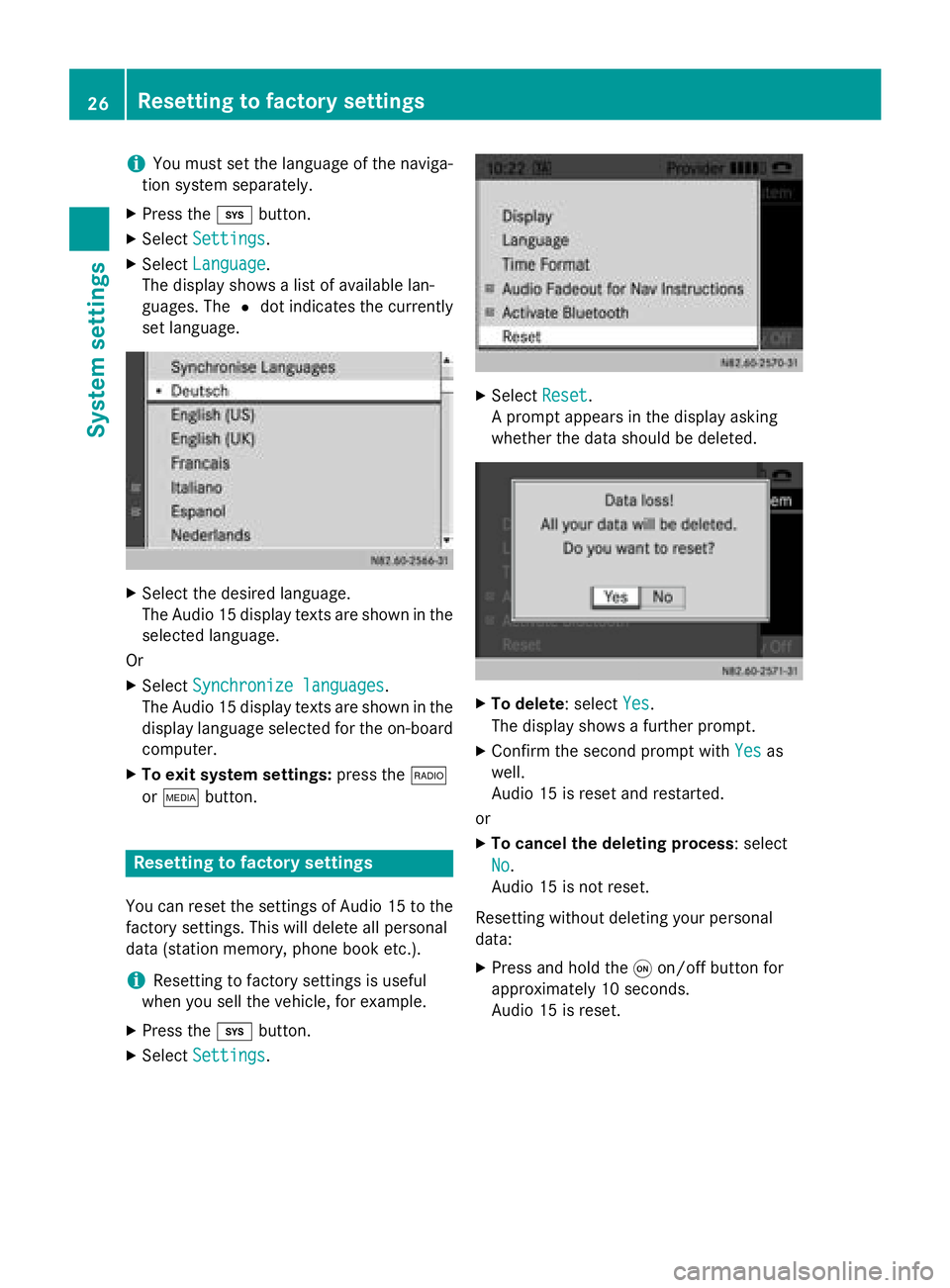
iYou must set the language of the naviga-
tion system separately.
XPress the ibutton.
XSelect Settings.
XSelectLanguage.
The display shows a list of available lan-
guages. The #dot indicates the currently
set language.
XSelect the desired language.
The Audio 15 display texts are shown in the
selected language.
Or
XSelect Synchronize languages.
The Audio 15 display texts are shown in the
display language selected for the on-board
computer.
XTo exit system settings: press the$
or Õ button.
Resetting to factory settings
You can reset the settings of Audio 15 to the
factory settings. This will delete all personal
data (station memory, phone book etc.).
iResetting to factory settings is useful
when you sell the vehicle, for example.
XPress the ibutton.
XSelect Settings.
XSelectReset.
A prompt appears in the display asking
whether the data should be deleted.
XTo delete: select Yes.
The display shows a further prompt.
XConfirm the second prompt with Yesas
well.
Audio 15 is reset and restarted.
or
XTo cancel the deleting process : select
No
.
Audio 15 is not reset.
Resetting without deleting your personal
data:
XPress and hold the qon/off button for
approximately 10 seconds.
Audio 15 is reset.
26Resetting to factory settings
System settings
Page 41 of 54

Storing stations
Storing stations manually using the
number keypad
You can save the current station.
XPress and hold any of the xtos
number keys until the display shows the
number you pressed in front of the trans-
mitter frequency :.
The station is stored under the selected
preset.
Storing stations manually using the sta-
tion list
You can store the current station in the sta-
tion list.
XPress the :button repeatedly until the
menu bar is selected.
XSelect Presets.
The display shows a list of the stored sta-
tions. The #dot indicates the current sta-
tion.
XSelect the preset where the station is to be
stored.
XTo save the station: press and hold the
control knob until the station frequency is
shown in the list.
Audio 15 continues to play the station.
Storing stations automatically
You can automatically save 10 receivable sta-
tions to the presets on the selected wave-
band. The order is determined by reception
quality.
iPreviously stored stations on the wave-
band will be deleted.
XPress the $button to select the desired
waveband.
XPress the :button repeatedly until the
menu bar is selected.
XSelect Presets.
The display shows a list of the stored sta-
tions. The #dot indicates the current sta-
tion.
XSelect Autostore.
Audio 15 searches for the 10 stations with
the best reception and stores them.
XTo cancel the storing process: select
Cancel
during the storing process.
Audio 15 cancels the automatic storing
process.
XTo exit the menu: select one of the stored
stations in the list.
Audio 15 plays the selected station.
or
XPress the %button.
Calling up stored stations
Calling up stations using the number key-
pad
XPress the $button to select the wave-
band.
XBriefly press a number button from xto
s.
You will hear the station stored in the selec-
ted preset, if it is receivable.
Radio mode39
Audio
Z
Page 42 of 54

Calling up stations using the station list
XPress the$button to select the wave-
band.
XPress the :button repeatedly until the
menu bar is selected.
XSelect Presets.
The display shows a list of the stored sta-
tions. The #dot indicates the current sta-
tion.
XSelect the desired station.
You will hear the station stored in the selec-
ted preset, if it is receivable.
Calling up a station using the control knob
XPress the $button to select the wave-
band.
XSelect display/selection window.
XSelect the desired stored station using the
control knob.
You will hear the station stored in the selec- ted preset, if it is receivable.
Switching wavebands
Audio 15 can receive the following wave-
bands:
WavebandFrequency
FM (VHF)87.7 – 107.9 MHz
MW (medium wave)530 – 1710 kHz
XPress the $button repeatedly until the
display shows the desired waveband.
or
XPress the :button repeatedly until the
menu bar is selected.
XSelect the current waveband (e.g FM).
The display shows a list of the wavebands.
The #dot indicates the current wave-
band.
XSelect the desired waveband.
Audio 15 switches waveband and plays the last station selected.
SD memory card and USB device
Important safety notes
GWARNING
SD memory cards are small parts. They can be
swallowed and cause asphyxiation. This
poses an increased risk of injury or even fatal injury.
Keep SD memory cards out of the reach of
children. If an SD memory card is swallowed,
seek immediate medical attention.
Inserting/ejecting an SD memory
card
Inserting an SD memory card
XInsert the SD memory card into the SD slot with the contacts at the front and facing
downwards.
Audio 15 automatically activates SD mode
and loads the files.
The display shows Reading Memory
Card....
iIf Audio 15 cannot find any readable files
on the SD memory card, the display shows
No Playable Files
.
Information on readable file formats can be
found in the technical data (
Ypage 50).
40SD memory card and USB device
Audio