Page 10 of 54

1. These devices may not cause interfer-
ence, and
2. These devices must accept any interfer-
ence, including interference that may
cause undesired operation of the device.
Information on copyright
Registered trademarks
Bluetooth®technology is the standard for
short-range wireless data transmission of up
to approximately 10 meters.
Bluetooth
®is a registered trademark of Blue-
tooth Special Interest Group (SIG) Inc.
An SD memory card is a digital storage
medium.
SD memory cards carry the logo displayed
above. This logo is a registered trademark of
SanDisk Corporation.
Qualified specialist workshops
Always have all work on or modifications to
electronic components carried out at a quali-
fied specialist workshop. This workshop has
the necessary specialist knowledge and tools
to carry out the work required. In particular,
work relevant to safety or on safety-related
systems must be carried out at a qualified
specialist workshop. An authorized Mercedes-Benz Center is a
qualified specialist workshop.
Protection against theft
This device is equipped with technical provi-
sions to protect it against theft.
Further information on protection against
theft can be obtained from an authorized
Mercedes-Benz Center.
Cleaning
To clean, use a slightly damp cloth. The cloth
must be soft and lint-free. For stubborn dirt,
you can use a mild cleaning agent. In partic-
ular, do not clean the display with alcohol,
acid or an abrasive cleaning agent.
8Introduction
Page 18 of 54
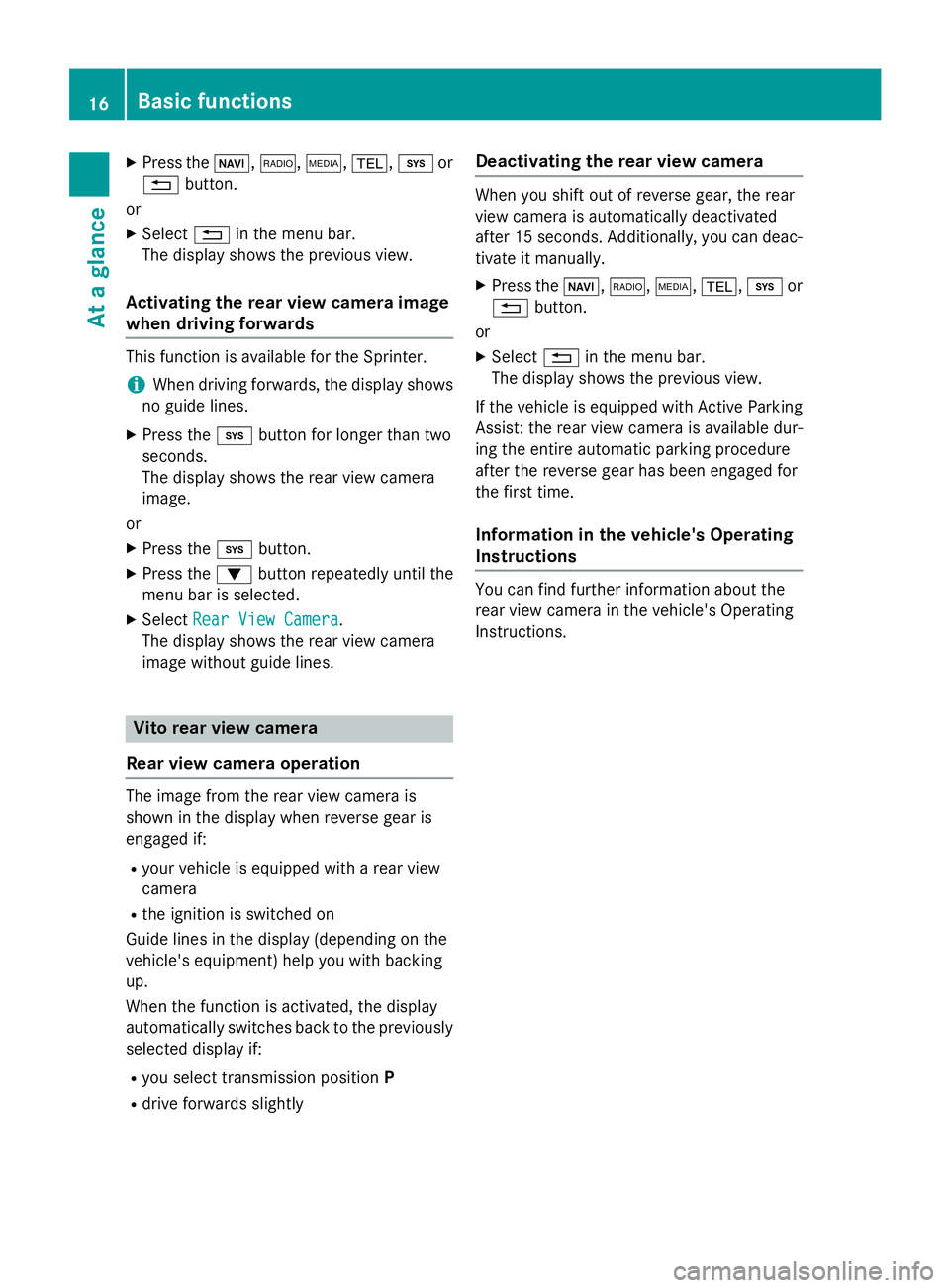
XPress theØ,$, Õ,%,ior
% button.
or
XSelect %in the menu bar.
The display shows the previous view.
Activating the rear view camera image
when driving forwards
This function is available for the Sprinter.
iWhen driving forwards, the display shows
no guide lines.
XPress the ibutton for longer than two
seconds.
The display shows the rear view camera
image.
or
XPress the ibutton.
XPress the :button repeatedly until the
menu bar is selected.
XSelect Rear View Camera.
The display shows the rear view camera
image without guide lines.
Vito rear view camera
Rear view camera operation
The image from the rear view camera is
shown in the display when reverse gear is
engaged if:
Ryour vehicle is equipped with a rear view
camera
Rthe ignition is switched on
Guide lines in the display (depending on the
vehicle's equipment) help you with backing
up.
When the function is activated, the display
automatically switches back to the previously
selected display if:
Ryou select transmission position P
Rdrive forwards slightly
Deactivating the rear view camera
When you shift out of reverse gear, the rear
view camera is automatically deactivated
after 15 seconds. Additionally, you can deac-
tivate it manually.
XPress theØ,$,Õ,%,ior
% button.
or
XSelect %in the menu bar.
The display shows the previous view.
If the vehicle is equipped with Active Parking
Assist: the rear view camera is available dur-
ing the entire automatic parking procedure
after the reverse gear has been engaged for
the first time.
Information in the vehicle's Operating
Instructions
You can find further information about the
rear view camera in the vehicle's Operating
Instructions.
16Basic functions
At a glance
Page 35 of 54
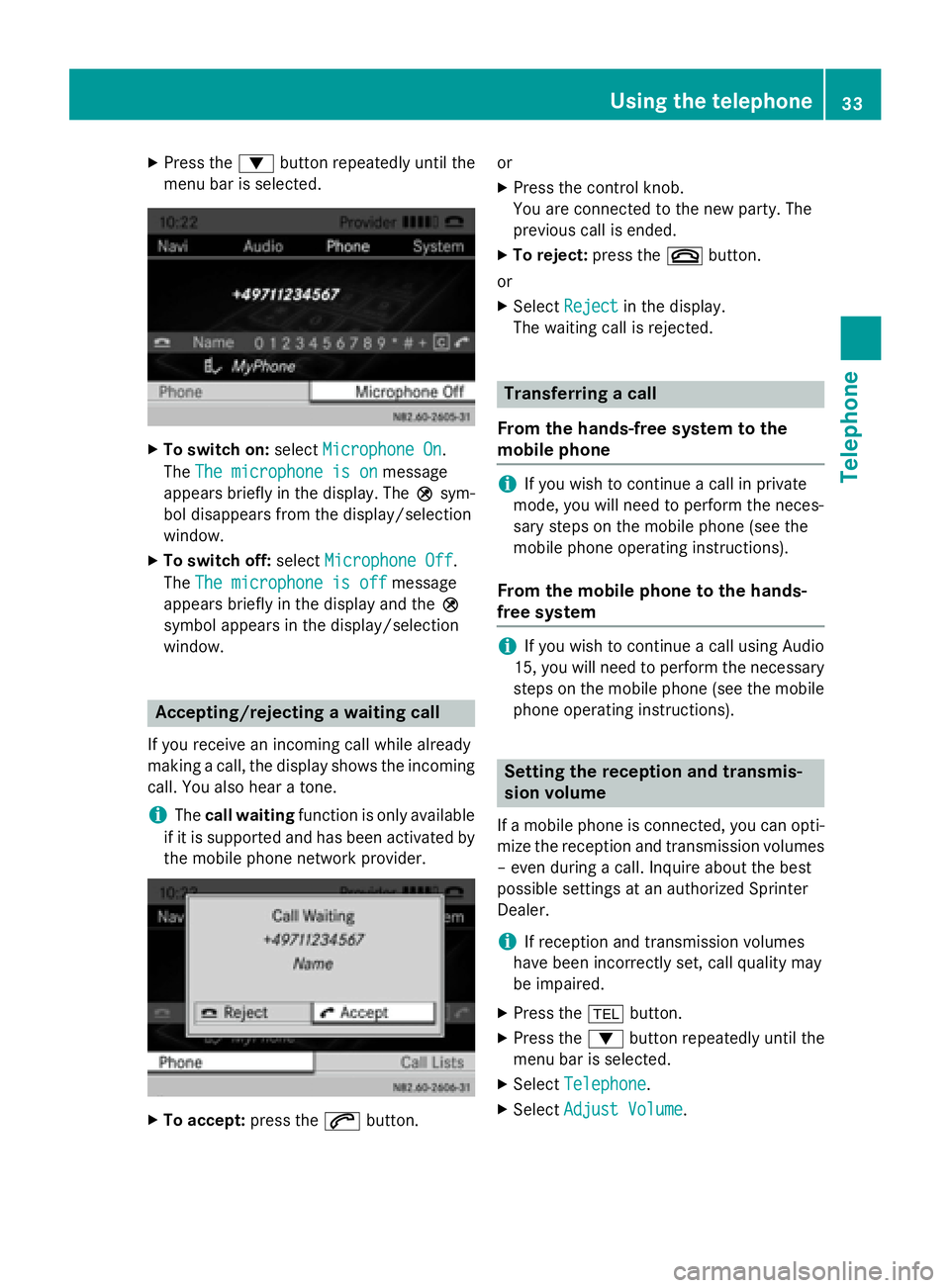
XPress the:button repeatedly until the
menu bar is selected.
XTo switch on: selectMicrophone On.
The The microphone is on
message
appears briefly in the display. The Qsym-
bol disappears from the display/selection
window.
XTo switch off: selectMicrophone Off.
The The microphone is off
message
appears briefly in the display and the Q
symbol appears in the display/selection
window.
Accepting/rejecting a waiting call
If you receive an incoming call while already
making a call, the display shows the incoming
call. You also hear a tone.
iThe call waiting function is only available
if it is supported and has been activated by
the mobile phone network provider.
XTo accept: press the6button. or
XPress the control knob.
You are connected to the new party. The
previous call is ended.
XTo reject:
press the~button.
or
XSelect Rejectin the display.
The waiting call is rejected.
Transferring a call
From the hands-free system to the
mobile phone
iIf you wish to continue a call in private
mode, you will need to perform the neces-
sary steps on the mobile phone (see the
mobile phone operating instructions).
From the mobile phone to the hands-
free system
iIf you wish to continue a call using Audio
15, you will need to perform the necessary
steps on the mobile phone (see the mobile
phone operating instructions).
Setting the reception and transmis-
sion volume
If a mobile phone is connected, you can opti-
mize the reception and transmission volumes – even during a call. Inquire about the best
possible settings at an authorized Sprinter
Dealer.
iIf reception and transmission volumes
have been incorrectly set, call quality may
be impaired.
XPress the %button.
XPress the :button repeatedly until the
menu bar is selected.
XSelect Telephone.
XSelectAdjust Volume.
Using the telephone33
Telephone
Z