2016 MERCEDES-BENZ METRIS buttons
[x] Cancel search: buttonsPage 8 of 54
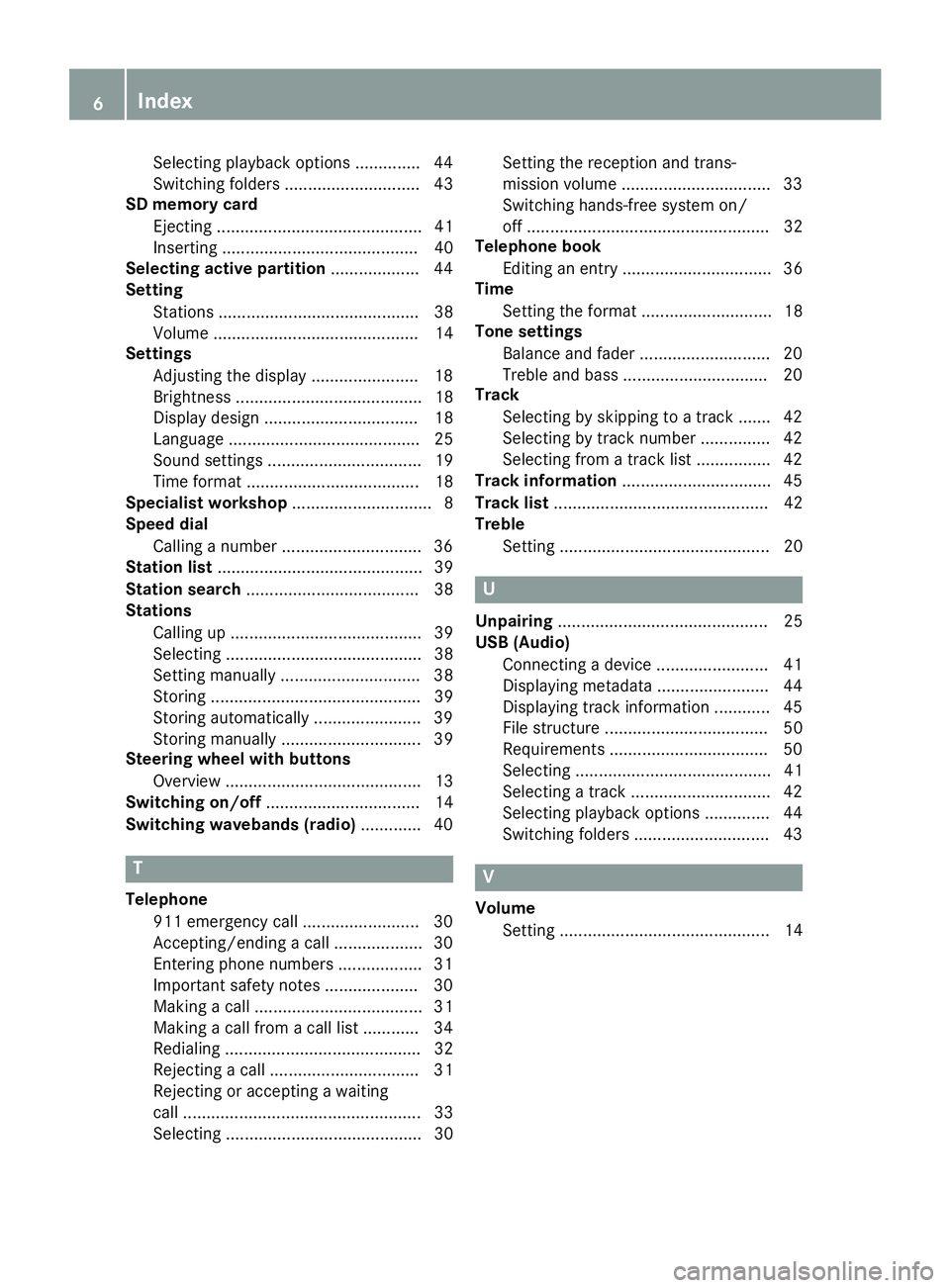
Selecting playback options .............. 44
Switching folders ............................. 43
SD memory card
Ejecting ............................................ 41
Inserting .......................................... 40
Selecting active partition ................... 44
Setting
Stations ........................................... 38
Volume ............................................ 14
Settings
Adjusting the display ....................... 18
Brightness ........................................ 18
Display design ................................. 18
Language ......................................... 25
Sound settings ................................. 19
Time format ..................................... 18
Specialist workshop .............................. 8
Speed dial
Calling a number .............................. 36
Station list ............................................ 39
Station search ..................................... 38
Stations
Calling up ......................................... 39
Selecting .......................................... 38
Setting manually .............................. 38
Storing ............................................. 39
Storing automatically ....................... 39
Storing manually .............................. 39
Steering wheel with buttons
Overview .......................................... 13
Switching on/off ................................. 14
Switching wavebands (radio) ............. 40
T
Telephone
911 emergency call ......................... 30
Accepting/ending a call ................... 30
Entering phone numbers .................. 31
Important safety notes .................... 30
Making a call .................................... 31
Making a call from a call list ............ 34
Redialing .......................................... 32
Rejecting a call ................................ 31
Rejecting or accepting a waiting
call ................................................... 33
Selecting .......................................... 30 Setting the reception and trans-
mission volume ................................ 33
Switching hands-free system on/
off .................................................... 32
Telephone book
Editing an entry ................................ 36
Time
Setting the format ............................ 18
Tone settings
Balance and fader ............................ 20
Treble and bass ............................... 20
Track
Selecting by skipping to a track ....... 42
Selecting by track number ............... 42
Selecting from a track list ................ 42
Track information ................................ 45
Track list .............................................. 42
Treble
Setting ............................................. 20
U
Unpairing ............................................. 25
USB (Audio)
Connecting a device ........................ 41
Displaying metadata ........................ 44
Displaying track information ............ 45
File structure ................................... 50
Requirements .................................. 50
Selecting .......................................... 41
Selecting a track .............................. 42
Selecting playback options .............. 44
Switching folders ............................. 43
V
VolumeSetting ............................................. 14
6Index
Page 11 of 54
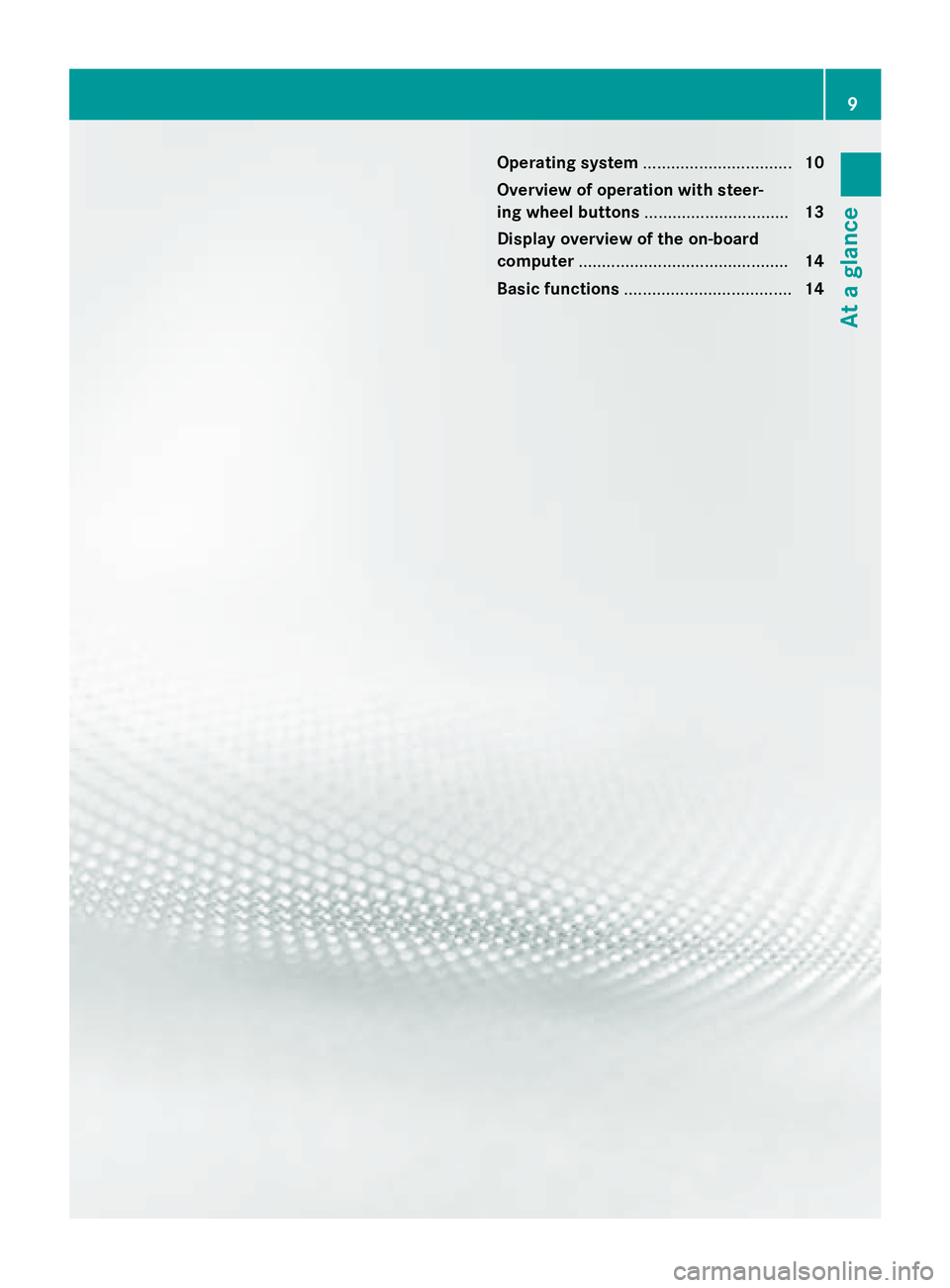
Operating system................................ 10
Overview of operation with steer-
ing wheel buttons ............................... 13
Display overview of the on-board
computer ............................................. 14
Basic functions .................................... 14
9
At a glance
Page 14 of 54
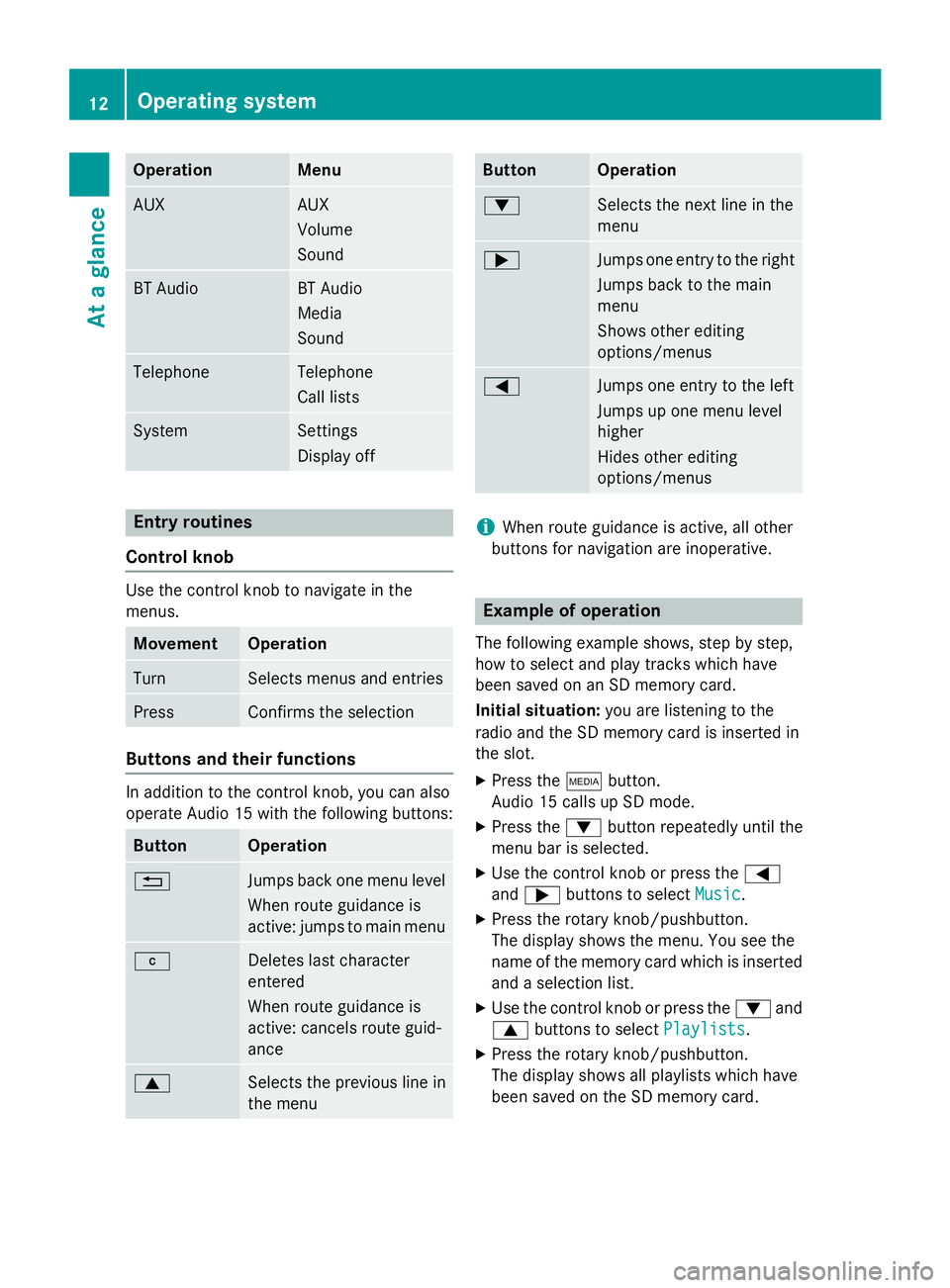
OperationMenu
AUXAUX
Volume
Sound
BT AudioBT Audio
Media
Sound
TelephoneTelephone
Call lists
SystemSettings
Display off
Entry routines
Control knob
Use the control knob to navigate in the
menus.
MovementOperation
TurnSelects menus and entries
PressConfirms the selection
Buttons and their functions
In addition to the control knob, you can also
operate Audio 15 with the following buttons:
ButtonOperation
%Jumps back one menu level
When route guidance is
active: jumps to main menu
jDeletes last character
entered
When route guidance is
active: cancels route guid-
ance
9Selects the previous line in
the menu
ButtonOperation
:Selects the next line in the
menu
;Jumps one entry to the right
Jumps back to the main
menu
Shows other editing
options/menus
=Jumps one entry to the left
Jumps up one menu level
higher
Hides other editing
options/menus
iWhen route guidance is active, all other
buttons for navigation are inoperative.
Example of operation
The following example shows, step by step,
how to select and play tracks which have
been saved on an SD memory card.
Initial situation: you are listening to the
radio and the SD memory card is inserted in
the slot.
XPress the Õbutton.
Audio 15 calls up SD mode.
XPress the :button repeatedly until the
menu bar is selected.
XUse the control knob or press the =
and ; buttons to select Music
.
XPress the rotary knob/pushbutton.
The display shows the menu. You see the
name of the memory card which is inserted
and a selection list.
XUse the control knob or press the :and
9 buttons to select Playlists
.
XPress the rotary knob/pushbutton.
The display shows all playlists which have
been saved on the SD memory card.
12Operating system
At a glance
Page 15 of 54
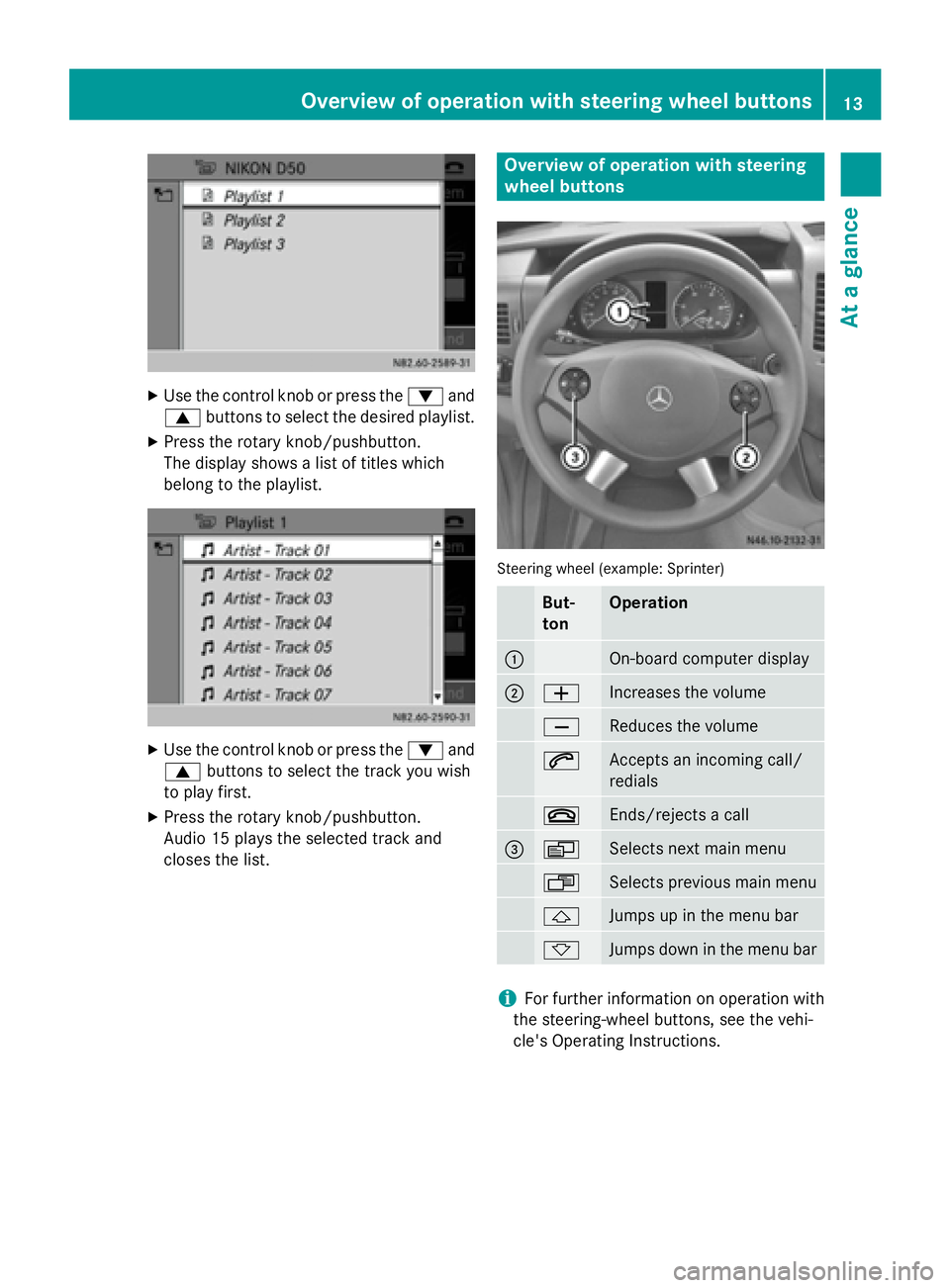
XUse the control knob or press the:and
9 buttons to select the desired playlist.
XPress the rotary knob/pushbutton.
The display shows a list of titles which
belong to the playlist.
XUse the control knob or press the :and
9 buttons to select the track you wish
to play first.
XPress the rotary knob/pushbutton.
Audio 15 plays the selected track and
closes the list.
Overview of operation with steering
wheel buttons
Steering wheel (example: Sprinter)
But-
tonOperation
:On-board computer display
;WIncreases the volume
XReduces the volume
6Accepts an incoming call/
redials
~Ends/rejects a call
=VSelects next main menu
USelects previous main menu
&Jumps up in the menu bar
*Jumps down in the menu bar
iFor further information on operation with
the steering-wheel buttons, see the vehi-
cle's Operating Instructions.
Overview of operation with steering wheel buttons13
At a glance
Page 22 of 54

Adjusting treble and bass
XCall up thesoun dsettings.
XSelec tTrebleor Bas s.
The display shows th esoun dsetting wit h
curren tsoun dlevel :and previous soun d
level ;.
XSelec tth edesired soun dlevel (-10to +10).
Setting the sound distributi on
You can adjust thebalance and fade rdepend -
ing on th evehicle's equipment.
RBalance :right/left distribution
RFader: front/rear distribution
XCall up th esoun dsettings.
XSelec tBal/Fa d.
You see aschemati cdiagram of th e
passenger compartmen tand th ecurren t
soun ddistribution .
XSetth esoun ddistribution wit hth e
=, ;,:and9 buttons .
XPress th econtrol knob.
Exiting sound settings
XPre ssthe% button.
or
XPre ssthe: button.
XSelectBac k.
Audio 15 storesth ene wsoun d setting s.
Switching audio fadeout on/off
This function can only be switched on if th e
optional navigation module is installed. Audio
fadeout reduce sth evolume of other audio
source s, such as theradio, when you receiv e
a navigation message .
XPressthei button.
XSelectSettings.
XSelec tAudio Fadeou tfor Nav
Instructions.
XSwitc hth efunction on Oor off ªusin g
th econtrol knob.
XPress th e% button.
XTo exit system settings: press the$
or Õ button.
Bluetooth®settings
Requirements for a Bluetooth®con-
nection
Wit hAudio 15 ,you can use th efollowin g
function svia Bluetoot h®:
20Bluetooth®settings
System settings
Page 45 of 54
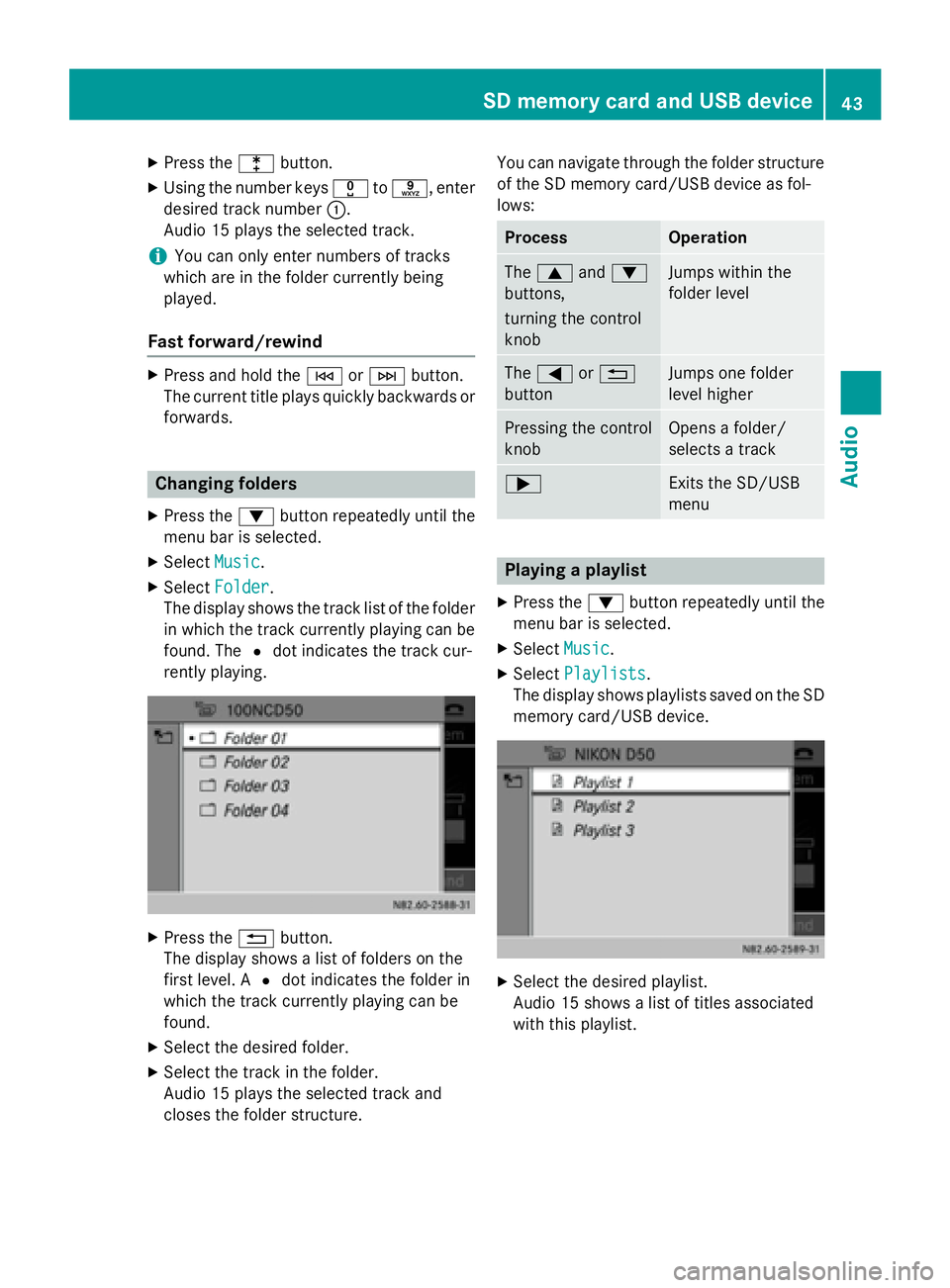
XPress thelbutton.
XUsing the number keys xtos, enter
desired track number :.
Audio 15 plays the selected track.
iYou can only enter numbers of tracks
which are in the folder currently being
played.
Fast forward/rewind
XPress and hold the EorF button.
The current title plays quickly backwards or
forwards.
Changing folders
XPress the :button repeatedly until the
menu bar is selected.
XSelect Music.
XSelectFolder.
The display shows the track list of the folder
in which the track currently playing can be
found. The #dot indicates the track cur-
rently playing.
XPress the %button.
The display shows a list of folders on the
first level. A #dot indicates the folder in
which the track currently playing can be
found.
XSelect the desired folder.
XSelect the track in the folder.
Audio 15 plays the selected track and
closes the folder structure. You can navigate through the folder structure
of the SD memory card/USB device as fol-
lows:
ProcessOperation
The
9 and:
buttons,
turning the control
knobJumps within the
folder level
The = or%
buttonJumps one folder
level higher
Pressing the control
knobOpens a folder/
selects a track
;Exits the SD/USB
menu
Playing a playlist
XPress the :button repeatedly until the
menu bar is selected.
XSelect Music.
XSelectPlaylists.
The display shows playlists saved on the SD
memory card/USB device.
XSelect the desired playlist.
Audio 15 shows a list of titles associated
with this playlist.
SD memory card and USB device43
Audio
Z