2016 MERCEDES-BENZ METRIS AUX
[x] Cancel search: AUXPage 6 of 54

1, 2, 3 ...
911 emergency call.............................30
A
Audio fadeout ...................................... 20
Authorized Mercedes-Benz Center
see Qualified specialist workshop
AUX function
Connecting a device ........................ 47
Im portant safety notes .................... 38
In creasing the volume ...................... 48
Se lecting .......................................... 47
B
Balance
Setting ............................................ .20
Basic functions .................................... 14
Bass
Setting ............................................. 20
Becker
®MAP PILOT
see Navigation
Bluetooth
®
Activating/deactivating ................... 21
Conditions ....................................... 20
Connecting another mobile
phone .............................................. 24
De-authorizing (de-registering) a
device .............................................. 25
Displaying details ............................. 24
Pairing a mobile phone .................... 21
Playing an MP3 ................................ 46
Selecting a playback option ............. 46
Selecting a track .............................. 46
Settings ........................................... 20
Starting and stopping playback ....... 46
Unpairing ......................................... 25
Bluetooth
®Audio ................................. 45
Connecting an audio device ............. 21
Connecting another audio device .... 24
Increasing the volume ...................... 47
Interrupting playback ....................... 46
Pairing an audio device .................... 22
Pairing an audio device (external) .... 23
Reconnecting an audio device ......... 24
Selecting .......................................... 45
Unpairing an audio device ................ 25
C
Call Accepting ......................................... 30
Ending .............................................. 30
Making ............................................. 31
Rejecting .......................................... 31
Call lists
Calling up an entry ........................... 34
Call waiting
Accepting ......................................... 33
Calling .................................................. 31
Using Bluetooth
®............................. 30
Changing folders ................................. 43
Cleaning ................................................. 8
Copyright ................................................ 8
Correct use ............................................ 7
D
Day design........................................... 18
Declarations of conformity ................... 7
Deleting
Call lists ........................................... 35
Display
On-board computer ......................... 14
Overview .......................................... 11
Selecting the design ........................ 18
Setting the brightness ..................... 18
Switching on/off .............................. 19
E
Equipment .............................................. 7
Example of operation .......................... 12
External devices .................................. 47
F
Factory settings.................................. 26
Fader
Setting ............................................. 20
Fast forward/rewind .......................... 43
Frequencies
Adjusting for radio stations .............. 38
Frequency input
Manual ............................................. 38
4Index
Page 12 of 54
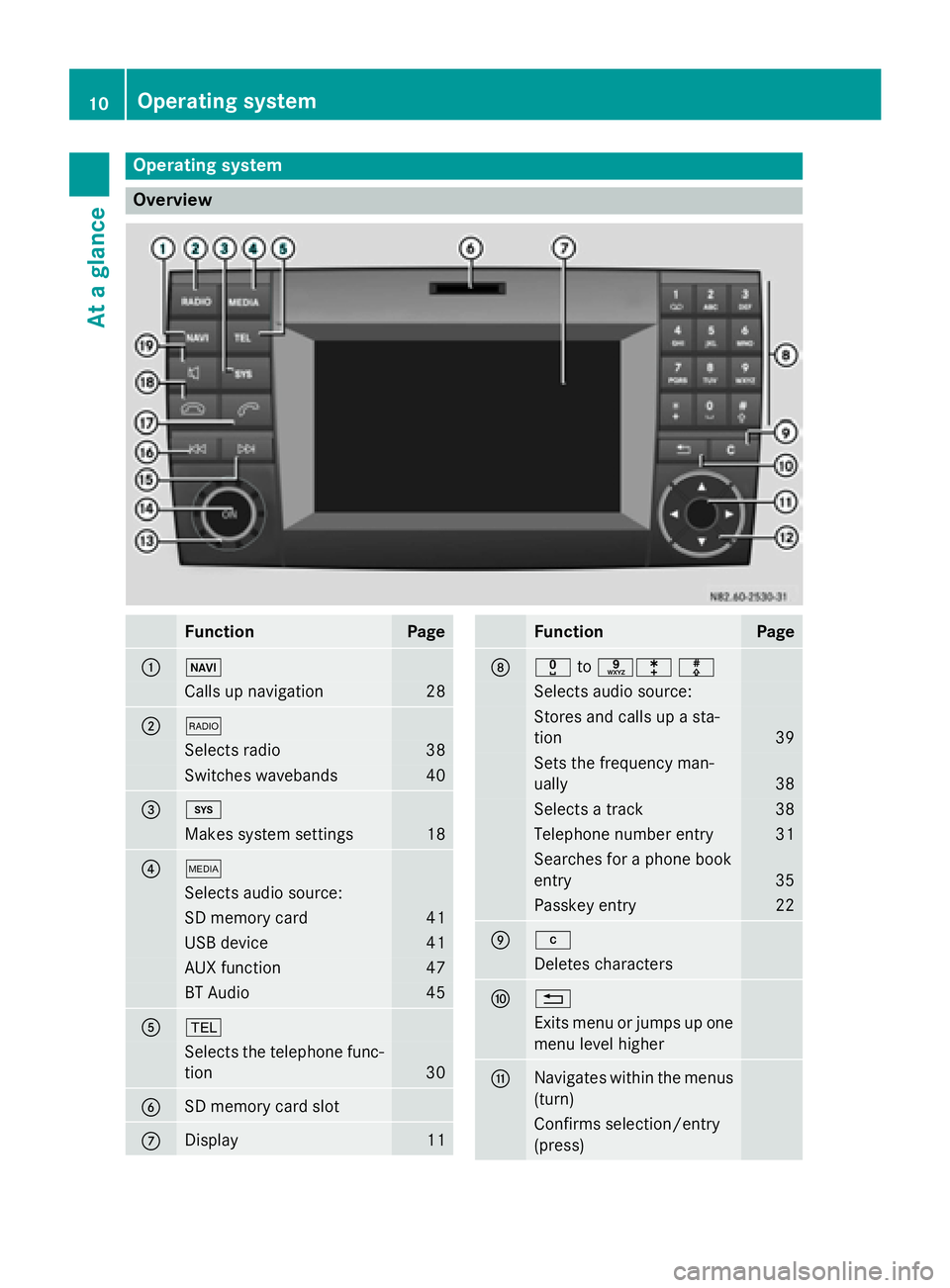
Operating system
Overview
FunctionPage
:Ø
Calls up navigation28
;$
Selects radio38
Switches wavebands40
=i
Makes system settings18
?Õ
Selects audio source:
SD memory card41
USB device41
AUX function47
BT Audio45
A%
Selects the telephone func-
tion
30
BSD memory card slot
CDisplay11
FunctionPage
Dxtoslm
Selects audio source:
Stores and calls up a sta-
tion
39
Sets the frequency man-
ually
38
Selects a track38
Telephone number entry31
Searches for a phone book
entry
35
Passkey entry22
Ej
Deletes characters
F%
Exits menu or jumps up one
menu level higher
GNavigates within the menus
(turn)
Confirms selection/entry
(press)
10Operating system
At a glance
Page 14 of 54
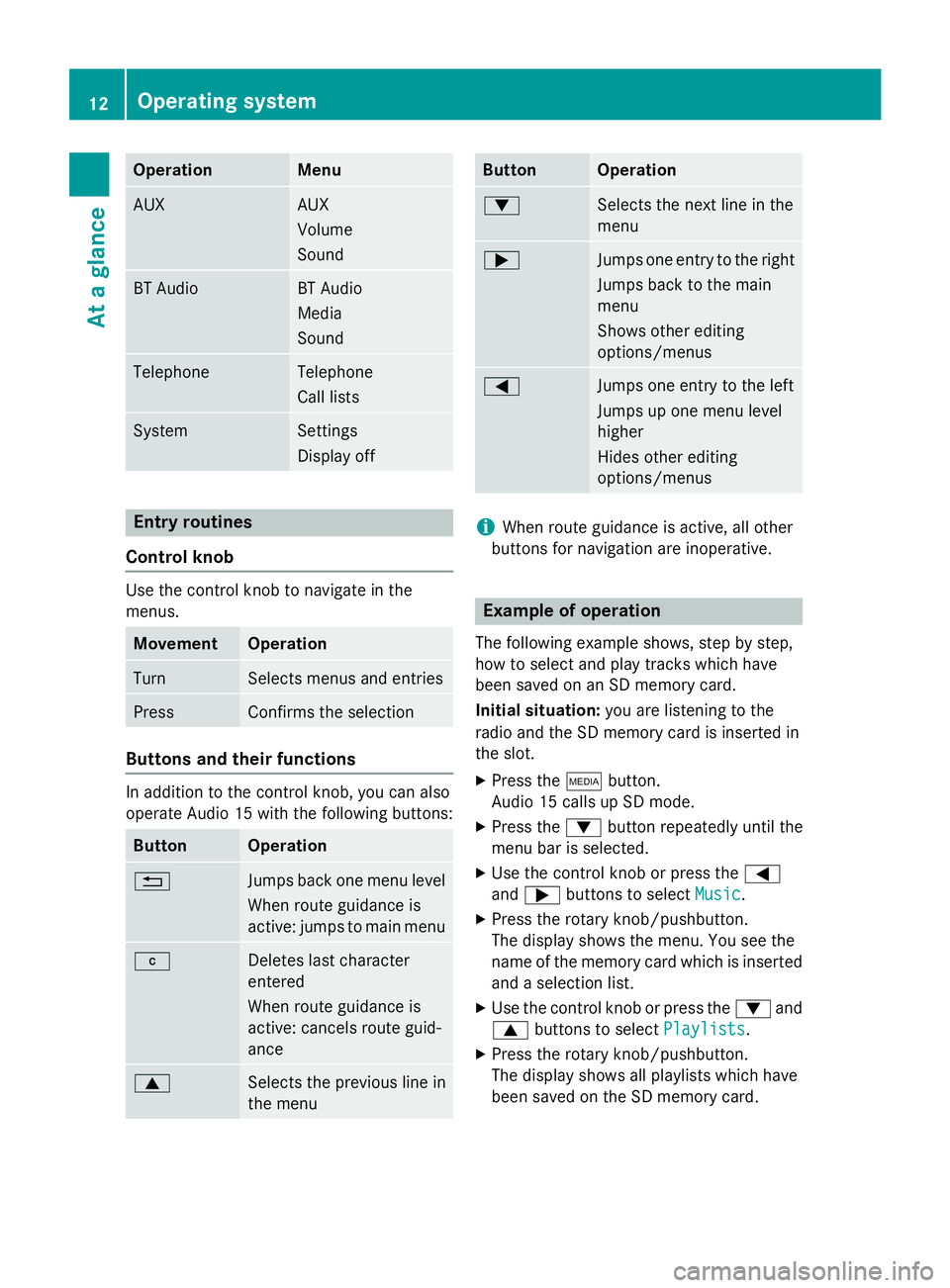
OperationMenu
AUXAUX
Volume
Sound
BT AudioBT Audio
Media
Sound
TelephoneTelephone
Call lists
SystemSettings
Display off
Entry routines
Control knob
Use the control knob to navigate in the
menus.
MovementOperation
TurnSelects menus and entries
PressConfirms the selection
Buttons and their functions
In addition to the control knob, you can also
operate Audio 15 with the following buttons:
ButtonOperation
%Jumps back one menu level
When route guidance is
active: jumps to main menu
jDeletes last character
entered
When route guidance is
active: cancels route guid-
ance
9Selects the previous line in
the menu
ButtonOperation
:Selects the next line in the
menu
;Jumps one entry to the right
Jumps back to the main
menu
Shows other editing
options/menus
=Jumps one entry to the left
Jumps up one menu level
higher
Hides other editing
options/menus
iWhen route guidance is active, all other
buttons for navigation are inoperative.
Example of operation
The following example shows, step by step,
how to select and play tracks which have
been saved on an SD memory card.
Initial situation: you are listening to the
radio and the SD memory card is inserted in
the slot.
XPress the Õbutton.
Audio 15 calls up SD mode.
XPress the :button repeatedly until the
menu bar is selected.
XUse the control knob or press the =
and ; buttons to select Music
.
XPress the rotary knob/pushbutton.
The display shows the menu. You see the
name of the memory card which is inserted
and a selection list.
XUse the control knob or press the :and
9 buttons to select Playlists
.
XPress the rotary knob/pushbutton.
The display shows all playlists which have
been saved on the SD memory card.
12Operating system
At a glance
Page 21 of 54

XSet the desired time format:
RHH:MM (24 hrs): 24-h format, e.g.
13:15
RHH:MM (AM/PM): 12-h format, e.g.
1:15 pm
The #dot indicates the selected time for-
mat.
XPress the %button.
XTo exit system settings : press the$
or Õ button.
Switching the display on/off
XPress the ibutton.
XSelect Display Off.
The display is switched off. Audio 15 func-
tions remain available. The selected audio
source remains audible.
XTo switch on the display again: press the
control knob.
iAlternatively, you can call up a different
function (e.g. radio).
Sound settings
Calling up sound settings
You can make individual tone settings for the
following audio sources:
RRadio
RSD/USB
RAUX
RBluetooth®audio
XSelect the audio source for which you wish to set the sound.
XPress the :button repeatedly until the
menu bar is selected.
XSelect Sound.
The display shows the current sound set-
tings.
Sound settings19
System settings
Page 39 of 54
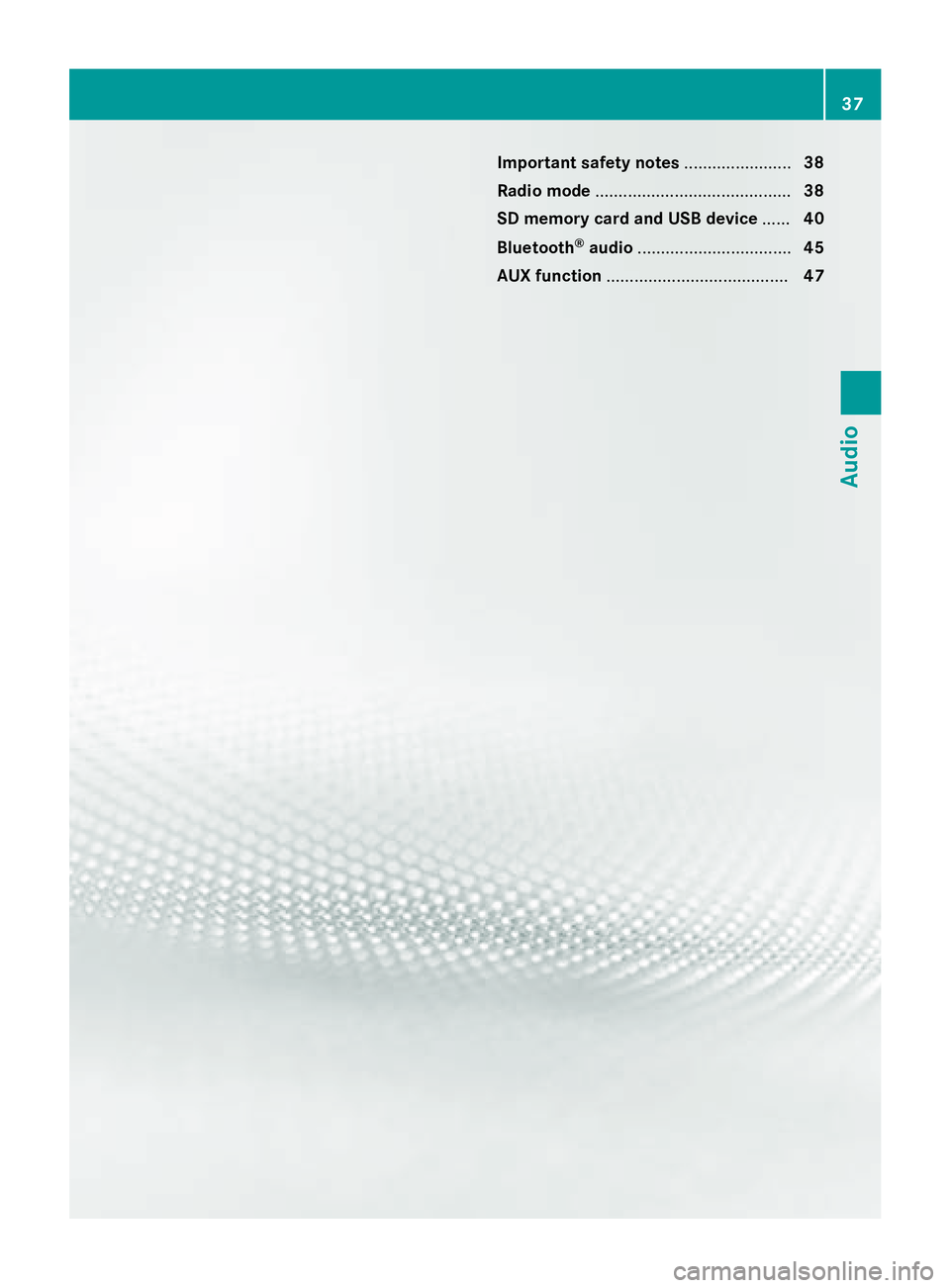
Important safety notes.......................38
Radio mode .......................................... 38
SD memory card and USB device ......40
Bluetooth
®audio ................................. 45
AUX function ....................................... 47
37
Audio
Page 47 of 54
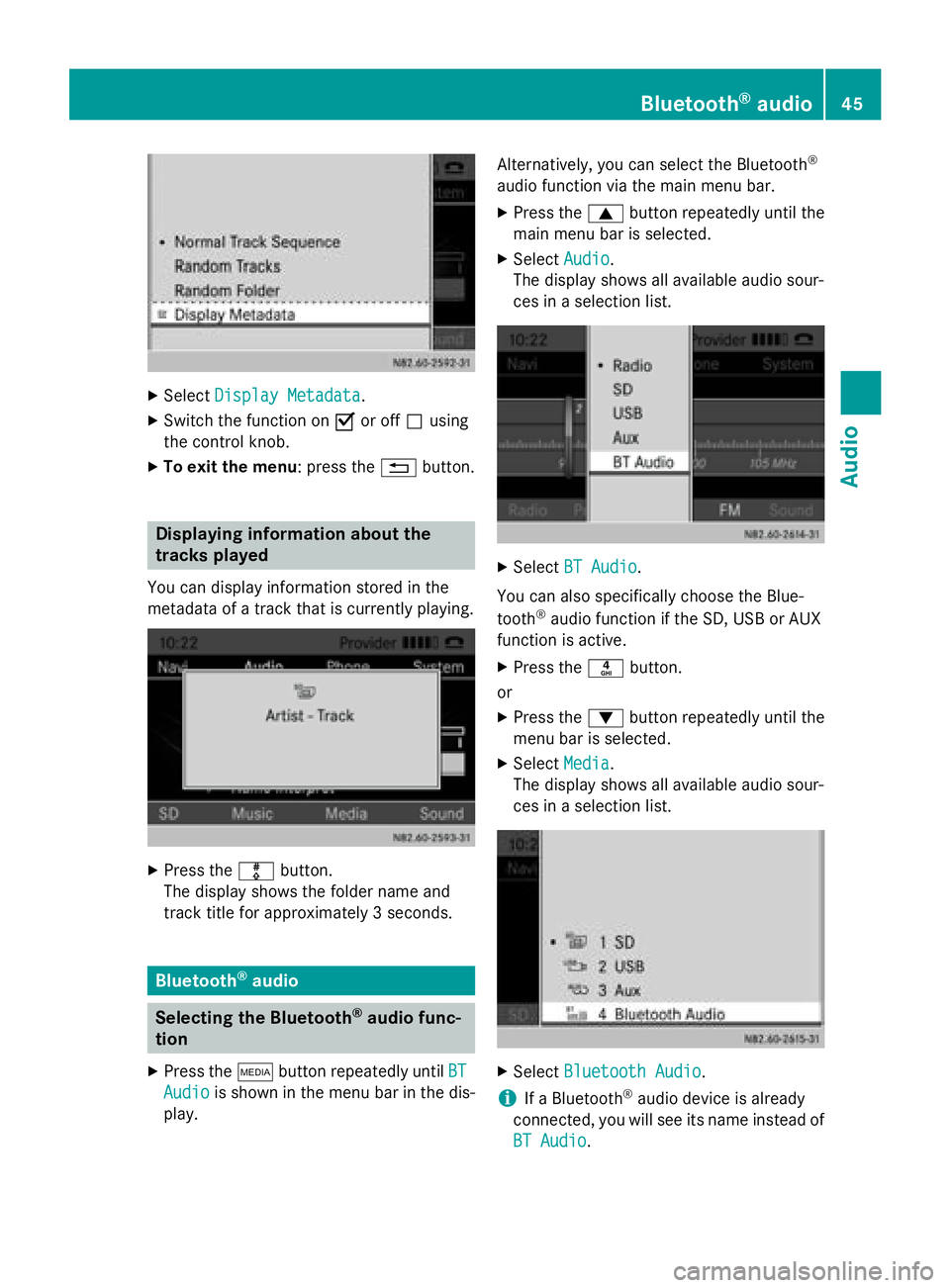
XSelectDisplay Metadata.
XSwitch the function on Oor off ªusing
the control knob.
XTo exit the menu : press the%button.
Displaying information about the
tracks played
You can display information stored in the
metadata of a track that is currently playing.
XPress the mbutton.
The display shows the folder name and
track title for approximately 3 seconds.
Bluetooth®audio
Selecting the Bluetooth®audio func-
tion
XPress the Õbutton repeatedly until BT
Audiois shown in the menu bar in the dis-
play. Alternatively, you can select the Bluetooth
®
audio function via the main menu bar.
XPress the
9button repeatedly until the
main menu bar is selected.
XSelect Audio.
The display shows all available audio sour-
ces in a selection list.
XSelect BT Audio.
You can also specifically choose the Blue-
tooth
®audio function if the SD, USB or AUX
function is active.
XPress the nbutton.
or
XPress the :button repeatedly until the
menu bar is selected.
XSelect Media.
The display shows all available audio sour-
ces in a selection list.
XSelect Bluetooth Audio.
iIf a Bluetooth®audio device is already
connected, you will see its name instead of
BT Audio
.
Bluetooth®audio45
Audio
Z
Page 49 of 54

XPress the:button repeatedly until the
menu bar is selected.
XSelect BT Audio.
The currently selected playback option is
indicated by the #dot.
XTo select a playback option : selectNor‐
mal Track SequenceorRandom Tracks.
You will hear the tracks in the desired play-
back option. If you have selected Random
Tracks, the display in the display/selec-
tion window shows Random
in front of the
symbol for the audio device.
XTo exit the menu: press the%button.
Setting the volume
If you play audio files from a Bluetooth®
device, it is possible that the volume may
need to be significantly increased. You can
therefore select from two volume options:
Volume
optionOperation
StandardThe Bluetooth®device is
played back at a normal vol-
ume.
BoostThe Bluetooth®device is
played back louder.
XPress the :button repeatedly until the
menu bar is selected.
XSelect BT Audio.
XSelectVolume.
The current volume option is identified by
the #dot.
XTo select the volume option : select
Standard
or Boost.
You have set the volume option.
XTo exit the menu : press the%button.
AUX function
Connecting an external device
You can connect an external device to Audio
15 and play it back via the speakers.
The AUX jack intended for this purpose
(3.5 mm stereo audio jack) is located in the
stowage compartment on the driver's side of
the dashboard.
XConnect an external device to the AUX
jack.
iAn adapter cable is required for the AUX
jack.
iIf you connect an external device, Audio
15 does not automatically switch over to
the AUX function.
Selecting the AUX function
XPress the Õbutton repeatedly until the
display shows Aux
.
Audio 15 plays the external device and pro-
duces sound through the loudspeakers
again.
AUX function47
Audio
Z
Page 50 of 54
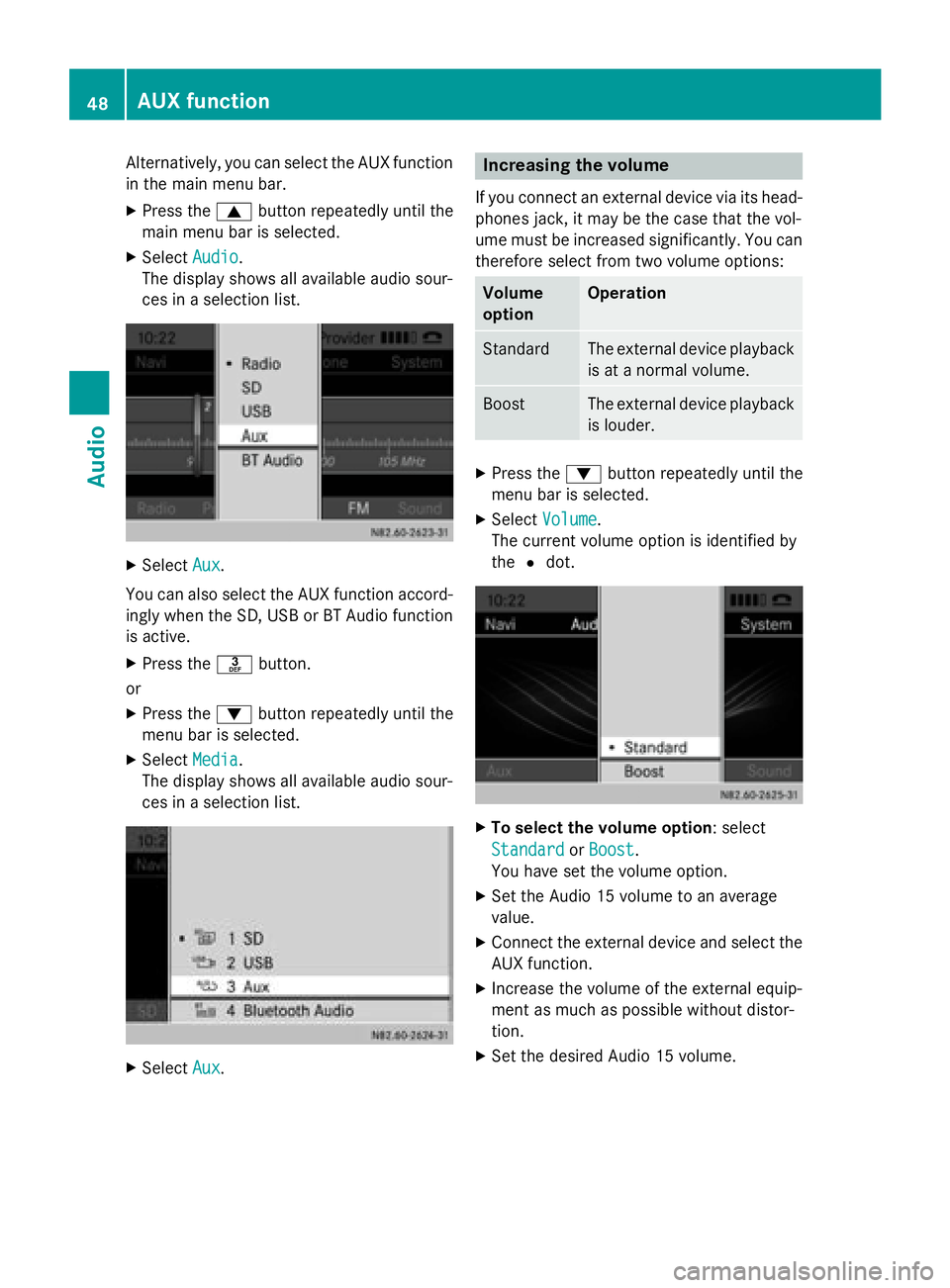
Alternatively, you can select the AUX function
in the main menu bar.
XPress the9button repeatedly until the
main menu bar is selected.
XSelect Audio.
The display shows all available audio sour-
ces in a selection list.
XSelect Aux.
You can also select the AUX function accord-
ingly when the SD, USB or BT Audio function
is active.
XPress the mbutton.
or
XPress the :button repeatedly until the
menu bar is selected.
XSelect Media.
The display shows all available audio sour-
ces in a selection list.
XSelect Aux.
Increasing the volume
If you connect an external device via its head-
phones jack, it may be the case that the vol-
ume must be increased significantly. You can
therefore select from two volume options:
Volume
optionOperation
StandardThe external device playback
is at a normal volume.
BoostThe external device playback
is louder.
XPress the :button repeatedly until the
menu bar is selected.
XSelect Volume.
The current volume option is identified by
the #dot.
XTo select the volume option: select
Standard
orBoost.
You have set the volume option.
XSet the Audio 15 volume to an average
value.
XConnect the external device and select the
AUX function.
XIncrease the volume of the external equip-
ment as much as possible without distor-
tion.
XSet the desired Audio 15 volume.
48AUX function
Audio