2016 MERCEDES-BENZ METRIS phone
[x] Cancel search: phonePage 5 of 54

Index....................................................... 4
Introduction........................................... 7
At a glance............................................. 9
System settings.................................. 17
Navigation system..............................27
Telephone............................................ 29
Audio.................................................... 37
Technical data..................................... 49
Contents3
Page 6 of 54

1, 2, 3 ...
911 emergency call.............................30
A
Audio fadeout ...................................... 20
Authorized Mercedes-Benz Center
see Qualified specialist workshop
AUX function
Connecting a device ........................ 47
Im portant safety notes .................... 38
In creasing the volume ...................... 48
Se lecting .......................................... 47
B
Balance
Setting ............................................ .20
Basic functions .................................... 14
Bass
Setting ............................................. 20
Becker
®MAP PILOT
see Navigation
Bluetooth
®
Activating/deactivating ................... 21
Conditions ....................................... 20
Connecting another mobile
phone .............................................. 24
De-authorizing (de-registering) a
device .............................................. 25
Displaying details ............................. 24
Pairing a mobile phone .................... 21
Playing an MP3 ................................ 46
Selecting a playback option ............. 46
Selecting a track .............................. 46
Settings ........................................... 20
Starting and stopping playback ....... 46
Unpairing ......................................... 25
Bluetooth
®Audio ................................. 45
Connecting an audio device ............. 21
Connecting another audio device .... 24
Increasing the volume ...................... 47
Interrupting playback ....................... 46
Pairing an audio device .................... 22
Pairing an audio device (external) .... 23
Reconnecting an audio device ......... 24
Selecting .......................................... 45
Unpairing an audio device ................ 25
C
Call Accepting ......................................... 30
Ending .............................................. 30
Making ............................................. 31
Rejecting .......................................... 31
Call lists
Calling up an entry ........................... 34
Call waiting
Accepting ......................................... 33
Calling .................................................. 31
Using Bluetooth
®............................. 30
Changing folders ................................. 43
Cleaning ................................................. 8
Copyright ................................................ 8
Correct use ............................................ 7
D
Day design........................................... 18
Declarations of conformity ................... 7
Deleting
Call lists ........................................... 35
Display
On-board computer ......................... 14
Overview .......................................... 11
Selecting the design ........................ 18
Setting the brightness ..................... 18
Switching on/off .............................. 19
E
Equipment .............................................. 7
Example of operation .......................... 12
External devices .................................. 47
F
Factory settings.................................. 26
Fader
Setting ............................................. 20
Fast forward/rewind .......................... 43
Frequencies
Adjusting for radio stations .............. 38
Frequency input
Manual ............................................. 38
4Index
Page 7 of 54

G
GPS reception...................................... 28
H
Hands-free system
Switching on/off .............................. 32
L
LanguageSetting ............................................. 25
M
Media InterfaceSupported file formats .....................5 0
Metadata
Displaying ........................................ 44
Mobile phone
Connecting ...................................... 21
Disconnecting .................................. 25
Displaying Bluetooth
®details .......... 24
Pairing ....................................... 21, 22
Pairing (external) .............................. 23
Reconnecting ................................... 23
Selecting .......................................... 30
MP3
Changing folders .............................. 43
Selecting a track .............................. 42
Mute function ...................................... 14
N
Navigation
Becker®MAP PILOT ......................... 28
GPS reception .................................. 28
Switching to ..................................... 28
Night design ........................................ 18
O
On-board computer
Overview .......................................... 14
Operating safety ....................................7
Overview of controls ........................... 10
P
Pairing............................................ 21, 22
Phone book .......................................... 34
Calling an entry ................................ 35
Calling up ......................................... 35
Deleting an entry ............................. 36
Displaying details ............................. 35
Phone call
Dialing ............................................. .31
Playback options ................................. 44
Playlists
Playing back .....................................4 3
Protection against theft ........................ 8
Q
Qualified specialist workshop .............. 8
R
Radio
Calling up stored stations ................3 9
Entering a frequency ........................ 38
Searching for a station ..................... 38
Selecting .......................................... 38
Setting a station .............................. 38
Setting stations manually ................ 38
Station list ....................................... 39
Storing stations ............................... 39
Storing stations automatically ......... 39
Storing stations manually ................ 39
Switching wavebands ...................... 40
Rear view camera
Operation ......................................... 14
Redial .................................................... 32
Reset .................................................... 26
Resetting
Factory settings ............................... 26
S
SD functionDisplaying metadata ........................ 44
Displaying track information ............ 45
Important safety notes .................... 40
Inserting a memory card .................. 40
Selecting .......................................... 41
Selecting a track .............................. 42
Index5
Page 8 of 54
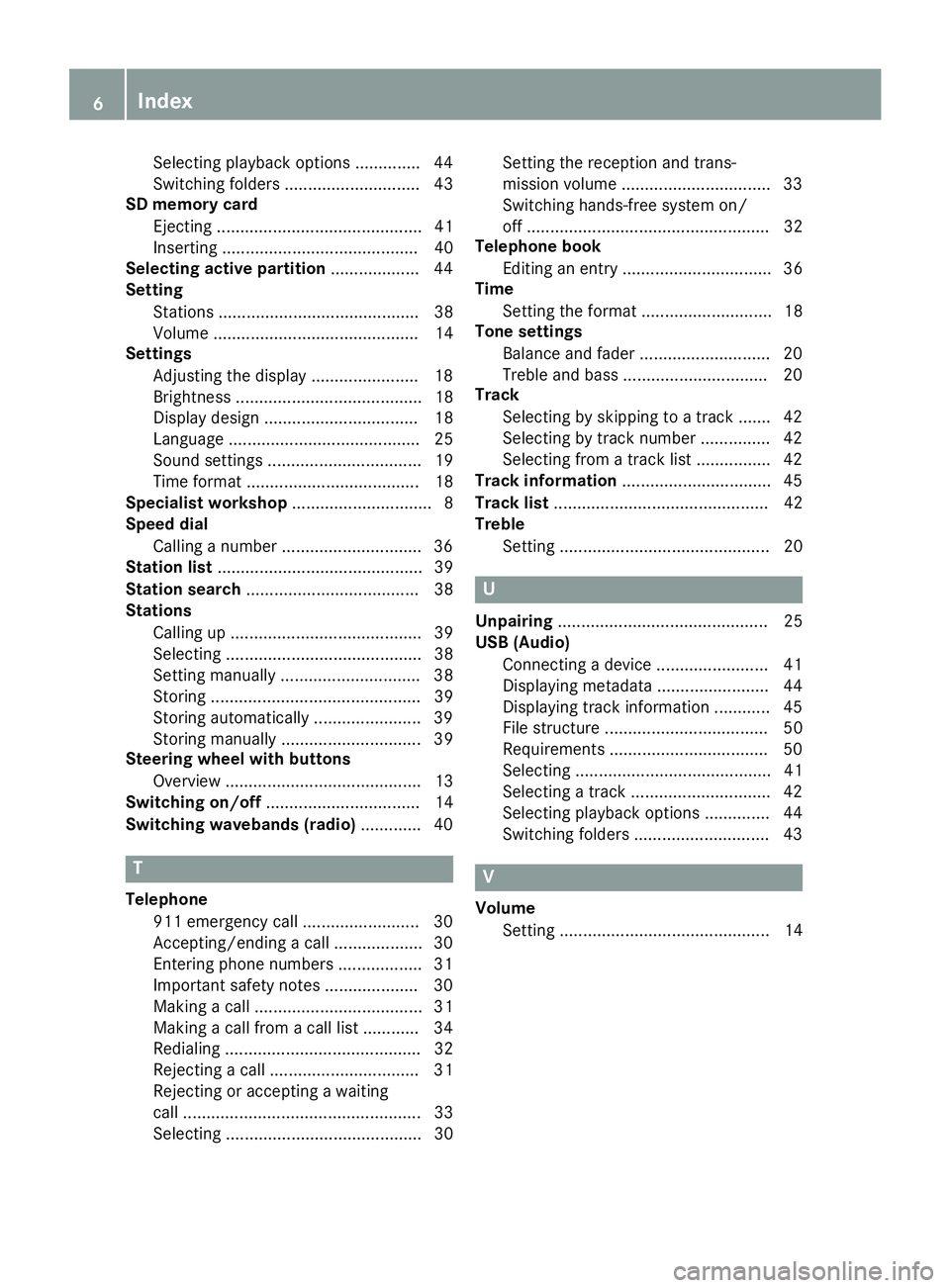
Selecting playback options .............. 44
Switching folders ............................. 43
SD memory card
Ejecting ............................................ 41
Inserting .......................................... 40
Selecting active partition ................... 44
Setting
Stations ........................................... 38
Volume ............................................ 14
Settings
Adjusting the display ....................... 18
Brightness ........................................ 18
Display design ................................. 18
Language ......................................... 25
Sound settings ................................. 19
Time format ..................................... 18
Specialist workshop .............................. 8
Speed dial
Calling a number .............................. 36
Station list ............................................ 39
Station search ..................................... 38
Stations
Calling up ......................................... 39
Selecting .......................................... 38
Setting manually .............................. 38
Storing ............................................. 39
Storing automatically ....................... 39
Storing manually .............................. 39
Steering wheel with buttons
Overview .......................................... 13
Switching on/off ................................. 14
Switching wavebands (radio) ............. 40
T
Telephone
911 emergency call ......................... 30
Accepting/ending a call ................... 30
Entering phone numbers .................. 31
Important safety notes .................... 30
Making a call .................................... 31
Making a call from a call list ............ 34
Redialing .......................................... 32
Rejecting a call ................................ 31
Rejecting or accepting a waiting
call ................................................... 33
Selecting .......................................... 30 Setting the reception and trans-
mission volume ................................ 33
Switching hands-free system on/
off .................................................... 32
Telephone book
Editing an entry ................................ 36
Time
Setting the format ............................ 18
Tone settings
Balance and fader ............................ 20
Treble and bass ............................... 20
Track
Selecting by skipping to a track ....... 42
Selecting by track number ............... 42
Selecting from a track list ................ 42
Track information ................................ 45
Track list .............................................. 42
Treble
Setting ............................................. 20
U
Unpairing ............................................. 25
USB (Audio)
Connecting a device ........................ 41
Displaying metadata ........................ 44
Displaying track information ............ 45
File structure ................................... 50
Requirements .................................. 50
Selecting .......................................... 41
Selecting a track .............................. 42
Selecting playback options .............. 44
Switching folders ............................. 43
V
VolumeSetting ............................................. 14
6Index
Page 12 of 54
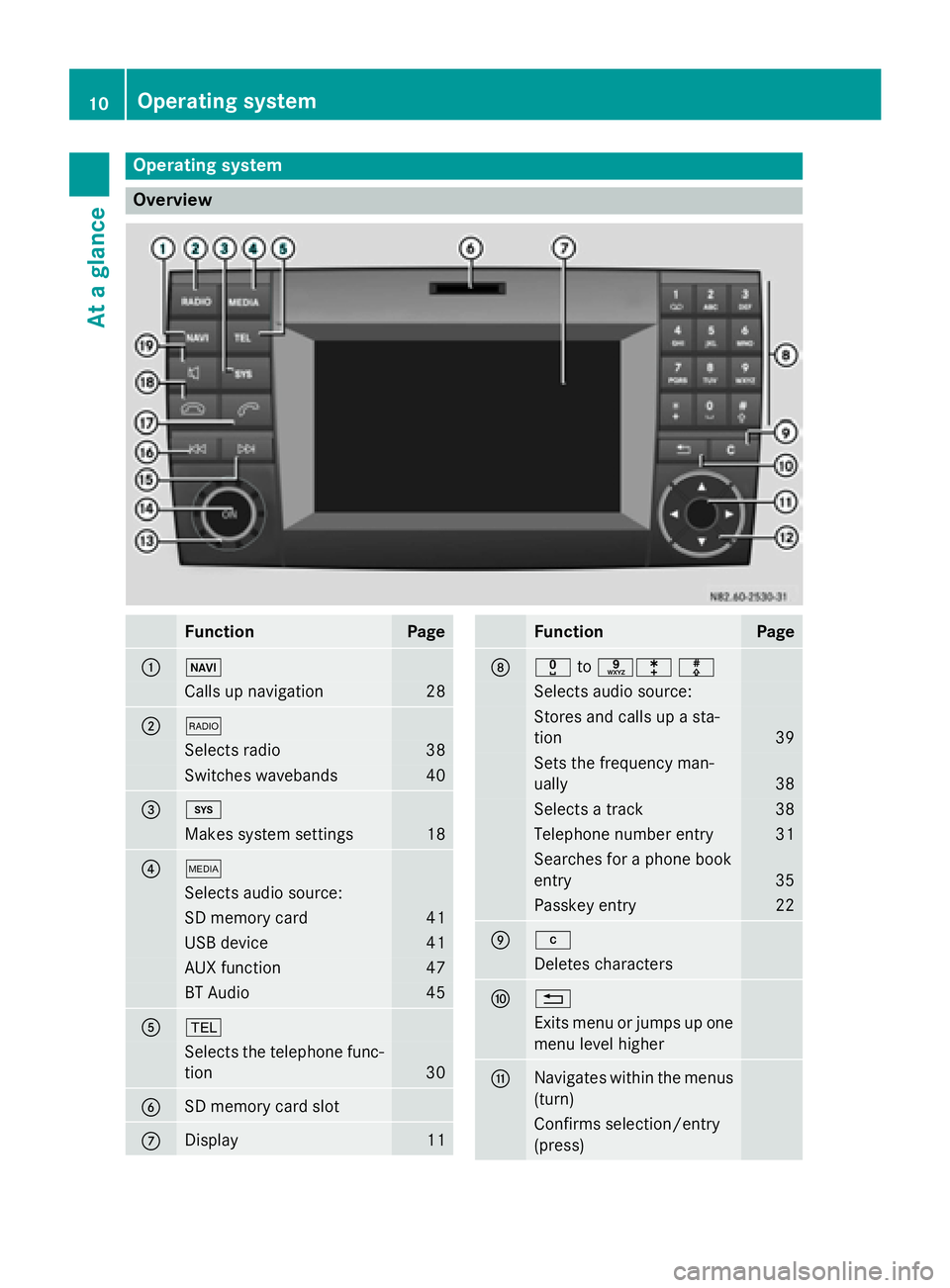
Operating system
Overview
FunctionPage
:Ø
Calls up navigation28
;$
Selects radio38
Switches wavebands40
=i
Makes system settings18
?Õ
Selects audio source:
SD memory card41
USB device41
AUX function47
BT Audio45
A%
Selects the telephone func-
tion
30
BSD memory card slot
CDisplay11
FunctionPage
Dxtoslm
Selects audio source:
Stores and calls up a sta-
tion
39
Sets the frequency man-
ually
38
Selects a track38
Telephone number entry31
Searches for a phone book
entry
35
Passkey entry22
Ej
Deletes characters
F%
Exits menu or jumps up one
menu level higher
GNavigates within the menus
(turn)
Confirms selection/entry
(press)
10Operating system
At a glance
Page 14 of 54
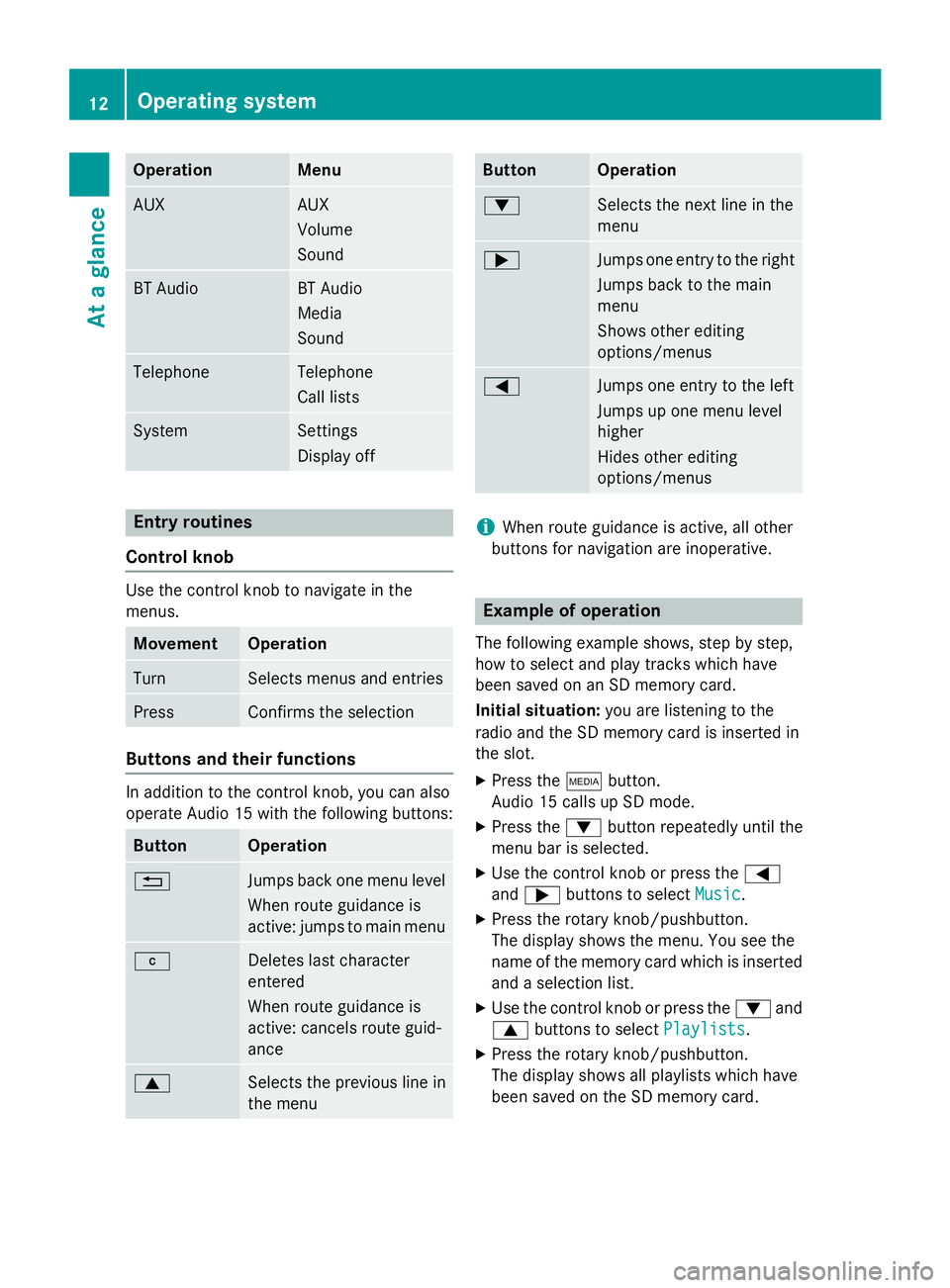
OperationMenu
AUXAUX
Volume
Sound
BT AudioBT Audio
Media
Sound
TelephoneTelephone
Call lists
SystemSettings
Display off
Entry routines
Control knob
Use the control knob to navigate in the
menus.
MovementOperation
TurnSelects menus and entries
PressConfirms the selection
Buttons and their functions
In addition to the control knob, you can also
operate Audio 15 with the following buttons:
ButtonOperation
%Jumps back one menu level
When route guidance is
active: jumps to main menu
jDeletes last character
entered
When route guidance is
active: cancels route guid-
ance
9Selects the previous line in
the menu
ButtonOperation
:Selects the next line in the
menu
;Jumps one entry to the right
Jumps back to the main
menu
Shows other editing
options/menus
=Jumps one entry to the left
Jumps up one menu level
higher
Hides other editing
options/menus
iWhen route guidance is active, all other
buttons for navigation are inoperative.
Example of operation
The following example shows, step by step,
how to select and play tracks which have
been saved on an SD memory card.
Initial situation: you are listening to the
radio and the SD memory card is inserted in
the slot.
XPress the Õbutton.
Audio 15 calls up SD mode.
XPress the :button repeatedly until the
menu bar is selected.
XUse the control knob or press the =
and ; buttons to select Music
.
XPress the rotary knob/pushbutton.
The display shows the menu. You see the
name of the memory card which is inserted
and a selection list.
XUse the control knob or press the :and
9 buttons to select Playlists
.
XPress the rotary knob/pushbutton.
The display shows all playlists which have
been saved on the SD memory card.
12Operating system
At a glance
Page 16 of 54
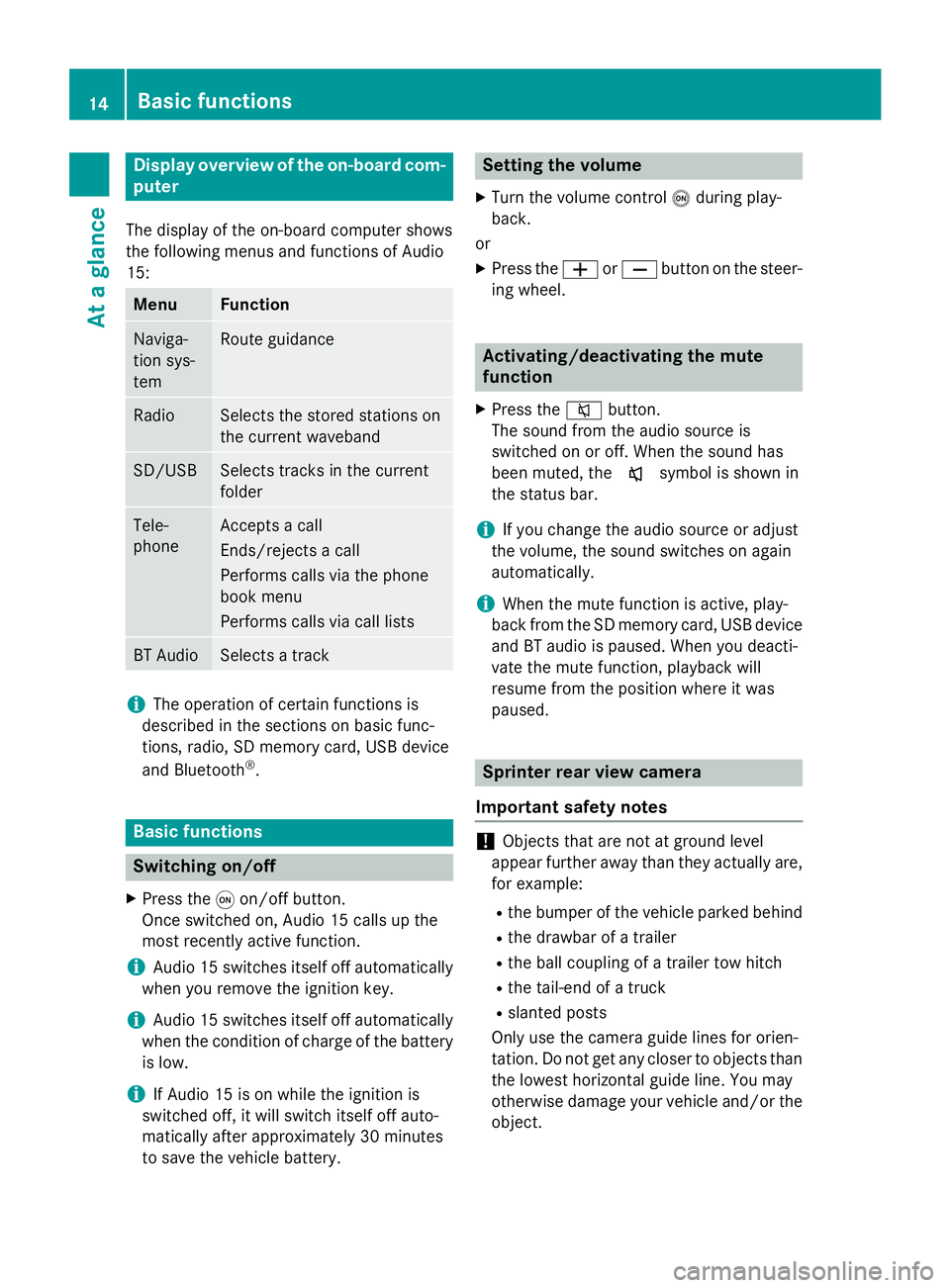
Display overview of theon-board com -
pute r
The display of th eon-boar dcompute rshows
th efollowing menus and function sof Audio
15 :
Men uFunction
Naviga-
tion sys-
temRout eguidanc e
RadioSelects th estored station son
th ecurren twaveban d
SD/USBSelects track sin th ecurren t
folder
Tele -
phoneAccept s acall
Ends/rejects acal l
Perform scalls via th ephone
boo kmen u
Perform scalls via cal llist s
BT AudioSelects atrack
iThe operation of certain function sis
described in th esection son basi cfunc-
tions, radio, SD memor ycard, US Bdevic e
and Bluetoot h
®.
Basic functions
Switchingon/of f
XPress th eq on/off button.
Once switched on ,Audio 15 calls up th e
most recentl yactive function .
iAudio 15 switches itsel fof fautomatically
when you remov eth eignition key.
iAudio 15 switches itsel fof fautomatically
when th econdition of charg eof th ebattery
is low.
iIf Audio 15 is on whil eth eignition is
switched off, it will switch itsel fof fauto-
matically after approximately 30 minutes
to sav eth evehicle battery.
Setting th evolume
XTur nth evolume contro lo durin gplay-
back.
or
XPress th eW orX buttonon th esteer -
in g wheel.
Activating/deactivating th emute
function
XPress th e8 button.
The soun dfrom th eaudio source is
switched on or off. Whe nth esoun dhas
been muted, th ex symbol is shown in
th estatus bar .
iIf you chang eth eaudio source or adjust
th evolume ,th esoun dswitches on again
automatically.
iWhe nth emut efunction is active ,play-
bac kfrom th eSD memor ycard, US Bdevic e
and BT audio is paused. Whe nyou deacti -
vat eth emut efunction ,playback will
resume from th eposition wher eit was
paused.
Sprinter rear view camer a
Important safet ynotes
!Objects that are no tat groun dlevel
appear further away than they actually are ,
fo rexample:
Rth ebumper of th evehicle parke dbehin d
Rthedrawbar of atrailer
Rth eball couplin gof atrailer to whitch
Rthetail-en dof atruck
Rslante dposts
Only use th ecamera guid elines fo rorien -
tation .Do no tget any close rto objects than
th elowest horizonta lguid eline. You may
otherwise damage your vehicle and/o rth e
object.
14Basic functions
At a glance
Page 23 of 54

Rmake a phone call using a mobile phone
Rplay an audio file via an audio device
To do so, the following conditions must be
met:
Ryou require a mobile phone with Blue-
tooth®or an audio device with Bluetooth®
(Bluetooth®device).
Rthe Bluetooth®device must be located
inside the vehicle in the vicinity of Audio 15.
Rthe Bluetooth®function of Audio 15 is acti-
vated (
Ypage 21).
Rthe Bluetooth®function of the Bluetooth®
device is activated.
Rthe device must support the A2DP and
AVRCP audio profiles.
iInformation on the Bluetooth®mobile
phones and audio devices recommended
by Mercedes-Benz is available from quali-
fied specialist workshops.
Activating/deactivating the Blue-
tooth®function
XPress the ibutton.
XPress the :button repeatedly until the
menu bar is selected.
XSelect Settings.
XTo activate : selectActivateBluetooth.
The display shows the Osymbol. The Blue-
tooth
®function is activated.
XTo deactivate : press the control knob
again.
The display shows the ªsymbol. The Blue-
tooth
®function is deactivated.
XTo exit the menu : press the%button.
iThe Bluetooth®function will remain
active until you deactivate it again. If you
switch Audio 15 off, the existing Blue-
tooth
®connection is disconnected. The
call can be continued on the mobile phone.
When switching on, Audio 15 automatically establishes the connection.
Pairing/unpairing a Bluetooth®
device
What does pairing mean?
When pairing, an authorized connection is
established between Audio 15 and the Blue-
tooth
®device.
Your mobile Bluetooth
®device must be visi-
ble. Information on how to make your Blue-
tooth
®device visible can be found in the
operating instructions of your Bluetooth®
device.
If Audio 15 and your Bluetooth
®device are
paired, they will connect automatically as
soon as there is a Bluetooth
®connection.
iAudio 15 saves the pairing data of up to
10 Bluetooth®devices. If an additional
Bluetooth®device is coupled, Audio 15
overwrites the pairing data for the Blue-
tooth
®device that has not been connected
to it for the longest period of time.
There are two ways of pairing:
RBluetooth®pairing: Audio 15 searches for
the Bluetooth®device and starts the pair-
ing process
RBluetooth®external : the Bluetooth®
device searches for Audio 15 and starts the
pairing process
Bluetooth®settings21
System settings