2016 MERCEDES-BENZ METRIS phone
[x] Cancel search: phonePage 24 of 54

iIf you pair a mobile phone as an audio
device, it is automatically paired as a
mobile phone as well, as long as your
mobile phone supports this.
Pairing a Bluetooth®device (mobile
phone/audio device) using Bluetooth®
pairing
XPress the %button.
or
XSelect the Bluetooth®audio function.
XPress the :button repeatedly until the
menu bar is selected.
XSelect Telephone/BT Audio.
XConnect Phones/Bluetooth Device
List.
XSelectUpdate.
Audio 15 searches for Bluetooth®devices
within range for a certain period of time.
If at least one Bluetooth
®device is found,
the display shows the Bluetooth®name of
the device.
If Audio 15 does not find a Bluetooth
®
device, the Search for Bluetooth
devices failedmessage is shown in the
display.
XTo search again: select Update.
XSelect the desired Bluetooth®device using
the control knob.
The display shows the input menu for the
passkey.
XTo enter the passkey: enter an easy to
remember, four-digit number using the
x tos number keys.
XTo confirm the entry: select OK.
or
XSelect four digits in the number bar using
the control knob.
XSelect OK.
The Bluetooth®device is authorized.
XSelect Bluetooth®device name MB Blue-
tooth on the device.
XEnter the four-digit number selected previ-
ously on the Bluetooth®device, and con-
firm.
XConfirm possible prompts using the Blue-
tooth®device.
The Authorization successful
mes-
sage is shown in the display. You will see
the Bluetooth
®name of the Bluetooth®
device in the display/selection window.
iWhen the Authorization failedmes-
sage is displayed, you may have exceeded
the prescribed time period. Repeat the pro-
cedure.
Alternatively, the pairing was only deleted
on the Bluetooth
®device. In this case, the
Bluetooth®device must be unpaired and
then paired again.
22Bluetooth®settings
System settings
Page 25 of 54
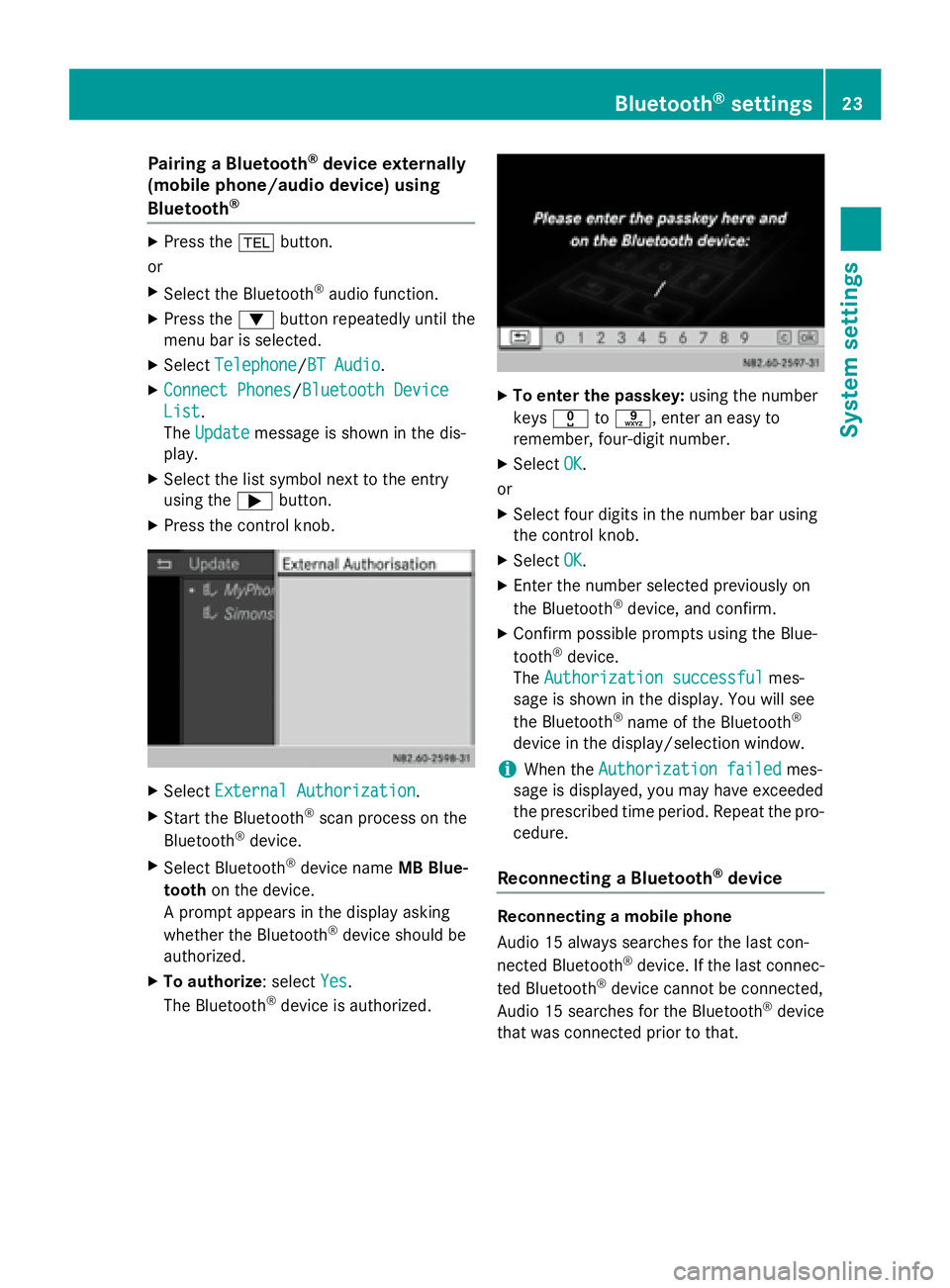
Pairing a Bluetooth®device externally
(mobile phone/audio device) using
Bluetooth
®
XPress the %button.
or
XSelect the Bluetooth®audio function.
XPress the :button repeatedly until the
menu bar is selected.
XSelect Telephone/BT Audio.
XConnect Phones/Bluetooth Device
List.
The Update
message is shown in the dis-
play.
XSelect the list symbol next to the entry
using the ;button.
XPress the control knob.
XSelect External Authorization.
XStart the Bluetooth®scan process on the
Bluetooth®device.
XSelect Bluetooth®device name MB Blue-
tooth on the device.
A prompt appears in the display asking
whether the Bluetooth
®device should be
authorized.
XTo authorize: select Yes.
The Bluetooth®device is authorized.
XTo enter the passkey: using the number
keys x tos, enter an easy to
remember, four-digit number.
XSelect OK.
or
XSelect four digits in the number bar using
the control knob.
XSelect OK.
XEnter the number selected previously on
the Bluetooth®device, and confirm.
XConfirm possible prompts using the Blue-
tooth®device.
The Authorization successful
mes-
sage is shown in the display. You will see
the Bluetooth
®name of the Bluetooth®
device in the display/selection window.
iWhen the Authorization failedmes-
sage is displayed, you may have exceeded
the prescribed time period. Repeat the pro-
cedure.
Reconnecting a Bluetooth®device
Reconnecting a mobile phone
Audio 15 always searches for the last con-
nected Bluetooth
®device. If the last connec-
ted Bluetooth®device cannot be connected,
Audio 15 searches for the Bluetooth®device
that was connected prior to that.
Bluetooth®settings23
System settings
Page 26 of 54
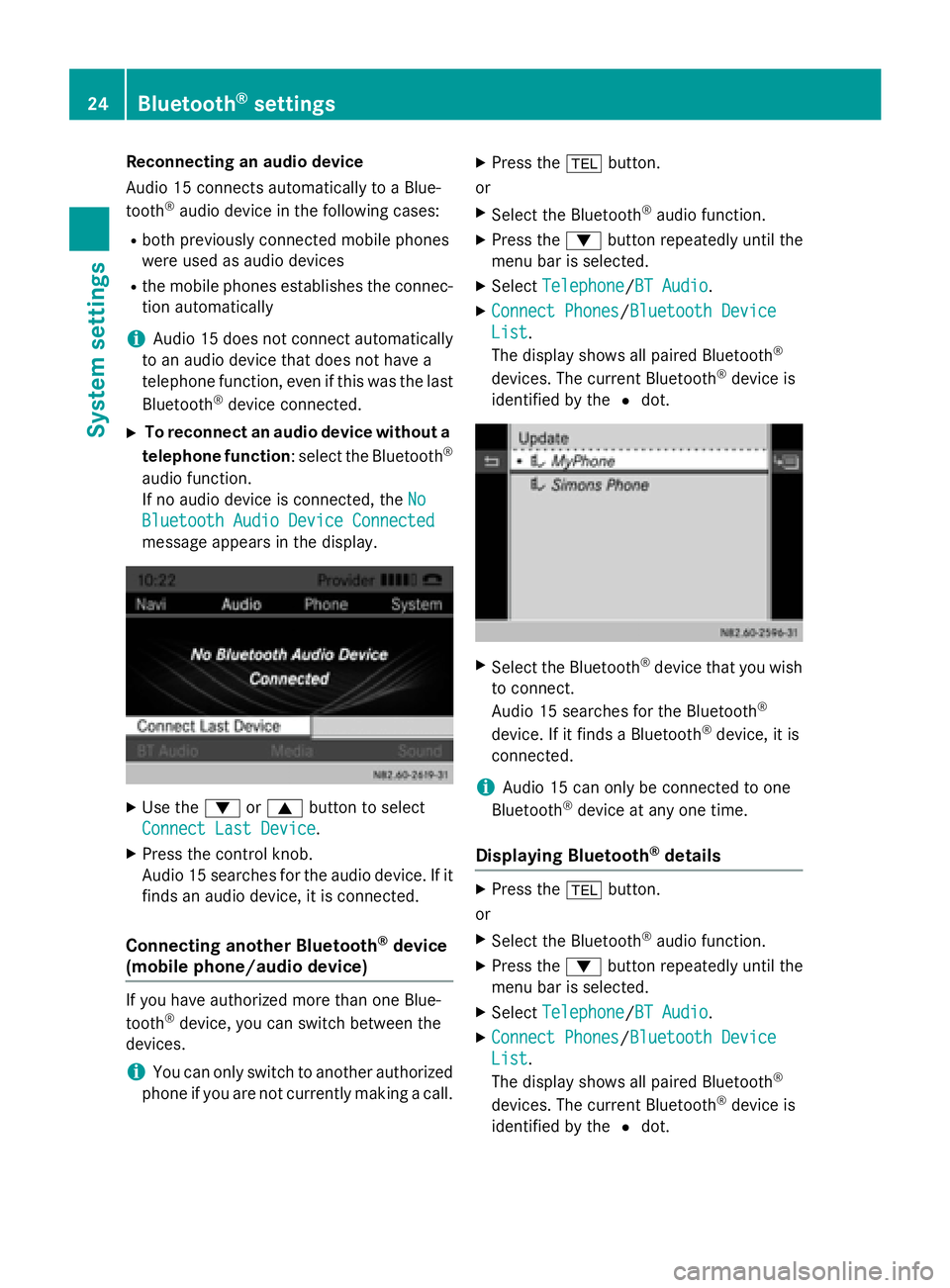
Reconnecting an audio device
Audio 15 connects automatically to a Blue-
tooth
®audio device in the following cases:
Rboth previously connected mobile phones
were used as audio devices
Rthe mobile phones establishes the connec-
tion automatically
iAudio 15 does not connect automatically
to an audio device that does not have a
telephone function, even if this was the last
Bluetooth
®device connected.
XTo reconnect an audio device without a
telephone function : select the Bluetooth®
audio function.
If no audio device is connected, the No
Bluetooth Audio Device Connected
message appears in the display.
XUse the:or9 button to select
Connect Last Device
.
XPress the control knob.
Audio 15 searches for the audio device. If it
finds an audio device, it is connected.
Connecting another Bluetooth®device
(mobile phone/audio device)
If you have authorized more than one Blue-
tooth®device, you can switch between the
devices.
iYou can only switch to another authorized
phone if you are not currently making a call.
XPress the %button.
or
XSelect the Bluetooth®audio function.
XPress the :button repeatedly until the
menu bar is selected.
XSelect Telephone/BT Audio.
XConnect Phones/Bluetooth Device
List.
The display shows all paired Bluetooth®
devices. The current Bluetooth®device is
identified by the #dot.
XSelect the Bluetooth®device that you wish
to connect.
Audio 15 searches for the Bluetooth
®
device. If it finds a Bluetooth®device, it is
connected.
iAudio 15 can only be connected to one
Bluetooth®device at any one time.
Displaying Bluetooth®details
XPress the %button.
or
XSelect the Bluetooth®audio function.
XPress the :button repeatedly until the
menu bar is selected.
XSelect Telephone/BT Audio.
XConnect Phones/Bluetooth Device
List.
The display shows all paired Bluetooth®
devices. The current Bluetooth®device is
identified by the #dot.
24Bluetooth®settings
System settings
Page 27 of 54
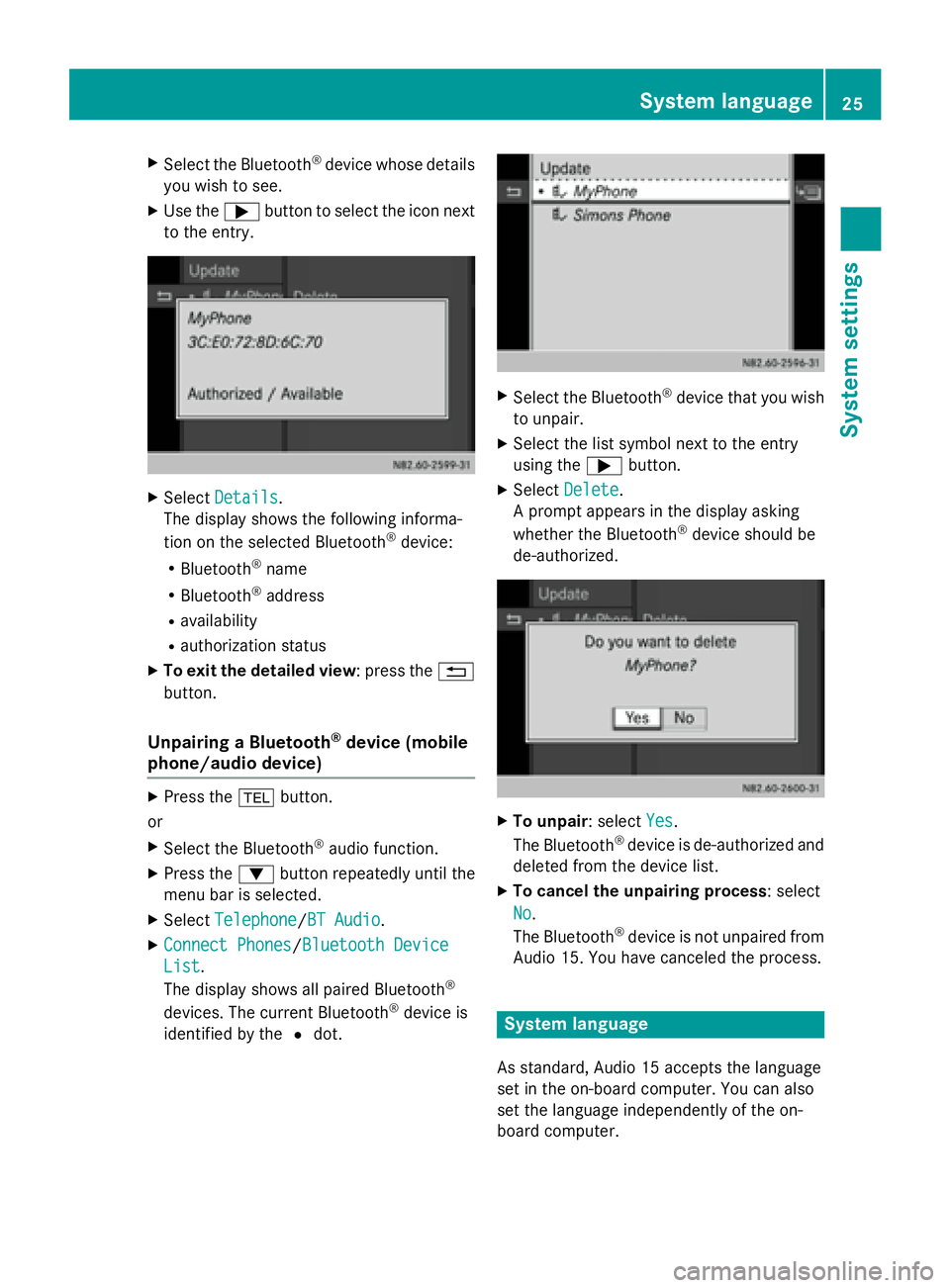
XSelect the Bluetooth®device whose details
you wish to see.
XUse the ;button to select the icon next
to the entry.
XSelect Details.
The display shows the following informa-
tion on the selected Bluetooth
®device:
RBluetooth®name
RBluetooth®address
Ravailability
Rauthorization status
XTo exit the detailed view: press the %
button.
Unpairing a Bluetooth®device (mobile
phone/audio device)
XPress the %button.
or
XSelect the Bluetooth®audio function.
XPress the :button repeatedly until the
menu bar is selected.
XSelect Telephone/BT Audio.
XConnect Phones/Bluetooth Device
List.
The display shows all paired Bluetooth®
devices. The current Bluetooth®device is
identified by the #dot.
XSelect the Bluetooth®device that you wish
to unpair.
XSelect the list symbol next to the entry
using the ;button.
XSelect Delete.
A prompt appears in the display asking
whether the Bluetooth
®device should be
de-authorized.
XTo unpair: select Yes.
The Bluetooth®device is de-authorized and
deleted from the device list.
XTo cancel the unpairing process : select
No
.
The Bluetooth®device is not unpaired from
Audio 15. You have canceled the process.
System language
As standard, Audio 15 accepts the language
set in the on-board computer. You can also
set the language independently of the on-
board computer.
System language25
System settings
Page 28 of 54
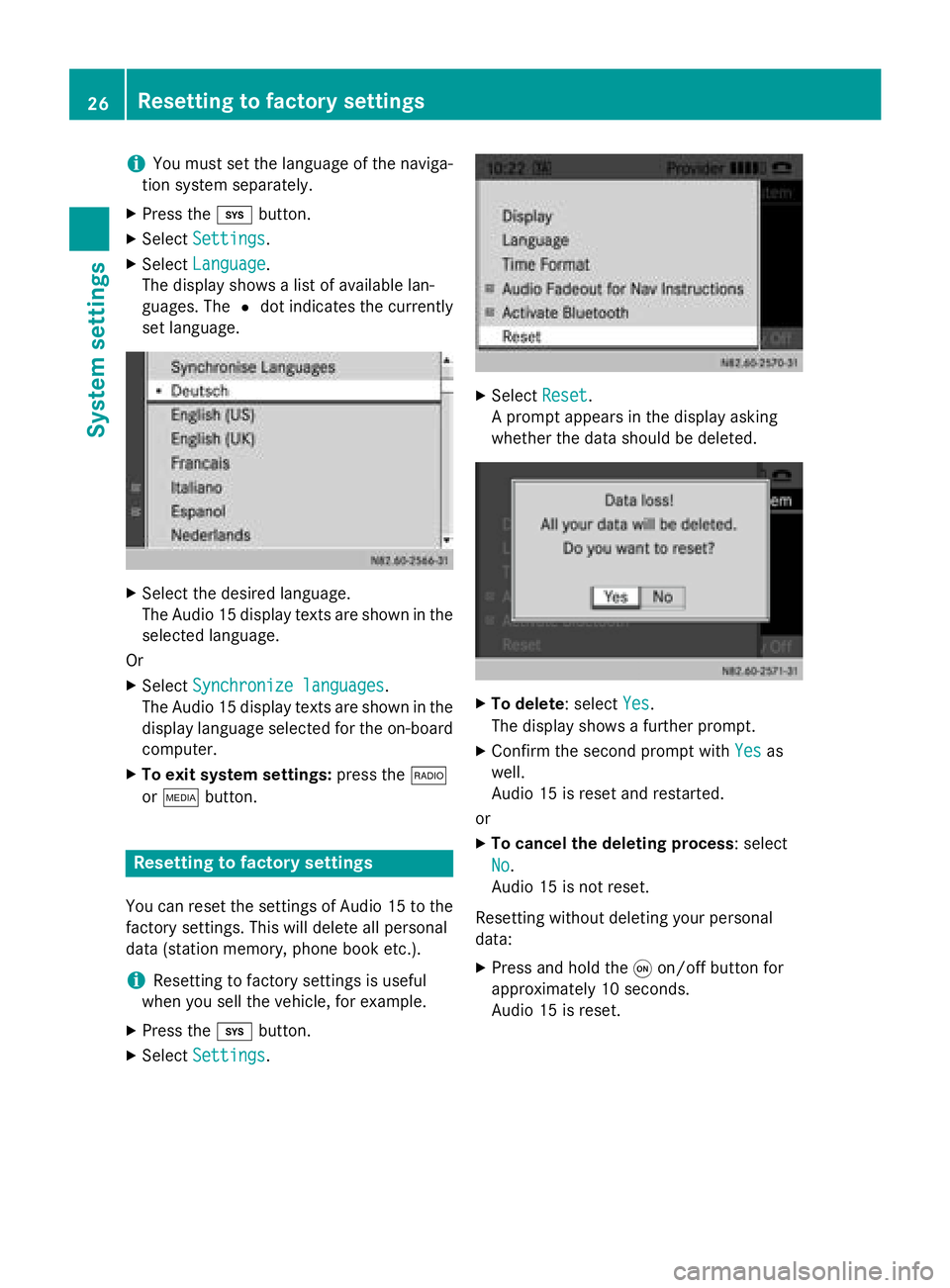
iYou must set the language of the naviga-
tion system separately.
XPress the ibutton.
XSelect Settings.
XSelectLanguage.
The display shows a list of available lan-
guages. The #dot indicates the currently
set language.
XSelect the desired language.
The Audio 15 display texts are shown in the
selected language.
Or
XSelect Synchronize languages.
The Audio 15 display texts are shown in the
display language selected for the on-board
computer.
XTo exit system settings: press the$
or Õ button.
Resetting to factory settings
You can reset the settings of Audio 15 to the
factory settings. This will delete all personal
data (station memory, phone book etc.).
iResetting to factory settings is useful
when you sell the vehicle, for example.
XPress the ibutton.
XSelect Settings.
XSelectReset.
A prompt appears in the display asking
whether the data should be deleted.
XTo delete: select Yes.
The display shows a further prompt.
XConfirm the second prompt with Yesas
well.
Audio 15 is reset and restarted.
or
XTo cancel the deleting process : select
No
.
Audio 15 is not reset.
Resetting without deleting your personal
data:
XPress and hold the qon/off button for
approximately 10 seconds.
Audio 15 is reset.
26Resetting to factory settings
System settings
Page 31 of 54
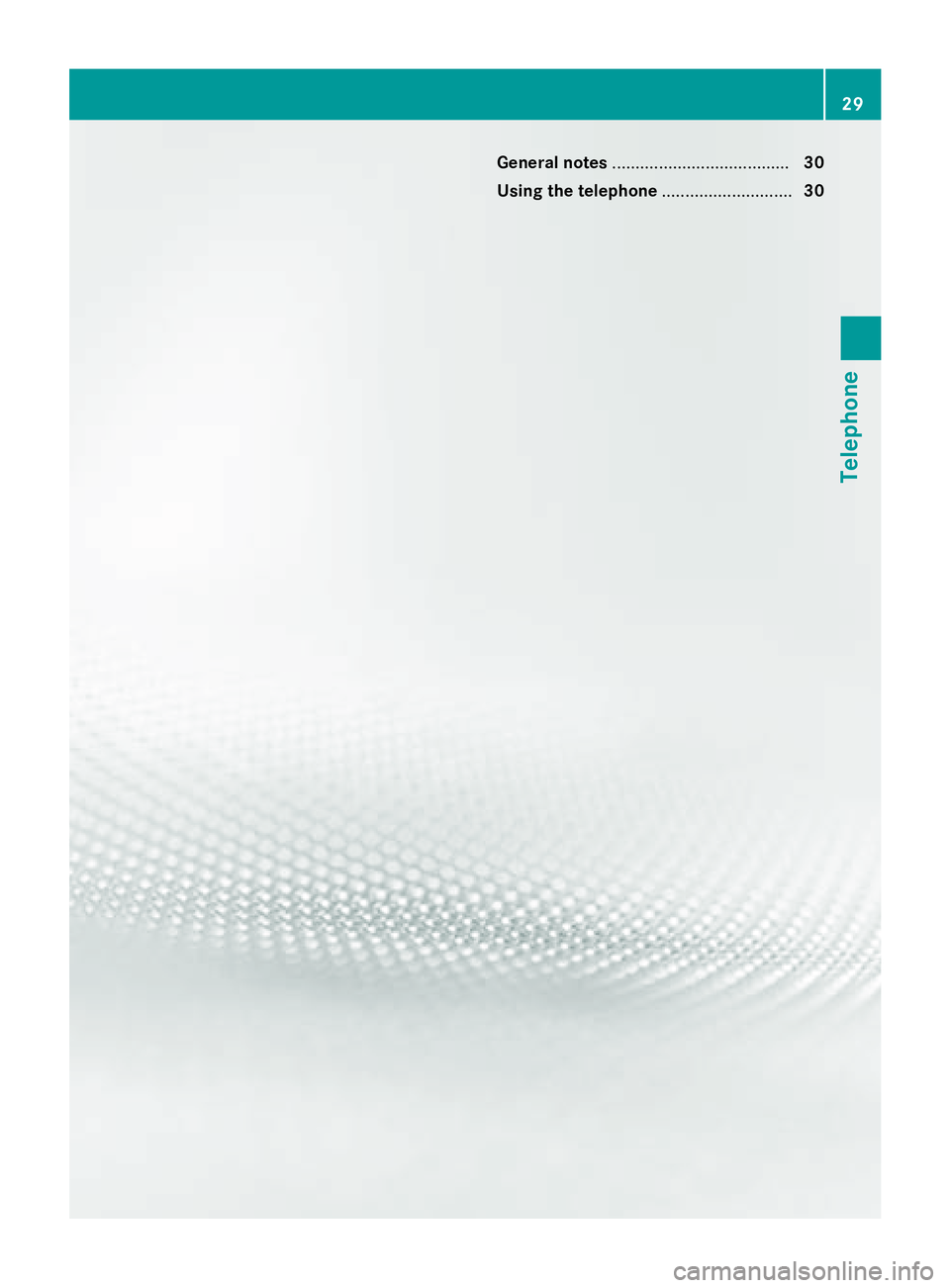
General notes...................................... 30
Using the telephone ............................30
29
Telephone
Page 32 of 54
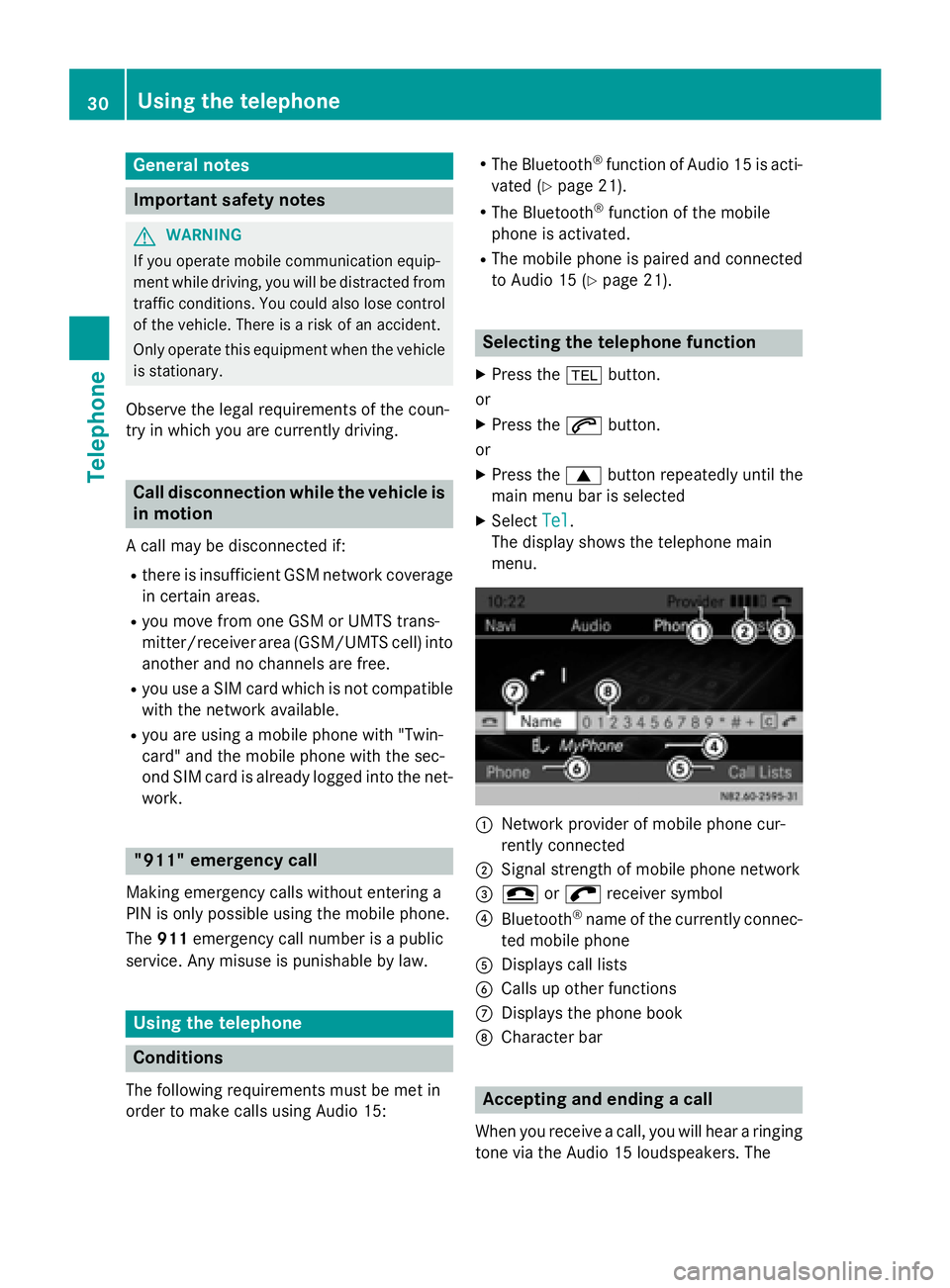
General notes
Important safety notes
GWARNING
If you operate mobile communication equip-
ment while driving, you will be distracted from traffic conditions. You could also lose control
of the vehicle. There is a risk of an accident.
Only operate this equipment when the vehicle
is stationary.
Observe the legal requirements of the coun-
try in which you are currently driving.
Call disconnection while the vehicle isin motion
A call may be disconnected if:
Rthere is insufficient GSM network coverage
in certain areas.
Ryou move from one GSM or UMTS trans-
mitter/receiver area (GSM/UMTS cell) into
another and no channels are free.
Ryou use a SIM card which is not compatible
with the network available.
Ryou are using a mobile phone with "Twin-
card" and the mobile phone with the sec-
ond SIM card is already logged into the net-
work.
"911" emergency call
Making emergency calls without entering a
PIN is only possible using the mobile phone.
The 911 emergency call number is a public
service. Any misuse is punishable by law.
Using the telephone
Conditions
The following requirements must be met in
order to make calls using Audio 15:
RThe Bluetooth®function of Audio 15 is acti-
vated (
Ypage 21).
RThe Bluetooth®function of the mobile
phone is activated.
RThe mobile phone is paired and connected
to Audio 15 (
Ypage 21).
Selecting the telephone function
XPress the %button.
or
XPress the 6button.
or
XPress the 9button repeatedly until the
main menu bar is selected
XSelect Tel.
The display shows the telephone main
menu.
:Network provider of mobile phone cur-
rently connected
;Signal strength of mobile phone network
== or; receiver symbol
?Bluetooth®name of the currently connec-
ted mobile phone
ADisplays call lists
BCalls up other functions
CDisplays the phone book
DCharacter bar
Accepting and ending a call
When you receive a call, you will hear a ringing
tone via the Audio 15 loudspeakers. The
30Using the telephone
Telephone
Page 33 of 54
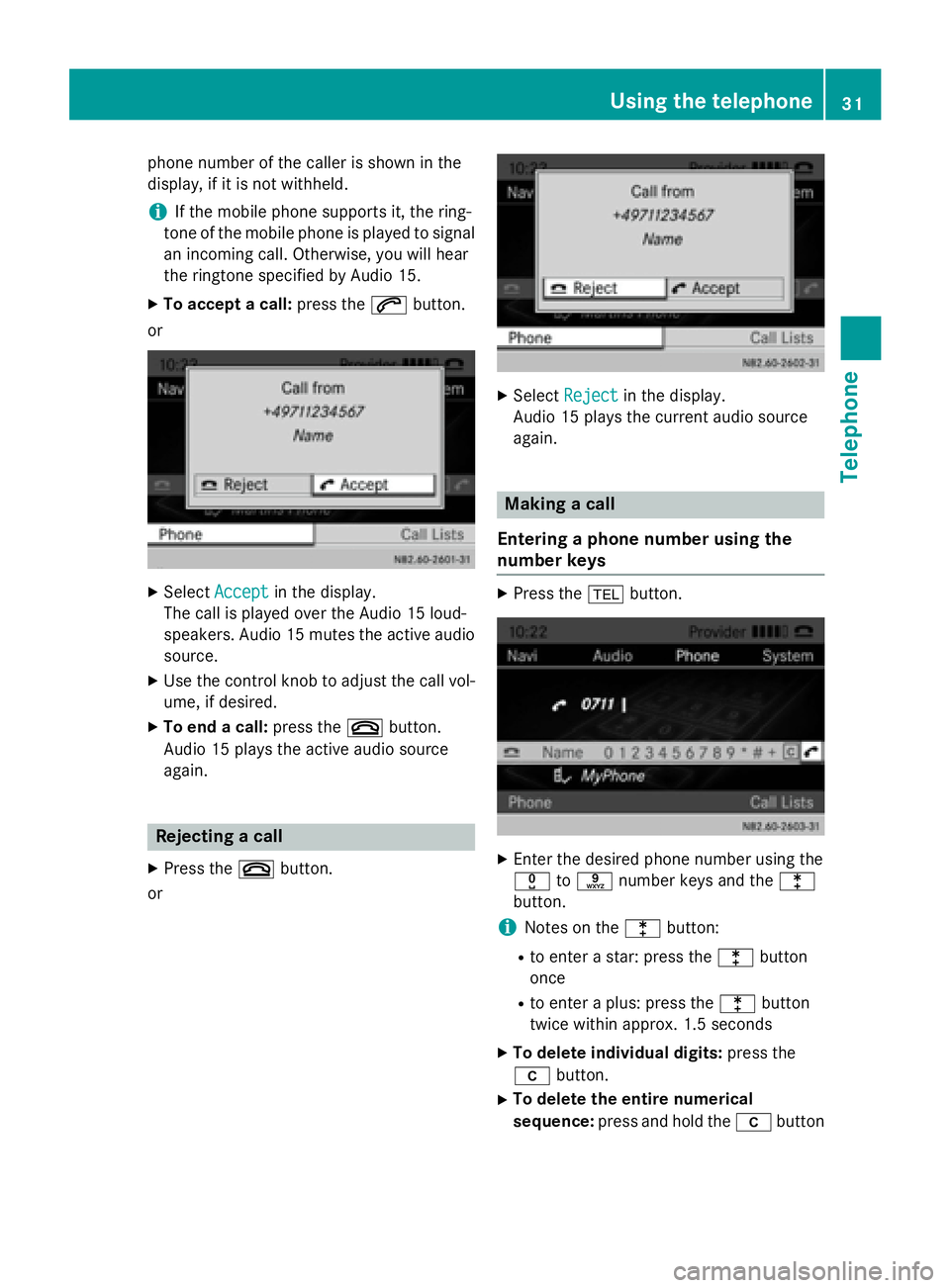
phone number of the caller is shown in the
display, if it is not withheld.
iIf the mobile phone supports it, the ring-
tone of the mobile phone is played to signal
an incoming call. Otherwise, you will hear
the ringtone specified by Audio 15.
XTo accept a call: press the6button.
or
XSelect Acceptin the display.
The call is played over the Audio 15 loud-
speakers. Audio 15 mutes the active audio
source.
XUse the control knob to adjust the call vol-
ume, if desired.
XTo end a call: press the~button.
Audio 15 plays the active audio source
again.
Rejecting a call
XPress the ~button.
or
XSelect Rejectin the display.
Audio 15 plays the current audio source
again.
Making a call
Entering a phone number using the
number keys
XPress the %button.
XEnter the desired phone number using the
xtos number keys and the l
button.
iNotes on the lbutton:
Rto enter a star: press the lbutton
once
Rto enter a plus: press the lbutton
twice within approx. 1.5 seconds
XTo delete individual digits: press the
í button.
XTo delete the entire numerical
sequence: press and hold the íbutton
Using the telephone31
Telephone
Z