2016 MERCEDES-BENZ METRIS phone
[x] Cancel search: phonePage 34 of 54

untilthe entire numerical sequence is
deleted.
or
XPress the ~button.
XTocomp lete an entry andmake a call:
press the 6button.
This initiates dialing.
Entering a phone number using the con-
trol knob
You can also enter a phone number via the
disp lay using the control knob.
XPress the %button.
The entry lineis selected.
XSe lect and confirm the digits of the phone
number with the control knob.
XTo delete individual digits: selectr.
XTo delete the entire numerical
sequence: selectrrepeatedly until the
entire numerical sequence isdeleted.
or
XSe lect =.
XTo finish the entry andmake a call:
select ;.
This initiates dialing.
Calling a contact from the telephone
book
It isalso possible to call contacts from your
te leph one book (
Ypage 35).
Redialing
XPress the %button.
XPress the 6button.
The disp lay shows the most recently dialed
phone numbers.
XSe lect the desired te lephone number.
XPress the 6button.
This initiates dialing.
Canceling dialing
XPress the ~button when dialing.
or
XSe lect = inthe disp lay.
Aud io15 plays the act iveaudio source
again.
Switching the hands-free system on/
off
You can switch the hands-free function on or off during a call.
iWhen making a call, instead of Call
Lists, the display showsMicrophoneOff
orMicrophone Oninthe menu bar.
32Using the telephone
Telephone
Page 35 of 54
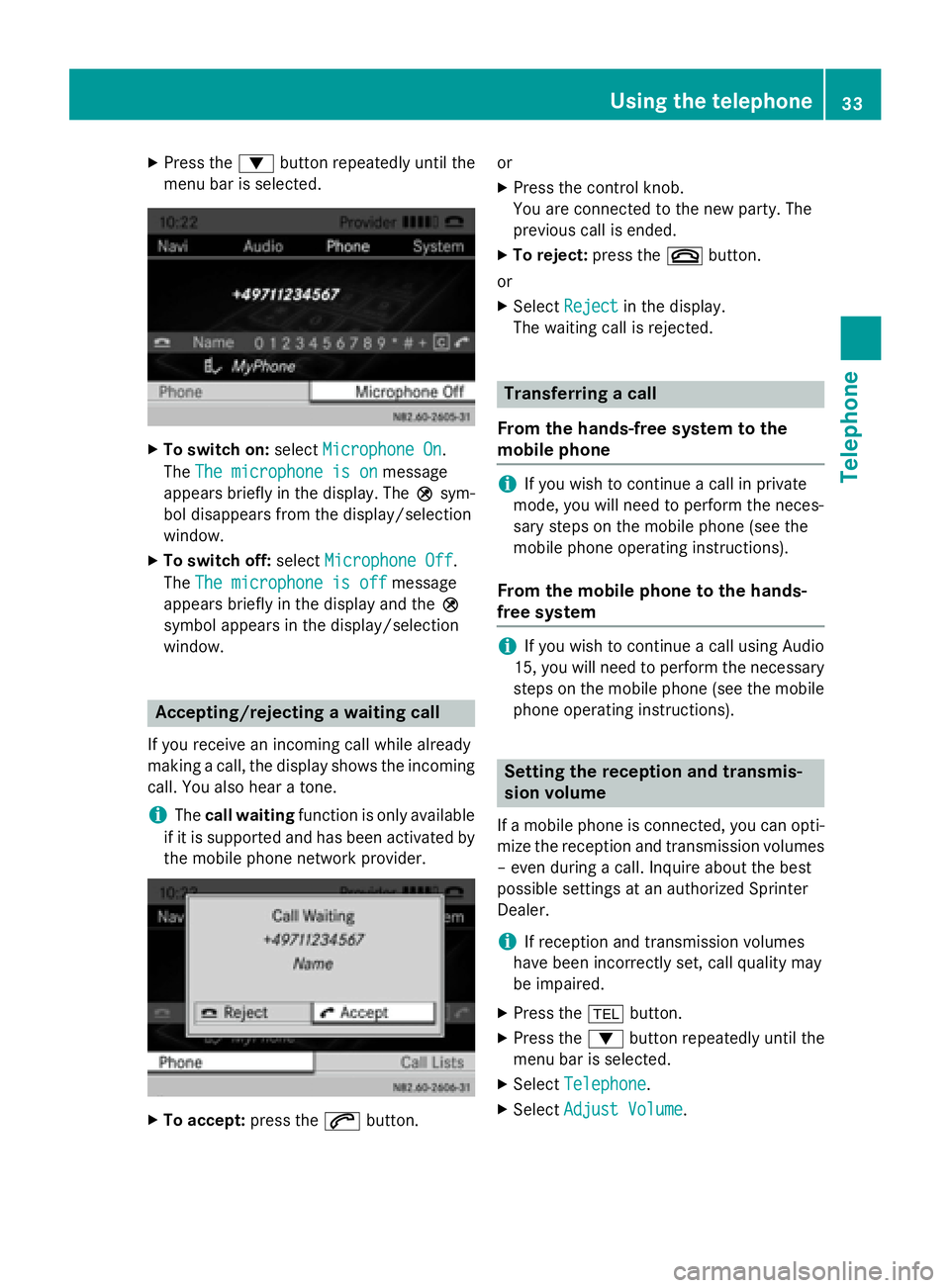
XPress the:button repeatedly until the
menu bar is selected.
XTo switch on: selectMicrophone On.
The The microphone is on
message
appears briefly in the display. The Qsym-
bol disappears from the display/selection
window.
XTo switch off: selectMicrophone Off.
The The microphone is off
message
appears briefly in the display and the Q
symbol appears in the display/selection
window.
Accepting/rejecting a waiting call
If you receive an incoming call while already
making a call, the display shows the incoming
call. You also hear a tone.
iThe call waiting function is only available
if it is supported and has been activated by
the mobile phone network provider.
XTo accept: press the6button. or
XPress the control knob.
You are connected to the new party. The
previous call is ended.
XTo reject:
press the~button.
or
XSelect Rejectin the display.
The waiting call is rejected.
Transferring a call
From the hands-free system to the
mobile phone
iIf you wish to continue a call in private
mode, you will need to perform the neces-
sary steps on the mobile phone (see the
mobile phone operating instructions).
From the mobile phone to the hands-
free system
iIf you wish to continue a call using Audio
15, you will need to perform the necessary
steps on the mobile phone (see the mobile
phone operating instructions).
Setting the reception and transmis-
sion volume
If a mobile phone is connected, you can opti-
mize the reception and transmission volumes – even during a call. Inquire about the best
possible settings at an authorized Sprinter
Dealer.
iIf reception and transmission volumes
have been incorrectly set, call quality may
be impaired.
XPress the %button.
XPress the :button repeatedly until the
menu bar is selected.
XSelect Telephone.
XSelectAdjust Volume.
Using the telephone33
Telephone
Z
Page 36 of 54
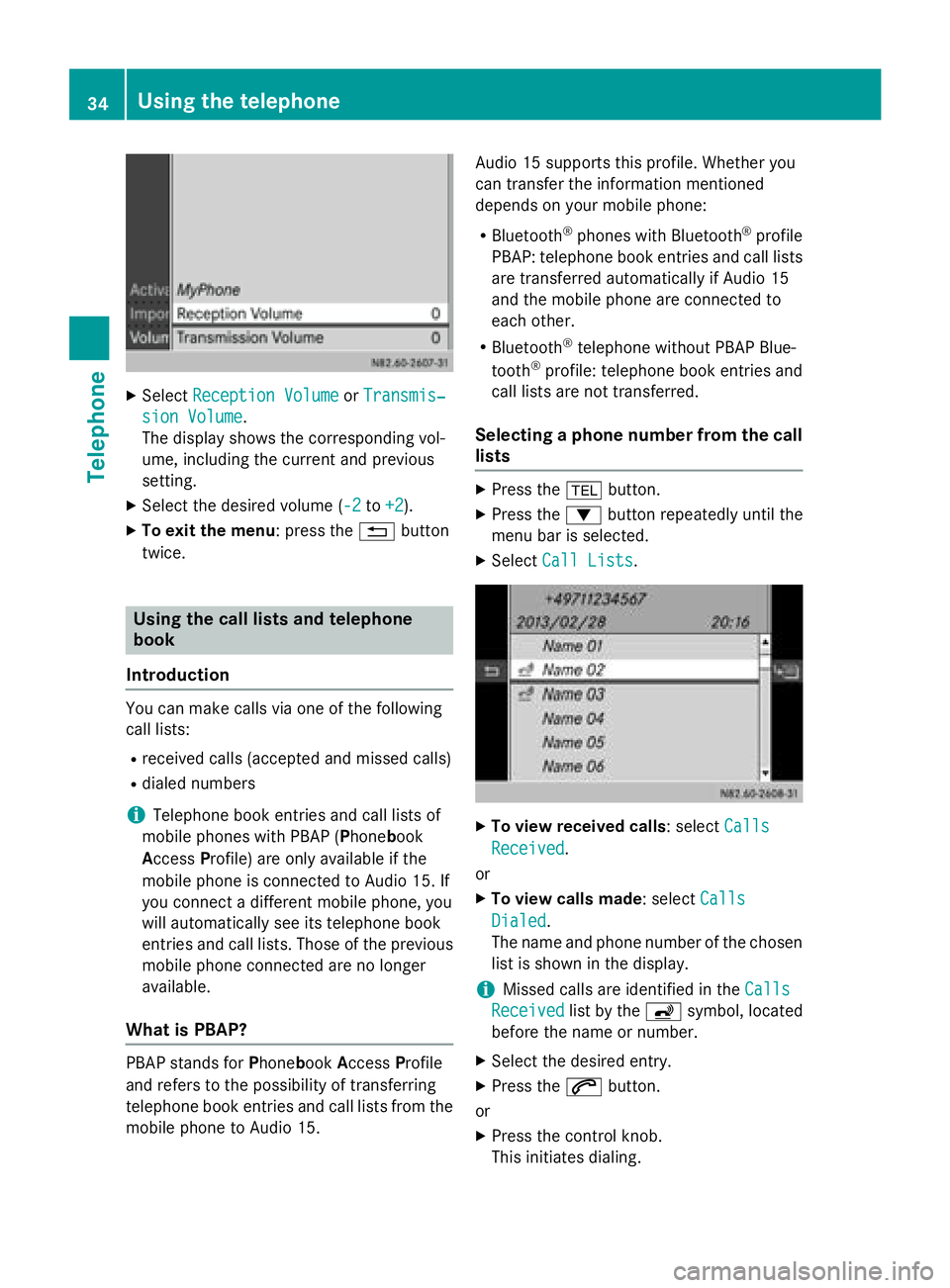
XSelectReception VolumeorTransmis‐
sion Volume.
The display shows the corresponding vol-
ume, including the current and previous
setting.
XSelect the desired volume ( -2to+2).
XTo exit the menu: press the %button
twice.
Using the call lists and telephone
book
Introduction
You can make calls via one of the following
call lists:
Rreceived calls (accepted and missed calls)
Rdialed numbers
iTelephone book entries and call lists of
mobile phones with PBAP ( Phonebook
A ccess Profile) are only available if the
mobile phone is connected to Audio 15. If
you connect a different mobile phone, you
will automatically see its telephone book
entries and call lists. Those of the previous
mobile phone connected are no longer
available.
What is PBAP?
PBAP stands for Phonebook Access Profile
and refers to the possibility of transferring
telephone book entries and call lists from the
mobile phone to Audio 15. Audio 15 supports this profile. Whether you
can transfer the information mentioned
depends on your mobile phone:
RBluetooth®phones with Bluetooth®profile
PBAP: telephone book entries and call lists
are transferred automatically if Audio 15
and the mobile phone are connected to
each other.
RBluetooth®telephone without PBAP Blue-
tooth®profile: telephone book entries and
call lists are not transferred.
Selecting a phone number from the call
lists
XPress the %button.
XPress the :button repeatedly until the
menu bar is selected.
XSelect Call Lists.
XTo view received calls: select Calls
Received.
or
XTo view calls made : selectCalls
Dialed.
The name and phone number of the chosen list is shown in the display.
iMissed calls are identified in the Calls
Receivedlist by theásymbol, located
before the name or number.
XSelect the desired entry.
XPress the 6button.
or
XPress the control knob.
This initiates dialing.
34Using the telephone
Telephone
Page 37 of 54
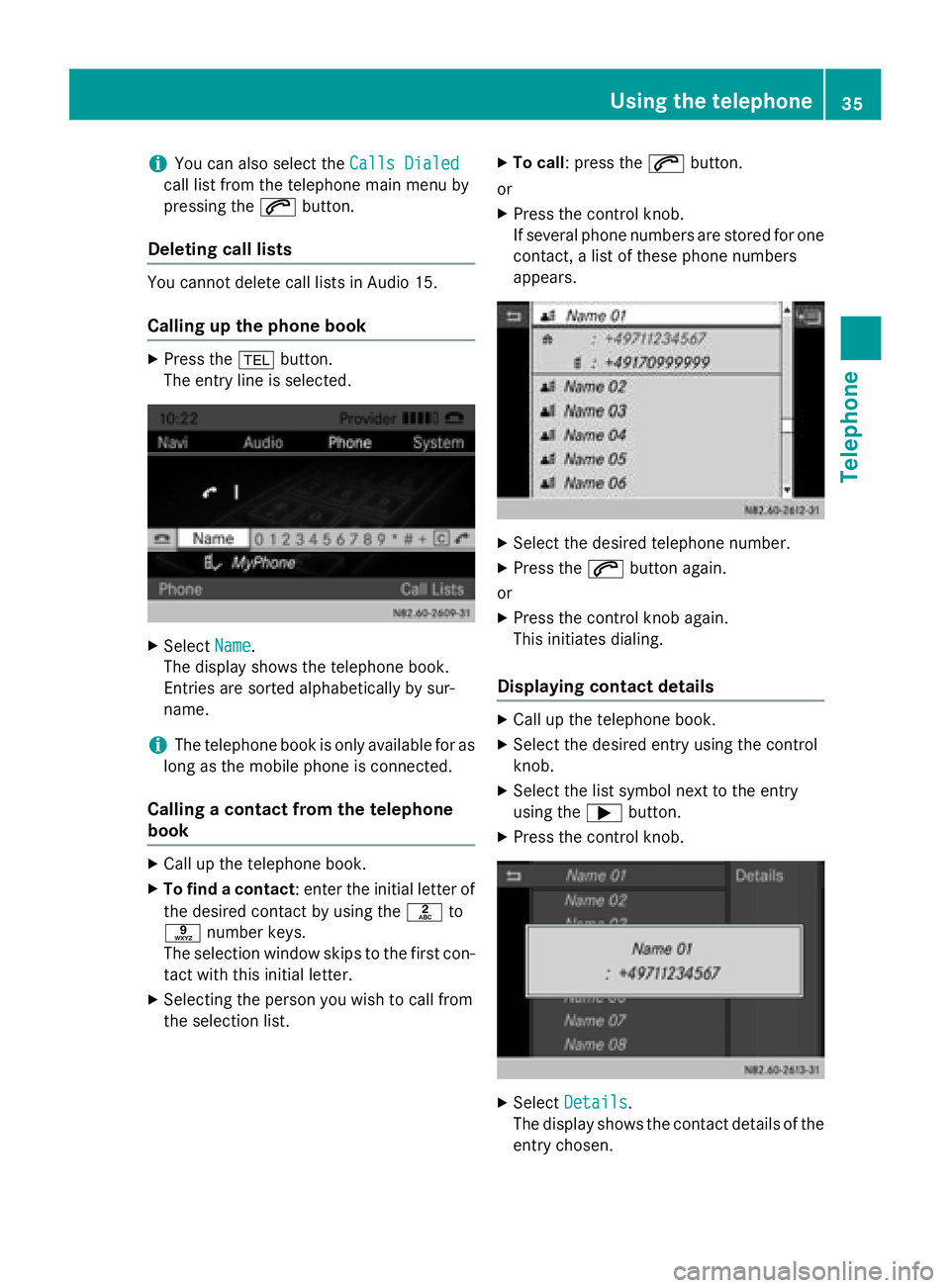
iYou can also select theCalls Dialed
call list from the telephone main menu by
pressing the6button.
Deleting call lists
You cannot delete call lists in Audio 15.
Calling up the phone book
XPress the %button.
The entry line is selected.
XSelect Name.
The display shows the telephone book.
Entries are sorted alphabetically by sur-
name.
iThe telephone book is only available for as
long as the mobile phone is connected.
Calling a contact from the telephone
book
XCall up the telephone book.
XTo find a contact : enter the initial letter of
the desired contact by using the lto
s number keys.
The selection window skips to the first con-
tact with this initial letter.
XSelecting the person you wish to call from
the selection list.
XTo call: press the 6button.
or
XPress the control knob.
If several phone numbers are stored for one
contact, a list of these phone numbers
appears.
XSelect the desired telephone number.
XPress the 6button again.
or
XPress the control knob again.
This initiates dialing.
Displaying contact details
XCall up the telephone book.
XSelect the desired entry using the control
knob.
XSelect the list symbol next to the entry
using the ;button.
XPress the control knob.
XSelect Details.
The display shows the contact details of the
entry chosen.
Using the telephone35
Telephone
Z
Page 38 of 54
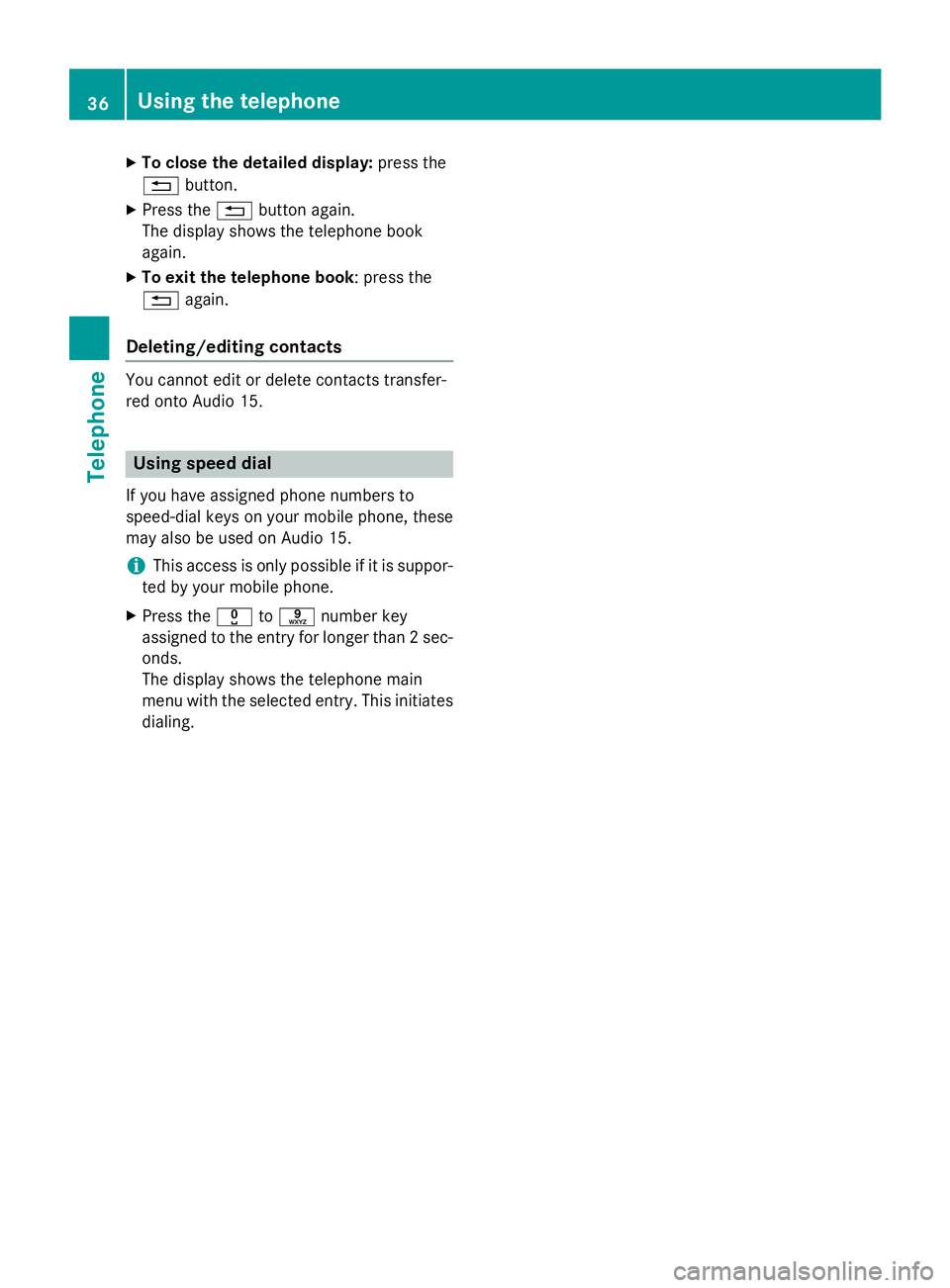
XTo close the detailed display:press the
% button.
XPress the %button again.
The display shows the telephone book
again.
XTo exit the telephone book: press the
% again.
Deleting/editing contacts
You cannot edit or delete contacts transfer-
red onto Audio 15.
Using speed dial
If you have assigned phone numbers to
speed-dial keys on your mobile phone, these
may also be used on Audio 15.
iThis access is only possible if it is suppor-
ted by your mobile phone.
XPress the xtos number key
assigned to the entry for longer than 2 sec-
onds.
The display shows the telephone main
menu with the selected entry. This initiates
dialing.
36Using the telephone
Telephone
Page 50 of 54
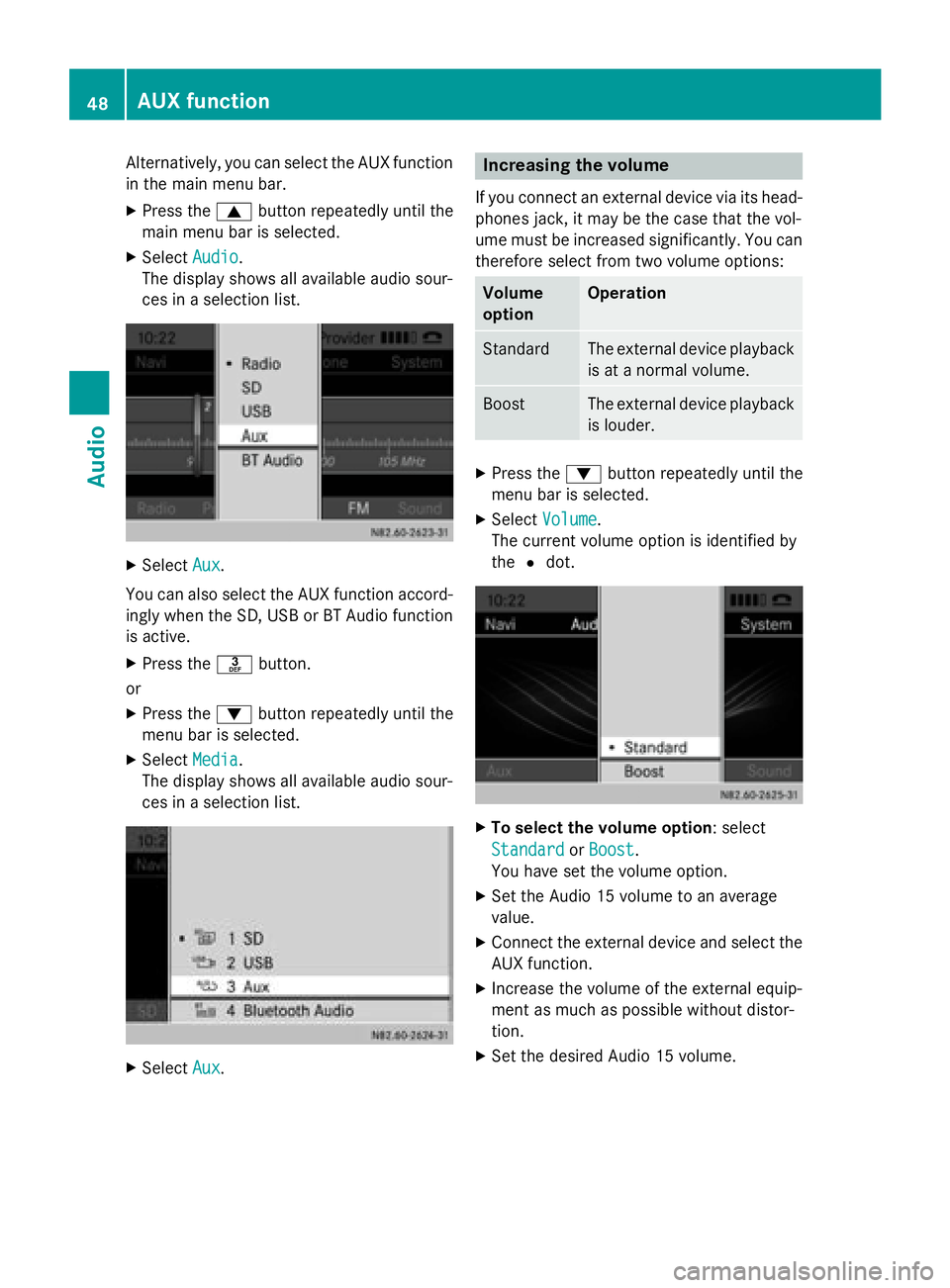
Alternatively, you can select the AUX function
in the main menu bar.
XPress the9button repeatedly until the
main menu bar is selected.
XSelect Audio.
The display shows all available audio sour-
ces in a selection list.
XSelect Aux.
You can also select the AUX function accord-
ingly when the SD, USB or BT Audio function
is active.
XPress the mbutton.
or
XPress the :button repeatedly until the
menu bar is selected.
XSelect Media.
The display shows all available audio sour-
ces in a selection list.
XSelect Aux.
Increasing the volume
If you connect an external device via its head-
phones jack, it may be the case that the vol-
ume must be increased significantly. You can
therefore select from two volume options:
Volume
optionOperation
StandardThe external device playback
is at a normal volume.
BoostThe external device playback
is louder.
XPress the :button repeatedly until the
menu bar is selected.
XSelect Volume.
The current volume option is identified by
the #dot.
XTo select the volume option: select
Standard
orBoost.
You have set the volume option.
XSet the Audio 15 volume to an average
value.
XConnect the external device and select the
AUX function.
XIncrease the volume of the external equip-
ment as much as possible without distor-
tion.
XSet the desired Audio 15 volume.
48AUX function
Audio
Page 52 of 54

Requirements for SD memory
cards/USB devices
SD memory cards
ModelSD, SDHC
Capacitymax. 32 GB
FormatFAT/FAT32
iSD memory cards are available in many
different sizes. Therefore, it cannot be guar-
anteed that playback is possible with every SD memory card.
USB devices
The following USB devices are supported:
RUSB sticks
Rcertain MP3 players
ModelUSB 2.0
FormatFAT/FAT32, maximum
of 4 primary partitions
Electrical con-
sumption800 mA
iUSB devices are available in many differ-
ent sizes. Therefore, it cannot be guaran-
teed that playback is possible with every
USB device.
iDo not use a USB extension cable.
iDo not use a spiral cable for the USB port.
Supported file formats
SD memory card/
USB deviceMP3, AAC, WMA, WAV,
MP4, M4A, M4B (max-
imum 2 channels)
BT AudioSBC, MP3
iTo shorten the initialization period, only
load music files onto the USB device, if
possible.
iUnsupported file formats are not dis-
played.
Audio 15 does not support any DRM (Digital
Rights Management) coded files.
Apple device support
You can play music files stored on Apple devi-
ces via AUX, USB or BT Audio. The following
Apple devices are supported:
RiPod®classic, 6th generation onwards
(limited support for 5th generation)
RiPod®nano, 3rd generation onwards (limi-
ted support for 1st and 2nd generations)
RiPod®touch
RiPhone®
iiPod®and iPhone®are registered trade-
marks of Apple Inc., Cupertino, California,
USA.
SD memory card/USB device file
structure
Maximum number
of folders per direc-
tory200
Maximum number
of tracks per direc-
tory1000
Maximum number
of tracks in "Ran-
dom tracks" random
playback300
50SD memory card/USB device file structure
Technical data