2016 MERCEDES-BENZ METRIS manual radio set
[x] Cancel search: manual radio setPage 6 of 54

1, 2, 3 ...
911 emergency call.............................30
A
Audio fadeout ...................................... 20
Authorized Mercedes-Benz Center
see Qualified specialist workshop
AUX function
Connecting a device ........................ 47
Im portant safety notes .................... 38
In creasing the volume ...................... 48
Se lecting .......................................... 47
B
Balance
Setting ............................................ .20
Basic functions .................................... 14
Bass
Setting ............................................. 20
Becker
®MAP PILOT
see Navigation
Bluetooth
®
Activating/deactivating ................... 21
Conditions ....................................... 20
Connecting another mobile
phone .............................................. 24
De-authorizing (de-registering) a
device .............................................. 25
Displaying details ............................. 24
Pairing a mobile phone .................... 21
Playing an MP3 ................................ 46
Selecting a playback option ............. 46
Selecting a track .............................. 46
Settings ........................................... 20
Starting and stopping playback ....... 46
Unpairing ......................................... 25
Bluetooth
®Audio ................................. 45
Connecting an audio device ............. 21
Connecting another audio device .... 24
Increasing the volume ...................... 47
Interrupting playback ....................... 46
Pairing an audio device .................... 22
Pairing an audio device (external) .... 23
Reconnecting an audio device ......... 24
Selecting .......................................... 45
Unpairing an audio device ................ 25
C
Call Accepting ......................................... 30
Ending .............................................. 30
Making ............................................. 31
Rejecting .......................................... 31
Call lists
Calling up an entry ........................... 34
Call waiting
Accepting ......................................... 33
Calling .................................................. 31
Using Bluetooth
®............................. 30
Changing folders ................................. 43
Cleaning ................................................. 8
Copyright ................................................ 8
Correct use ............................................ 7
D
Day design........................................... 18
Declarations of conformity ................... 7
Deleting
Call lists ........................................... 35
Display
On-board computer ......................... 14
Overview .......................................... 11
Selecting the design ........................ 18
Setting the brightness ..................... 18
Switching on/off .............................. 19
E
Equipment .............................................. 7
Example of operation .......................... 12
External devices .................................. 47
F
Factory settings.................................. 26
Fader
Setting ............................................. 20
Fast forward/rewind .......................... 43
Frequencies
Adjusting for radio stations .............. 38
Frequency input
Manual ............................................. 38
4Index
Page 7 of 54

G
GPS reception...................................... 28
H
Hands-free system
Switching on/off .............................. 32
L
LanguageSetting ............................................. 25
M
Media InterfaceSupported file formats .....................5 0
Metadata
Displaying ........................................ 44
Mobile phone
Connecting ...................................... 21
Disconnecting .................................. 25
Displaying Bluetooth
®details .......... 24
Pairing ....................................... 21, 22
Pairing (external) .............................. 23
Reconnecting ................................... 23
Selecting .......................................... 30
MP3
Changing folders .............................. 43
Selecting a track .............................. 42
Mute function ...................................... 14
N
Navigation
Becker®MAP PILOT ......................... 28
GPS reception .................................. 28
Switching to ..................................... 28
Night design ........................................ 18
O
On-board computer
Overview .......................................... 14
Operating safety ....................................7
Overview of controls ........................... 10
P
Pairing............................................ 21, 22
Phone book .......................................... 34
Calling an entry ................................ 35
Calling up ......................................... 35
Deleting an entry ............................. 36
Displaying details ............................. 35
Phone call
Dialing ............................................. .31
Playback options ................................. 44
Playlists
Playing back .....................................4 3
Protection against theft ........................ 8
Q
Qualified specialist workshop .............. 8
R
Radio
Calling up stored stations ................3 9
Entering a frequency ........................ 38
Searching for a station ..................... 38
Selecting .......................................... 38
Setting a station .............................. 38
Setting stations manually ................ 38
Station list ....................................... 39
Storing stations ............................... 39
Storing stations automatically ......... 39
Storing stations manually ................ 39
Switching wavebands ...................... 40
Rear view camera
Operation ......................................... 14
Redial .................................................... 32
Reset .................................................... 26
Resetting
Factory settings ............................... 26
S
SD functionDisplaying metadata ........................ 44
Displaying track information ............ 45
Important safety notes .................... 40
Inserting a memory card .................. 40
Selecting .......................................... 41
Selecting a track .............................. 42
Index5
Page 8 of 54
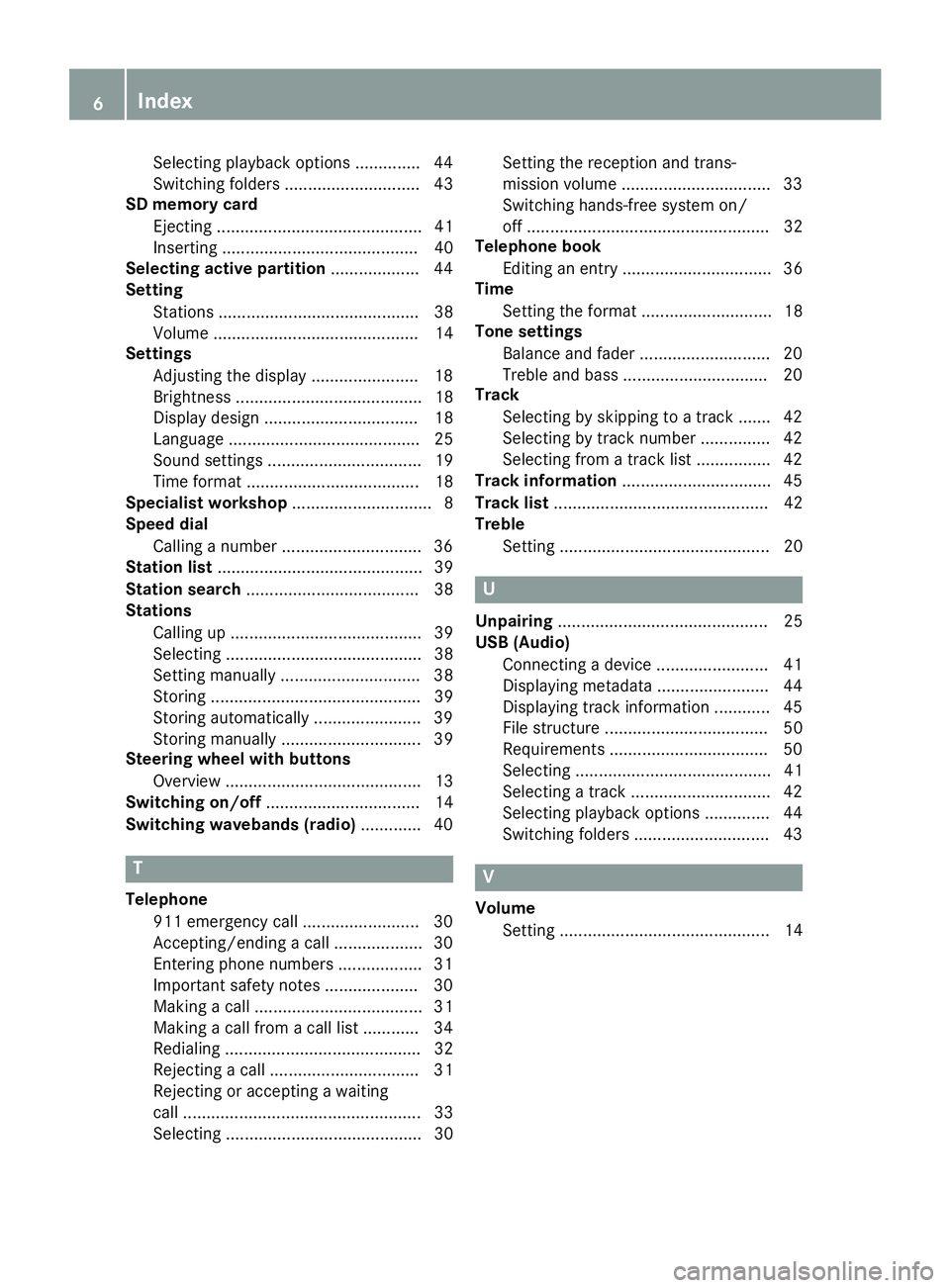
Selecting playback options .............. 44
Switching folders ............................. 43
SD memory card
Ejecting ............................................ 41
Inserting .......................................... 40
Selecting active partition ................... 44
Setting
Stations ........................................... 38
Volume ............................................ 14
Settings
Adjusting the display ....................... 18
Brightness ........................................ 18
Display design ................................. 18
Language ......................................... 25
Sound settings ................................. 19
Time format ..................................... 18
Specialist workshop .............................. 8
Speed dial
Calling a number .............................. 36
Station list ............................................ 39
Station search ..................................... 38
Stations
Calling up ......................................... 39
Selecting .......................................... 38
Setting manually .............................. 38
Storing ............................................. 39
Storing automatically ....................... 39
Storing manually .............................. 39
Steering wheel with buttons
Overview .......................................... 13
Switching on/off ................................. 14
Switching wavebands (radio) ............. 40
T
Telephone
911 emergency call ......................... 30
Accepting/ending a call ................... 30
Entering phone numbers .................. 31
Important safety notes .................... 30
Making a call .................................... 31
Making a call from a call list ............ 34
Redialing .......................................... 32
Rejecting a call ................................ 31
Rejecting or accepting a waiting
call ................................................... 33
Selecting .......................................... 30 Setting the reception and trans-
mission volume ................................ 33
Switching hands-free system on/
off .................................................... 32
Telephone book
Editing an entry ................................ 36
Time
Setting the format ............................ 18
Tone settings
Balance and fader ............................ 20
Treble and bass ............................... 20
Track
Selecting by skipping to a track ....... 42
Selecting by track number ............... 42
Selecting from a track list ................ 42
Track information ................................ 45
Track list .............................................. 42
Treble
Setting ............................................. 20
U
Unpairing ............................................. 25
USB (Audio)
Connecting a device ........................ 41
Displaying metadata ........................ 44
Displaying track information ............ 45
File structure ................................... 50
Requirements .................................. 50
Selecting .......................................... 41
Selecting a track .............................. 42
Selecting playback options .............. 44
Switching folders ............................. 43
V
VolumeSetting ............................................. 14
6Index
Page 40 of 54
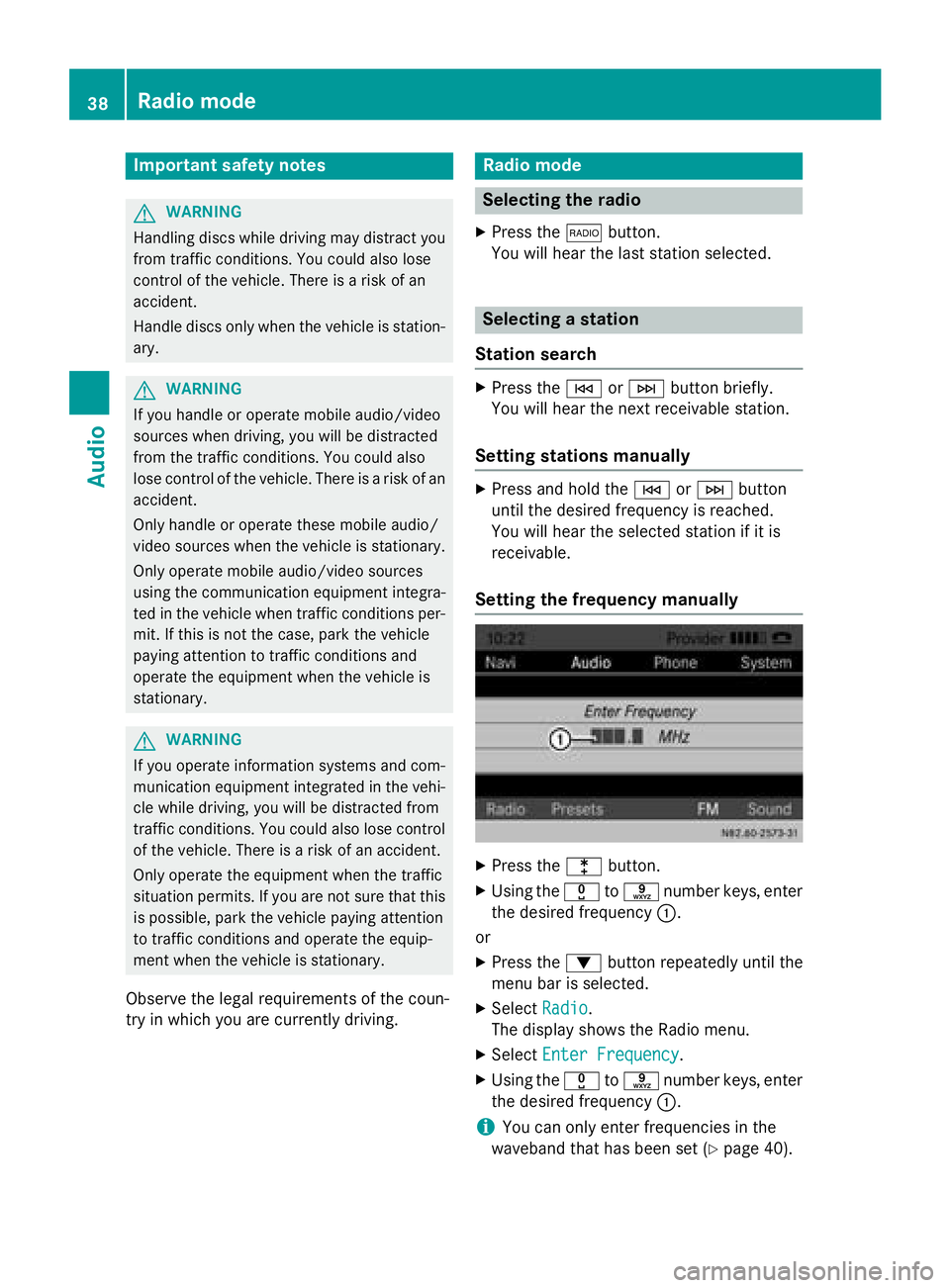
Important safety notes
GWARNING
Handlin gdisc swhile driving may distrac tyou
from traffic conditions. You could also lose
control of th evehicle. Ther eis aris kof an
accident.
Handle disc sonly when th evehicl eis station -
ary.
GWARNIN G
If you handle or operate mobile audio/vide o
source swhen driving ,you will be distracte d
from th etraffic conditions. You could also
lose control of th evehicle. Ther eis aris kof an
accident.
Only handle or operate these mobile audio/
vide osource swhen th evehicl eis stationary.
Only operate mobile audio/vide osource s
usin gth ecommunication equipmen tintegra-
te din th evehicl ewhen traffic condition sper -
mit .If this is no tth ecase, park th evehicl e
payin gattention to traffic condition sand
operate th eequipmen twhen th evehicl eis
stationary.
GWARNIN G
If you operate information systems and com-
munication equipmen tintegrate din th evehi-
cle while driving ,you will be distracte dfrom
traffic conditions. You could also lose control
of th evehicle. Ther eis aris kof an accident.
Only operate th eequipmen twhen th etraffic
situation permits. If you are no tsur ethat this
is possible ,park th evehicl epayin gattention
to traffic condition sand operate th eequip-
men twhen th evehicl eis stationary.
Observe the legal requirements of the coun-
try in whic h you are currently driving.
Radio mode
Selecting the radio
XPress the $button.
You willhear the last station selected.
Selecting a station
Station search
XPress the EorF button briefly.
You willhear the next receivable station.
Setting stations manually
XPress and hold the EorF button
unt ilthe desired frequency isreached.
You willhear the selected station if it is
receivable.
Setting the frequency manually
XPress the lbutton.
XUsing the xtos number keys, enter
the desired frequency :.
or
XPress the :button repeatedly unt ilthe
menu bar isselected.
XSe lect Radio.
The display shows the Radio menu.
XSelect Enter Frequency.
XUsing the xtos number keys, enter
the desired frequency :.
iYou can onlyenter frequencies inthe
waveband that has been set (
Ypage 40).
38Radio mode
Audio
Page 41 of 54

Storing stations
Storing stations manually using the
number keypad
You can save the current station.
XPress and hold any of the xtos
number keys until the display shows the
number you pressed in front of the trans-
mitter frequency :.
The station is stored under the selected
preset.
Storing stations manually using the sta-
tion list
You can store the current station in the sta-
tion list.
XPress the :button repeatedly until the
menu bar is selected.
XSelect Presets.
The display shows a list of the stored sta-
tions. The #dot indicates the current sta-
tion.
XSelect the preset where the station is to be
stored.
XTo save the station: press and hold the
control knob until the station frequency is
shown in the list.
Audio 15 continues to play the station.
Storing stations automatically
You can automatically save 10 receivable sta-
tions to the presets on the selected wave-
band. The order is determined by reception
quality.
iPreviously stored stations on the wave-
band will be deleted.
XPress the $button to select the desired
waveband.
XPress the :button repeatedly until the
menu bar is selected.
XSelect Presets.
The display shows a list of the stored sta-
tions. The #dot indicates the current sta-
tion.
XSelect Autostore.
Audio 15 searches for the 10 stations with
the best reception and stores them.
XTo cancel the storing process: select
Cancel
during the storing process.
Audio 15 cancels the automatic storing
process.
XTo exit the menu: select one of the stored
stations in the list.
Audio 15 plays the selected station.
or
XPress the %button.
Calling up stored stations
Calling up stations using the number key-
pad
XPress the $button to select the wave-
band.
XBriefly press a number button from xto
s.
You will hear the station stored in the selec-
ted preset, if it is receivable.
Radio mode39
Audio
Z