2016 MERCEDES-BENZ METRIS window
[x] Cancel search: windowPage 13 of 54
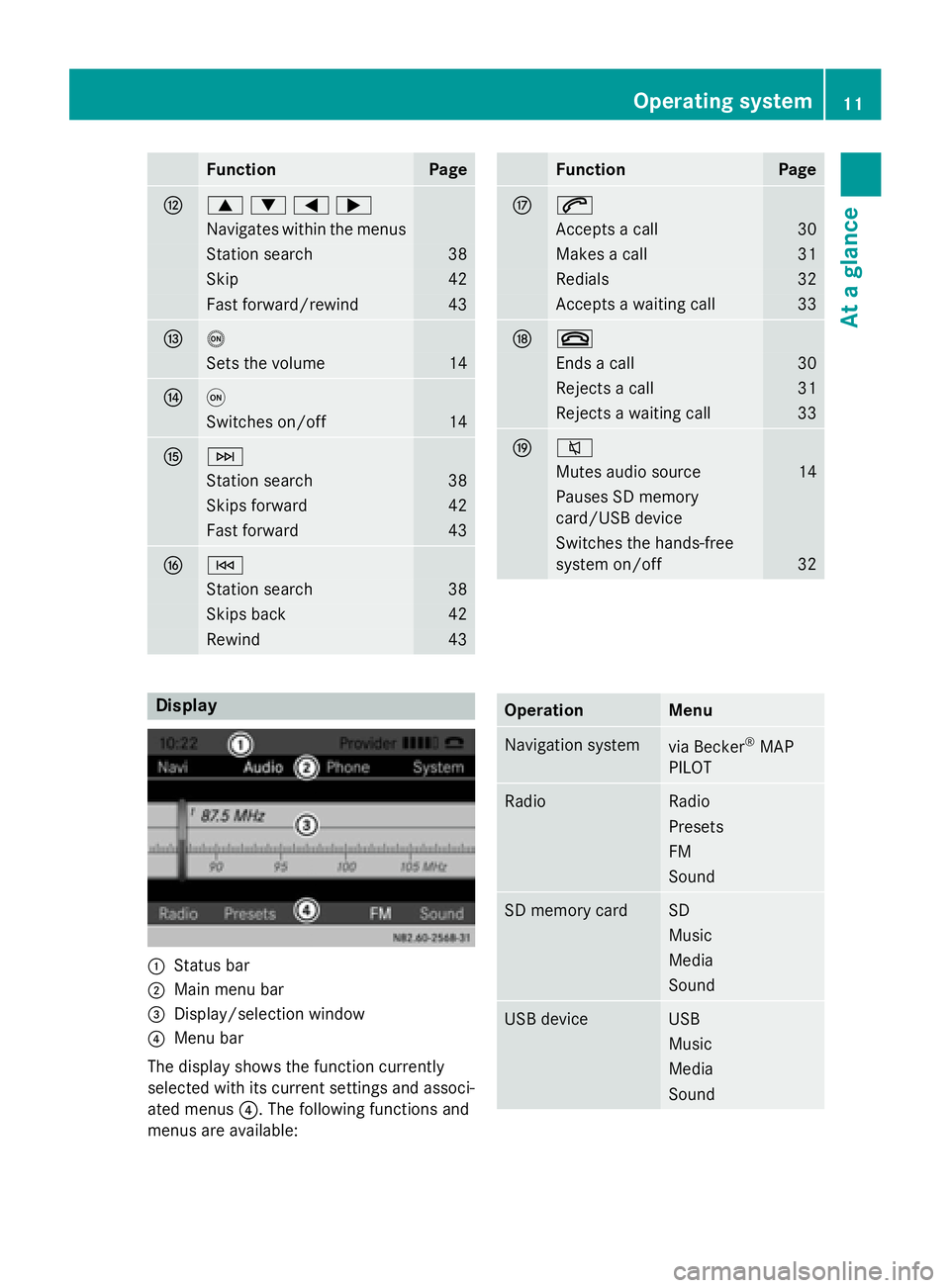
FunctionPage
H9:=;
Navigates within the menus
Station search38
Skip42
Fast forward/rewind43
Io
Sets the volume14
Jq
Switches on/off14
KF
Station search38
Skips forward42
Fast forward43
LE
Station search38
Skips back42
Rewind43
FunctionPage
M6
Accepts a call30
Makes a call31
Redials32
Accepts a waiting call33
N~
Ends a call30
Rejects a call31
Rejects a waiting call33
O8
Mutes audio source14
Pauses SD memory
card/USB device
Switches the hands-free
system on/off
32
Display
:Status bar
;Main menu bar
=Display/selection window
?Menu bar
The display shows the function currently
selected with its current settings and associ-
ated menus ?. The following functions and
menus are available:
OperationMenu
Navigation systemvia Becker®MAP
PILOT
RadioRadio
Presets
FM
Sound
SD memory cardSD
Music
Media
Sound
USB deviceUSB
Music
Media
Sound
Operating system11
At a glance
Page 24 of 54

iIf you pair a mobile phone as an audio
device, it is automatically paired as a
mobile phone as well, as long as your
mobile phone supports this.
Pairing a Bluetooth®device (mobile
phone/audio device) using Bluetooth®
pairing
XPress the %button.
or
XSelect the Bluetooth®audio function.
XPress the :button repeatedly until the
menu bar is selected.
XSelect Telephone/BT Audio.
XConnect Phones/Bluetooth Device
List.
XSelectUpdate.
Audio 15 searches for Bluetooth®devices
within range for a certain period of time.
If at least one Bluetooth
®device is found,
the display shows the Bluetooth®name of
the device.
If Audio 15 does not find a Bluetooth
®
device, the Search for Bluetooth
devices failedmessage is shown in the
display.
XTo search again: select Update.
XSelect the desired Bluetooth®device using
the control knob.
The display shows the input menu for the
passkey.
XTo enter the passkey: enter an easy to
remember, four-digit number using the
x tos number keys.
XTo confirm the entry: select OK.
or
XSelect four digits in the number bar using
the control knob.
XSelect OK.
The Bluetooth®device is authorized.
XSelect Bluetooth®device name MB Blue-
tooth on the device.
XEnter the four-digit number selected previ-
ously on the Bluetooth®device, and con-
firm.
XConfirm possible prompts using the Blue-
tooth®device.
The Authorization successful
mes-
sage is shown in the display. You will see
the Bluetooth
®name of the Bluetooth®
device in the display/selection window.
iWhen the Authorization failedmes-
sage is displayed, you may have exceeded
the prescribed time period. Repeat the pro-
cedure.
Alternatively, the pairing was only deleted
on the Bluetooth
®device. In this case, the
Bluetooth®device must be unpaired and
then paired again.
22Bluetooth®settings
System settings
Page 25 of 54
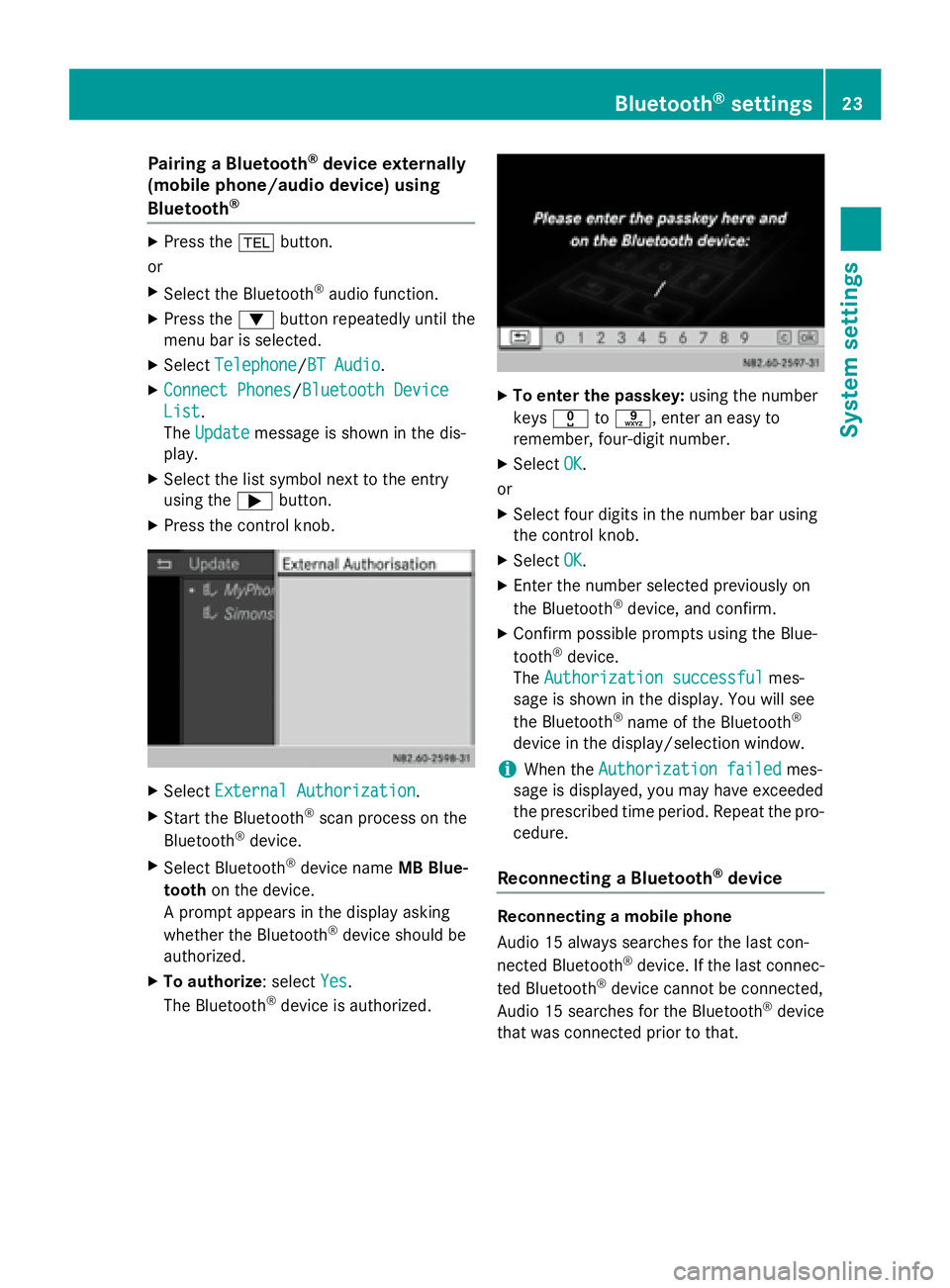
Pairing a Bluetooth®device externally
(mobile phone/audio device) using
Bluetooth
®
XPress the %button.
or
XSelect the Bluetooth®audio function.
XPress the :button repeatedly until the
menu bar is selected.
XSelect Telephone/BT Audio.
XConnect Phones/Bluetooth Device
List.
The Update
message is shown in the dis-
play.
XSelect the list symbol next to the entry
using the ;button.
XPress the control knob.
XSelect External Authorization.
XStart the Bluetooth®scan process on the
Bluetooth®device.
XSelect Bluetooth®device name MB Blue-
tooth on the device.
A prompt appears in the display asking
whether the Bluetooth
®device should be
authorized.
XTo authorize: select Yes.
The Bluetooth®device is authorized.
XTo enter the passkey: using the number
keys x tos, enter an easy to
remember, four-digit number.
XSelect OK.
or
XSelect four digits in the number bar using
the control knob.
XSelect OK.
XEnter the number selected previously on
the Bluetooth®device, and confirm.
XConfirm possible prompts using the Blue-
tooth®device.
The Authorization successful
mes-
sage is shown in the display. You will see
the Bluetooth
®name of the Bluetooth®
device in the display/selection window.
iWhen the Authorization failedmes-
sage is displayed, you may have exceeded
the prescribed time period. Repeat the pro-
cedure.
Reconnecting a Bluetooth®device
Reconnecting a mobile phone
Audio 15 always searches for the last con-
nected Bluetooth
®device. If the last connec-
ted Bluetooth®device cannot be connected,
Audio 15 searches for the Bluetooth®device
that was connected prior to that.
Bluetooth®settings23
System settings
Page 35 of 54
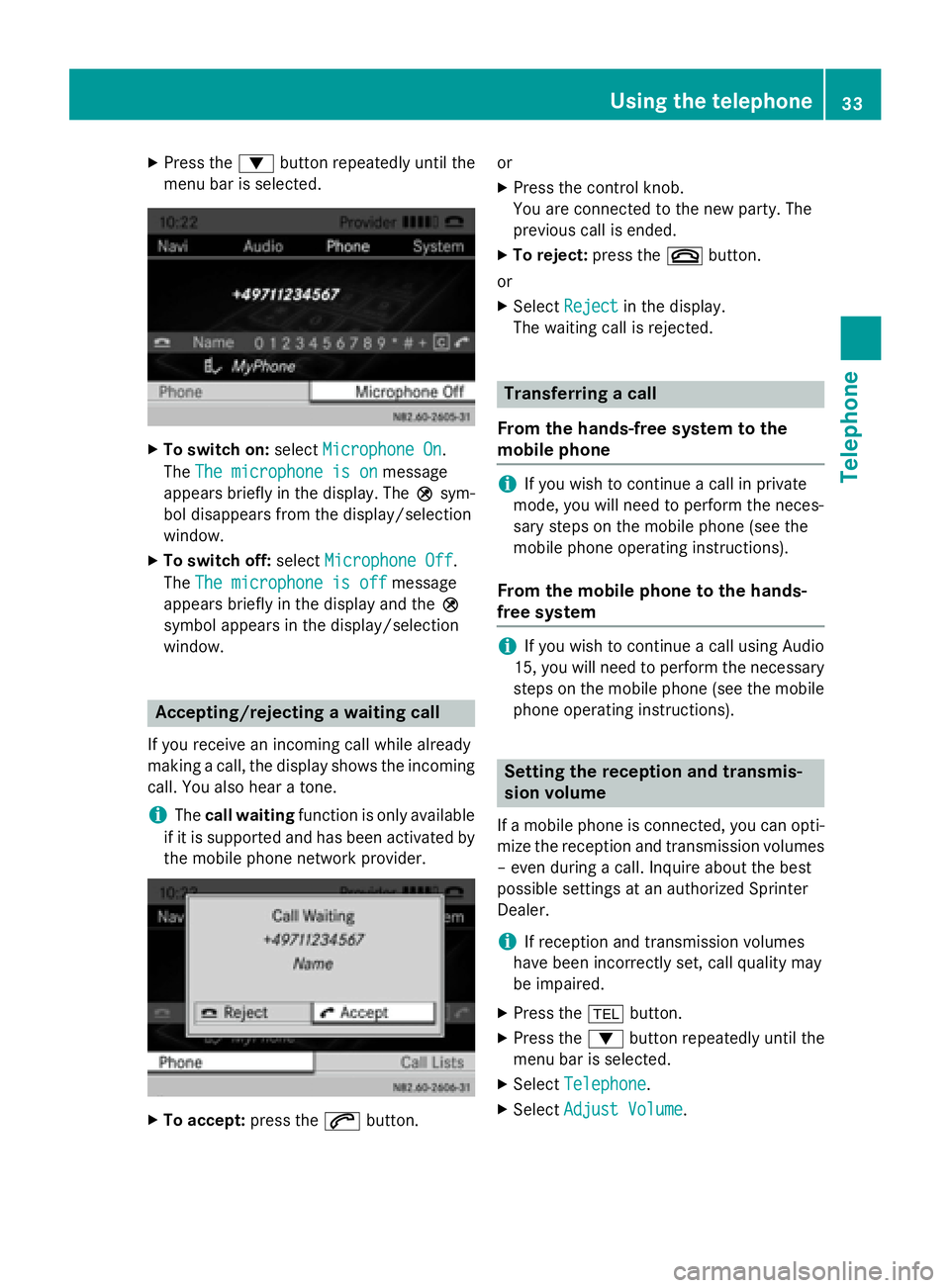
XPress the:button repeatedly until the
menu bar is selected.
XTo switch on: selectMicrophone On.
The The microphone is on
message
appears briefly in the display. The Qsym-
bol disappears from the display/selection
window.
XTo switch off: selectMicrophone Off.
The The microphone is off
message
appears briefly in the display and the Q
symbol appears in the display/selection
window.
Accepting/rejecting a waiting call
If you receive an incoming call while already
making a call, the display shows the incoming
call. You also hear a tone.
iThe call waiting function is only available
if it is supported and has been activated by
the mobile phone network provider.
XTo accept: press the6button. or
XPress the control knob.
You are connected to the new party. The
previous call is ended.
XTo reject:
press the~button.
or
XSelect Rejectin the display.
The waiting call is rejected.
Transferring a call
From the hands-free system to the
mobile phone
iIf you wish to continue a call in private
mode, you will need to perform the neces-
sary steps on the mobile phone (see the
mobile phone operating instructions).
From the mobile phone to the hands-
free system
iIf you wish to continue a call using Audio
15, you will need to perform the necessary
steps on the mobile phone (see the mobile
phone operating instructions).
Setting the reception and transmis-
sion volume
If a mobile phone is connected, you can opti-
mize the reception and transmission volumes – even during a call. Inquire about the best
possible settings at an authorized Sprinter
Dealer.
iIf reception and transmission volumes
have been incorrectly set, call quality may
be impaired.
XPress the %button.
XPress the :button repeatedly until the
menu bar is selected.
XSelect Telephone.
XSelectAdjust Volume.
Using the telephone33
Telephone
Z
Page 37 of 54
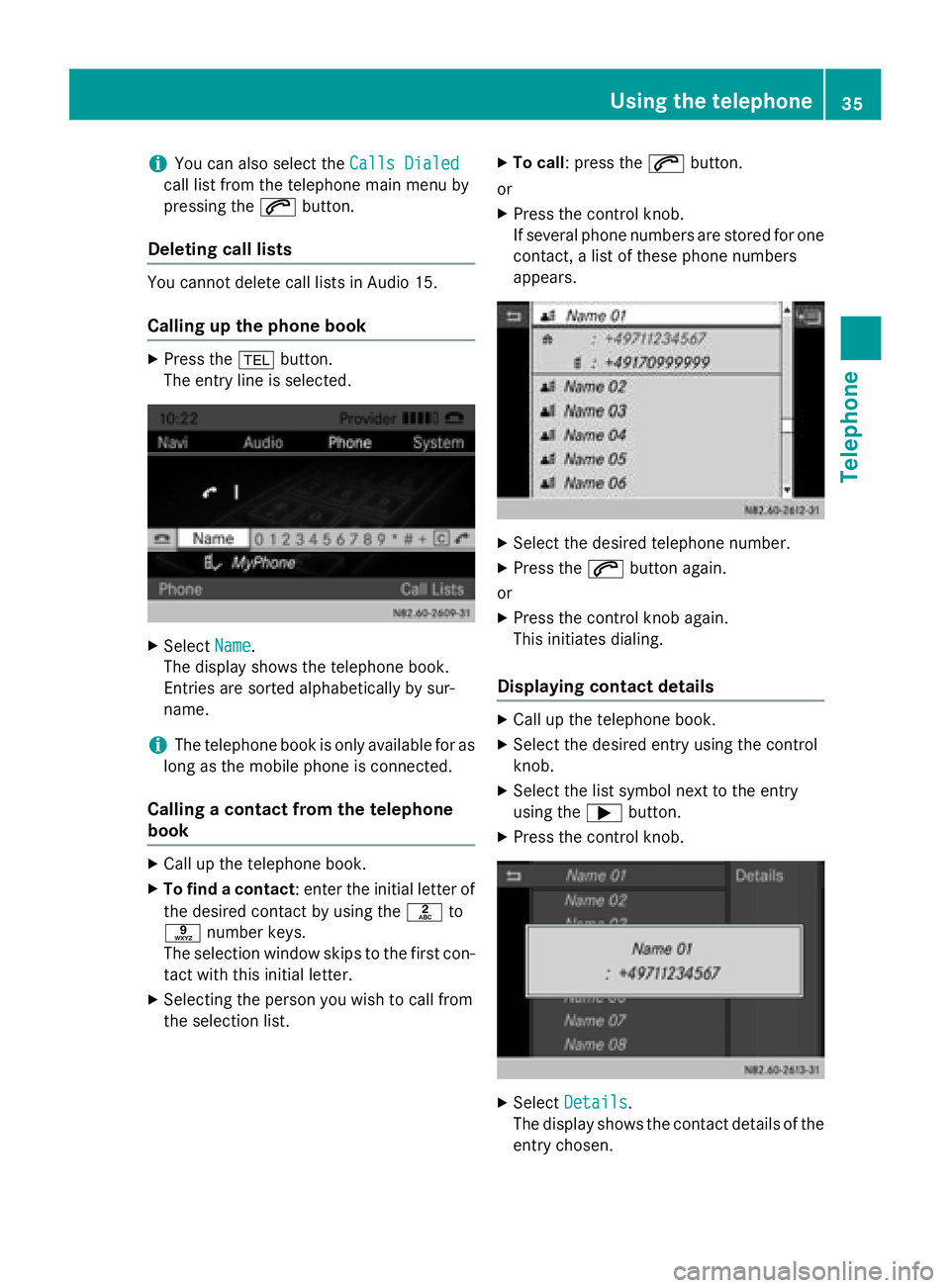
iYou can also select theCalls Dialed
call list from the telephone main menu by
pressing the6button.
Deleting call lists
You cannot delete call lists in Audio 15.
Calling up the phone book
XPress the %button.
The entry line is selected.
XSelect Name.
The display shows the telephone book.
Entries are sorted alphabetically by sur-
name.
iThe telephone book is only available for as
long as the mobile phone is connected.
Calling a contact from the telephone
book
XCall up the telephone book.
XTo find a contact : enter the initial letter of
the desired contact by using the lto
s number keys.
The selection window skips to the first con-
tact with this initial letter.
XSelecting the person you wish to call from
the selection list.
XTo call: press the 6button.
or
XPress the control knob.
If several phone numbers are stored for one
contact, a list of these phone numbers
appears.
XSelect the desired telephone number.
XPress the 6button again.
or
XPress the control knob again.
This initiates dialing.
Displaying contact details
XCall up the telephone book.
XSelect the desired entry using the control
knob.
XSelect the list symbol next to the entry
using the ;button.
XPress the control knob.
XSelect Details.
The display shows the contact details of the
entry chosen.
Using the telephone35
Telephone
Z
Page 42 of 54

Calling up stations using the station list
XPress the$button to select the wave-
band.
XPress the :button repeatedly until the
menu bar is selected.
XSelect Presets.
The display shows a list of the stored sta-
tions. The #dot indicates the current sta-
tion.
XSelect the desired station.
You will hear the station stored in the selec-
ted preset, if it is receivable.
Calling up a station using the control knob
XPress the $button to select the wave-
band.
XSelect display/selection window.
XSelect the desired stored station using the
control knob.
You will hear the station stored in the selec- ted preset, if it is receivable.
Switching wavebands
Audio 15 can receive the following wave-
bands:
WavebandFrequency
FM (VHF)87.7 – 107.9 MHz
MW (medium wave)530 – 1710 kHz
XPress the $button repeatedly until the
display shows the desired waveband.
or
XPress the :button repeatedly until the
menu bar is selected.
XSelect the current waveband (e.g FM).
The display shows a list of the wavebands.
The #dot indicates the current wave-
band.
XSelect the desired waveband.
Audio 15 switches waveband and plays the last station selected.
SD memory card and USB device
Important safety notes
GWARNING
SD memory cards are small parts. They can be
swallowed and cause asphyxiation. This
poses an increased risk of injury or even fatal injury.
Keep SD memory cards out of the reach of
children. If an SD memory card is swallowed,
seek immediate medical attention.
Inserting/ejecting an SD memory
card
Inserting an SD memory card
XInsert the SD memory card into the SD slot with the contacts at the front and facing
downwards.
Audio 15 automatically activates SD mode
and loads the files.
The display shows Reading Memory
Card....
iIf Audio 15 cannot find any readable files
on the SD memory card, the display shows
No Playable Files
.
Information on readable file formats can be
found in the technical data (
Ypage 50).
40SD memory card and USB device
Audio
Page 46 of 54
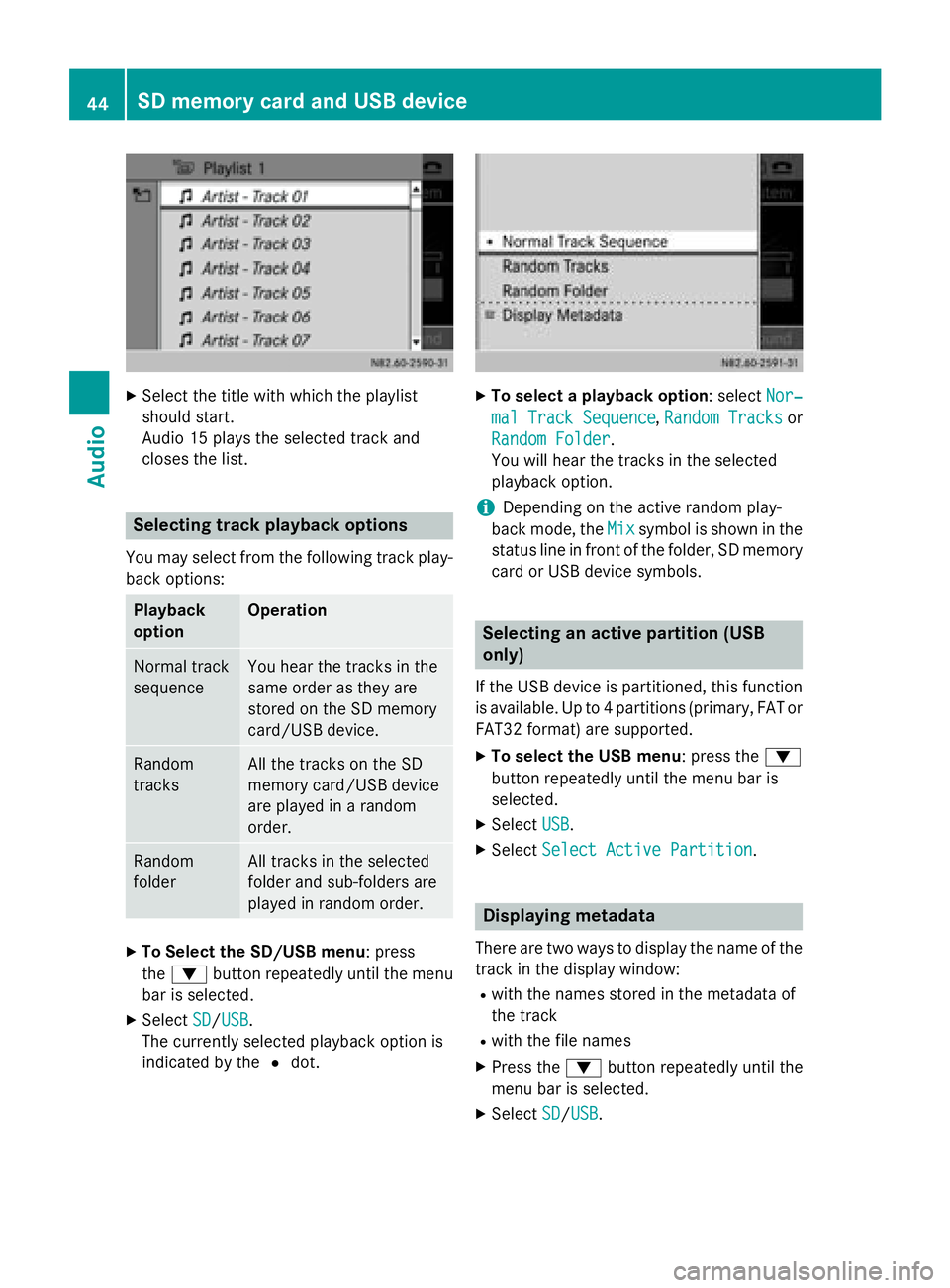
XSelect the title with which the playlist
should start.
Audio 15 plays the selected track and
closes the list.
Selecting track playback options
You may select from the following track play-back options:
Playback
optionOperation
Normal track
sequenceYou hear the tracks in the
same order as they are
stored on the SD memory
card/USB device.
Random
tracksAll the tracks on the SD
memory card/USB device
are played in a random
order.
Random
folderAll tracks in the selected
folder and sub-folders are
played in random order.
XTo Select the SD/USB menu: press
the : button repeatedly until the menu
bar is selected.
XSelect SD/USB.
The currently selected playback option is
indicated by the #dot.
XTo select a playback option : selectNor‐
mal Track Sequence,Random Tracksor
Random Folder
.
You will hear the tracks in the selected
playback option.
iDepending on the active random play-
back mode, the Mix
symbol is shown in the
status line in front of the folder, SD memory card or USB device symbols.
Selecting an active partition (USB
only)
If the USB device is partitioned, this function
is available. Up to 4 partitions (primary, FAT or
FAT32 format) are supported.
XTo select the USB menu: press the :
button repeatedly until the menu bar is
selected.
XSelect USB.
XSelectSelect Active Partition.
Displaying metadata
There are two ways to display the name of the
track in the display window:
Rwith the names stored in the metadata of
the track
Rwith the file names
XPress the :button repeatedly until the
menu bar is selected.
XSelect SD/USB.
44SD memory card and USB device
Audio
Page 49 of 54

XPress the:button repeatedly until the
menu bar is selected.
XSelect BT Audio.
The currently selected playback option is
indicated by the #dot.
XTo select a playback option : selectNor‐
mal Track SequenceorRandom Tracks.
You will hear the tracks in the desired play-
back option. If you have selected Random
Tracks, the display in the display/selec-
tion window shows Random
in front of the
symbol for the audio device.
XTo exit the menu: press the%button.
Setting the volume
If you play audio files from a Bluetooth®
device, it is possible that the volume may
need to be significantly increased. You can
therefore select from two volume options:
Volume
optionOperation
StandardThe Bluetooth®device is
played back at a normal vol-
ume.
BoostThe Bluetooth®device is
played back louder.
XPress the :button repeatedly until the
menu bar is selected.
XSelect BT Audio.
XSelectVolume.
The current volume option is identified by
the #dot.
XTo select the volume option : select
Standard
or Boost.
You have set the volume option.
XTo exit the menu : press the%button.
AUX function
Connecting an external device
You can connect an external device to Audio
15 and play it back via the speakers.
The AUX jack intended for this purpose
(3.5 mm stereo audio jack) is located in the
stowage compartment on the driver's side of
the dashboard.
XConnect an external device to the AUX
jack.
iAn adapter cable is required for the AUX
jack.
iIf you connect an external device, Audio
15 does not automatically switch over to
the AUX function.
Selecting the AUX function
XPress the Õbutton repeatedly until the
display shows Aux
.
Audio 15 plays the external device and pro-
duces sound through the loudspeakers
again.
AUX function47
Audio
Z