Page 159 of 249
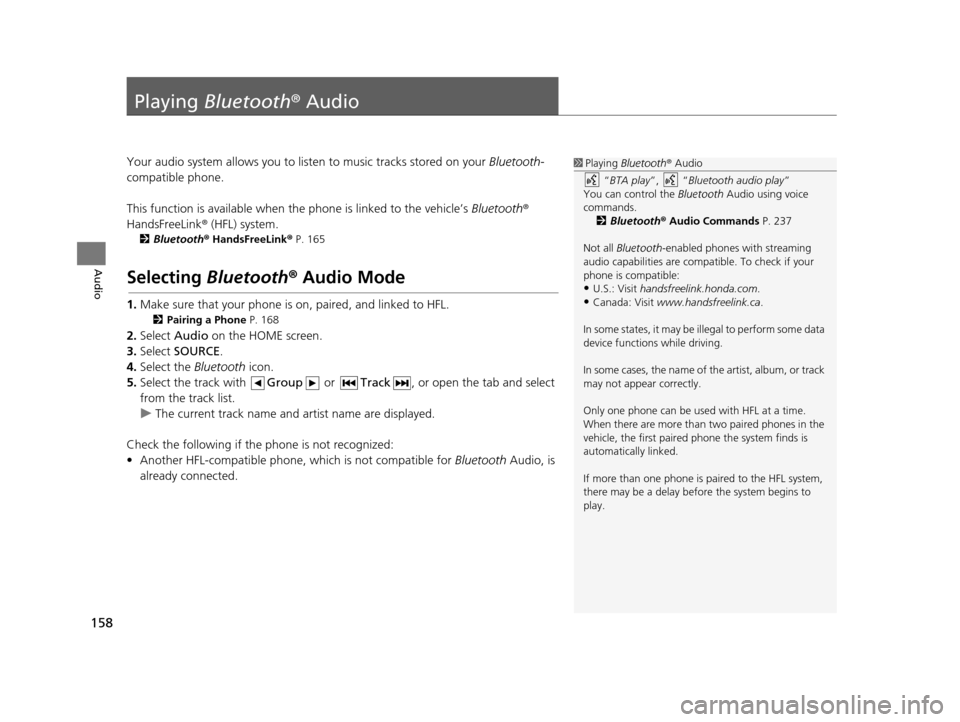
158
Audio
Playing Bluetooth ® Audio
Your audio system allows you to listen to music tracks stored on your Bluetooth-
compatible phone.
This function is available when the phone is linked to the vehicle’s Bluetooth®
HandsFreeLink ® (HFL) system.
2Bluetooth ® HandsFreeLink ® P. 165
Selecting Bluetooth ® Audio Mode
1. Make sure that your phone is on, paired, and linked to HFL.
2 Pairing a Phone P. 168
2.Select Audio on the HOME screen.
3. Select SOURCE .
4. Select the Bluetooth icon.
5. Select the track with Group or Track , or open the tab and select
from the track list.
u The current track name and artist name are displayed.
Check the following if the phone is not recognized:
• Another HFL-compatible phone, which is not compatible for Bluetooth Audio, is
already connected.
1 Playing Bluetooth ® Audio
“ BTA play ”, “Bluetooth audio play ”
You can control the Bluetooth Audio using voice
commands. 2 Bluetooth ® Audio Commands P. 237
Not all Bluetooth -enabled phones with streaming
audio capabilities are compatible. To check if your
phone is compatible:
•U.S.: Visit handsfreelink.honda.com.
•Canada: Visit www.handsfreelink.ca .
In some states, it may be il legal to perform some data
device functions while driving.
In some cases, the name of the artist, album, or track
may not appear correctly.
Only one phone can be used with HFL at a time.
When there are more than two paired phones in the
vehicle, the first paired phone the system finds is
automatically linked.
If more than one phone is paired to the HFL system,
there may be a delay before the system begins to
play.
16 CR-Z NAVI-31SZT8500.book 158 ページ 2015年7月30日 木曜日 午前9時18分
Page 161 of 249
160
uuPlaying Bluetooth ® Audio uAudio Screen Control
Audio
Audio Screen Control
H HOME uAudio uSOURCE uBluetooth icon
Control the audio system th rough the navigation screen.
Select a track.
The following items are available:
• (Play): Plays a song.
• (Pause): Pauses a song.
• Group : Select the previous or next group.
• Track : Select the previous or next track . Select and hold to move rapidly
within a track.1 Audio Screen Control
The display items may vary depending on the
connected device.
Some devices select a trac k from the list displayed on
the screen.
The following functions may not be available on
some devices:
•Pause function
•Group selection
Bluetooth ® Audio mode
Operation panel
16 CR-Z NAVI-31SZT8500.book 160 ページ 2015年7月30日 木曜日 午前9時18分
Page 162 of 249
161
uuPlaying Bluetooth® AudiouAudio Menu
Audio
Audio Menu
H HOME uAudio (in Bluetooth Audio mode) uMENU
Select an item.
The following items are available:
• Change Source : Changes the audio source mode.
• Sound : Displays the sound preferences screen.
2Adjusting the Sound P. 133
1Audio Menu
The Music Search function may be available on some
devices. Select a track from the Music Search list.
16 CR-Z NAVI-31SZT8500.book 161 ページ 2015年7月30日 木曜日 午前9時18分
Page 167 of 249
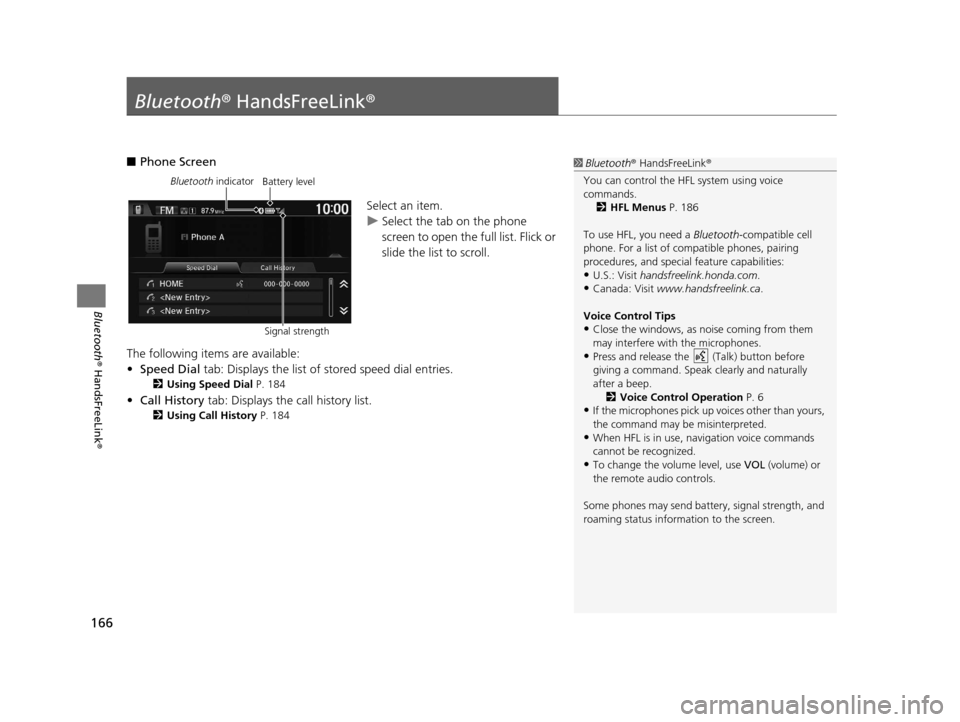
166
Bluetooth® HandsFreeLink ®
Bluetooth® HandsFreeLink ®
■Phone Screen
Select an item.
uSelect the tab on the phone
screen to open the full list. Flick or
slide the list to scroll.
The following items are available:
• Speed Dial tab: Displays the list of stored speed dial entries.
2Using Speed Dial P. 184
•Call History tab: Displays the call history list.
2 Using Call History P. 184
1Bluetooth ® HandsFreeLink ®
You can control the HFL system using voice
commands. 2 HFL Menus P. 186
To use HFL, you need a Bluetooth-compatible cell
phone. For a list of compatible phones, pairing
procedures, and special feature capabilities:
•U.S.: Visit handsfreelink.honda.com.
•Canada: Visit www.handsfreelink.ca .
Voice Control Tips
•Close the windows, as noise coming from them
may interfere with the microphones.
•Press and release the (Talk) button before
giving a command. Speak clearly and naturally
after a beep. 2 Voice Control Operation P. 6
•If the microphones pick up vo ices other than yours,
the command may be misinterpreted.
•When HFL is in use, navigation voice commands
cannot be recognized.
•To change the volume level, use VOL (volume) or
the remote audio controls.
Some phones may send batter y, signal strength, and
roaming status information to the screen.
Bluetooth indicator
Signal strengthBattery level
16 CR-Z NAVI-31SZT8500.book 166 ページ 2015年7月30日 木曜日 午前9時18分
Page 168 of 249
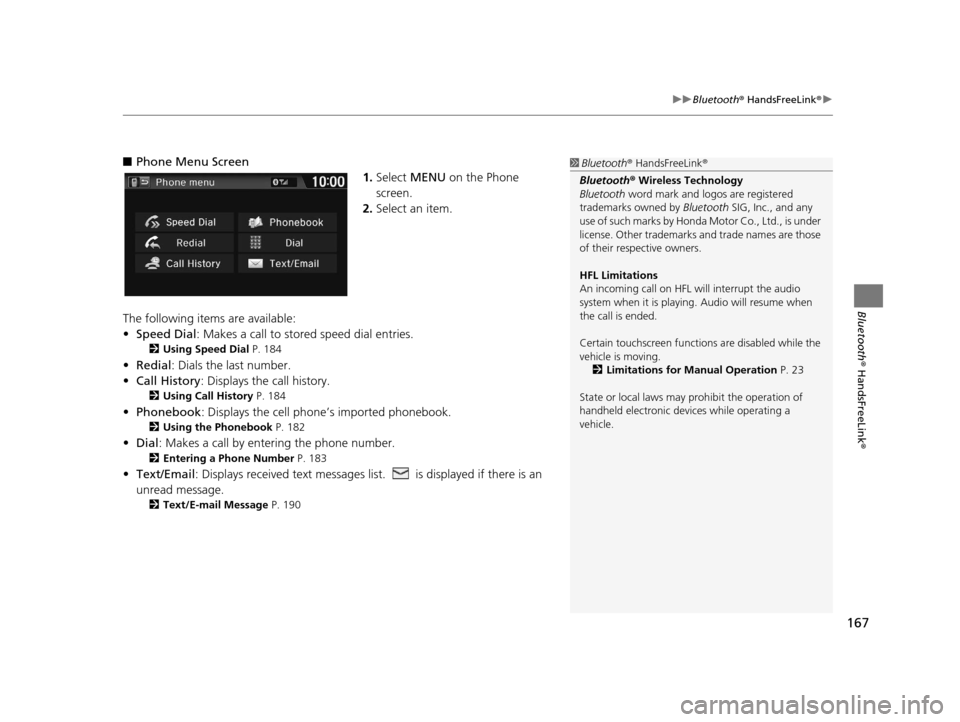
167
uuBluetooth ® HandsFreeLink ®u
Bluetooth ® HandsFreeLink ®
■Phone Menu Screen
1.Select MENU on the Phone
screen.
2. Select an item.
The following items are available:
• Speed Dial : Makes a call to stored speed dial entries.
2Using Speed Dial P. 184
•Redial : Dials the last number.
• Call History: Displays the call history.
2 Using Call History P. 184
•Phonebook : Displays the cell phone’s imported phonebook.
2Using the Phonebook P. 182
•Dial : Makes a call by enteri ng the phone number.
2Entering a Phone Number P. 183
•Text/Email : Displays received text messages lis t. is displayed if there is an
unread message.
2 Text/E-mail Message P. 190
1Bluetooth ® HandsFreeLink ®
Bluetooth ® Wireless Technology
Bluetooth word mark and logos are registered
trademarks owned by Bluetooth SIG, Inc., and any
use of such marks by Honda Motor Co., Ltd., is under
license. Other trademarks and trade names are those
of their respective owners.
HFL Limitations
An incoming call on HFL will interrupt the audio
system when it is playing. Audio will resume when
the call is ended.
Certain touchscree n functions are disabled while the
vehicle is moving.
2 Limitations for Manual Operation P. 23
State or local laws may pr ohibit the operation of
handheld electronic devi ces while operating a
vehicle.
16 CR-Z NAVI-31SZT8500.book 167 ページ 2015年7月30日 木曜日 午前9時18分
Page 171 of 249
170
uuBluetooth ® HandsFreeLink ®u Bluetooth Setting
Bluetooth ® HandsFreeLink ®
Bluetooth Setting
HHOME uSettings uBluetooth
Select an item.
The following items are available:
• Bluetooth On/Off Status : Turns the Bluetooth system on or off.
• Bluetooth Device List : Displays the list of paired phones.
2Editing the Paired Phone Name P. 172
2 Deleting a Paired Phone P. 173
•Edit Pairing Code : Changes the pairing code.
2Changing the Pairing Code P. 171
16 CR-Z NAVI-31SZT8500.book 170 ページ 2015年7月30日 木曜日 午前9時18分
Page 181 of 249
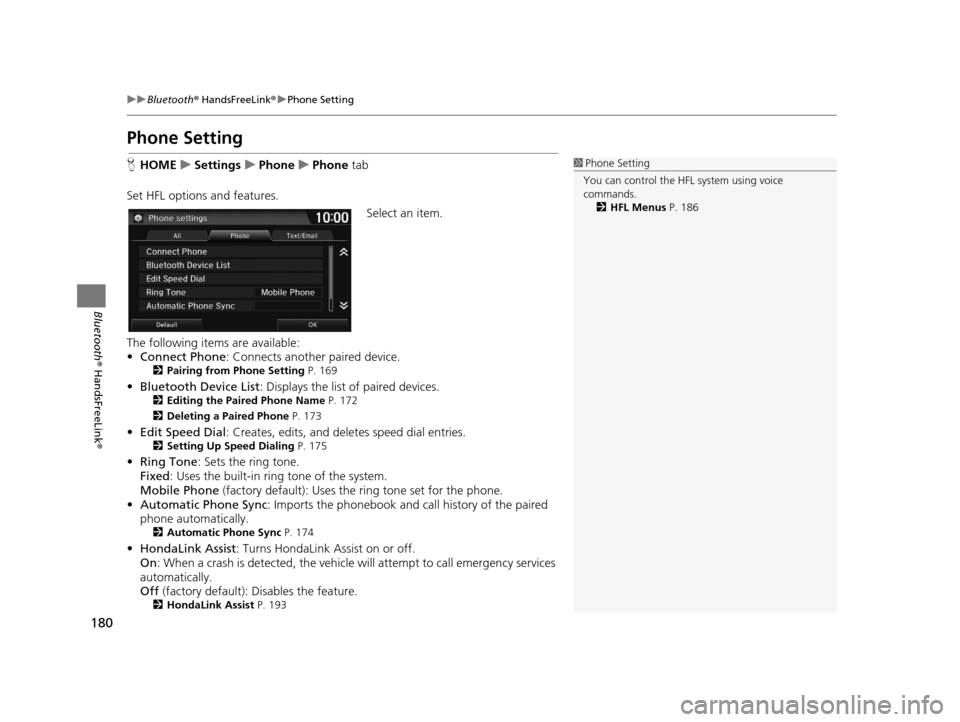
180
uuBluetooth ® HandsFreeLink ®u Phone Setting
Bluetooth ® HandsFreeLink ®
Phone Setting
HHOME uSettings uPhone uPhone tab
Set HFL options and features. Select an item.
The following items are available:
• Connect Phone : Connects another paired device.
2Pairing from Phone Setting P. 169
•Bluetooth Device List : Displays the list of paired devices.2Editing the Paired Phone Name P. 172
2 Deleting a Paired Phone P. 173
•Edit Speed Dial : Creates, edits, and deletes speed dial entries.2Setting Up Speed Dialing P. 175
•Ring Tone : Sets the ring tone.
Fixed : Uses the built-in ring tone of the system.
Mobile Phone (factory default): Uses the ring tone set for the phone.
• Automatic Phone Sync : Imports the phonebook and call history of the paired
phone automatically.
2 Automatic Phone Sync P. 174
•HondaLink Assist : Turns HondaLink Assist on or off.
On : When a crash is detected, the vehicle will attempt to call emergency services
automatically.
Off (factory default): Disables the feature.
2HondaLink Assist P. 193
1Phone Setting
You can control the HFL system using voice
commands. 2 HFL Menus P. 186
16 CR-Z NAVI-31SZT8500.book 180 ページ 2015年7月30日 木曜日 午前9時18分
Page 183 of 249
uuBluetooth ® HandsFreeLink ®u Making a Call
182
Bluetooth ® HandsFreeLink ®
HHOME uPhone uMENU uPhonebook
1.Select a name.
u Select alphabetical tabs to
display the entries in the group.
u Select Search to select a name
by entering the name directly.
2. Select a number.
u The system begins dialing.
■Using the Phonebook1
Using the Phonebook
Up to three icons are displayed for each phonebook
entry. If there are more than three numbers for an
entry, … is displayed.
This feature is not available on all phones.
HomeFax
MobileCar
PreferenceVoice
WorkOther
Pager
16 CR-Z NAVI-31SZT8500.book 182 ページ 2015年7月30日 木曜日 午前9時18分