2016 HONDA CR-Z display
[x] Cancel search: displayPage 1 of 249
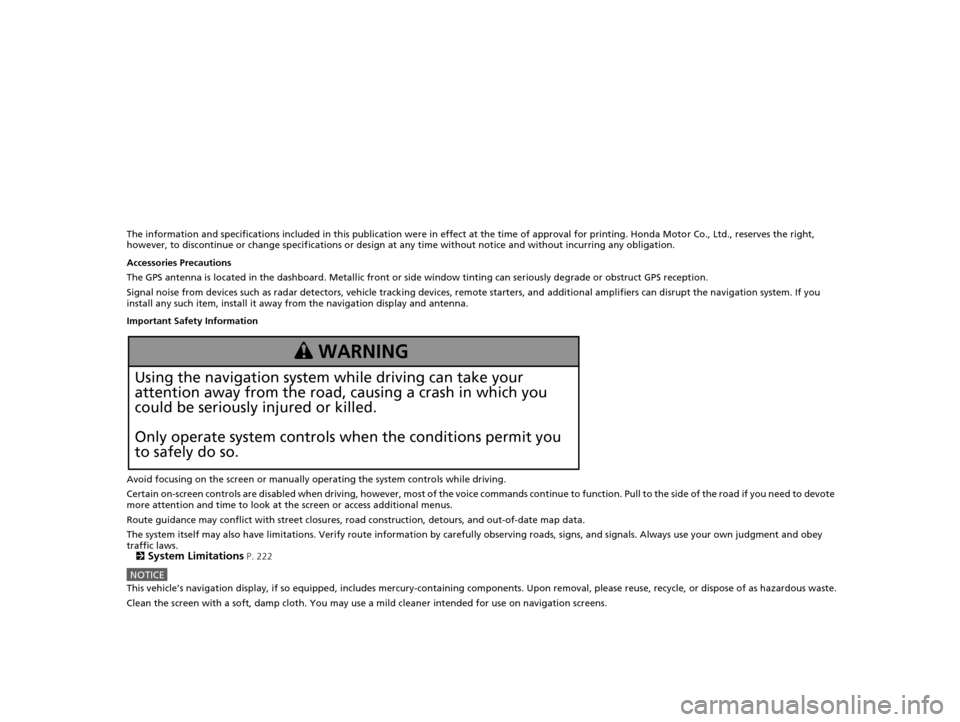
The information and specifications included in this publication were in effect at the time of approval for printing. Honda Motor Co., Ltd., reserves the right,
however, to discontinue or change specif ications or design at any time without notice and without incurring any obligation.
Accessories Precautions
The GPS antenna is located in the dashboard . Metallic front or side window tinting can seriously degrade or obstruct GPS recept ion.
Signal noise from devices such as radar detectors, vehicle tracking devices, remote starters, and additional amplifiers can disrupt the navigation system. If you
install any such item, install it away from the navigation display and antenna.
Important Safety Information
Avoid focusing on the screen or manually operating the system controls while driving.
Certain on-screen controls are disabled when driving, however, mo st of the voice commands continue to function. Pull to the side of the road if you need to devote
more attention and time to look at the screen or access additional menus.
Route guidance may conflict with street closures, road construction, detours, and out-of-date map data.
The system itself may also have limitations. Verify route information by carefully observing roads, signs, and signals. Always use your own judgment and obey
traffic laws.
2
System Limitations P. 222
NOTICEThis vehicle’s navigation display, if so equipped, includes mercury-containing com ponents. Upon removal, please reuse, recycle, or dispose of as hazardous waste.
Clean the screen with a soft, damp cloth. You may use a mild cleaner intended for use on navigation screens.
3 WARNING
Using the navigation system while driving can take your
attention away from the road, causing a crash in which you
could be seriously injured or killed.
Only operate system controls when the conditions permit you
to safely do so.
16 CR-Z NAVI-31SZT8500.book 0 ページ 2015年7月30日 木曜日 午前9時18分
Page 2 of 249

Contents
2System Setup P. 21Start-up 22 Voice Control System 24 Display Mode Settings 27 Personal Information 29
Routing 40 Guidance 48 Map 51System Settings 65
Display Settings 67 Sound and Beep Settings 69 Voice Recognition Settings 71 Clock Adjustment 72
Other Settings 78 Data Reset 80
2Navigation P. 81Entering a Destination 82 Calculating the Route 100Driving to Your Destination 102Map Menu 107
Changing Your Route 113 Changing Your Destination 122 Resuming Your Trip 125
2 Audio P. 127Audio System 128 Audio Remote Controls 130 Audio Settings 132 Playing FM/AM Radio 134
Playing a Disc 138 Playing an iPod 143 Playing Pandora®151 Playing a USB Flash Drive 154
Playing Bluetooth ® Audio 158 Playing a Video Using the HDMI
TM162
2 Bluetooth ® HandsFreeLink® P. 165Bluetooth® HandsFreeLink® 166 Text/E-mail Message 190 HondaLink Assist 193
2Other Features P. 195Trip Computer 196 Information Functions 197 Multi-View Rear Camera 200
2Troubleshooting P. 203Troubleshooting 204 Error Messages 212
2Reference Information P. 219System Initialization 220 System Limitations 222 Customer Assistance 224 Legal Information 227
2Voice Commands P. 231Voice Commands 232
Quick Reference GuideP. 2
System SetupP. 21
NavigationP. 81
AudioP. 127
Bluetooth® HandsFreeLink®P. 165
Other FeaturesP. 195
TroubleshootingP. 203
Reference InformationP. 219
Voice CommandsP. 231
IndexP. 243
16 CR-Z NAVI-31SZT8500.book 1 ページ 2015年7月30日 木曜日 午前9時18分
Page 5 of 249

4
Quick Reference GuideSystem Controls
Navigation Screen (Touchscreen)
AudioCommon
Voice Control
Bluetooth ® HandsFreeLink ®5 (Display Mode) Button (P27)
4 (CLOSE) Button (P138)
7HOME Button (P8)
9 MENU Button
8
VOL (Volume) Button
(P10)
0BACK Button
1 (Audio Power) Button (P10)
2 (Eject) Button
3Disc Slot (P138)
6Microphone (P24)
16 CR-Z NAVI-31SZT8500.book 4 ページ 2015年7月30日 木曜日 午前9時18分
Page 7 of 249
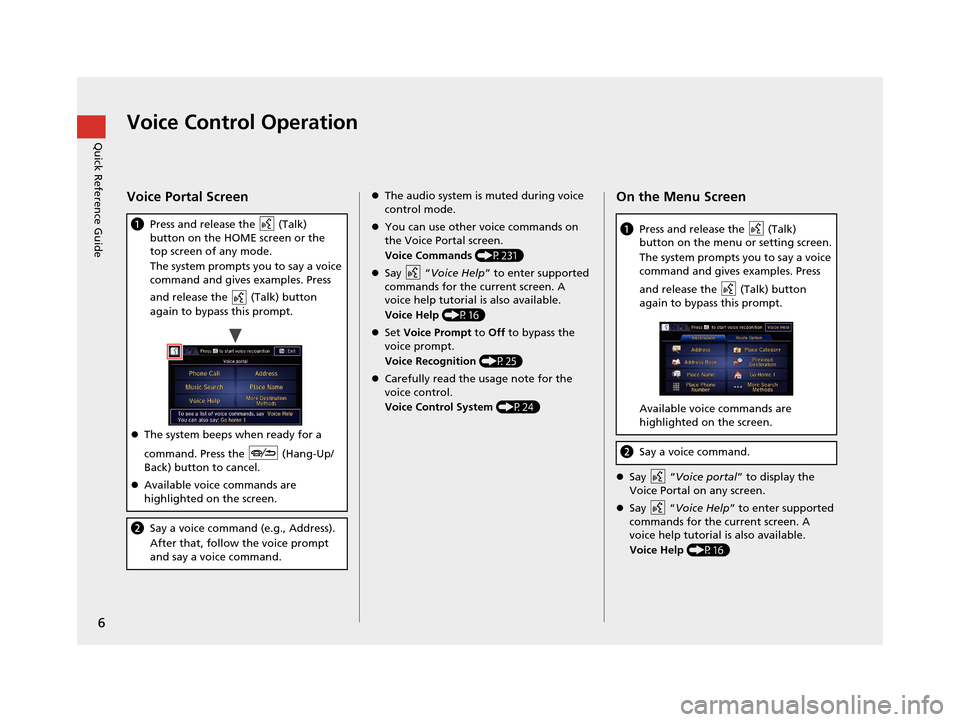
6
Quick Reference GuideVoice Control Operation
Voice Portal Screen
aPress and release the (Talk)
button on the HOME screen or the
top screen of any mode.
The system prompts you to say a voice
command and gives examples. Press
and release the (Talk) button
again to bypass this prompt.
The system beeps when ready for a
command. Press the (Hang-Up/
Back) button to cancel.
Available voice commands are
highlighted on the screen.
b Say a voice command (e.g., Address).
After that, follow the voice prompt
and say a voice command.
The audio system is muted during voice
control mode.
You can use other voice commands on
the Voice Portal screen.
Voice Commands (P231)
Say “ Voice Help ” to enter supported
commands for the current screen. A
voice help tutorial is also available.
Voice Help (P16)
Set Voice Prompt to Off to bypass the
voice prompt.
Voice Recognition (P25)
Carefully read the usage note for the
voice control.
Voice Control System (P24)On the Menu Screen
Say “ Voice portal” to display the
Voice Portal on any screen.
Say “ Voice Help ” to enter supported
commands for the current screen. A
voice help tutorial is also available.
Voice Help (P16)
aPress and release the (Talk)
button on the menu or setting screen.
The system prompts you to say a voice
command and gives examples. Press
and release the (Talk) button
again to bypass this prompt.
Available voice commands are
highlighted on the screen.
bSay a voice command.
16 CR-Z NAVI-31SZT8500.book 6 ページ 2015年7月30日 木曜日 午前9時18分
Page 9 of 249
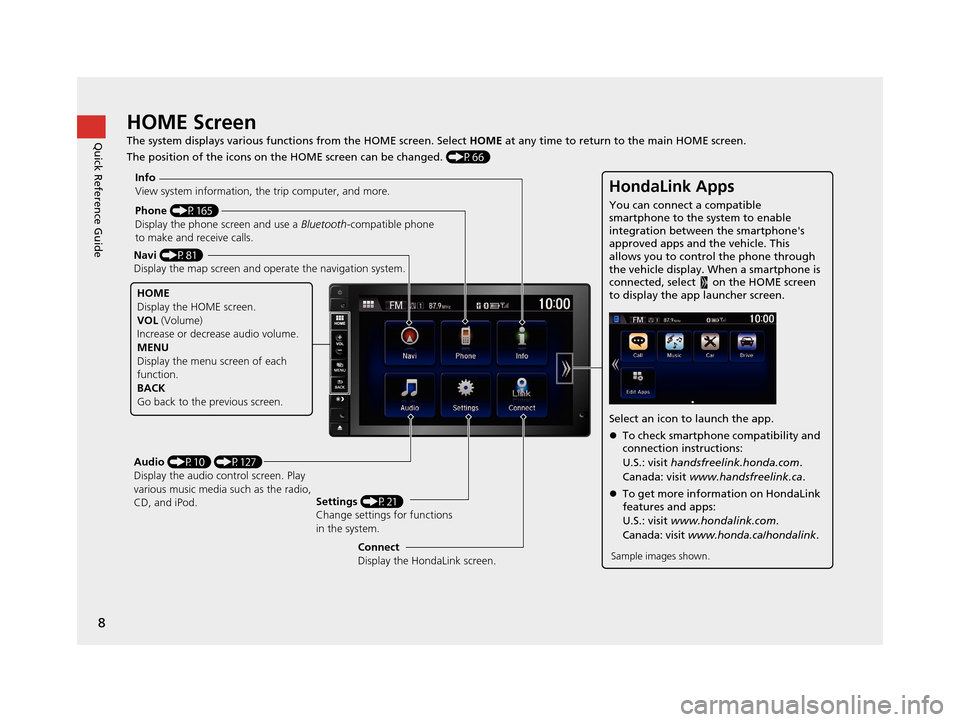
8
Quick Reference GuideHOME Screen
The system displays various functions from the HOME screen. Select HOME at any time to return to the main HOME screen.
The position of the icons on the HOME screen can be changed. (P66)
Phone (P165)
Display the phone screen and use a Bluetooth-compatible phone
to make and receive calls.
Navi (P81)
Display the map screen and ope rate the navigation system.
Audio (P10) (P127)
Display the audio control screen. Play
various music media such as the radio,
CD, and iPod. Settings
(P21)
Change settings for functions
in the system.
Info
View system information, the trip computer, and more.
HOME
Display the HOME screen.
VOL
(Volume)
Increase or decrea se audio volume.
MENU
Display the menu screen of each
function.
BACK
Go back to the previous screen.
HondaLink Apps
You can connect a compatible
smartphone to the system to enable
integration between the smartphone's
approved apps and the vehicle. This
allows you to control the phone through
the vehicle display. When a smartphone is
connected, select on the HOME screen
to display the app launcher screen.
Select an icon to launch the app.
To check smartphone compatibility and
connection instructions:
U.S.: visit handsfreelink.honda.com .
Canada: visit www.handsfreelink.ca .
To get more inform ation on HondaLink
features and apps:
U.S.: visit www.hondalink.com .
Canada: visit www.honda.ca/hondalink .
Sample images shown.Connect
Display the HondaLink screen.
16 CR-Z NAVI-31SZT8500.book 8 ページ 2015年7月30日 木曜日 午前9時18分
Page 10 of 249
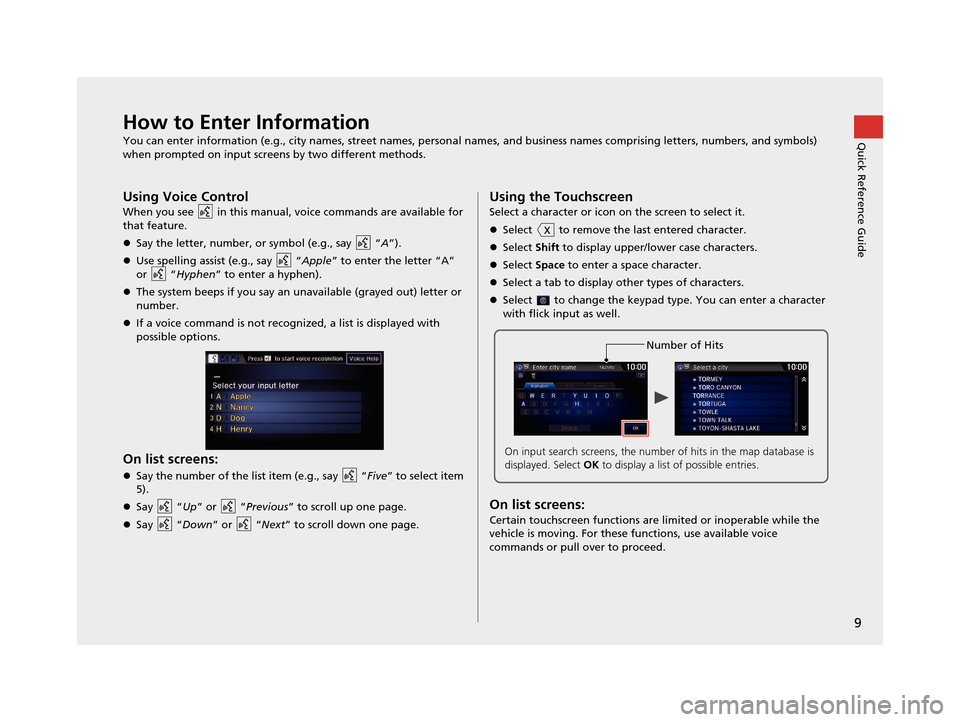
9
Quick Reference GuideHow to Enter Information
You can enter information (e.g., city names, street names, personal names, and business names comprising letters, numbers, and symbols)
when prompted on input screens by two different methods.
Using Voice Control
When you see in this manual, voice commands are available for
that feature.
Say the letter, number, or symbol (e.g., say “ A”).
Use spelling assist (e.g., say “ Apple” to enter the letter “A”
or “Hyphen ” to enter a hyphen).
The system beeps if you say an unavailable (grayed out) letter or
number.
If a voice command is not recognized, a list is displayed with
possible options.
On list screens:
Say the number of the list item (e.g., say “ Five” to select item
5).
Say “Up ” or “Previous ” to scroll up one page.
Say “Down ” or “Next” to scroll down one page.
Using the Touchscreen
Select a character or icon on the screen to select it.
Select to remove the last entered character.
Select Shift to display upper/lower case characters.
Select Space to enter a space character.
Select a tab to display other types of characters.
Select to change the keypad type. You can enter a character
with flick input as well.
On list screens:
Certain touchscreen functions are limited or inoperable while the
vehicle is moving. For these functions, use available voice
commands or pull over to proceed.
Number of Hits
On input search screens, the number of hits in the map database is
displayed. Select OK to display a list of possible entries.
16 CR-Z NAVI-31SZT8500.book 9 ページ 2015年7月30日 木曜日 午前9時18分
Page 11 of 249

10
Quick Reference GuideAudio System
You can play music from a wide array of media sources. You can also control the audio system using voice commands.
Basic Operation
How to access the disc slot
Pressing the (Eject) butto n tilts the screen down.
Pressing the (CLOSE) button to return the screen to the
upright position.
a Press the (Audio Power) bu tton to turn the audio system
on or off.
b Select HOME and then select Audio on the screen.
The audio control screen of th e last selected source is
displayed.
c Select SOURCE and then select the audio source.
dSelect VOL (Volume) to adjust the volume.
Audio source
Audio Control Display
Track list
Play mode
Audio source
Displays selected source.
Displays or hides the
music information. Close tab
Music
information Open tab
Audio control
Folder/Track
tab
Displays the
list.
16 CR-Z NAVI-31SZT8500.book 10 ページ 2015年7月30日 木曜日 午前9時18分
Page 13 of 249

12
Quick Reference GuideDuring Route Guidance
During route guidance, route information is displayed on the map/guidance screen.
Select the map orientation icon to change the guidance mode.
Map Screen
Guidance Screen
Distance to destination
Distance of the actual
route.
Straight line guide (P57)
Calculated route
(P100)
Guidance indicator
Distance to the next
guidance point.
Estimated time to
destination
Destination/Waypoint icon (P114)Calculated route
(unverified roads)
(P104)
Street name of
guidance point
Distance to
guidance point
No entry icon
Map Screen during Scrolling
Select the open/close tab to view and
select map icon and street or traffic
information. Select the (Navi/Back)
icon to go back to the map screen.
(P123)
List open/
close tab Selectable icons on
the cursor location
16 CR-Z NAVI-31SZT8500.book 12 ページ 2015年7月30日 木曜日 午前9時18分