2016 HONDA CR-Z display
[x] Cancel search: displayPage 14 of 249

13
Quick Reference GuideNavigation—Home Addresses and Going Home
The “Home” feature automatically routes you to your home address from any location simply by selecting Go Home 1 or 2, or saying
“Go Home.” You can store two home addresses. (P35)
Storing Your Home Address
aSelect HOME.
bSelect Settings and select Navigation .
cSelect Personal Info tab.
dSelect Edit Go Home 1 .
eSelect Name.
fEnter a name and select OK.
g Select Address.
hSelect Address from the Destination
menu.
i Enter an address.
jSelect Phone No.
kEnter a phone number and select OK .
lSelect OK.
Going Home
a Select HOME and then
select Navi.
bSelect MENU and then select Go
Home 1.
Alternatively, you can say “ Go Home”
from any screen. Your home address is
displayed on the calculate route screen.
c Select Set as Destination .
16 CR-Z NAVI-31SZT8500.book 13 ページ 2015年7月30日 木曜日 午前9時18分
Page 15 of 249

14
Quick Reference GuideNavigation—Entering a Destination
Enter your destination using one of several methods, then follow route guidance on the map or guidance screen to your destination. You
can also perform these ste ps using voice control.
aSelect HOME and then
select Navi.
bSelect MENU and then select Address.
cSelect Street.
dEnter the name of your destination
street and select OK if necessary.
e Select your destination street from
the list.
fEnter the street number. Select OK
when finished.
g If there is more than one city with the
specified street, a list of cities is
displayed. Select the desired city from
the list.
hSelect Set as Destination .
Route guidance to the destination
begins.
View Routes : Choose one of three
routes.
Route Preference : Choose MAX or MIN
for the four settings.
16 CR-Z NAVI-31SZT8500.book 14 ページ 2015年7月30日 木曜日 午前9時18分
Page 17 of 249
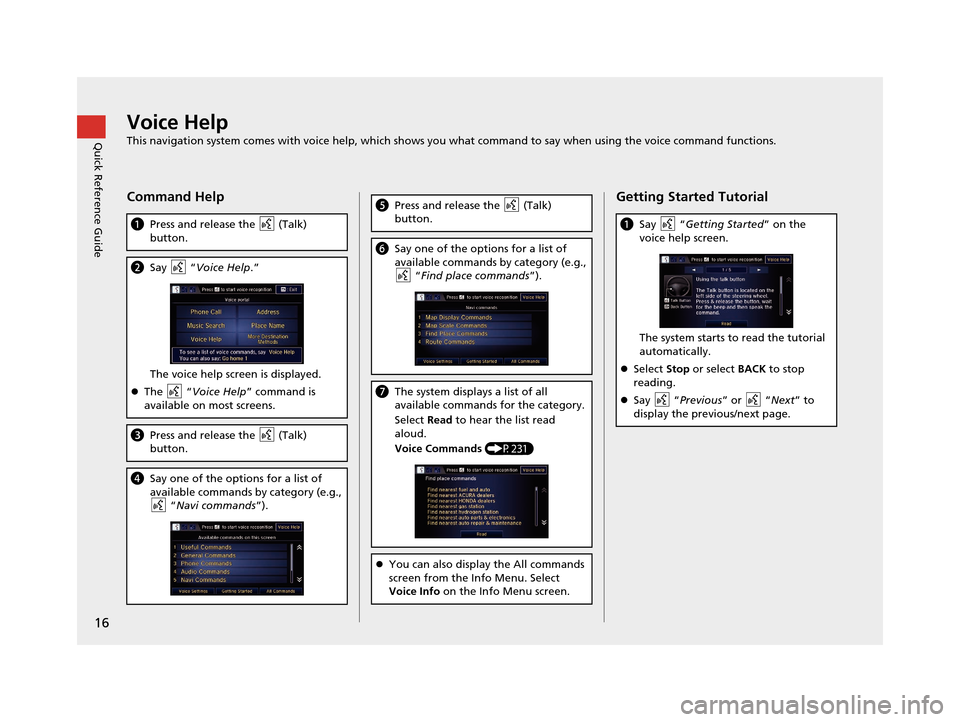
16
Quick Reference GuideVoice Help
This navigation system comes with voice help, which shows you what command to say when using the voice command functions.
Command Help
aPress and release the (Talk)
button.
bSay “ Voice Help .”
The voice help screen is displayed.
The “Voice Help ” command is
available on most screens.
c Press and release the (Talk)
button.
dSay one of the options for a list of
available commands by category (e.g.,
“Navi commands ”).
ePress and release the (Talk)
button.
fSay one of the options for a list of
available commands by category (e.g.,
“Find place commands ”).
gThe system displays a list of all
available commands for the category.
Select Read to hear the list read
aloud.
Voice Commands (P231)
You can also display the All commands
screen from the Info Menu. Select
Voice Info on the Info Menu screen.
Getting Started Tutorial
aSay “Getting Started ” on the
voice help screen.
The system starts to read the tutorial
automatically.
Select Stop or select BACK to stop
reading.
Say “ Previous” or “Next ” to
display the previous/next page.
16 CR-Z NAVI-31SZT8500.book 16 ページ 2015年7月30日 木曜日 午前9時18分
Page 18 of 249
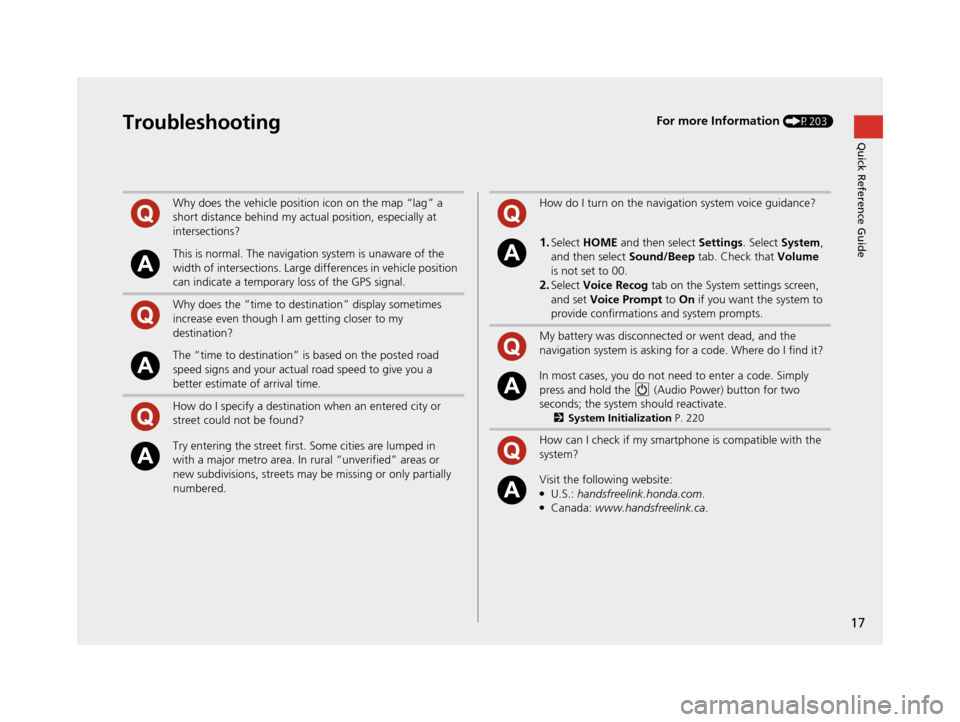
17
Quick Reference GuideTroubleshootingFor more Information (P203)
Why does the vehicle position icon on the map “lag” a
short distance behind my actual position, especially at
intersections?
This is normal. The navigation system is unaware of the
width of intersections. Large differences in vehicle position
can indicate a temporary loss of the GPS signal.
Why does the “time to destination” display sometimes
increase even though I am getting closer to my
destination?
The “time to destination” is based on the posted road
speed signs and your actual road speed to give you a
better estimate of arrival time.
How do I specify a destination when an entered city or
street could not be found?
Try entering the street first. Some cities are lumped in
with a major metro area. In rural “unverified” areas or
new subdivisions, streets may be missing or only partially
numbered.
How do I turn on the navigation system voice guidance?
1.Select HOME and then select Settings. Select System ,
and then select Sound/Beep tab. Check that Volume
is not set to 00.
2.Select Voice Recog tab on the System settings screen,
and set Voice Prompt to On if you want the system to
provide confirmations and system prompts.
My battery was disconnected or went dead, and the
navigation system is asking for a code. Where do I find it?
In most cases, you do not need to enter a code. Simply
press and hold the (Audio Power) button for two
seconds; the system should reactivate.
2 System Initialization P. 220
How can I check if my smartphone is compatible with the
system?
Visit the following website:●U.S.: handsfreelink.honda.com .●Canada: www.handsfreelink.ca.
16 CR-Z NAVI-31SZT8500.book 17 ページ 2015年7月30日 木曜日 午前9時18分
Page 19 of 249

18
How to Use This Manual
This section explains different methods on how you can easily find information in this manual.
ContentsContentsSearching the Table of Contents
(P1)First, find the general chapter related to
what you are looking for (e.g., entering
a destination from the Address Book).
Then, go to that chapter to view a more
specific table of contents.
Searching the Index (P243) This more detailed
table of contents
shows you exactly what information is
listed by section and title.
The Index consists of
main terms and sub-
entries. The sub-entries
help you get to the
desired page depending
on what you are looking
for.
Table of Contents
Chapter Contents
Navigation Screen Index
Two types of Tables of Contents help
you find your desired information.
Menu items displayed on the
navigation screen (e.g., Address Book)
can be found individually in the Index.
More Detailed Contents
Go to the
Next Page
16 CR-Z NAVI-31SZT8500.book 18 ページ 2015年7月30日 木曜日 午前9時18分
Page 22 of 249
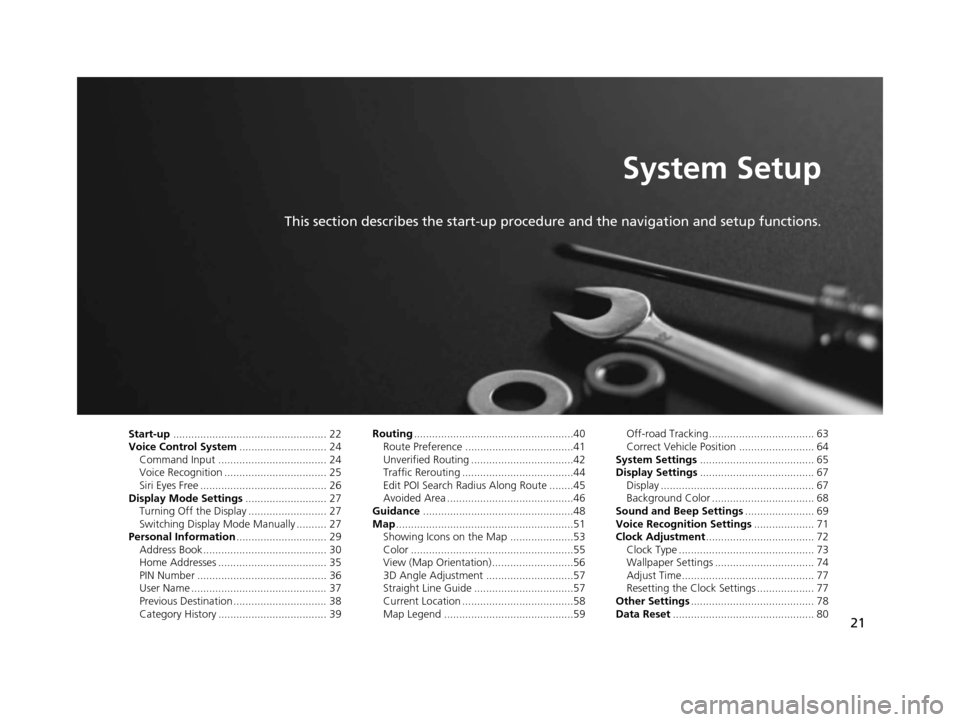
21
System Setup
This section describes the start-up procedure and the navigation and setup functions.
Start-up................................................... 22
Voice Control System ............................. 24
Command Input .................................... 24
Voice Recognition .................................. 25
Siri Eyes Free .......................................... 26
Display Mode Settings ........................... 27
Turning Off the Display .......................... 27
Switching Display Mode Manually .......... 27
Personal Information .............................. 29
Address Book ......................................... 30
Home Addresses .................................... 35
PIN Number ........................................... 36
User Name ............................................. 37
Previous Destination ............................... 38
Category History .................................... 39 Routing
.....................................................40
Route Preference ....................................41
Unverified Routing ..................................42
Traffic Rerouting .....................................44
Edit POI Search Radius Along Route ........45
Avoided Area ..........................................46
Guidance ..................................................48
Map ...........................................................51
Showing Icons on the Map .....................53
Color ......................................................55
View (Map Orientation) ...........................56
3D Angle Adjustment .............................57
Straight Line Guide .................................57
Current Location .....................................58
Map Legend ...........................................59 Off-road Tracking ................................... 63
Correct Vehicle Position ......................... 64
System Settings ...................................... 65
Display Settings ...................................... 67
Display ................................................... 67
Background Color .................................. 68
Sound and Beep Settings ....................... 69
Voice Recognition Settings .................... 71
Clock Adjustment .................................... 72
Clock Type ............................................. 73
Wallpaper Settings ................................. 74
Adjust Time............................................ 77
Resetting the Clock Settings ................... 77
Other Settings ......................................... 78
Data Reset ............................................... 80
16 CR-Z NAVI-31SZT8500.book 21 ページ 2015年7月30日 木曜日 午前9時18分
Page 23 of 249
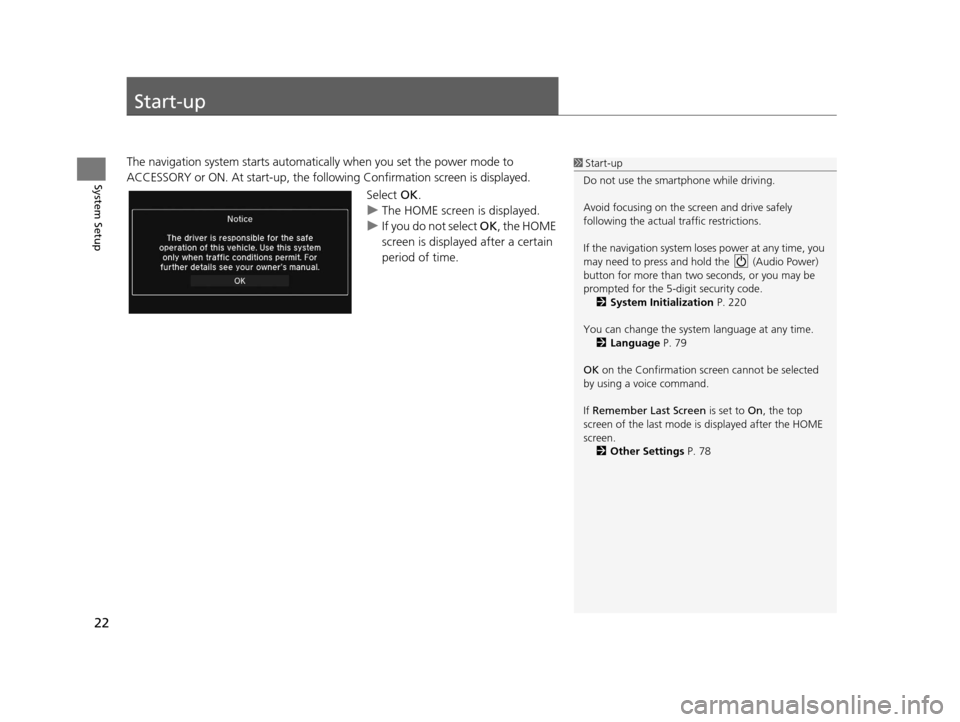
22
System Setup
Start-up
The navigation system starts automatically when you set the power mode to
ACCESSORY or ON. At start-up, the follo wing Confirmation screen is displayed.
Select OK.
u The HOME screen is displayed.
u If you do not select OK , the HOME
screen is displayed after a certain
period of time.1 Start-up
Do not use the smartphone while driving.
Avoid focusing on the scre en and drive safely
following the actual traffic restrictions.
If the navigation system lo ses power at any time, you
may need to press and hold the (Audio Power)
button for more than two seconds, or you may be
prompted for the 5-digit security code. 2 System Initialization P. 220
You can change the system language at any time. 2 Language P. 79
OK on the Confirmation screen cannot be selected
by using a voice command.
If Remember Last Screen is set to On, the top
screen of the last mode is displayed after the HOME
screen. 2 Other Settings P. 78
16 CR-Z NAVI-31SZT8500.book 22 ページ 2015年7月30日 木曜日 午前9時18分
Page 25 of 249
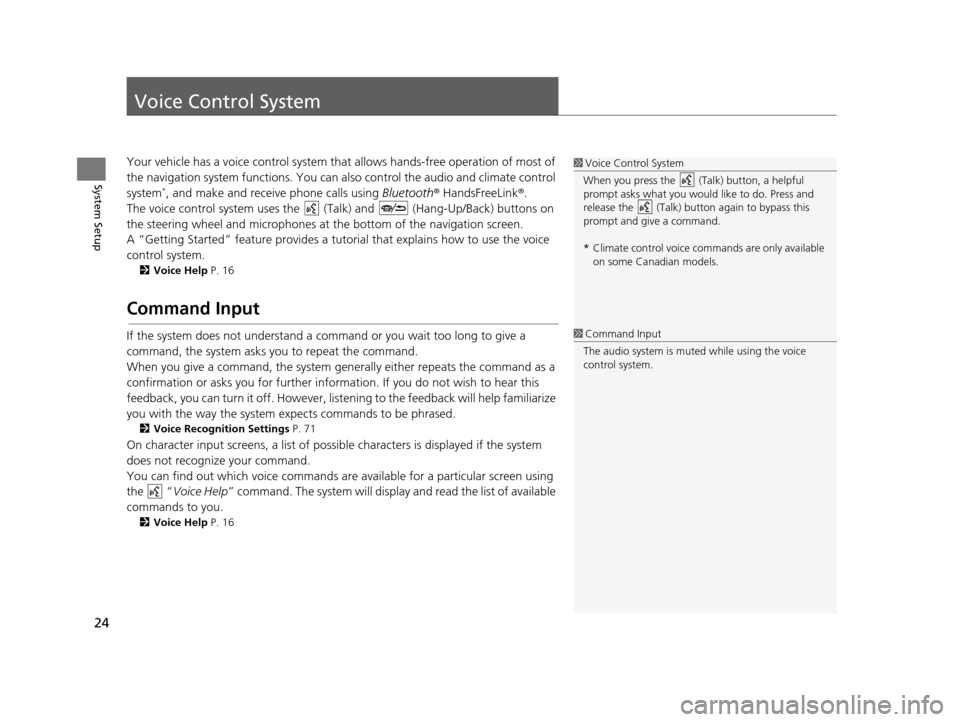
24
System Setup
Voice Control System
Your vehicle has a voice control system that allows hands-free operation of most of
the navigation system functions. You can also control the audio and climate control
system
*, and make and receive phone calls using Bluetooth® HandsFreeLink ®.
The voice control system uses the ( Talk) and (Hang-Up/Back) buttons on
the steering wheel and microphones at the bottom of the navigation screen.
A “Getting Started” feature provides a tutorial that explains how to use the voice
control system.
2 Voice Help P. 16
Command Input
If the system does not understand a command or you wait too long to give a
command, the system asks you to repeat the command.
When you give a command, the system gene rally either repeats the command as a
confirmation or asks you for further information. If you do not wish to hear this
feedback, you can turn it off. However, list ening to the feedback will help familiarize
you with the way the system expects commands to be phrased.
2 Voice Recognition Settings P. 71
On character input screens, a list of possibl e characters is displayed if the system
does not recognize your command.
You can find out which voice commands ar e available for a particular screen using
the “ Voice Help ” command. The system will display and read the list of available
commands to you.
2 Voice Help P. 16
1Voice Control System
When you press the (Talk) button, a helpful
prompt asks what you would like to do. Press and
release the (Talk) butt on again to bypass this
prompt and give a command.
* Climate control voice co mmands are only available
on some Canadian models.
1 Command Input
The audio system is muted while using the voice
control system.
16 CR-Z NAVI-31SZT8500.book 24 ページ 2015年7月30日 木曜日 午前9時18分