Page 126 of 249
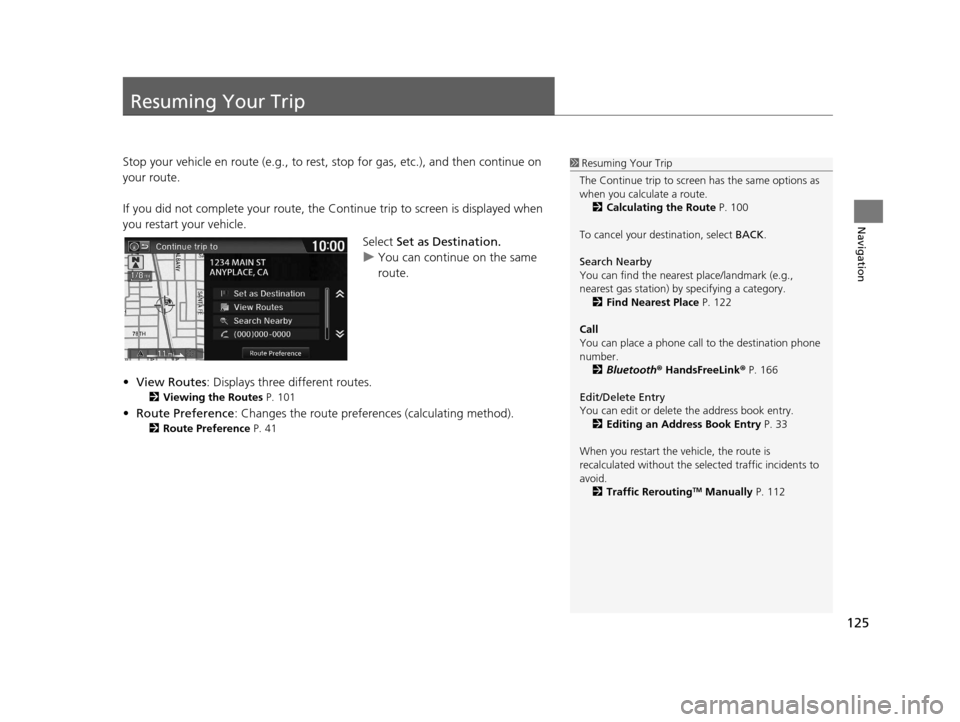
125
Navigation
Resuming Your Trip
Stop your vehicle en route (e.g., to rest, stop for gas, etc.), and then continue on
your route.
If you did not complete your route, the Co ntinue trip to screen is displayed when
you restart your vehicle.
Select Set as Destination.
u You can continue on the same
route.
• View Routes : Displays three different routes.
2Viewing the Routes P. 101
•Route Preference : Changes the route preferen ces (calculating method).
2Route Preference P. 41
1Resuming Your Trip
The Continue trip to screen has the same options as
when you calculate a route. 2 Calculating the Route P. 100
To cancel your de stination, select BACK.
Search Nearby
You can find the nearest place/landmark (e.g.,
nearest gas station) by specifying a category. 2 Find Nearest Place P. 122
Call
You can place a phone call to the destination phone
number.
2 Bluetooth ® HandsFreeLink ® P. 166
Edit/Delete Entry
You can edit or delete the address book entry.
2 Editing an Address Book Entry P. 33
When you restart the vehicle, the route is
recalculated without the sele cted traffic incidents to
avoid. 2 Traffic Rerouting
TM Manually P. 112
16 CR-Z NAVI-31SZT8500.book 125 ページ 2015年7月30日 木曜日 午前9時18分
Page 130 of 249
129
uuAudio System uAudio System Theft Protection
Audio
Audio System Theft Protection
The audio system is disabled when it is disconnected from the power source, such as
when the battery is disconnected or goes dead. In certain conditions, the system
may display Enter Code. If this occurs, reactivate the audio system.
■ Reactivating th e audio system
1. Set the power mode to ON.
2. Turn on the audio system.
3. Press and hold the audio system powe r button for more than two seconds.
u The audio system is reac tivated when the audio c ontrol unit establishes a
connection with the vehicle control unit. If the control unit fails to recognize
the audio unit, you must go to a deal er and have the audio unit checked.
16 CR-Z NAVI-31SZT8500.book 129 ページ 2015年7月30日 木曜日 午前9時18分
Page 133 of 249
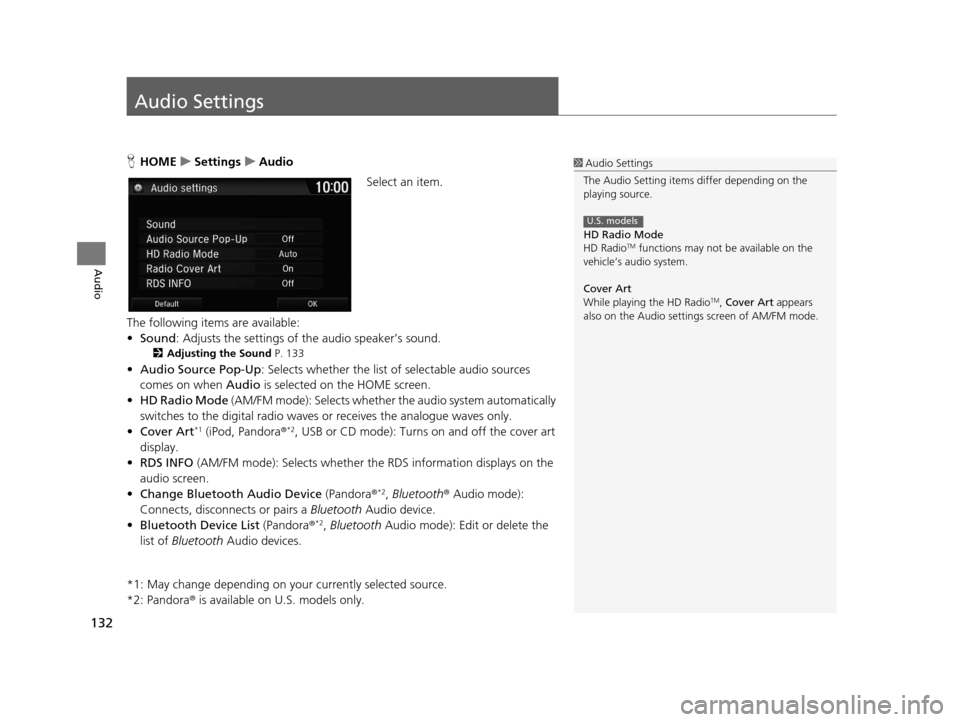
132
Audio
Audio Settings
HHOME uSettings uAudio
Select an item.
The following items are available:
• Sound : Adjusts the settings of the audio speaker’s sound.
2Adjusting the Sound P. 133
•Audio Source Pop-Up : Selects whether the list of selectable audio sources
comes on when Audio is selected on the HOME screen.
• HD Radio Mode (AM/FM mode): Selects whether the audio system automatically
switches to the digital radio waves or receives the analogue waves only.
• Cover Art
*1 (iPod, Pandora ®*2, USB or CD mode): Turns on and off the cover art
display.
• RDS INFO (AM/FM mode): Selects whether the RDS information displays on the
audio screen.
• Change Bluetooth Audio Device (Pandora®
*2, Bluetooth ® Audio mode):
Connects, disconnects or pairs a Bluetooth Audio device.
• Bluetooth Device List (Pandora®
*2, Bluetooth Audio mode): Edit or delete the
list of Bluetooth Audio devices.
*1: May change depending on your currently selected source.
*2: Pandora ® is available on U.S. models only.
1Audio Settings
The Audio Setting items di ffer depending on the
playing source.
HD Radio Mode
HD Radio
TM functions may not be available on the
vehicle’s audio system.
Cover Art
While playing the HD Radio
TM, Cover Art appears
also on the Audio settings screen of AM/FM mode.
U.S. models
16 CR-Z NAVI-31SZT8500.book 132 ページ 2015年7月30日 木曜日 午前9時18分
Page 134 of 249
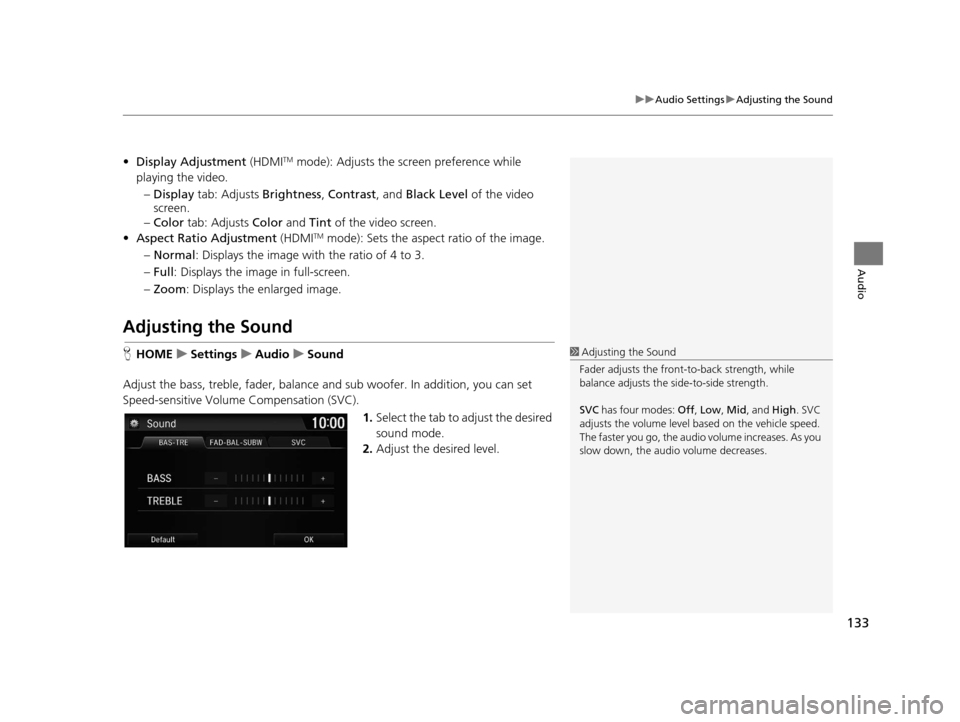
133
uuAudio Settings uAdjusting the Sound
Audio
• Display Adjustment (HDMITM mode): Adjusts the screen preference while
playing the video.
– Display tab: Adjusts Brightness, Contrast , and Black Level of the video
screen.
– Color tab: Adjusts Color and Tint of the video screen.
• Aspect Ratio Adjustment (HDMI
TM mode): Sets the aspect ratio of the image.
– Normal : Displays the image with the ratio of 4 to 3.
– Full : Displays the image in full-screen.
– Zoom : Displays the enlarged image.
Adjusting the Sound
HHOME uSettings uAudio uSound
Adjust the bass, treble, fader, balance and sub woofer. In addition, you can set
Speed-sensitive Volume Compensation (SVC).
1.Select the tab to adjust the desired
sound mode.
2. Adjust the desired level.1Adjusting the Sound
Fader adjusts the front-t o-back strength, while
balance adjusts the side-to-side strength.
SVC has four modes: Off, Low , Mid , and High. SVC
adjusts the volume level based on the vehicle speed.
The faster you go, the audio volume increases. As you
slow down, the audio volume decreases.
16 CR-Z NAVI-31SZT8500.book 133 ページ 2015年7月30日 木曜日 午前9時18分
Page 135 of 249
134
Audio
Playing FM/AM Radio
Selecting FM/AM Mode
1.Select Audio on the HOME screen.
2. Select SOURCE .
3. Select the FM or AM icon.
4. Select the radio frequency with Tune, Seek , SCAN, or open the
tab and select from stored presets.
u The band, frequency, and available subchannel number are displayed.1Playing FM/AM Radio
“Radio Select FM/AM ”
You can control the radio using voice control
commands. 2 Radio Commands P. 235
A visual guide helps you operate the audio system.
2 System Controls P. 4
2 Basic Operation P. 10
The radio can receive the complete AM and FM
bands:
AM band: 530 to 1710 kHz
FM band: 87.7 to 107.9 MHz
You can store six AM stations and 12 FM stations in
the presets.
16 CR-Z NAVI-31SZT8500.book 134 ページ 2015年7月30日 木曜日 午前9時18分
Page 136 of 249
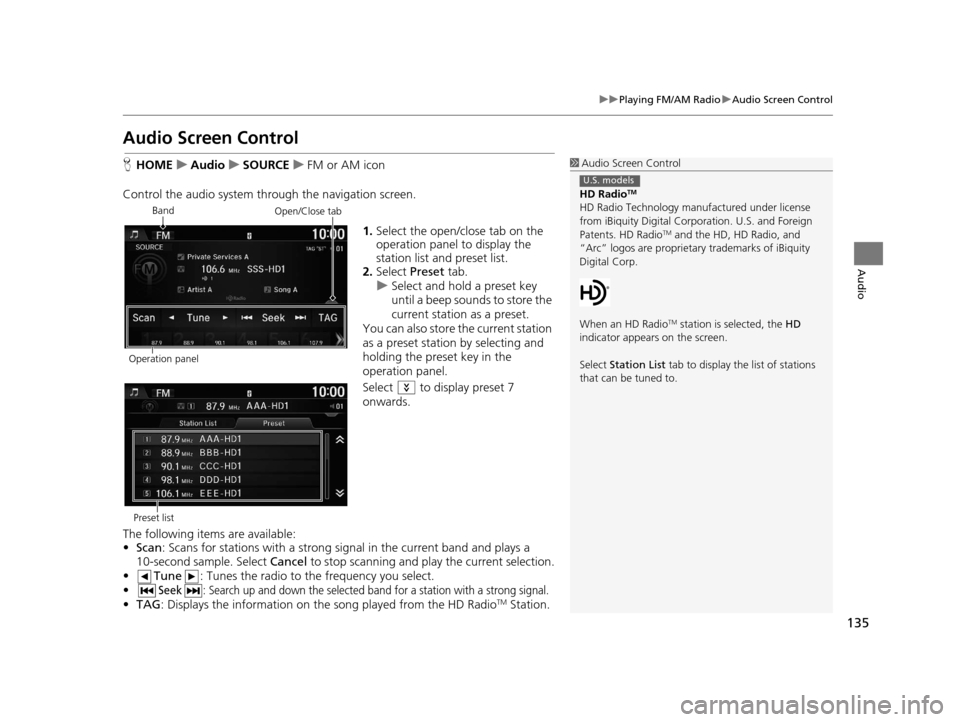
135
uuPlaying FM/AM Radio uAudio Screen Control
Audio
Audio Screen Control
H HOME uAudio uSOURCE uFM or AM icon
Control the audio system thro ugh the navigation screen.
1.Select the open/close tab on the
operation panel to display the
station list and preset list.
2. Select Preset tab.
u Select and hold a preset key
until a beep sounds to store the
current station as a preset.
You can also store the current station
as a preset station by selecting and
holding the preset key in the
operation panel.
Select to display preset 7
onwards.
The following items are available:
• Scan : Scans for stations with a strong si gnal in the current band and plays a
10-second sample. Select Cancel to stop scanning and play the current selection.
• Tune : Tunes the radio to the frequency you select.
•
Seek: Search up and down the selected ba nd for a station with a strong signal.
•TAG : Displays the inform ation on the song played from the HD RadioTM Station.
1Audio Screen Control
HD Radio
TM
HD Radio Technology manufactured under license
from iBiquity Digital Cor poration. U.S. and Foreign
Patents. HD Radio
TM and the HD, HD Radio, and
“Arc” logos are proprietary trademarks of iBiquity
Digital Corp.
When an HD Radio
TM station is selected, the HD
indicator appears on the screen.
Select Station List tab to display the list of stations
that can be tuned to.
U.S. models
Band
Operation panelOpen/Close tab
Preset list
16 CR-Z NAVI-31SZT8500.book 135 ページ 2015年7月30日 木曜日 午前9時18分
Page 137 of 249
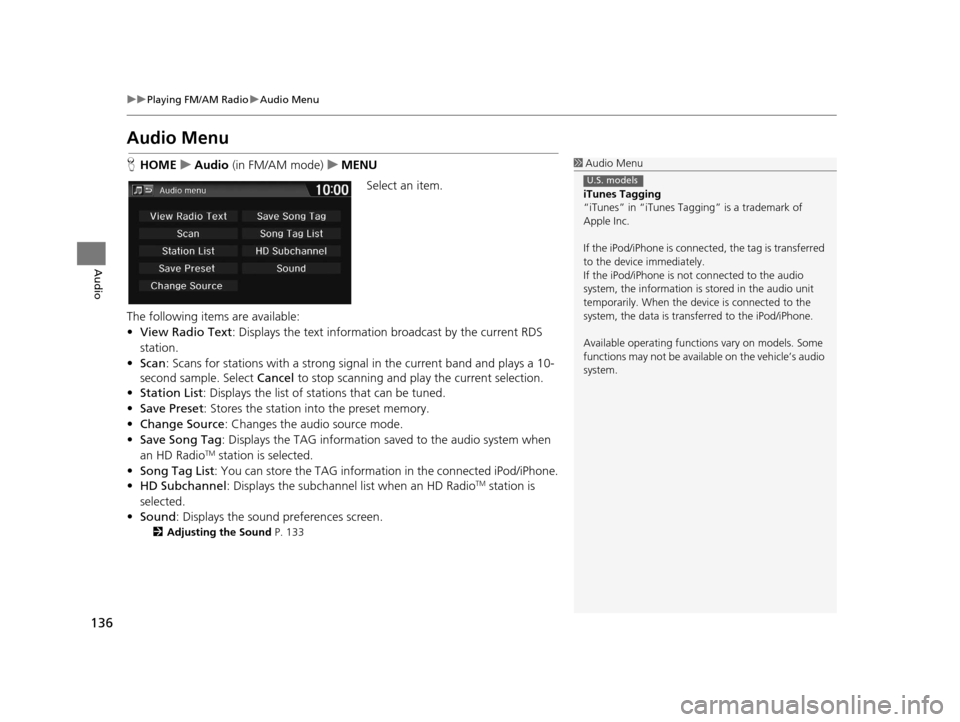
136
uuPlaying FM/AM Radio uAudio Menu
Audio
Audio Menu
H HOME uAudio (in FM/AM mode) uMENU
Select an item.
The following items are available:
• View Radio Text : Displays the text informatio n broadcast by the current RDS
station.
• Scan : Scans for stations with a strong sign al in the current band and plays a 10-
second sample. Select Cancel to stop scanning and play the current selection.
• Station List : Displays the list of stations that can be tuned.
• Save Preset : Stores the station into the preset memory.
• Change Source: Changes the audio source mode.
• Save Song Tag : Displays the TAG information saved to the audio system when
an HD Radio
TM station is selected.
• Song Tag List: You can store the TAG information in the connected iPod/iPhone.
• HD Subchannel: Displays the subchannel list when an HD Radio
TM station is
selected.
• Sound : Displays the sound preferences screen.
2Adjusting the Sound P. 133
1Audio Menu
iTunes Tagging
“iTunes” in “iTunes Ta gging” is a trademark of
Apple Inc.
If the iPod/iPhone is connect ed, the tag is transferred
to the device immediately.
If the iPod/iPhone is not connected to the audio
system, the information is stored in the audio unit
temporarily. When the device is connected to the
system, the data is transferred to the iPod/iPhone.
Available operating function s vary on models. Some
functions may not be availa ble on the vehicle’s audio
system.
U.S. models
16 CR-Z NAVI-31SZT8500.book 136 ページ 2015年7月30日 木曜日 午前9時18分
Page 139 of 249
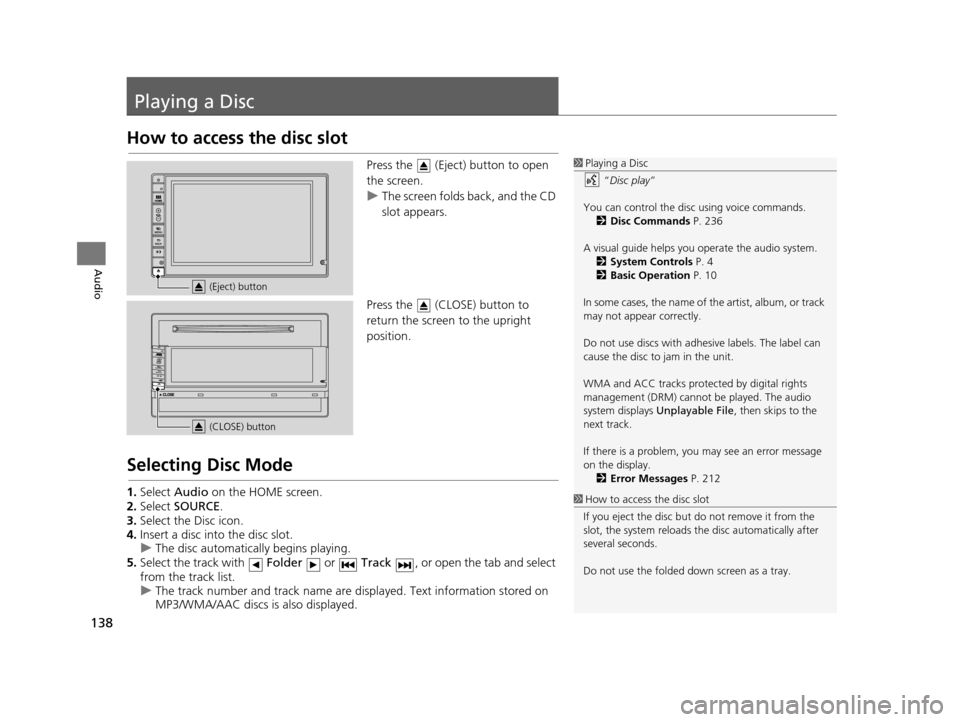
138
Audio
Playing a Disc
How to access the disc slot
Press the (Eject) button to open
the screen.
uThe screen folds back, and the CD
slot appears.
Press the (CLOSE) button to
return the screen to the upright
position.
Selecting Disc Mode
1. Select Audio on the HOME screen.
2. Select SOURCE .
3. Select the Disc icon.
4. Insert a disc into the disc slot.
u The disc automatica lly begins playing.
5. Select the track with Folder or Track , or open the tab and select
from the track list.
u The track number and track name are displayed. Text information stored on
MP3/WMA/AAC discs is also displayed.
1Playing a Disc
“Disc play ”
You can control the disc using voice commands. 2 Disc Commands P. 236
A visual guide helps you operate the audio system.
2 System Controls P. 4
2 Basic Operation P. 10
In some cases, the name of the artist, album, or track
may not appear correctly.
Do not use discs with adhe sive labels. The label can
cause the disc to jam in the unit.
WMA and ACC tracks protected by digital rights
management (DRM) cannot be played. The audio
system displays Unplayable File , then skips to the
next track.
If there is a problem, you may see an error message
on the display. 2 Error Messages P. 212
1How to access the disc slot
If you eject the disc but do not remove it from the
slot, the system reloads the disc automatically after
several seconds.
Do not use the folded down screen as a tray.
(Eject) button
(CLOSE) button
16 CR-Z NAVI-31SZT8500.book 138 ページ 2015年7月30日 木曜日 午前9時18分