2016 CHEVROLET MALIBU navigation
[x] Cancel search: navigationPage 50 of 94
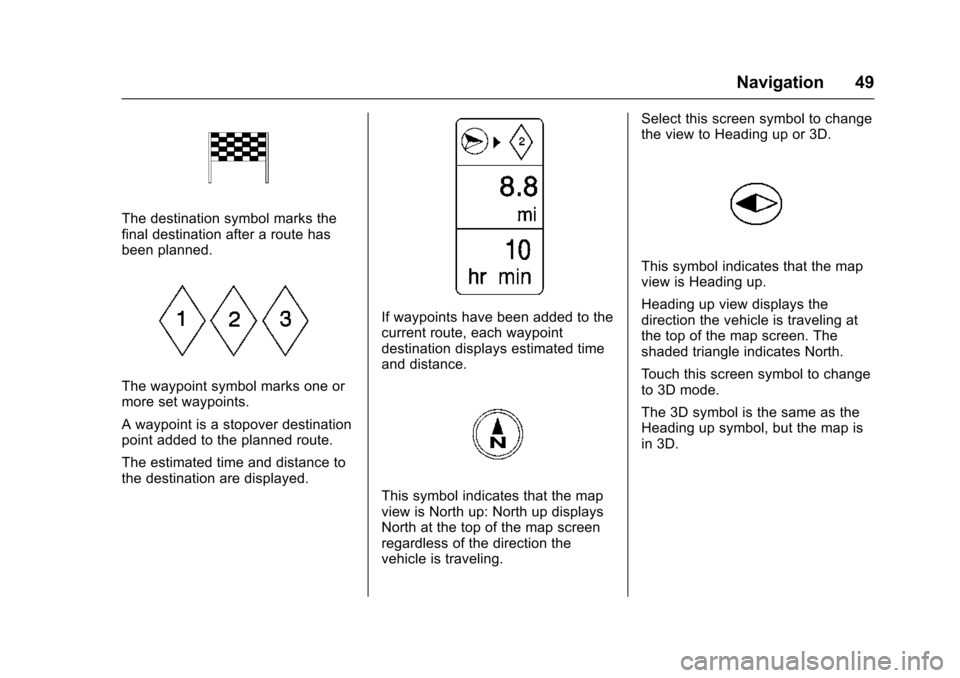
Chevrolet Malibu Limited/Cruze Limited MyLink Infotainment System
(GMNA-Localizing-U.S./Canada-9282853) - 2016 - crc - 4/16/15
Navigation 49
The destination symbol marks the
final destination after a route has
been planned.
The waypoint symbol marks one or
more set waypoints.
A waypoint is a stopover destination
point added to the planned route.
The estimated time and distance to
the destination are displayed.
If waypoints have been added to the
current route, each waypoint
destination displays estimated time
and distance.
This symbol indicates that the map
view is North up: North up displays
North at the top of the map screen
regardless of the direction the
vehicle is traveling.Select this screen symbol to change
the view to Heading up or 3D.
This symbol indicates that the map
view is Heading up.
Heading up view displays the
direction the vehicle is traveling at
the top of the map screen. The
shaded triangle indicates North.
Touch this screen symbol to change
to 3D mode.
The 3D symbol is the same as the
Heading up symbol, but the map is
in 3D.
Page 51 of 94
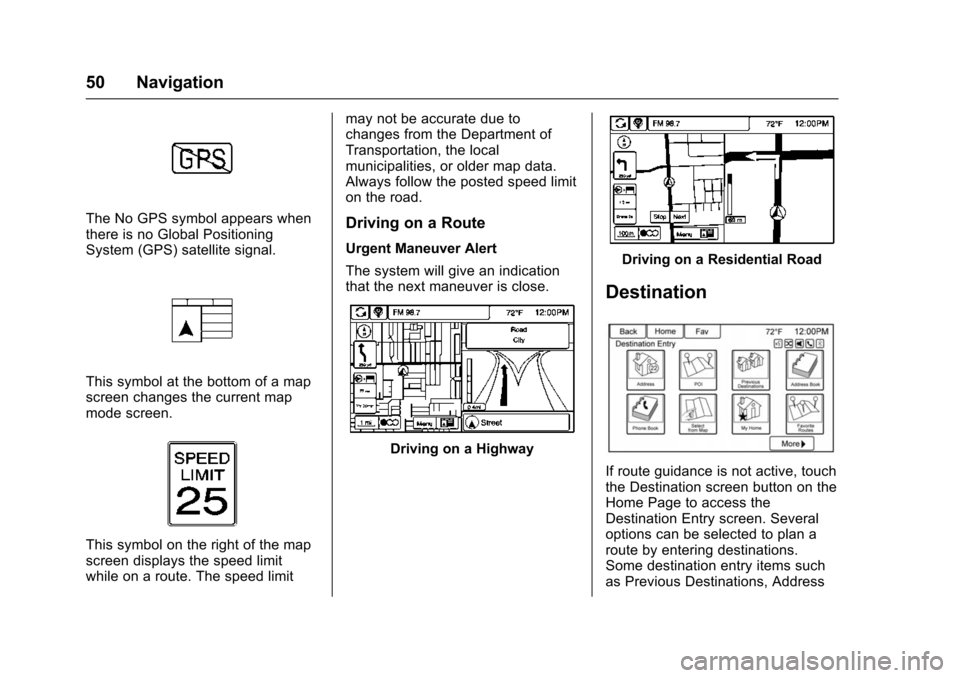
Chevrolet Malibu Limited/Cruze Limited MyLink Infotainment System
(GMNA-Localizing-U.S./Canada-9282853) - 2016 - crc - 4/16/15
50 Navigation
The No GPS symbol appears when
there is no Global Positioning
System (GPS) satellite signal.
This symbol at the bottom of a map
screen changes the current map
mode screen.
This symbol on the right of the map
screen displays the speed limit
while on a route. The speed limitmay not be accurate due to
changes from the Department of
Transportation, the local
municipalities, or older map data.
Always follow the posted speed limit
on the road.
Driving on a Route
Urgent Maneuver Alert
The system will give an indication
that the next maneuver is close.
Driving on a Highway
Driving on a Residential Road
Destination
If route guidance is not active, touch
the Destination screen button on the
Home Page to access the
Destination Entry screen. Several
options can be selected to plan a
route by entering destinations.
Some destination entry items such
as Previous Destinations, Address
Page 52 of 94
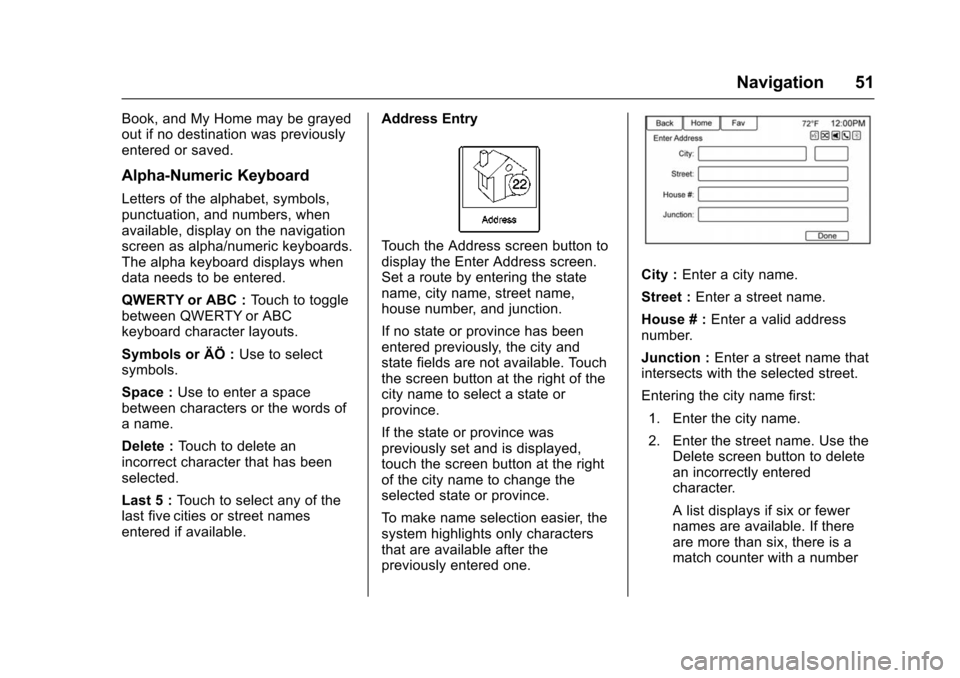
Chevrolet Malibu Limited/Cruze Limited MyLink Infotainment System
(GMNA-Localizing-U.S./Canada-9282853) - 2016 - crc - 4/16/15
Navigation 51
Book, and My Home may be grayed
out if no destination was previously
entered or saved.
Alpha-Numeric Keyboard
Letters of the alphabet, symbols,
punctuation, and numbers, when
available, display on the navigation
screen as alpha/numeric keyboards.
The alpha keyboard displays when
data needs to be entered.
QWERTY or ABC :Touch to toggle
between QWERTY or ABC
keyboard character layouts.
Symbols or ÄÖ : Use to select
symbols.
Space : Use to enter a space
between characters or the words of
a name.
Delete : Touch to delete an
incorrect character that has been
selected.
Last 5 : Touch to select any of the
last five cities or street names
entered if available. Address Entry
Touch the Address screen button to
display the Enter Address screen.
Set a route by entering the state
name, city name, street name,
house number, and junction.
If no state or province has been
entered previously, the city and
state fields are not available. Touch
the screen button at the right of the
city name to select a state or
province.
If the state or province was
previously set and is displayed,
touch the screen button at the right
of the city name to change the
selected state or province.
To make name selection easier, the
system highlights only characters
that are available after the
previously entered one.
City :
Enter a city name.
Street : Enter a street name.
House # : Enter a valid address
number.
Junction : Enter a street name that
intersects with the selected street.
Entering the city name first:
1. Enter the city name.
2. Enter the street name. Use the Delete screen button to delete
an incorrectly entered
character.
A list displays if six or fewer
names are available. If there
are more than six, there is a
match counter with a number
Page 53 of 94
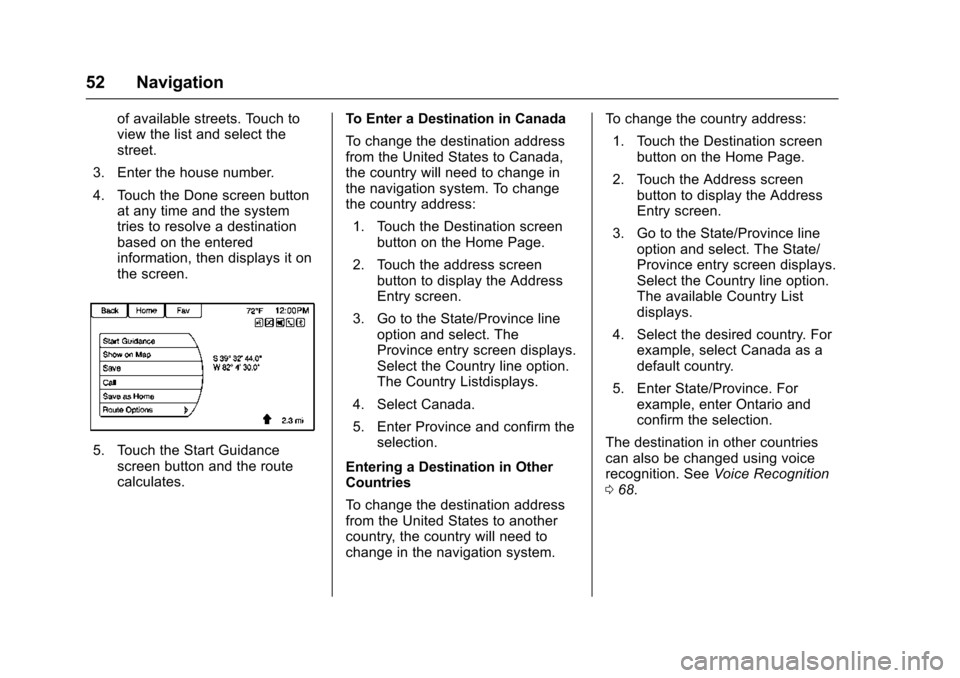
Chevrolet Malibu Limited/Cruze Limited MyLink Infotainment System
(GMNA-Localizing-U.S./Canada-9282853) - 2016 - crc - 4/16/15
52 Navigation
of available streets. Touch to
view the list and select the
street.
3. Enter the house number.
4. Touch the Done screen button at any time and the system
tries to resolve a destination
based on the entered
information, then displays it on
the screen.
5. Touch the Start Guidancescreen button and the route
calculates. To Enter a Destination in Canada
To change the destination address
from the United States to Canada,
the country will need to change in
the navigation system. To change
the country address:
1. Touch the Destination screen button on the Home Page.
2. Touch the address screen button to display the Address
Entry screen.
3. Go to the State/Province line option and select. The
Province entry screen displays.
Select the Country line option.
The Country Listdisplays.
4. Select Canada.
5. Enter Province and confirm the selection.
Entering a Destination in Other
Countries
To change the destination address
from the United States to another
country, the country will need to
change in the navigation system. To change the country address:
1. Touch the Destination screen button on the Home Page.
2. Touch the Address screen button to display the Address
Entry screen.
3. Go to the State/Province line option and select. The State/
Province entry screen displays.
Select the Country line option.
The available Country List
displays.
4. Select the desired country. For example, select Canada as a
default country.
5. Enter State/Province. For example, enter Ontario and
confirm the selection.
The destination in other countries
can also be changed using voice
recognition. See Voice Recognition
0 68.
Page 54 of 94
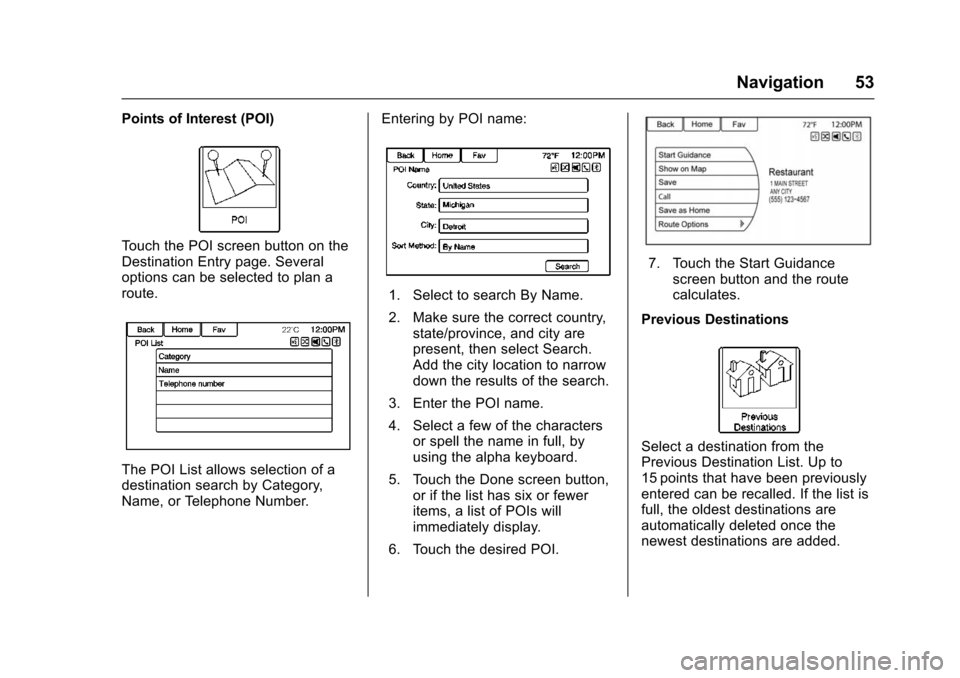
Chevrolet Malibu Limited/Cruze Limited MyLink Infotainment System
(GMNA-Localizing-U.S./Canada-9282853) - 2016 - crc - 4/16/15
Navigation 53
Points of Interest (POI)
Touch the POI screen button on the
Destination Entry page. Several
options can be selected to plan a
route.
The POI List allows selection of a
destination search by Category,
Name, or Telephone Number.Entering by POI name:
1. Select to search By Name.
2. Make sure the correct country,
state/province, and city are
present, then select Search.
Add the city location to narrow
down the results of the search.
3. Enter the POI name.
4. Select a few of the characters or spell the name in full, by
using the alpha keyboard.
5. Touch the Done screen button, or if the list has six or fewer
items, a list of POIs will
immediately display.
6. Touch the desired POI.
7. Touch the Start Guidance screen button and the route
calculates.
Previous Destinations
Select a destination from the
Previous Destination List. Up to
15 points that have been previously
entered can be recalled. If the list is
full, the oldest destinations are
automatically deleted once the
newest destinations are added.
Page 55 of 94
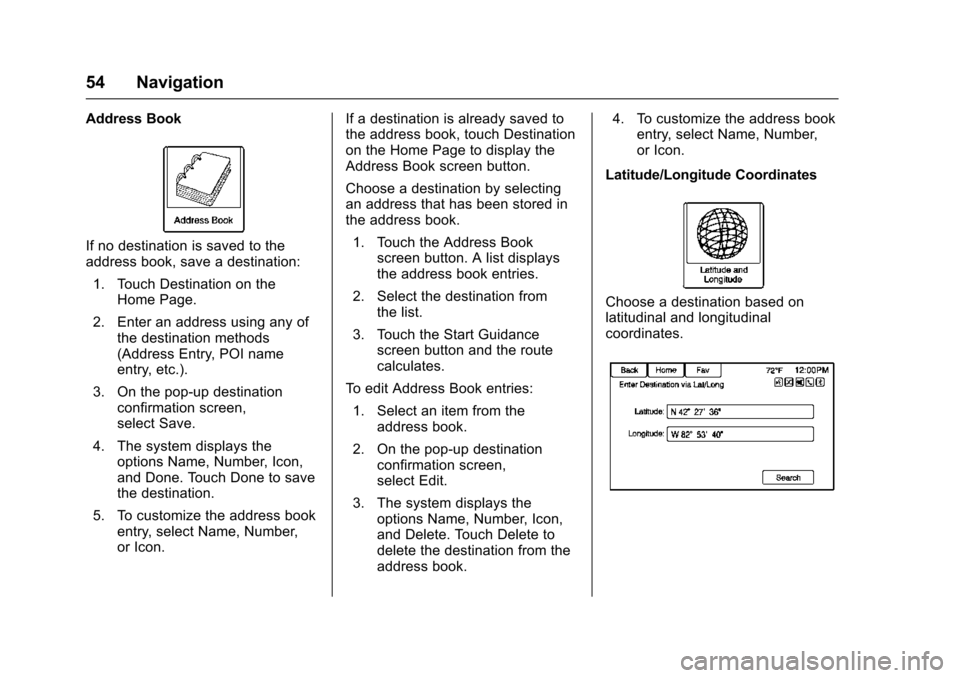
Chevrolet Malibu Limited/Cruze Limited MyLink Infotainment System
(GMNA-Localizing-U.S./Canada-9282853) - 2016 - crc - 4/16/15
54 Navigation
Address Book
If no destination is saved to the
address book, save a destination:1. Touch Destination on the Home Page.
2. Enter an address using any of the destination methods
(Address Entry, POI name
entry, etc.).
3. On the pop-up destination confirmation screen,
select Save.
4. The system displays the options Name, Number, Icon,
and Done. Touch Done to save
the destination.
5. To customize the address book entry, select Name, Number,
or Icon. If a destination is already saved to
the address book, touch Destination
on the Home Page to display the
Address Book screen button.
Choose a destination by selecting
an address that has been stored in
the address book.
1. Touch the Address Book screen button. A list displays
the address book entries.
2. Select the destination from the list.
3. Touch the Start Guidance screen button and the route
calculates.
To edit Address Book entries: 1. Select an item from the address book.
2. On the pop-up destination confirmation screen,
select Edit.
3. The system displays the options Name, Number, Icon,
and Delete. Touch Delete to
delete the destination from the
address book. 4. To customize the address book
entry, select Name, Number,
or Icon.
Latitude/Longitude Coordinates
Choose a destination based on
latitudinal and longitudinal
coordinates.
Page 56 of 94
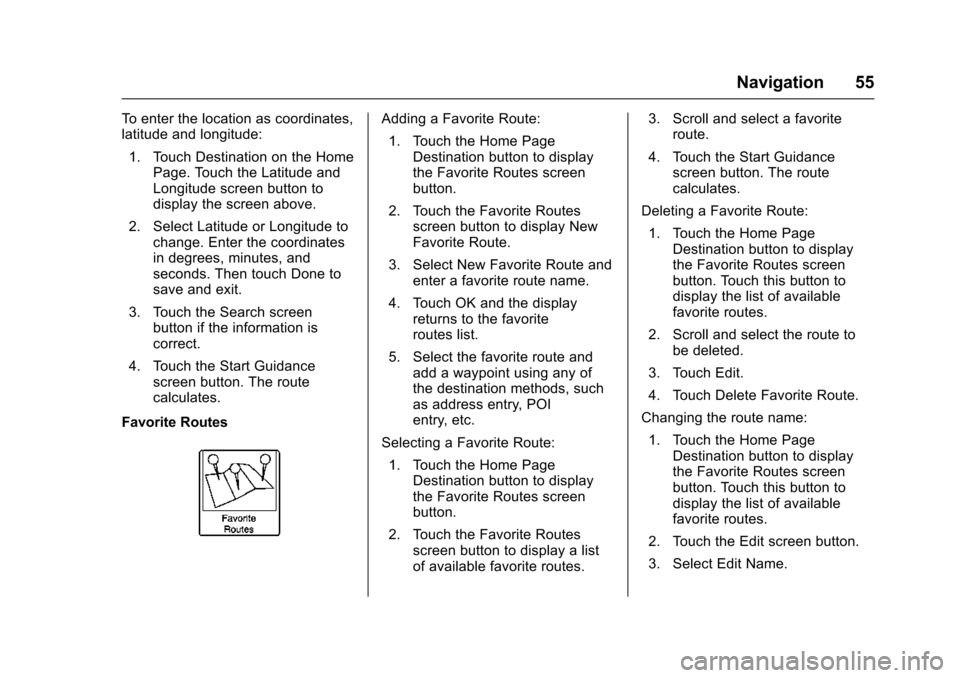
Chevrolet Malibu Limited/Cruze Limited MyLink Infotainment System
(GMNA-Localizing-U.S./Canada-9282853) - 2016 - crc - 4/16/15
Navigation 55
To enter the location as coordinates,
latitude and longitude:1. Touch Destination on the Home Page. Touch the Latitude and
Longitude screen button to
display the screen above.
2. Select Latitude or Longitude to change. Enter the coordinates
in degrees, minutes, and
seconds. Then touch Done to
save and exit.
3. Touch the Search screen button if the information is
correct.
4. Touch the Start Guidance screen button. The route
calculates.
Favorite RoutesAdding a Favorite Route: 1. Touch the Home Page Destination button to display
the Favorite Routes screen
button.
2. Touch the Favorite Routes screen button to display New
Favorite Route.
3. Select New Favorite Route and enter a favorite route name.
4. Touch OK and the display returns to the favorite
routes list.
5. Select the favorite route and add a waypoint using any of
the destination methods, such
as address entry, POI
entry, etc.
Selecting a Favorite Route: 1. Touch the Home Page Destination button to display
the Favorite Routes screen
button.
2. Touch the Favorite Routes screen button to display a list
of available favorite routes. 3. Scroll and select a favorite
route.
4. Touch the Start Guidance screen button. The route
calculates.
Deleting a Favorite Route:
1. Touch the Home Page Destination button to display
the Favorite Routes screen
button. Touch this button to
display the list of available
favorite routes.
2. Scroll and select the route to be deleted.
3. Touch Edit.
4. Touch Delete Favorite Route.
Changing the route name:
1. Touch the Home Page Destination button to display
the Favorite Routes screen
button. Touch this button to
display the list of available
favorite routes.
2. Touch the Edit screen button.
3. Select Edit Name.
Page 57 of 94
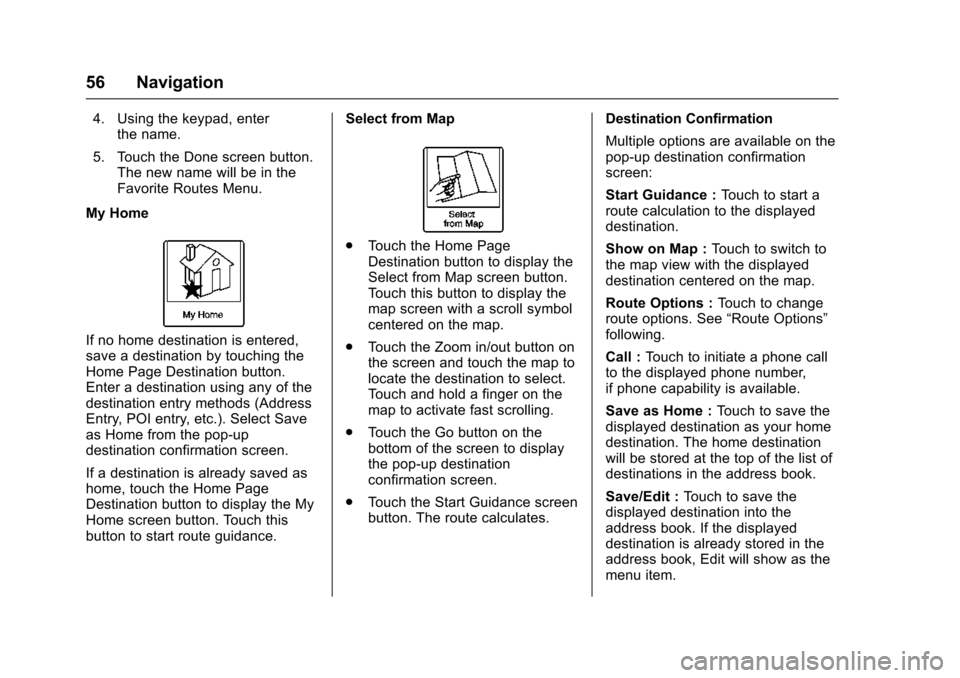
Chevrolet Malibu Limited/Cruze Limited MyLink Infotainment System
(GMNA-Localizing-U.S./Canada-9282853) - 2016 - crc - 4/16/15
56 Navigation
4. Using the keypad, enterthe name.
5. Touch the Done screen button. The new name will be in the
Favorite Routes Menu.
My Home
If no home destination is entered,
save a destination by touching the
Home Page Destination button.
Enter a destination using any of the
destination entry methods (Address
Entry, POI entry, etc.). Select Save
as Home from the pop-up
destination confirmation screen.
If a destination is already saved as
home, touch the Home Page
Destination button to display the My
Home screen button. Touch this
button to start route guidance. Select from Map
.
Touch the Home Page
Destination button to display the
Select from Map screen button.
Touch this button to display the
map screen with a scroll symbol
centered on the map.
. Touch the Zoom in/out button on
the screen and touch the map to
locate the destination to select.
Touch and hold a finger on the
map to activate fast scrolling.
. Touch the Go button on the
bottom of the screen to display
the pop-up destination
confirmation screen.
. Touch the Start Guidance screen
button. The route calculates. Destination Confirmation
Multiple options are available on the
pop-up destination confirmation
screen:
Start Guidance :
Touch to start a
route calculation to the displayed
destination.
Show on Map : Touch to switch to
the map view with the displayed
destination centered on the map.
Route Options : Touch to change
route options. See “Route Options”
following.
Call : Touch to initiate a phone call
to the displayed phone number,
if phone capability is available.
Save as Home : Touch to save the
displayed destination as your home
destination. The home destination
will be stored at the top of the list of
destinations in the address book.
Save/Edit : Touch to save the
displayed destination into the
address book. If the displayed
destination is already stored in the
address book, Edit will show as the
menu item.