2016 CHEVROLET MALIBU heater
[x] Cancel search: heaterPage 14 of 94
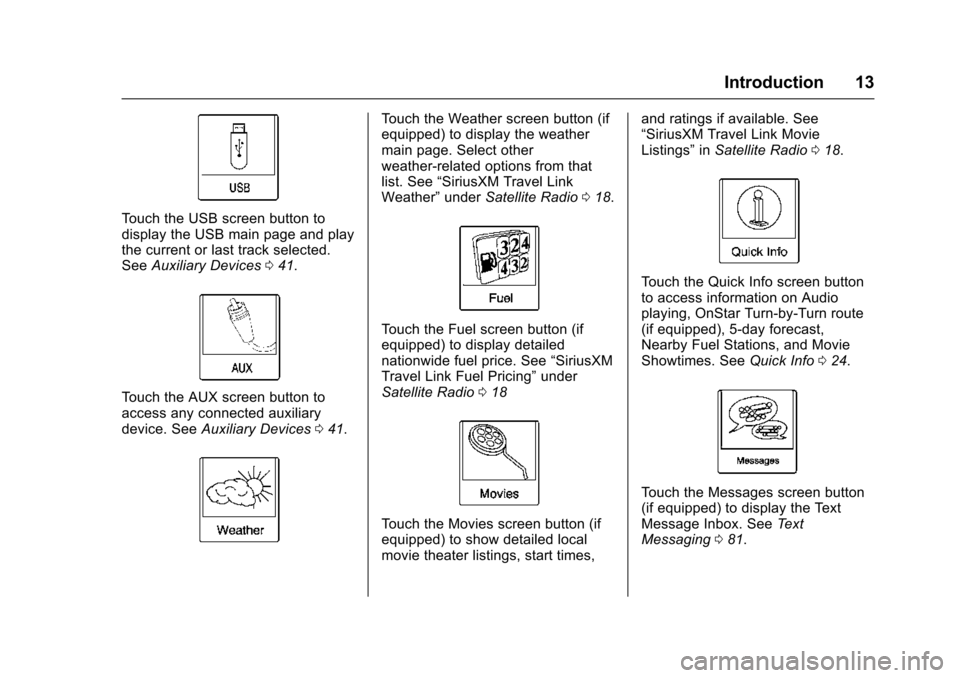
Chevrolet Malibu Limited/Cruze Limited MyLink Infotainment System
(GMNA-Localizing-U.S./Canada-9282853) - 2016 - crc - 4/16/15
Introduction 13
Touch the USB screen button to
display the USB main page and play
the current or last track selected.
SeeAuxiliary Devices 041.
Touch the AUX screen button to
access any connected auxiliary
device. See Auxiliary Devices 041.
Touch the Weather screen button (if
equipped) to display the weather
main page. Select other
weather-related options from that
list. See “SiriusXM Travel Link
Weather” underSatellite Radio 018.
Touch the Fuel screen button (if
equipped) to display detailed
nationwide fuel price. See “SiriusXM
Travel Link Fuel Pricing” under
Satellite Radio 018
Touch the Movies screen button (if
equipped) to show detailed local
movie theater listings, start times, and ratings if available. See
“SiriusXM Travel Link Movie
Listings”
inSatellite Radio 018.
Touch the Quick Info screen button
to access information on Audio
playing, OnStar Turn-by-Turn route
(if equipped), 5-day forecast,
Nearby Fuel Stations, and Movie
Showtimes. See Quick Info024.
Touch the Messages screen button
(if equipped) to display the Text
Message Inbox. See Text
Messaging 081.
Page 21 of 94

Chevrolet Malibu Limited/Cruze Limited MyLink Infotainment System
(GMNA-Localizing-U.S./Canada-9282853) - 2016 - crc - 4/16/15
20 Radio
service may be available in more
cities in the future. See
www.xmnavtraffic.com for details on
local coverage.
To access the traffic features, touch
the Traffic button from the
Navigation Menu or map screen.
All Traffic Events :Touch to view a
list of reported traffic conditions for
up to approximately 100 km (70 mi).
It could take some time to display
the information received.
The information is displayed with an
arrow and distance. The arrow
indicates the distance in a straight
line and the direction of the event
from the vehicle's current position. Traffic Events on Route :
Touch to
display a list of reported traffic
conditions on the current route. The
button is grayed out if no route is
active.
Traffic Settings : Touch to
customize traffic options.
SiriusXM Travel Link (If
Available)
The infotainment system may have
SiriusXM Travel Link®. It is a
subscription service provided
through SiriusXM Satellite Radio.
A service fee is required to receive
the SiriusXM Travel Link service.
When subscribed to SiriusXM Travel
Link, one or more services may be
available.
. Travel Link Fuel Prices: Detailed
nation wide fuel price information
may be available.
. Travel Link Movie Listings:
Detailed local movie theater
listings, start times, and ratings
may be available.
. Travel Link Weather: National
and Local Weather gives current
and forecasted weather. For more detailed information and
coverage details on SiriusXM Travel
Link go to www.siriusxm.com.
SiriusXM Travel Link Fuel Pricing
When SiriusXM Travel Link
information is available, the system
will display a list of fuel stations
close to the vehicle location. The list
will include fuel station name,
direction, distance and price. The
list can be sorted by distance or
price and there are four different
fuel types to choose from. As the
vehicle is moving a direction arrow
and distance to fuel station will
update. The arrow represents the
direction to the gas station from the
current vehicle position. The
distance represents the straight line
distance between the vehicle
location and the fuel station.
From the Home Page, touch the
Fuel button. The system displays
the current weather page.
Page 22 of 94
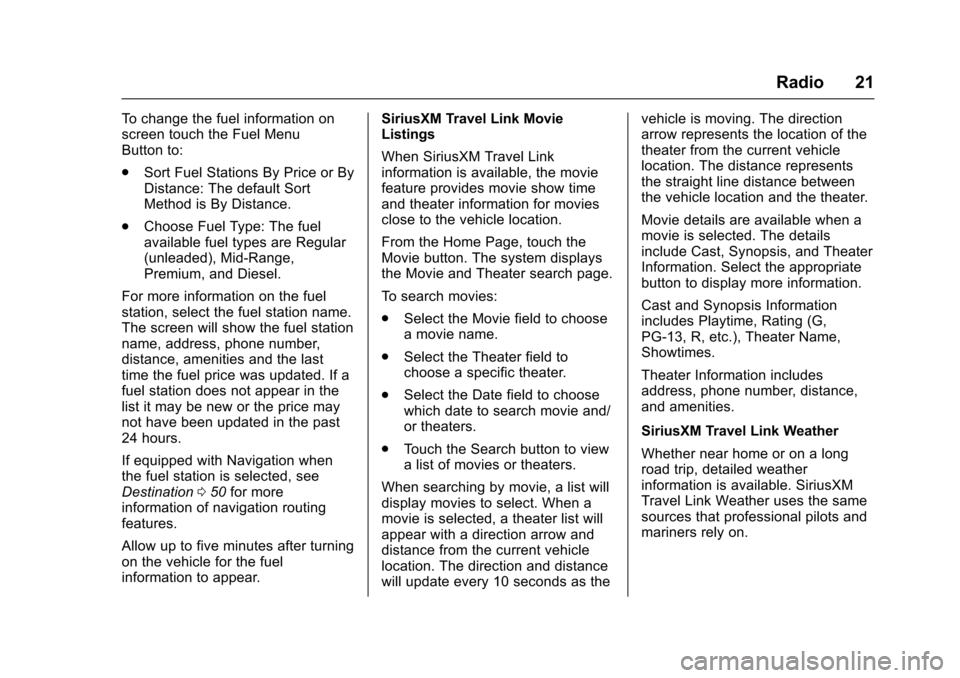
Chevrolet Malibu Limited/Cruze Limited MyLink Infotainment System
(GMNA-Localizing-U.S./Canada-9282853) - 2016 - crc - 4/16/15
Radio 21
To change the fuel information on
screen touch the Fuel Menu
Button to:
.Sort Fuel Stations By Price or By
Distance: The default Sort
Method is By Distance.
. Choose Fuel Type: The fuel
available fuel types are Regular
(unleaded), Mid-Range,
Premium, and Diesel.
For more information on the fuel
station, select the fuel station name.
The screen will show the fuel station
name, address, phone number,
distance, amenities and the last
time the fuel price was updated. If a
fuel station does not appear in the
list it may be new or the price may
not have been updated in the past
24 hours.
If equipped with Navigation when
the fuel station is selected, see
Destination 050 for more
information of navigation routing
features.
Allow up to five minutes after turning
on the vehicle for the fuel
information to appear. SiriusXM Travel Link Movie
Listings
When SiriusXM Travel Link
information is available, the movie
feature provides movie show time
and theater information for movies
close to the vehicle location.
From the Home Page, touch the
Movie button. The system displays
the Movie and Theater search page.
To search movies:
.
Select the Movie field to choose
a movie name.
. Select the Theater field to
choose a specific theater.
. Select the Date field to choose
which date to search movie and/
or theaters.
. Touch the Search button to view
a list of movies or theaters.
When searching by movie, a list will
display movies to select. When a
movie is selected, a theater list will
appear with a direction arrow and
distance from the current vehicle
location. The direction and distance
will update every 10 seconds as the vehicle is moving. The direction
arrow represents the location of the
theater from the current vehicle
location. The distance represents
the straight line distance between
the vehicle location and the theater.
Movie details are available when a
movie is selected. The details
include Cast, Synopsis, and Theater
Information. Select the appropriate
button to display more information.
Cast and Synopsis Information
includes Playtime, Rating (G,
PG-13, R, etc.), Theater Name,
Showtimes.
Theater Information includes
address, phone number, distance,
and amenities.
SiriusXM Travel Link Weather
Whether near home or on a long
road trip, detailed weather
information is available. SiriusXM
Travel Link Weather uses the same
sources that professional pilots and
mariners rely on.
Page 25 of 94
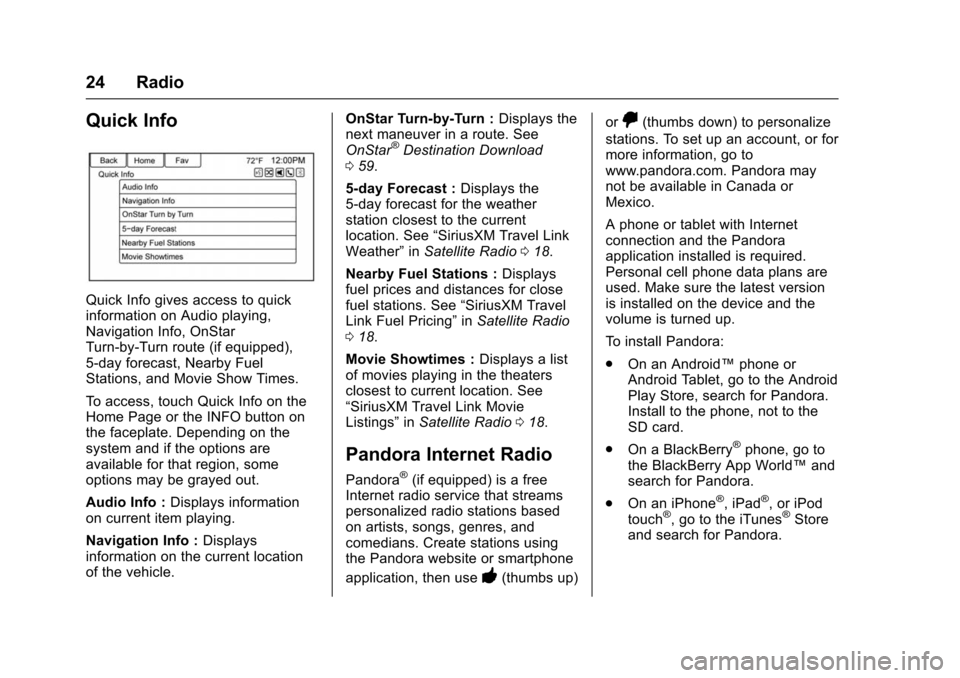
Chevrolet Malibu Limited/Cruze Limited MyLink Infotainment System
(GMNA-Localizing-U.S./Canada-9282853) - 2016 - crc - 4/16/15
24 Radio
Quick Info
Quick Info gives access to quick
information on Audio playing,
Navigation Info, OnStar
Turn-by-Turn route (if equipped),
5-day forecast, Nearby Fuel
Stations, and Movie Show Times.
To access, touch Quick Info on the
Home Page or the INFO button on
the faceplate. Depending on the
system and if the options are
available for that region, some
options may be grayed out.
Audio Info :Displays information
on current item playing.
Navigation Info : Displays
information on the current location
of the vehicle. OnStar Turn-by-Turn :
Displays the
next maneuver in a route. See
OnStar
®Destination Download
0 59.
5-day Forecast : Displays the
5-day forecast for the weather
station closest to the current
location. See “SiriusXM Travel Link
Weather” inSatellite Radio 018.
Nearby Fuel Stations : Displays
fuel prices and distances for close
fuel stations. See “SiriusXM Travel
Link Fuel Pricing” inSatellite Radio
0 18.
Movie Showtimes : Displays a list
of movies playing in the theaters
closest to current location. See
“SiriusXM Travel Link Movie
Listings” inSatellite Radio 018.
Pandora Internet Radio
Pandora®(if equipped) is a free
Internet radio service that streams
personalized radio stations based
on artists, songs, genres, and
comedians. Create stations using
the Pandora website or smartphone
application, then use
-(thumbs up) or
,(thumbs down) to personalize
stations. To set up an account, or for
more information, go to
www.pandora.com. Pandora may
not be available in Canada or
Mexico.
A phone or tablet with Internet
connection and the Pandora
application installed is required.
Personal cell phone data plans are
used. Make sure the latest version
is installed on the device and the
volume is turned up.
To install Pandora:
. On an Android™ phone or
Android Tablet, go to the Android
Play Store, search for Pandora.
Install to the phone, not to the
SD card.
. On a BlackBerry
®phone, go to
the BlackBerry App World™ and
search for Pandora.
. On an iPhone
®, iPad®, or iPod
touch®, go to the iTunes®Store
and search for Pandora.