2016 CHEVROLET MALIBU navigation
[x] Cancel search: navigationPage 58 of 94
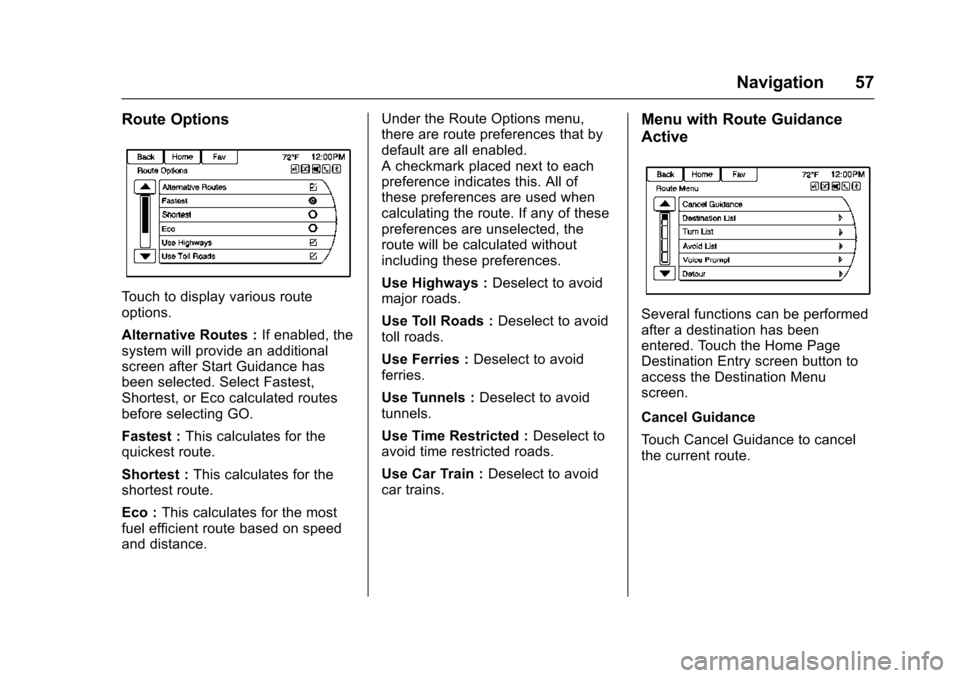
Chevrolet Malibu Limited/Cruze Limited MyLink Infotainment System
(GMNA-Localizing-U.S./Canada-9282853) - 2016 - crc - 4/16/15
Navigation 57
Route Options
Touch to display various route
options.
Alternative Routes :If enabled, the
system will provide an additional
screen after Start Guidance has
been selected. Select Fastest,
Shortest, or Eco calculated routes
before selecting GO.
Fastest : This calculates for the
quickest route.
Shortest : This calculates for the
shortest route.
Eco : This calculates for the most
fuel efficient route based on speed
and distance. Under the Route Options menu,
there are route preferences that by
default are all enabled.
A checkmark placed next to each
preference indicates this. All of
these preferences are used when
calculating the route. If any of these
preferences are unselected, the
route will be calculated without
including these preferences.
Use Highways :
Deselect to avoid
major roads.
Use Toll Roads : Deselect to avoid
toll roads.
Use Ferries : Deselect to avoid
ferries.
Use Tunnels : Deselect to avoid
tunnels.
Use Time Restricted : Deselect to
avoid time restricted roads.
Use Car Train : Deselect to avoid
car trains.
Menu with Route Guidance
Active
Several functions can be performed
after a destination has been
entered. Touch the Home Page
Destination Entry screen button to
access the Destination Menu
screen.
Cancel Guidance
Touch Cancel Guidance to cancel
the current route.
Page 59 of 94
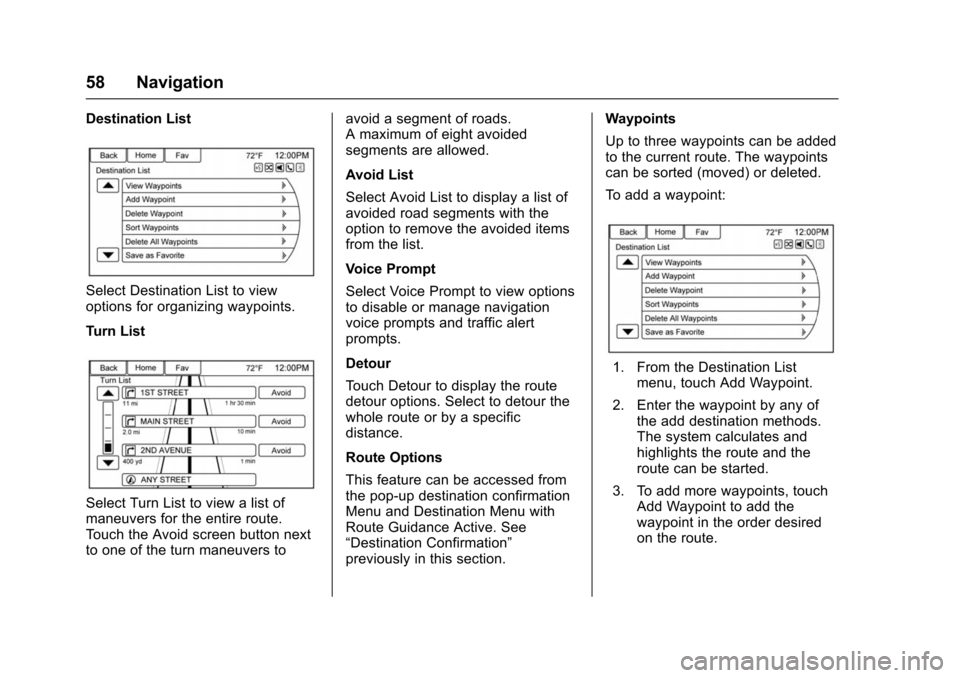
Chevrolet Malibu Limited/Cruze Limited MyLink Infotainment System
(GMNA-Localizing-U.S./Canada-9282853) - 2016 - crc - 4/16/15
58 Navigation
Destination List
Select Destination List to view
options for organizing waypoints.
Turn List
Select Turn List to view a list of
maneuvers for the entire route.
Touch the Avoid screen button next
to one of the turn maneuvers toavoid a segment of roads.
A maximum of eight avoided
segments are allowed.
Avoid List
Select Avoid List to display a list of
avoided road segments with the
option to remove the avoided items
from the list.
Voice Prompt
Select Voice Prompt to view options
to disable or manage navigation
voice prompts and traffic alert
prompts.
Detour
Touch Detour to display the route
detour options. Select to detour the
whole route or by a specific
distance.
Route Options
This feature can be accessed from
the pop-up destination confirmation
Menu and Destination Menu with
Route Guidance Active. See
“Destination Confirmation”
previously in this section.Waypoints
Up to three waypoints can be added
to the current route. The waypoints
can be sorted (moved) or deleted.
To add a waypoint:
1. From the Destination List
menu, touch Add Waypoint.
2. Enter the waypoint by any of the add destination methods.
The system calculates and
highlights the route and the
route can be started.
3. To add more waypoints, touch Add Waypoint to add the
waypoint in the order desired
on the route.
Page 60 of 94
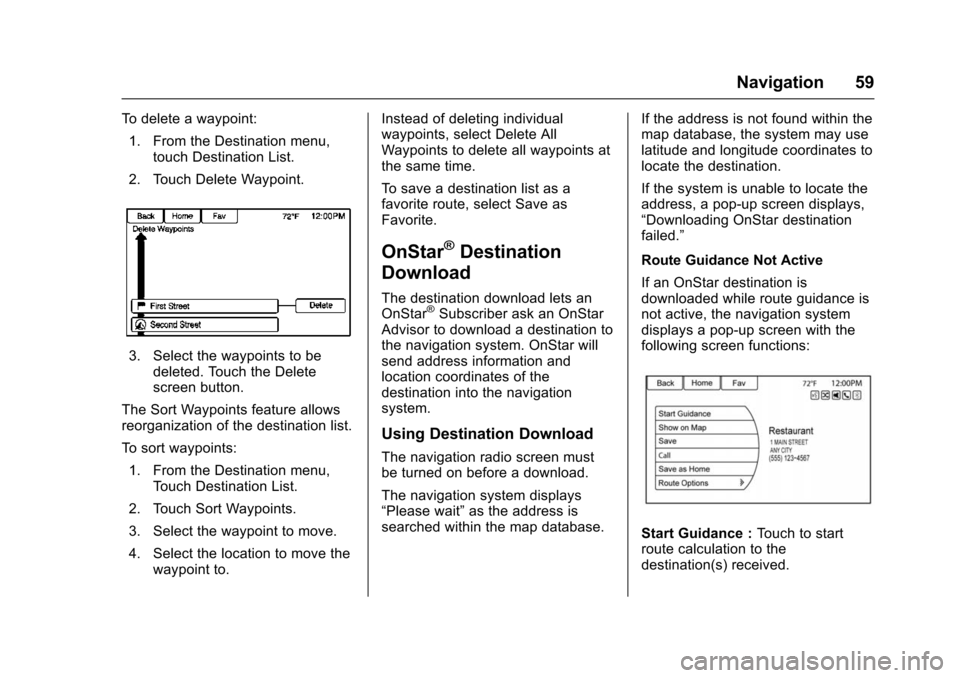
Chevrolet Malibu Limited/Cruze Limited MyLink Infotainment System
(GMNA-Localizing-U.S./Canada-9282853) - 2016 - crc - 4/16/15
Navigation 59
To delete a waypoint:1. From the Destination menu, touch Destination List.
2. Touch Delete Waypoint.
3. Select the waypoints to be deleted. Touch the Delete
screen button.
The Sort Waypoints feature allows
reorganization of the destination list.
To sort waypoints:
1. From the Destination menu, Touch Destination List.
2. Touch Sort Waypoints.
3. Select the waypoint to move.
4. Select the location to move the waypoint to. Instead of deleting individual
waypoints, select Delete All
Waypoints to delete all waypoints at
the same time.
To save a destination list as a
favorite route, select Save as
Favorite.
OnStar®Destination
Download
The destination download lets an
OnStar®Subscriber ask an OnStar
Advisor to download a destination to
the navigation system. OnStar will
send address information and
location coordinates of the
destination into the navigation
system.
Using Destination Download
The navigation radio screen must
be turned on before a download.
The navigation system displays
“Please wait” as the address is
searched within the map database. If the address is not found within the
map database, the system may use
latitude and longitude coordinates to
locate the destination.
If the system is unable to locate the
address, a pop-up screen displays,
“Downloading OnStar destination
failed.”
Route Guidance Not Active
If an OnStar destination is
downloaded while route guidance is
not active, the navigation system
displays a pop-up screen with the
following screen functions:
Start Guidance :
Touch to start
route calculation to the
destination(s) received.
Page 61 of 94
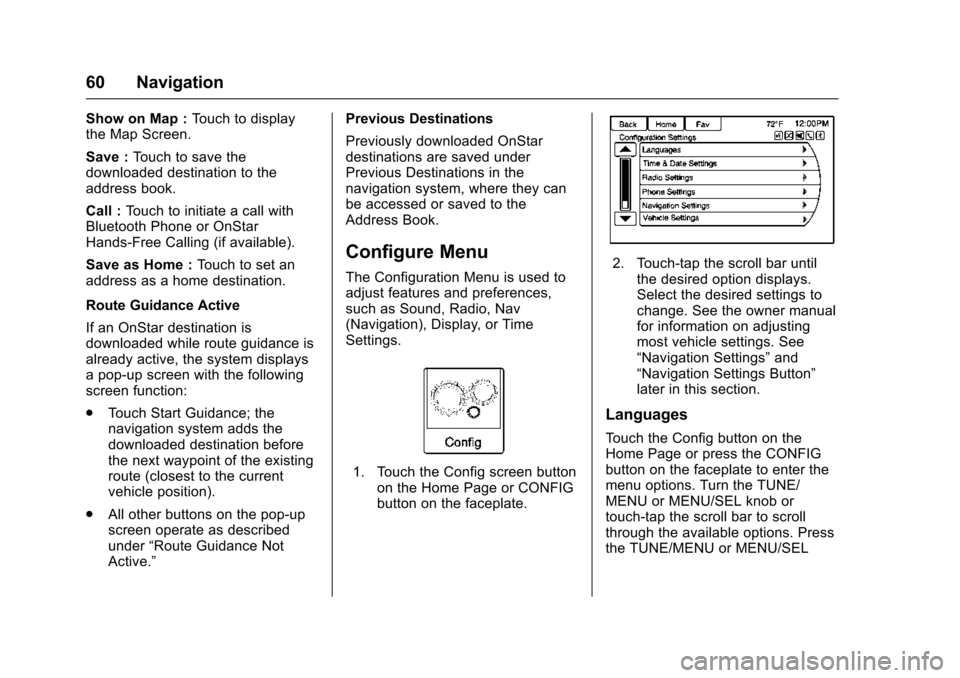
Chevrolet Malibu Limited/Cruze Limited MyLink Infotainment System
(GMNA-Localizing-U.S./Canada-9282853) - 2016 - crc - 4/16/15
60 Navigation
Show on Map :Touch to display
the Map Screen.
Save : Touch to save the
downloaded destination to the
address book.
Call : Touch to initiate a call with
Bluetooth Phone or OnStar
Hands-Free Calling (if available).
Save as Home : Touch to set an
address as a home destination.
Route Guidance Active
If an OnStar destination is
downloaded while route guidance is
already active, the system displays
a pop-up screen with the following
screen function:
. Touch Start Guidance; the
navigation system adds the
downloaded destination before
the next waypoint of the existing
route (closest to the current
vehicle position).
. All other buttons on the pop-up
screen operate as described
under “Route Guidance Not
Active.” Previous Destinations
Previously downloaded OnStar
destinations are saved under
Previous Destinations in the
navigation system, where they can
be accessed or saved to the
Address Book.
Configure Menu
The Configuration Menu is used to
adjust features and preferences,
such as Sound, Radio, Nav
(Navigation), Display, or Time
Settings.
1. Touch the Config screen button
on the Home Page or CONFIG
button on the faceplate.
2. Touch-tap the scroll bar untilthe desired option displays.
Select the desired settings to
change. See the owner manual
for information on adjusting
most vehicle settings. See
“Navigation Settings” and
“Navigation Settings Button”
later in this section.
Languages
Touch the Config button on the
Home Page or press the CONFIG
button on the faceplate to enter the
menu options. Turn the TUNE/
MENU or MENU/SEL knob or
touch-tap the scroll bar to scroll
through the available options. Press
the TUNE/MENU or MENU/SEL
Page 62 of 94
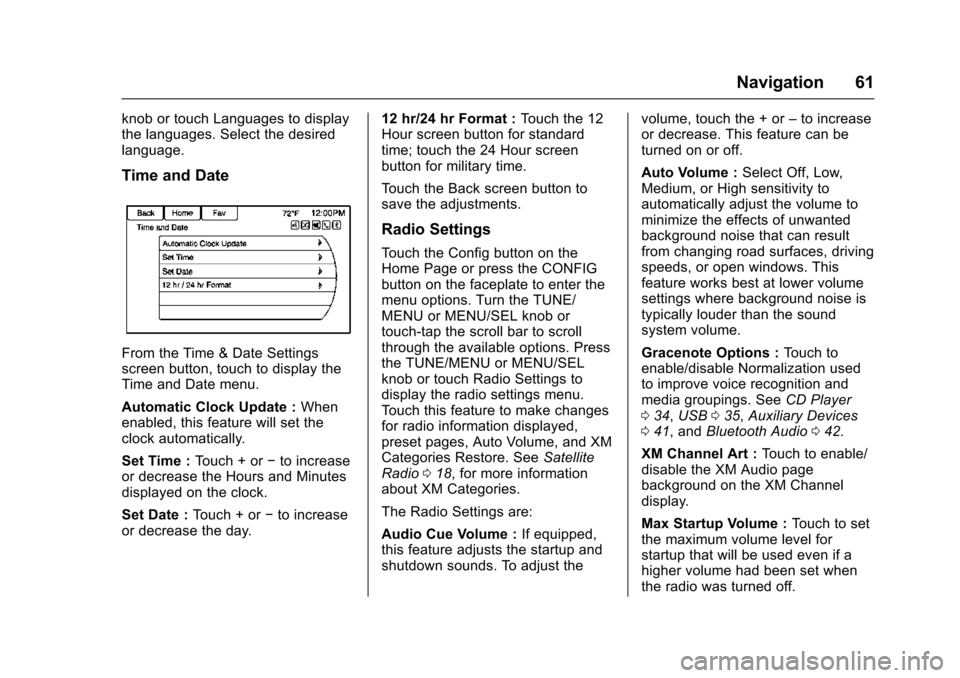
Chevrolet Malibu Limited/Cruze Limited MyLink Infotainment System
(GMNA-Localizing-U.S./Canada-9282853) - 2016 - crc - 4/16/15
Navigation 61
knob or touch Languages to display
the languages. Select the desired
language.
Time and Date
From the Time & Date Settings
screen button, touch to display the
Time and Date menu.
Automatic Clock Update :When
enabled, this feature will set the
clock automatically.
Set Time : Touch + or−to increase
or decrease the Hours and Minutes
displayed on the clock.
Set Date : Touch + or −to increase
or decrease the day. 12 hr/24 hr Format :
Touch the 12
Hour screen button for standard
time; touch the 24 Hour screen
button for military time.
Touch the Back screen button to
save the adjustments.
Radio Settings
Touch the Config button on the
Home Page or press the CONFIG
button on the faceplate to enter the
menu options. Turn the TUNE/
MENU or MENU/SEL knob or
touch-tap the scroll bar to scroll
through the available options. Press
the TUNE/MENU or MENU/SEL
knob or touch Radio Settings to
display the radio settings menu.
Touch this feature to make changes
for radio information displayed,
preset pages, Auto Volume, and XM
Categories Restore. See Satellite
Radio 018, for more information
about XM Categories.
The Radio Settings are:
Audio Cue Volume : If equipped,
this feature adjusts the startup and
shutdown sounds. To adjust the volume, touch the + or
–to increase
or decrease. This feature can be
turned on or off.
Auto Volume : Select Off, Low,
Medium, or High sensitivity to
automatically adjust the volume to
minimize the effects of unwanted
background noise that can result
from changing road surfaces, driving
speeds, or open windows. This
feature works best at lower volume
settings where background noise is
typically louder than the sound
system volume.
Gracenote Options : Touch to
enable/disable Normalization used
to improve voice recognition and
media groupings. See CD Player
0 34, USB 035, Auxiliary Devices
0 41, and Bluetooth Audio 042.
XM Channel Art : Touch to enable/
disable the XM Audio page
background on the XM Channel
display.
Max Startup Volume : Touch to set
the maximum volume level for
startup that will be used even if a
higher volume had been set when
the radio was turned off.
Page 63 of 94
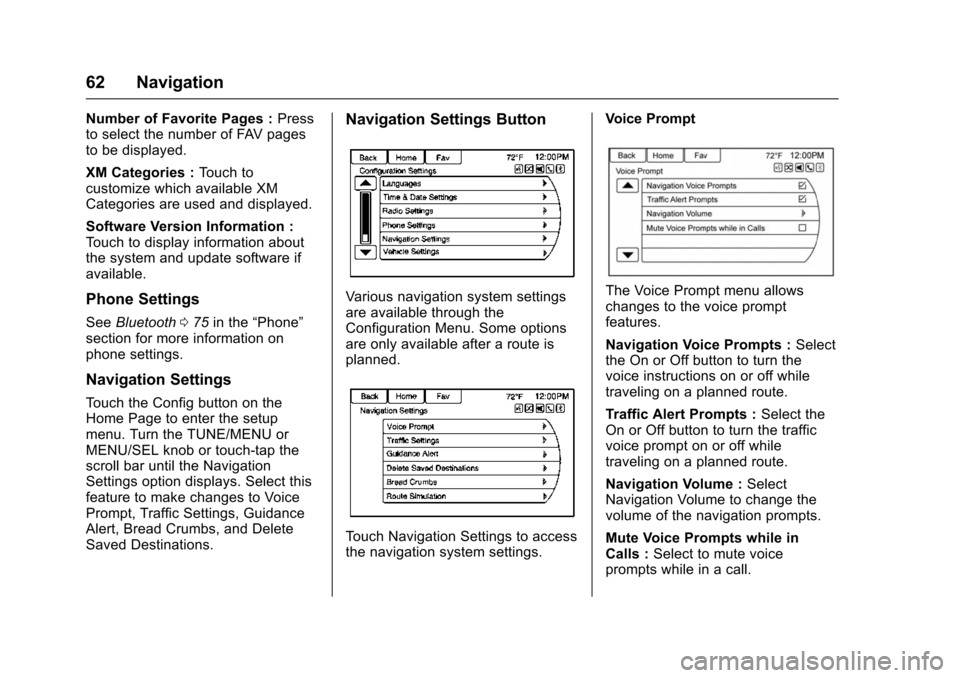
Chevrolet Malibu Limited/Cruze Limited MyLink Infotainment System
(GMNA-Localizing-U.S./Canada-9282853) - 2016 - crc - 4/16/15
62 Navigation
Number of Favorite Pages :Press
to select the number of FAV pages
to be displayed.
XM Categories : Touch to
customize which available XM
Categories are used and displayed.
Software Version Information :
Touch to display information about
the system and update software if
available.
Phone Settings
See Bluetooth 075 in the “Phone”
section for more information on
phone settings.
Navigation Settings
Touch the Config button on the
Home Page to enter the setup
menu. Turn the TUNE/MENU or
MENU/SEL knob or touch-tap the
scroll bar until the Navigation
Settings option displays. Select this
feature to make changes to Voice
Prompt, Traffic Settings, Guidance
Alert, Bread Crumbs, and Delete
Saved Destinations.
Navigation Settings Button
Various navigation system settings
are available through the
Configuration Menu. Some options
are only available after a route is
planned.
Touch Navigation Settings to access
the navigation system settings. Voice Prompt
The Voice Prompt menu allows
changes to the voice prompt
features.
Navigation Voice Prompts :
Select
the On or Off button to turn the
voice instructions on or off while
traveling on a planned route.
Traffic Alert Prompts : Select the
On or Off button to turn the traffic
voice prompt on or off while
traveling on a planned route.
Navigation Volume : Select
Navigation Volume to change the
volume of the navigation prompts.
Mute Voice Prompts while in
Calls : Select to mute voice
prompts while in a call.
Page 64 of 94
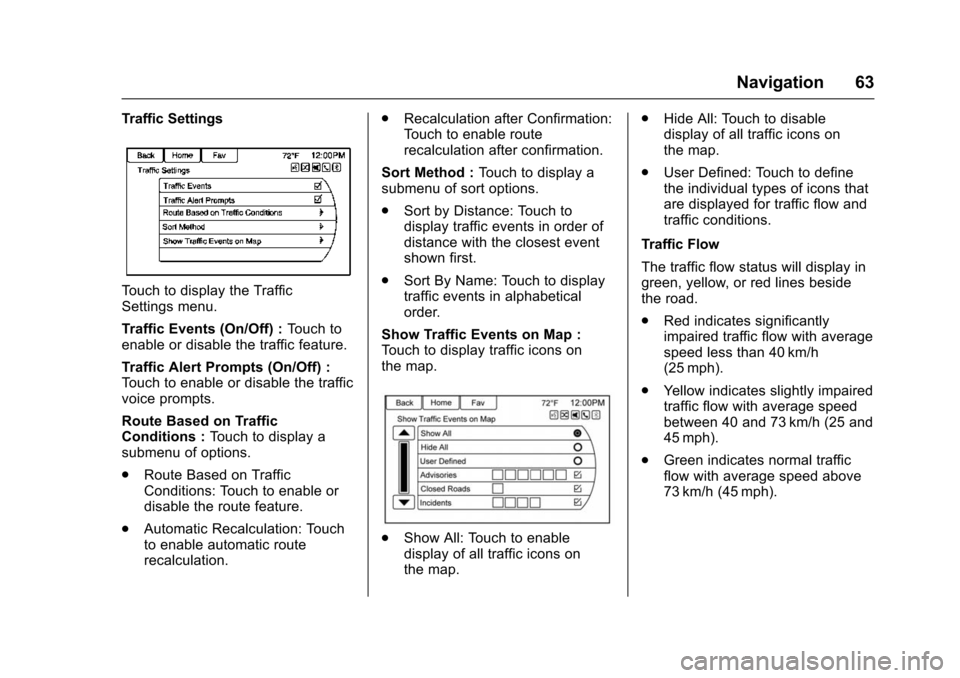
Chevrolet Malibu Limited/Cruze Limited MyLink Infotainment System
(GMNA-Localizing-U.S./Canada-9282853) - 2016 - crc - 4/16/15
Navigation 63
Traffic Settings
Touch to display the Traffic
Settings menu.
Traffic Events (On/Off) :Touch to
enable or disable the traffic feature.
Traffic Alert Prompts (On/Off) :
Touch to enable or disable the traffic
voice prompts.
Route Based on Traffic
Conditions : Touch to display a
submenu of options.
. Route Based on Traffic
Conditions: Touch to enable or
disable the route feature.
. Automatic Recalculation: Touch
to enable automatic route
recalculation. .
Recalculation after Confirmation:
Touch to enable route
recalculation after confirmation.
Sort Method : Touch to display a
submenu of sort options.
. Sort by Distance: Touch to
display traffic events in order of
distance with the closest event
shown first.
. Sort By Name: Touch to display
traffic events in alphabetical
order.
Show Traffic Events on Map :
Touch to display traffic icons on
the map.
. Show All: Touch to enable
display of all traffic icons on
the map. .
Hide All: Touch to disable
display of all traffic icons on
the map.
. User Defined: Touch to define
the individual types of icons that
are displayed for traffic flow and
traffic conditions.
Traffic Flow
The traffic flow status will display in
green, yellow, or red lines beside
the road.
. Red indicates significantly
impaired traffic flow with average
speed less than 40 km/h
(25 mph).
. Yellow indicates slightly impaired
traffic flow with average speed
between 40 and 73 km/h (25 and
45 mph).
. Green indicates normal traffic
flow with average speed above
73 km/h (45 mph).
Page 65 of 94
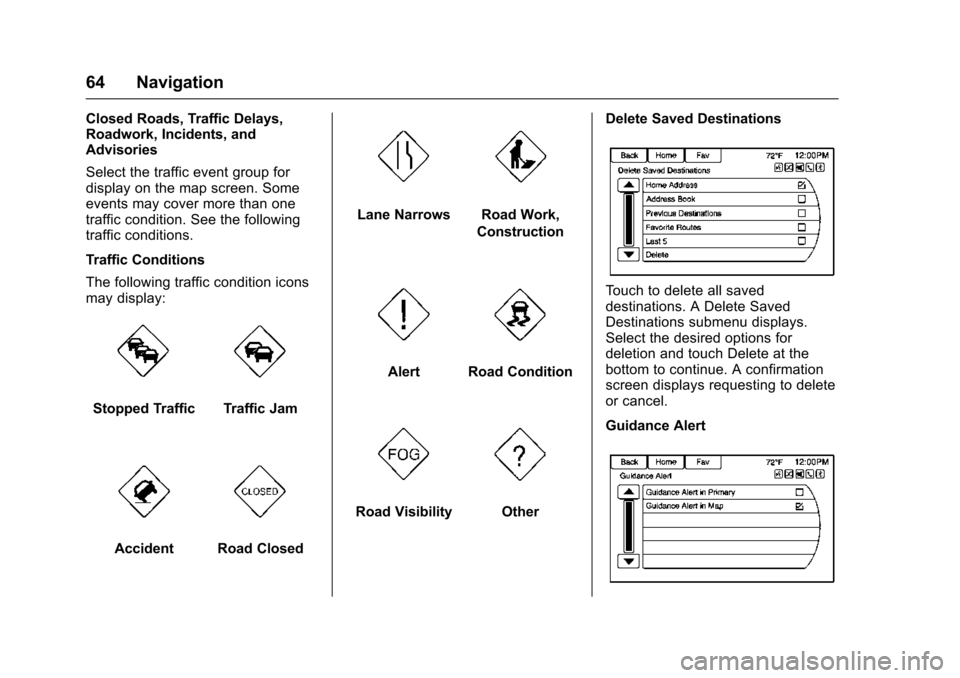
Chevrolet Malibu Limited/Cruze Limited MyLink Infotainment System
(GMNA-Localizing-U.S./Canada-9282853) - 2016 - crc - 4/16/15
64 Navigation
Closed Roads, Traffic Delays,
Roadwork, Incidents, and
Advisories
Select the traffic event group for
display on the map screen. Some
events may cover more than one
traffic condition. See the following
traffic conditions.
Traffic Conditions
The following traffic condition icons
may display:
Stopped TrafficTraffic Jam
AccidentRoad Closed
Lane NarrowsRoad Work,
Construction
AlertRoad Condition
Road VisibilityOther Delete Saved Destinations
Touch to delete all saved
destinations. A Delete Saved
Destinations submenu displays.
Select the desired options for
deletion and touch Delete at the
bottom to continue. A confirmation
screen displays requesting to delete
or cancel.
Guidance Alert