2016 CHEVROLET MALIBU touch
[x] Cancel search: touchPage 1 of 94

C
M
Y
CM
MY
CY
CMY
K
2k16_CS6_Misc_Intouch_Infotain_23196842A.ai 1 5/14/2015 10:38:42 A\
M
2k16_CS6_Misc_Intouch_Infotain_23196842A.ai 1 5/14/2015 10:38:42 A\
M
Page 4 of 94
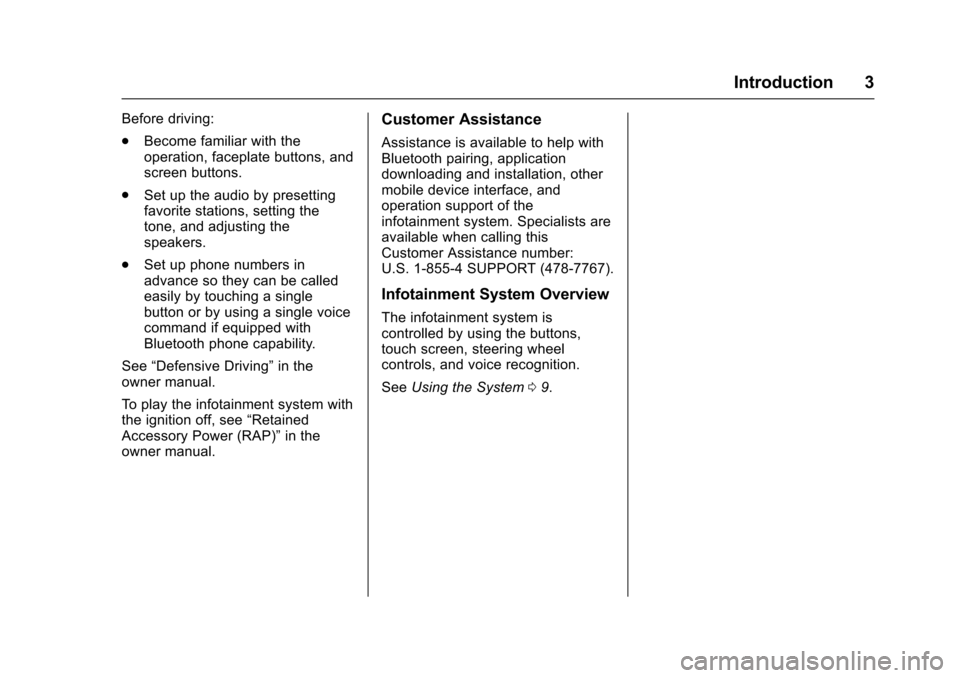
Chevrolet Malibu Limited/Cruze Limited MyLink Infotainment System
(GMNA-Localizing-U.S./Canada-9282853) - 2016 - crc - 4/16/15
Introduction 3
Before driving:
.Become familiar with the
operation, faceplate buttons, and
screen buttons.
. Set up the audio by presetting
favorite stations, setting the
tone, and adjusting the
speakers.
. Set up phone numbers in
advance so they can be called
easily by touching a single
button or by using a single voice
command if equipped with
Bluetooth phone capability.
See “Defensive Driving” in the
owner manual.
To play the infotainment system with
the ignition off, see “Retained
Accessory Power (RAP)” in the
owner manual.Customer Assistance
Assistance is available to help with
Bluetooth pairing, application
downloading and installation, other
mobile device interface, and
operation support of the
infotainment system. Specialists are
available when calling this
Customer Assistance number:
U.S. 1-855-4 SUPPORT (478-7767).
Infotainment System Overview
The infotainment system is
controlled by using the buttons,
touch screen, steering wheel
controls, and voice recognition.
See Using the System 09.
Page 9 of 94

Chevrolet Malibu Limited/Cruze Limited MyLink Infotainment System
(GMNA-Localizing-U.S./Canada-9282853) - 2016 - crc - 4/16/15
8 Introduction
k(Play/Pause) :Press to pause
or resume playback. This feature is
unavailable for AM, FM, and XM (if
equipped). See CD Player034,
Pandora Internet Radio 024,
Stitcher Internet Radio 029, USB
0 35, or Bluetooth Audio 042.
AS (Autostore) : See“Autostore”
later in this section.
CLOCK : Press to set the time.
TONE : Press TONE or touch the
Tone Settings button on the Home
Page to adjust Bass, Mid
(Midrange), Treble, EQ, Fade, and
Balance. Tone settings are specific
to each source. See AM-FM Radio
0 15.
FAV (Favorites) : Press to display
the current favorite page number
above the preset buttons. Keep
pressing to scroll through the
favorites pages. The stored stations
for each list, display on the bottom
of the screen. To change the
number of preset Favorite Pages,
touch the CONFIG button on the
Home Page, then touch Radio
Settings, and then touch Number of
Favorite Pages. INFO (Information) :
Press to
display available source information.
Autostore
To use Autostore:
1. Press SRCE to select FM or AM.
2. Press and hold the AS button for two seconds.
3. The radio searches and automatically stores the
12 strongest stations.
Press the AS button to alternate
between the Autostore pages.
Autostore does not delete
previously stored favorite stations.
Press FAV on the faceplate to return
to the previously stored favorite
stations. When entering a new broadcast
area, press and hold the AS button
to refresh the autostore stations.
Autostore does not function with
SiriusXM radio stations.
Touch Screen Buttons
Touch screen buttons are on the
screen and highlighted when a
feature is available. Some toggle
screen buttons highlight when active
and gray out when inactive.
Page 10 of 94
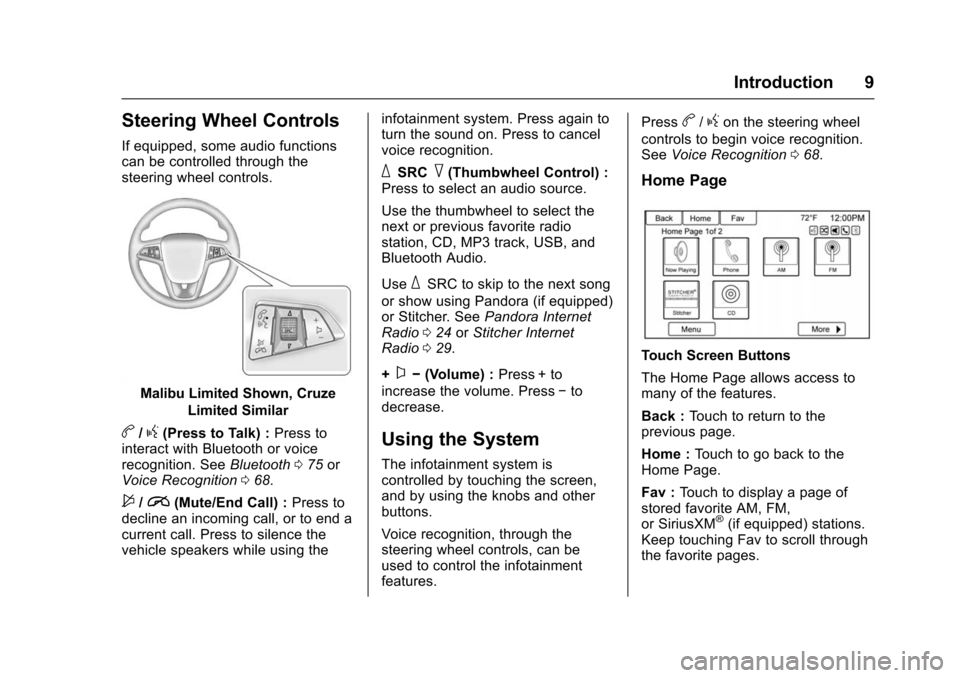
Chevrolet Malibu Limited/Cruze Limited MyLink Infotainment System
(GMNA-Localizing-U.S./Canada-9282853) - 2016 - crc - 4/16/15
Introduction 9
Steering Wheel Controls
If equipped, some audio functions
can be controlled through the
steering wheel controls.
Malibu Limited Shown, CruzeLimited Similar
b/g(Press to Talk) : Press to
interact with Bluetooth or voice
recognition. See Bluetooth075 or
Voice Recognition 068.
$/i(Mute/End Call) : Press to
decline an incoming call, or to end a
current call. Press to silence the
vehicle speakers while using the infotainment system. Press again to
turn the sound on. Press to cancel
voice recognition.
_SRC^(Thumbwheel Control) :
Press to select an audio source.
Use the thumbwheel to select the
next or previous favorite radio
station, CD, MP3 track, USB, and
Bluetooth Audio.
Use
_SRC to skip to the next song
or show using Pandora (if equipped)
or Stitcher. See Pandora Internet
Radio 024 orStitcher Internet
Radio 029.
+
x− (Volume) : Press + to
increase the volume. Press −to
decrease.
Using the System
The infotainment system is
controlled by touching the screen,
and by using the knobs and other
buttons.
Voice recognition, through the
steering wheel controls, can be
used to control the infotainment
features. Press
b/gon the steering wheel
controls to begin voice recognition.
See Voice Recognition 068.
Home Page
Touch Screen Buttons
The Home Page allows access to
many of the features.
Back : Touch to return to the
previous page.
Home : Touch to go back to the
Home Page.
Fav : Touch to display a page of
stored favorite AM, FM,
or SiriusXM
®(if equipped) stations.
Keep touching Fav to scroll through
the favorite pages.
Page 11 of 94

Chevrolet Malibu Limited/Cruze Limited MyLink Infotainment System
(GMNA-Localizing-U.S./Canada-9282853) - 2016 - crc - 4/16/15
10 Introduction
Morer:This button may display
depending on the number of options
stored on Home Page. Touch to go
to the next page.
qPrevious : Touch to go to the
previous page.
Next
r: Touch to go to the
next page.
Home Page Customization
The first Home Page can be
customized.
To add screen buttons:
1. Touch Menu.
2. Touch Customize. 3. Touch a screen button to add
or remove from the first Home
Page. A
hindicates it will be
displayed. The maximum
number of buttons on Home
Page 1 is eight.
4. Touch Done.
To move screen buttons:
1. Touch Sort.
2. Touch an icon to switch with another icon on the first Home
Page only.
3. Touch Done.
To restore Home Page 1 defaults: 1. Touch Menu.
2. Touch Restore Home Page Defaults.
3. Touch Yes or Cancel.
Home Page Features
Touch screen buttons are
highlighted when a feature is
available.
Various functions are disabled when
the vehicle is moving.
Touch the Now Playing screen
button to display the active source
page. The sources available are
AM, FM, XM (if equipped), CD,
USB/iPod, Pandora (if equipped),
Stitcher, Bluetooth Audio, and AUX.
See AM-FM Radio 015, Satellite
Radio 018, CD Player 034,
Pandora Internet Radio 024,
Stitcher Internet Radio 029, and
Auxiliary Devices 041.
Page 12 of 94

Chevrolet Malibu Limited/Cruze Limited MyLink Infotainment System
(GMNA-Localizing-U.S./Canada-9282853) - 2016 - crc - 4/16/15
Introduction 11
Touch the Navigation screen button
to display a map of your current
vehicle position. SeeUsing the
Navigation System 045, Maps 048,
Navigation Symbols 048, and
Configure Menu 060.
Touch the Destination screen button
to display the Destination Entry
home page or the Destination Menu.
The available screen buttons
provide easy access to a variety of
ways to enter a destination. See
Destination 050.
Touch the Phone screen button to
display the Phone main page. See
Bluetooth 075.
Touch the Config screen button to
display the Config main page. From
this display, adjust features such as
time and date, radio, phone,
navigation, vehicle, and display. See
Configure Menu 060.
Touch the Tone screen button to
display the Tone main page. Adjust
the tone and speakers by touching
the screen buttons to change the
levels of sound for treble, midrange,
bass, fade, and balance. See
AM-FM Radio 015.
Touch the Pictures screen button to
view pictures on your USB drive or
SD card. Pictures on the SD card
can only be viewed through a USB
adapter. See Pictures032.
Touch the FM screen button to
display the FM main page and play
the current or last tuned FM station.
See AM-FM Radio 015.
Page 13 of 94
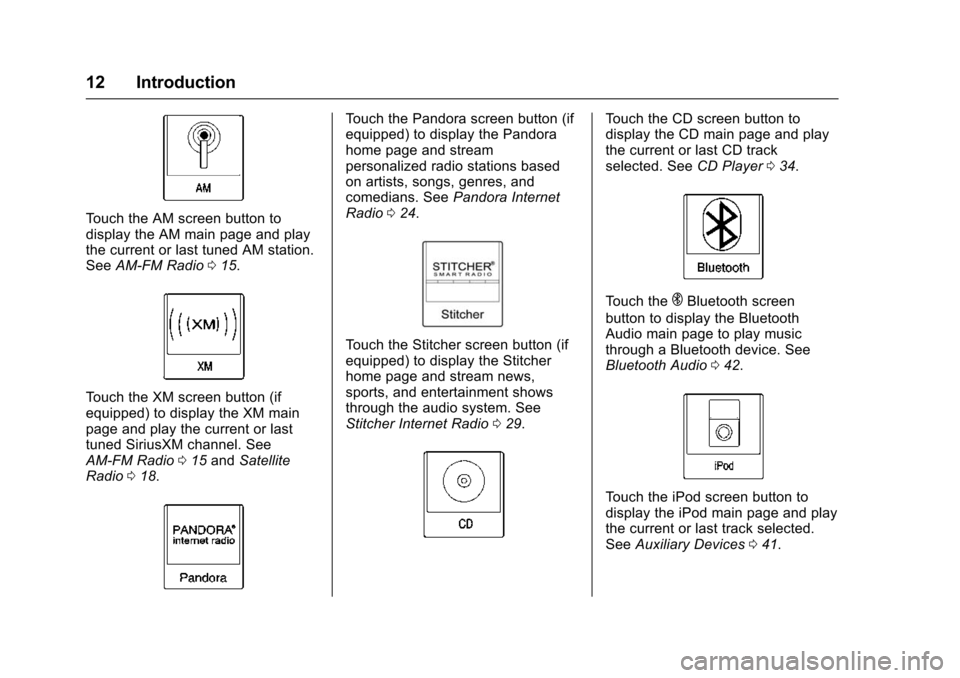
Chevrolet Malibu Limited/Cruze Limited MyLink Infotainment System
(GMNA-Localizing-U.S./Canada-9282853) - 2016 - crc - 4/16/15
12 Introduction
Touch the AM screen button to
display the AM main page and play
the current or last tuned AM station.
SeeAM-FM Radio 015.
Touch the XM screen button (if
equipped) to display the XM main
page and play the current or last
tuned SiriusXM channel. See
AM-FM Radio 015 and Satellite
Radio 018.
Touch the Pandora screen button (if
equipped) to display the Pandora
home page and stream
personalized radio stations based
on artists, songs, genres, and
comedians. See Pandora Internet
Radio 024.
Touch the Stitcher screen button (if
equipped) to display the Stitcher
home page and stream news,
sports, and entertainment shows
through the audio system. See
Stitcher Internet Radio 029.
Touch the CD screen button to
display the CD main page and play
the current or last CD track
selected. See CD Player034.
Touch theEBluetooth screen
button to display the Bluetooth
Audio main page to play music
through a Bluetooth device. See
Bluetooth Audio 042.
Touch the iPod screen button to
display the iPod main page and play
the current or last track selected.
See Auxiliary Devices 041.
Page 14 of 94
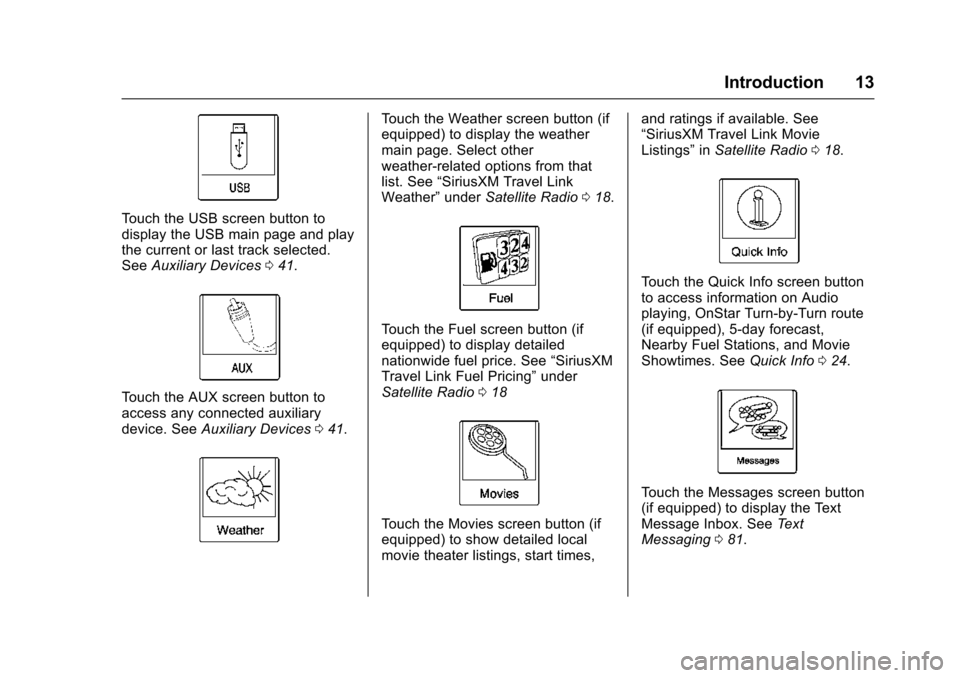
Chevrolet Malibu Limited/Cruze Limited MyLink Infotainment System
(GMNA-Localizing-U.S./Canada-9282853) - 2016 - crc - 4/16/15
Introduction 13
Touch the USB screen button to
display the USB main page and play
the current or last track selected.
SeeAuxiliary Devices 041.
Touch the AUX screen button to
access any connected auxiliary
device. See Auxiliary Devices 041.
Touch the Weather screen button (if
equipped) to display the weather
main page. Select other
weather-related options from that
list. See “SiriusXM Travel Link
Weather” underSatellite Radio 018.
Touch the Fuel screen button (if
equipped) to display detailed
nationwide fuel price. See “SiriusXM
Travel Link Fuel Pricing” under
Satellite Radio 018
Touch the Movies screen button (if
equipped) to show detailed local
movie theater listings, start times, and ratings if available. See
“SiriusXM Travel Link Movie
Listings”
inSatellite Radio 018.
Touch the Quick Info screen button
to access information on Audio
playing, OnStar Turn-by-Turn route
(if equipped), 5-day forecast,
Nearby Fuel Stations, and Movie
Showtimes. See Quick Info024.
Touch the Messages screen button
(if equipped) to display the Text
Message Inbox. See Text
Messaging 081.