2016 AUDI TT ROADSTER display
[x] Cancel search: displayPage 128 of 306

Downloaded from www.Manualslib.com manuals search engine Multi
Media Interface
Zooming in/out on map
Applies to: vehicles with MMI touch
Fig. 132 Zooming in/out on map
Important: A map must be displayed
¢page 178, Fig. 159.
- To zoom in/out on the map: Press the rotary
pushbutton to bring up the crosshairs. Place
two fingers on the MMI touch pad and move
them apart/together ¢ Fig. 132.
To hide the crosshairs, press the I
BACK !
button
(J) ¢page 121, Fig. 123.
Adjusting the sound focus
Applies to: vehicles with MMI touch
Important: The Balance/fader option must be se
lected ¢ page 217.
- To move the crosshairs of the sound focus:
Move your finger in the desired direction on the
MMI touch pad.
- To store the location of the crosshairs: Press
the rotary pushbutton twice. Or: Press the
!BACK !
button (J) ¢page 121, Fig. 123.
Operating the DVD main menu
Important: A video DVD must be playing
¢ page 200 and the DVD main menu must be
displayed.
- To select a menu option: Move your finger up/
down or to the left/right on the MMI touch
pad.
- To confirm your selection: Press the rotary
pushbutton.
126 (I))
Note
- You can set the volume of the MMI touch*
spoken cues according to your own prefer
ences ¢page 218, fv1fv1I touch volume*.
- Please note the direction of writing/delet
ing characters if the menu language is set to
Arabic.
Rotary pushbutton with
joystick function
Using the rotary pushbutton with joystick
function
Fig. 133 How to use the rotary pushbutton with joystick
function
You can push the rotary pushbutton up/down @
¢ Fig. 133 or to the left/right @.
Calling up/closing the selection menu
Push the rotary pushbutton to the left to call up
the selection menu¢ page 123.
Press the I
BACK !
button (J) ¢ page 121, Fig. 123
to return to the previous function. Or: Push the
rotary pushbutton to the right to close the selec
tion menu.
Calling up/closing the options menu
Push the rotary pushbutton to the right to call up
the options menu ¢page 123.
Press the I BACK!
button (J) ¢ page 121, Fig. 123
to return to the previous function. Or: Push the
rotary pushbutton to the left to close the options
menu. �
Page 129 of 306

Downloaded from www.Manualslib.com manuals search engine Displaying
the entry field*
Push the rotary pushbutton upwards to access
the entry field or the beginning of a list in the
central area.
Switching to the speller*
If the entry field is already open, you can switch
directly to entry via the speller by pushing the ro
tary pushbutton upwards again¢ page 128,
Speller for Letters/numbers.
On the map
Important: A map must be displayed
¢page 178, Fig. 159.
- To display the entry field*: Push the rotary
pushbutton upwards.
- To display the route: If route guidance is ac
tive, you can have the route displayed by push
ing the rotary pushbutton upwards
¢page 170.
- To zoom in/out of the map: Turn the rotary
pushbutton to the left/right to make the map
scale larger or smaller.
Adjusting the sound focus*
Important: The balance/fader option must be se
lected ¢ page 217. The cross hairs must be dis
played.
- To adjust the sound focus using the cross
hairs: The crosshairs can be moved horizontal
ly. Turn the rotary pushbutton to the left or
right. To move the crosshairs vertically, press
the rotary pushbutton. Turn the rotary push
button to the left or right. Press the rotary
pushbutton again to save the setting.
Operating the DVD main menu
Important: A video DVD must be playing
¢page 200.
- To select a menu option: Move the rotary push
button with joystick function up or down, or to
the left or right.
- To confirm your selection: Press the rotary
� pushbutton.
0
N
,.....
N
......
0
,.....
Vl
CX) Multi
Media Interface
G}) Note
Please note that the control buttons are the
other way around if Arabic is selected as the
menu language.
Calling up the selection/options menu with
the rotary pushbutton
Applies to: vehicles with joystick function
Fig. 134 Calling up the selection/options menu with the
rotary pushbutton
To call up/close the selection menu: Press the
rotary pushbutton to the left
@ to
call up the se
lection menu ¢ Fig. 134. You can then use the ro
tary pushbutton to select and confirm a function.
Press the !BACK!
button (J) ¢page
121, Fig. 123
to return to the previous function.
To call up/close the options menu: Press the ro
tary pushbutton to the right
@¢
Fig. 134 to call
up the options menu. You can then use the rotary
pushbutton to select and confirm a function.
Pres s the !BACK!
button
(J) ¢page
121, Fig. 123
to return to the previous function.
127
Page 131 of 306

Downloaded from www.Manualslib.com manuals search engine 0
N
,.....
N
....
0
,.....
Vl
CX) CD
@ ®
@
®
®
0
®
®
@
@
@ Symbol
/ marking
I LIST! or�
Entry field
Results list +
E
!!&? !
laoul
! 123!�ABC!
Character selection
•
Media Interface
Description
To switch to the results list.
The current entry is displayed.
Menu Language Arabic: A vertical line on the left/right side of the
cursor indicates where the next character will be inserted.
A list of suggestions for the letters already entered is displayed.
To switch from lower case to upper case letters and vice versa.
Menu Language Arabic: To show additional Arabic characters.
To open further speller options (e.g. Close speller, Clear entry field
or Switch to Cyrillic characters).
To display punctuation marks and special characters (e.g. hyphen or
full stop).
To display diacritics (e.g. a,�. n, o) or the Cyrillic alphabet.
Menu Language Arabic: To switch between Arabic and Latin charac-
ters.
To switch the speller from letters to numbers and vice versa
To enter a space in the entry field .
The character selected will be highlighted.
The entry suggestion* can be accepted by pushing the rotary push-
button upwards.
To delete the character to the left of the cursor.
Menu Language Arabic: Note the direction of writing.
Calling up the search function
Diacritics are not available for every letter. .,.
Select: !MENU
! button > the desired menu item
(e.g. Telephone) .
Search function
You can enter search terms in any order using
the search function.
Fig. 136 Example: Search function in the telephone menu
The search function is available in the Car*, Ra
dio*, Media*, Telephone*, Navigation* and Audi
connect* menus. .,.
If necessary, turn the rotary pushbutton to the
left until the entry field CD¢ Fig. 136 for the
search function is displayed. Or: Push the rota
ry pushbutton upwards to call up the entry field
CD ¢ Fig. 136.
The handwriting recognition feature is automati
cally activated for the MMI touch pad*, which
means you can simply start writing.
Searching for an entry
.,. Enter one or more search terms in the entry
field in any order. The individual search terms
must be separated by spaces.
The system may make suggestions to complete
your entry @¢ Fig. 136 depending on what you
have entered. Further entries containing the
search terms entered will be displayed in the list
of results
@¢
Fig.136.
1)11,,
129
Page 132 of 306

Downloaded from www.Manualslib.com manuals search engine Multi
Media Interface
If the desired term is not yet displayed, continue
entering letters until it appears.
The first few letters of the search terms will of
ten be sufficient to bring up a list of results. In
the Telephone* menu, for example, write the ini
tials of the contact you are looking for, separat
ing them with a space.
Confirming an autocomplete suggestion
Important: An autocomplete suggestion@
¢ Fig. 136 must be displayed .
... When using MMI touch: Press the rotary push
button.
Menus and symbols
Fig. 137 Illustration: Menus and symbols
Symbol / marking
Explanation
CD Selected
option Selected function ...
When using the speller: Push the rotary push
button upwards.
Using an entry from the results list
... When using MMI touch: Turn the rotary push
button to the right. Select an entry from the
list and confirm it.
... When using the speller: Select and confirm
! LIST! (!)
¢page 128, Fig. 135. Or: Push the ro
tary pushbutton downwards. Select an entry
from the list and confirm it.
@ !TMC!
Reception of TMC/TMCpro* /on line traffic information ¢ page 182
Network coverage of the active
connection
¢ page 166
2G: GSM network
3G: UMTS network
® 2G/3G/LTE*
LTE*: L TE network
When a data connection has been established, a symbol indicating
the active data connection ¢page 166 appears in the status line of
the infotainment display
Reception strength of the active connection, or
@ Signal
strength bars for PIN:
Enter the SIM PIN code
data connection* PUK:
Enter the PUK code
SIM: Insert the SIM card¢ page 159
® Jukebox*
import process
Copying audio/video files to the jukebox* ¢ page 193
130
Page 135 of 306

Downloaded from www.Manualslib.com manuals search engine 0
N
,.....
N
....
0
,.....
Vl
CX) Speech
dialogue system
How to use the speech
dialogue system
Applies to: vehicles with speech dialogue system
You can operate many infotainment functions
conveniently by voice.
Important: The ignition and the MMI system
must be switched on, you must not be talking on
the phone, and the parking aid must not be ac
tive.
� To switch on: Briefly press the [2!l button @ on
the multi-function steering wheel¢ page 23,
Fig. 10 and give a spoken command after the
beep signal.
� To switch off: Press and hold the [2!l button for
several seconds. Or: Say the command Cancel.
� To pause: Say the command Pause. To end the
pause, press the [2!l button.
� To make a correction: Press the� button once
® ¢page 21, Fig. 8. Or: Say the command Cor
rection.
Input help
The system guides you through the input routine
with cues and messages.
- Input help messages on screen: After the
speech dialogue system is switched on, a selec
tion of possible commands will be shown. The
command display can be switched on/off via
IM ENU I
> Settings > left control button > MMI
settings > Speech dialogue system.
- Spoken input help cues: To have the system
play the commands currently possible, press
the [2!l button on the multi-function steering
wheel and say Help.
How to help the system understand you
Speak clearly in a normal volume. Speak louder if
you are driving fast.
Speak in a normal tone without long pauses.
Avoid speaking when the speech dialogue system
is saying a cue. Speech
dialogue system
Close doors and windows and soft top* to reduce
background noise. Make sure that passengers are
not talking when you say a command.
Keep the air outlets of the air distribution system
pointed away from the microphone, which is fit
ted in the vicinity of the front interior lights in
the headliner/on the driver's seat belt*. For more
information about the seat belt microphone, re
fer to¢ page 157.
The system should only be operated by the driv
er, since the handsfree microphone is directed
towards the driver.
Other settings
Refer to¢ page 218, Speech dialogue system.
&_ WARNING
- Please direct your full attention to the road
at all times! As the driver, you have full re
sponsibility for the safety of the vehicle and
other road users. For this reason, you should
only use the functions in a manner that al
lows you to maintain control of the vehicle
in all situations -accident risk!
- The speech dialogue system must not be
used in cases of emergency, since the voice
changes in stressful situations. This could
result in a failed or delayed telephone con
nection. Always dial emergency numbers
manually!
(@ Note
- The dialogue is paused when an incoming
telephone call is received; you can continue
the dialogue by ignoring the call. If you an
swer the call, the dialogue will be cancelled.
- No navigation cues* or traffic announce
ments* are played when a dialogue is active.
- You can select an entry from a list both via
the speech dialogue system and using the
rotary pushbutton.
- The speech dialogue system does not sup
port commands in Arabic, Norwegian or
Hungarian.
133
Page 136 of 306
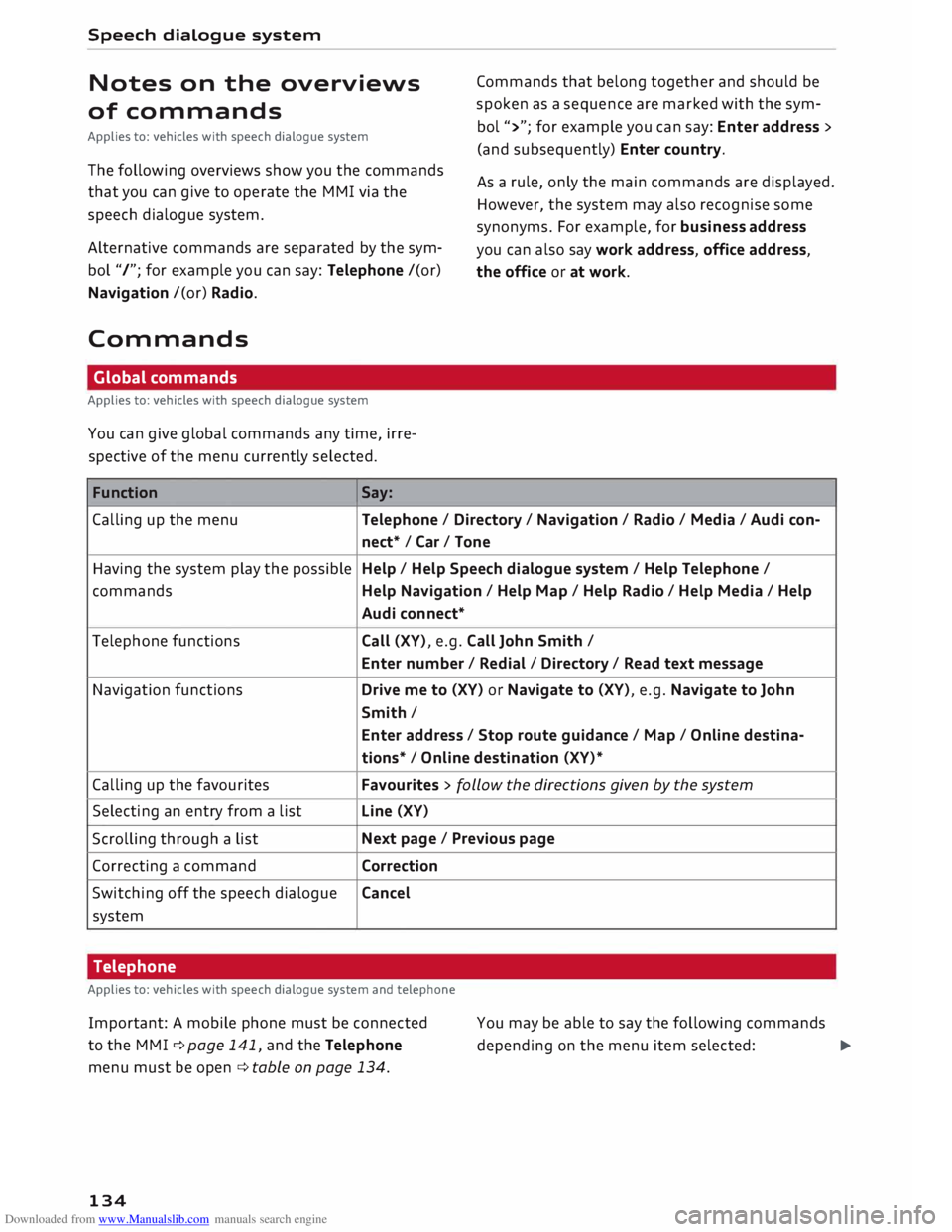
Downloaded from www.Manualslib.com manuals search engine Speech
dialogue system
Notes on the overviews
of commands
Applies to: vehicles with speech dialogue system
The following overviews show you the commands
that you can give to operate the MMI via the
speech dialogue system.
Alternative commands are separated by the sym
bol "/"; for example you can say: Telephone /(or)
Navigation /(or) Radio.
Commands Global commands
Applies to: vehicles with speech dialogue system
You can give global commands any time, irre
spective of the menu currently selected.
Function Say: Commands
that belong together and should be
spoken as a sequence are marked with the sym
bol ">"; for example you can say: Enter address >
(and subsequently) Enter country.
As a rule, only the main commands are displayed.
However, the system may also recognise some
synonyms. For example, for business address
you can also say work address, office address,
the office or at work.
Calling up the menu Telephone/ Directory/ Navigation / Radio / Media / Audi con-
nect* /Car/ Tone
Having the system play the possible Help
/ Help Speech dialogue system / Help Telephone /
commands Help Navigation / Help Map/ Help Radio/ Help Media / Help
Audi connect*
Telephone functions Call (XV), e.g. Call John Smith /
Enter number/ Redial/ Directory/ Read text message
Navigation functions Drive me to (XV) or Navigate to (XV), e.g. Navigate to John
Smith/ Enter address / Stop route guidance/ Map/ Online destina-
tions* / Online destination (XV)*
Calling up the favourites Favourites
> follow the directions given by the system
Selecting an entry from a list Line
(XV)
Scrolling through a list Next
page / Previous page
Correcting a command Correction
Switching off the speech dialogue Cancel
system
Telephone
Applies to: vehicles with speech dialogue system and telephone
Important: A mobile phone must be connected
to the M MI ¢ page 141, and the Telephone
menu must be open ¢ table on page 134.
134 You
may be able to say the following commands
depending on the menu item selected:
�
Page 137 of 306

Downloaded from www.Manualslib.com manuals search engine 0
N
,.....
N
......
0
,.....
Vl
CX) Function
Calling a contact from the directory
Dialling a specific number stored
for a contact
Dialling a phone number when an
address card is open
Calling a contact from the favour-
ites list
Displaying the call list
Calling the last number dialled
Dialling a telephone number
Correcting an entered phone num-
ber
Displaying contact information
Listening to voice mail messages
Entering the SIM PIN code
Correcting an entered PIN
Correcting an entry
Closing the full list of commands
((I)) Note Speech
dialogue system
Say: Call (XV), e.g. Call John Smith
Call (XV) business/ private/ land line/ mobile,
e.g. Call John Smith private
Call/ Call business number/ Call private number/ Call land
line / Call business mobile
Telephone favourites > desired contact when requested > Dial
Call list
Redial
Enter number > enter phone number in blocks of individual dig-
its when requested, e.g. 07441 234 567 > Dial
Correction I Delete number
Directory > desired contact when requested,
e.g. John Smith
Call mailbox
Enter PIN > enter PIN in individual digits when requested >
Store
Correction I Delete PIN
No, I meant (XV)
Close
"surname, first name") and by saying only
the first name or surname.
- If you have a mobile phone that transmits
first names and surnames separately, you
can select directory contacts both by enter
ing the full name ("first name, surname" or -
For more information on which mobile
phones are supported, please go on line
(e.g. www.audi.com/bluetooth) or contact
an Audi dealer.
Audi connect
Applies to: vehicles with speech dialogue system and Audi connect
Important: The requirements for Audi connect
services must be met ¢page 159.
Function Say:
Calling up an Audi connect service
Audi connect > follow the directions given by the system.
((!)) Note
Please always note the information in the
chapter ¢ page 167, Notes on Audi connect.
135
Page 139 of 306

Downloaded from www.Manualslib.com manuals search engine 0
N
,.....
N
......
0
,.....
Vl
CX) Speech
dialogue system
Function Say:
Entering a new destination/stop- Enter destination > desired address when requested > confirm
over while route guidance is active new
destination/stopover when requested
Starting route guidance after enter-
Start route guidance
ing a destination
Cancelling the active route guid-
Stop route guidance
ance
Calculating alternative routes
Calculate alternative routes
Entering a special destination with
Special destination > Change search area > enter desired cote-
se arch area with assistance from
gory or subcategory when requested, e.g. "Restaurant"
the system
Categories for entering special des-
Audi Service I Railway station/ Airport / Hotel / Hospital /
ti nations
Parking space/ Service area / Restaurant/ Filling station etc.
Search areas for entering special
In immediate vicinity/ In vicinity of route / In vicinity of desti-
destinations nation/ In vicinity of stopover / In new town/ In new country
Entering an online destination*
Online destination (XV), e.g. "Online destination Palace Hotel"
Correcting an entry
No, I meant (XV)
Closing the full list of commands Close
Important: The Navigation or Map menu must
be open. You can say the following commands to
make additional navigation settings:
Function
General map options
Map type
Displaying the route list
Displaying remaining distance/time
while route guidance is active
Highest speed query
Setting the navigation cues during
active route guidance
Dynamic traffic avoidance
Excluding the next section of the
route
Excluding a certain section of the
route
@ Note Say:
Map / Day map / Night map/ Change map colours automati-
cally
2D driving position map/ 2D north position map/ 3D map/
Destination map/ Overview map/ Standard map/ Traffic
map/ Google Earth map*
Route list
Destination info
How fast can I go here?
Voice guidance on/ Voice guidance off/ Voice guidance com-
pact / Voice guidance complete/ Voice guidance traffic
Manual traffic avoidance/ Automatic traffic avoidance /
Switch off traffic avoidance
Exclude route
Exclude route for (XV) metres/kilometres/yards/miles/ Ex-
elude next street / Exclude next section of route
spell destinations to enter them for route
guid ance.
- Depending on the selected menu language
and the country you are in, you may have to
137