2016 AUDI TT ROADSTER display
[x] Cancel search: displayPage 144 of 306

Downloaded from www.Manualslib.com manuals search engine Telephone
- We recommend using the vehicle's Wi-Fi
hotspot when the car phone is in use so that
your mobile phone's apps retain access to
the Internet.
Setting up
Connecting a mobile phone via Bluetooth
Applies to: vehicles with telephone
Fig. 140 PIN display for entry on mobile phone
Important
The vehicle must be stationary, and the ignition
must be switched on.
The Bluetooth function and the discoverability
option of the MMI system ¢page 215 and the
mobile phone must be activated.
The mobile phone you would like to connect must
not be connected actively to any other Bluetooth
device.
The MMI must not be connected to a mobile
phone.
A mini SIM card must not be inserted in the SIM
card reader*.
Connecting a mobile phone
... Select: I MENU I button >Telephone > Connect
mobile phone> Continue. The available Blue
tooth devices will be shown on the infotain
ment display. Or: Search for the MMI system
via the Bluetooth device search function on
your mobile phone.
... Select and confirm the desired mobile phone
from the list of Bluetooth devices shown.
l l
Not available in all markets. Applies to mobile phones
with Bluetooth remote SIM Access Profile on vehicles with
Audi connect* and Audi phone box*.
142 ...
The MMI will generate a PIN for the connection
¢Fig. 140.
... Select and confirm Yes.
... Enter the PIN to establish a connection on your
mobile phone. Or: If the PIN is already being
displayed on your mobile phone, confirm it on
the phone and on the M MI. You have about 30
seconds to enter the PIN.
... If you wish to connect your mobile phone via
the remote SIM Access Profile, please also en
ter your SIM card's PIN in the MMI 1
> .
... Please note any additional system queries on
your mobile phone, e.g. whether the phone
should connect automatically in the future. On
some mobile phones, you may also need to
download the directory and allow access to
your messages separately.
After connecting successfully
After the connection has been established suc
cessfully, you will be shown a short message con
taining information on the profiles used to estab
lish the connection. You can also change the pro
files afterwards. Select: !MENU! button
> Set
tings > left control button> MMI settings > Con
nection manager ¢page 215.
In addition, the contacts on the mobile phone are
automatically loaded into the directory of the
MMI. This may take several minutes, depending
on how many contacts are stored on the mobile
phone.
You can configure your vehicle's mobile Wi-Fi
hotspot 1
> and the Audi connect services*
¢page 159 immediately after connecting an
rSAP-enabled mobile phone. Or: Select !TEL! but
ton > right control button> Connection manager
> right control button > Wi-Fi settings.
CD CAUTION
Please always observe the information ¢0 in
Wi-Fi hotspot on page 166. _______ �
Page 145 of 306

Downloaded from www.Manualslib.com manuals search engine 0
N
,.....
N
......
0
,.....
Vl
CX) (D)
Note
- You can adjust further settings for connec
ted mobile phones using the connection
manager ¢page 213.
- You can also search for the MMI system via
the Bluetooth device search function on
your mobile phone.
- Bluetooth devices only have to be bonded
once. Any devices that have already been
bonded to the MMI system are connected
automatically when the Bluetooth function
is switched on, the devices are within range
of the car and the ignition is on. The mobile
phone last connected is given priority.
- You will need to authorise the MMI connec
tion on your mobile phone to enable auto
matic connection.
- Please note any system queries on your mo
bile phone, e.g. whether the phone should
connect automatically in the future. On
some mobile phones, you may also need to
download the directory and allow access to
your text messages separately.
- You receive the SIM PIN code from your mo
bile network service provider together with
the SIM card. If you enter the SIM PIN code
incorrectly three times1
>
in a row, the SIM
card will be be blocked. A PUK (personal un
blocking key) must be entered in order to
reactivate the SIM card.
- The Bluetooth connection between the sys
tem and the mobile phone is automatically
terminated when you leave the car. Depend
ing on the mobile phone, telephone calls
may be transferred automatically from the
MMI to your mobile phone so that you can
continue talking.
- For further information regarding your mo
bile phone, contact your mobile network
service provider or refer to the operating in
structions for your mobile phone. For infor
mation on using a phone in your car, please
l) The number of possible attempts depends on the SIM
card.
2 > Not available in all markets. On vehicles with Audi con
nect* and Audi phone box* Telephone
go online (e.g. www.audi.com/bluetooth)
or ask an Audi dealer.
Operating two phones via the MMI
Applies to: vehicles with Audi phone box
You can connect two mobile phones to the MMI
system using the Audi phone box (e.g. your busi
ness mobile as the primary phone and your per
sonal mobile as an additional phone). You can
then be reached inside the vehicle on both mo
bile phones.
The first mobile phone that you connect is shown
as the primary phone on the MMI system. The
second mobile phone is connected as an addi
tional phone.
The system will always display the phone book on
the primary phone while it is connected. To use
the phone book on the additional phone, you
have to swap the primary phone and additional
phone ¢ page 144.
Connecting a mobile phone as the primary
phone
Connect your mobile phone to the MMI system
via Bluetooth. The first mobile phone that you
connect is shown as the primary phone on the
MMI system.
Refer to ¢ page 142, Connecting a mobile phone
via Bluetooth.
Connecting a mobile phone as an additional
phone
Important: A mobile phone must be connected
to the MMI system as the primary phone. Or:
Your own mini SIM card2
> for making and receiv
ing calls must be inserted in the SIM card read
er*.
Select: I MENU!
button> Telephone > right con
trol button > Connect additional phone.
Refer to ¢ page 142, Connecting a mobile phone
via Bluetooth. llll-
143
Page 146 of 306
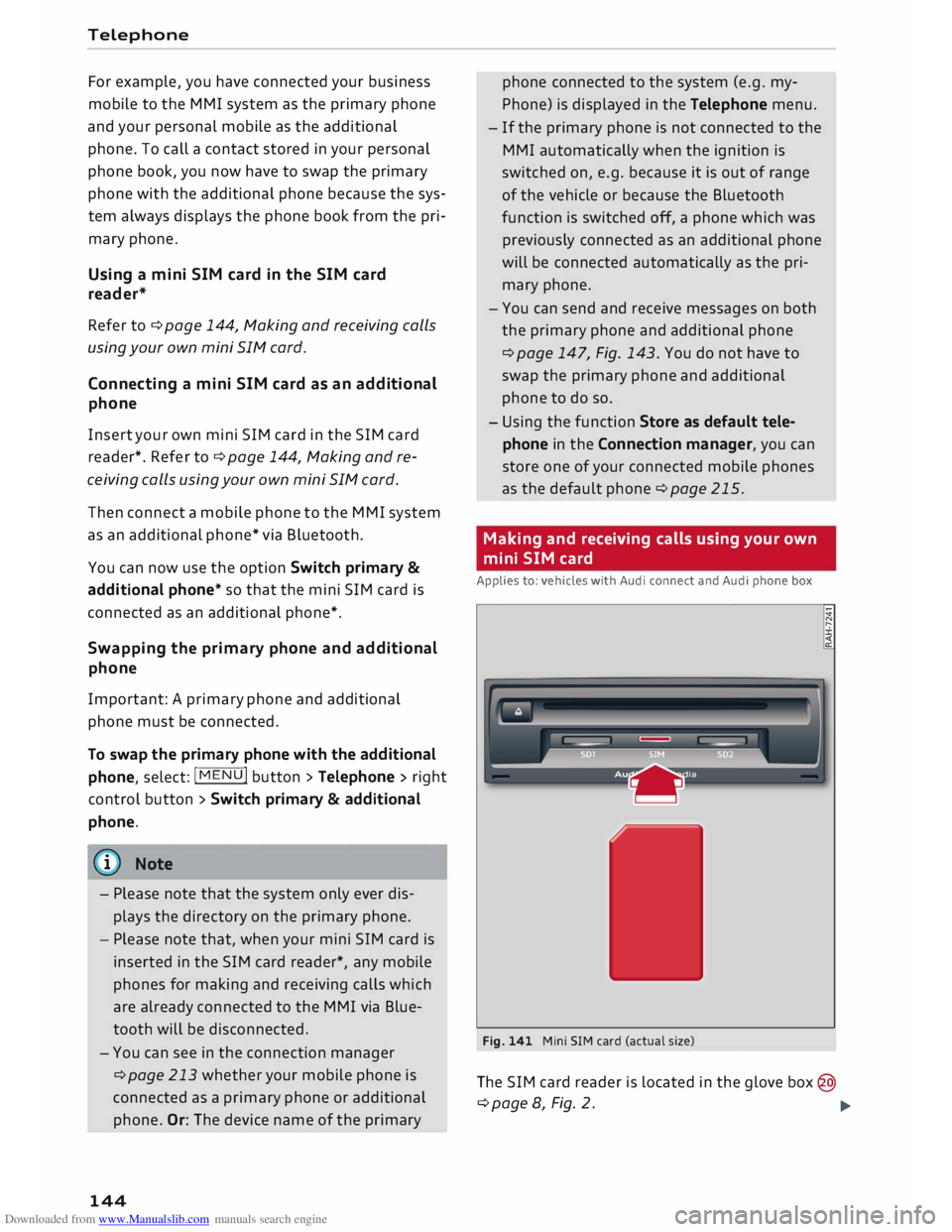
Downloaded from www.Manualslib.com manuals search engine Telephone
For example, you have connected your business
mobile to the MMI system as the primary phone
and your personal mobile as the additional
phone. To call a contact stored in your personal
phone book, you now have to swap the primary
phone with the additional phone because the sys
tem always displays the phone book from the pri
mary phone.
Using a mini SIM card in the SIM card
reader*
Refer to ¢ page 144, Making and receiving calls
using your own mini SIM card.
Connecting a mini SIM card as an additional
phone
Insert your own mini SIM card in the SIM card
reader*. Refer to¢ page 144, Making and re
ceiving calls using your own mini SIM card.
Then connect a mobile phone to the MMI system
as an additional phone* via Bluetooth.
You can now use the option Switch primary &
additi onal phone* so that the mini SIM card is
connected as an additional phone*.
Swapp ing the primary phone and additional
phone
Important: A primary phone and additional
phone must be connected.
To swap the primary phone with the additional
phone, select: !MENU! button
> Telephone > right
control button> Switch primary & additional
phone.
{© Note
- Please note that the system only ever dis
plays the directory on the primary phone.
- Please note that, when your mini SIM card is
inserted in the SIM card reader*, any mobile
phones for making and receiving calls which
are already connected to the MMI via Blue
tooth will be disconnected.
- You can see in the connection manager
¢ page 213 whether your mobile phone is
connected as a primary phone or additional
phone. Or: The device name of the primary
144 phone connected
to the system (e.g. my
Phone) is displayed in the Telephone menu.
- If the primary phone is not connected to the
MMI automatically when the ignition is
switched on, e.g. because it is out of range
of the vehicle or because the Bluetooth
function is switched off, a phone which was
previously connected as an additional phone
will be connected automatically as the pri
mary phone.
- You can send and receive messages on both
the primary phone and additional phone
¢ page 147, Fig. 143. You do not have to
swap the primary phone and additional
phone to do so.
- Using the function Store as default tele
phone in the Connection manager, you can
store one of your connected mobile phones
as the default phone ¢page 215.
Making and receiving calls using your own
mini SIM card
Applies to: vehicles with Audi connect and Audi phone box
Fig. 141 Mini SIM card (actual size)
The SIM card reader is located in the glove box@
¢page 8, Fig. 2.
�
Page 148 of 306

Downloaded from www.Manualslib.com manuals search engine Telephone
Using the Audi phone
box
Applies to: vehicles with Audi phone box
You can use the Audi phone box to charge your
mobile phone's battery. You can use the vehicle's
external aerial* to make calls, which reduces ra
diation in the vehicle and also ensures better re
ception quality.
Fig. 142 Audi phone box with connections
The Audi phone box is located in the centre con
sole's storage compartment @¢ page 8, Fig. 2.
Important: A mobile phone must be connected
via Bluetooth ¢page 142.
- To establish a connection with the external car
aeriaL 1
>: Place your mobile phone onto the mid
dle of the telephone symbol in the Audi phone
box with the phone's display facing upwards.
When doing so, make sure that there are no ob
jects between the Audi phone box and the mo
bile phone¢ Fig. 142.
- To charge a mobile phone wirelessly: Place
your Qi compatible 2
>
mobile phone onto the
middle of the symbol in the Audi phone box
¢ Fig. 142 with the phone's display facing up
wards. The mobile phone will be charged.
- To charge a mobile phone via a USB adapter:
Connect your mobile phone to the Audi music
interface (D ¢ Fig. 142 using a USB adapter ca
ble.
You can charge your mobile phone using special
USB adapters ¢page 197, Fig. 171.
l) Additional car telephone function only with Audi connect*.
2 > The Qi standard enables you to charge your mobile phone
wirelessly.
146 A
WARNING
- Loose objects can be flung around in the
passenger compartment in the event of sud
den driving or braking manoeuvres. This
could result in serious injuries and also
cause you to lose control of the vehicle. Al
ways keep the centre armrest closed when
driving.
- The mobile phone may become hot while
charging wirelessly. Consider the tempera
ture of your mobile phone when removing
it. Take the mobile phone out of the Audi
phone box carefully.
countries. Your Audi dealer will be able to
provide you with more detailed information.
- If the mobile phone is placed in the Audi
phone box in a bag or a protective case, this
may interfere with the connection to the ex
ternal aerial.
- There must not be any metallic objects in
the Audi phone box if you wish to use its
charging function or the external aerial*.
- The charging time and the temperature vary
depending on the mobile phone being used.
- Your mobile phone can be charged in the
Audi phone box when the ignition is on.
- To avoid malfunctions, ensure that the mo
bile phone is correctly placed inside the
Audi phone box.
- The maximum charging capacity is 5 W.
-An enhanced transmission quality cannot be
guaranteed if more than one mobile phone
is placed inside.
-Audi recommends the use of Audi Genuine
Accessories. Audi has tested these products
for suitability, reliability and safety.
- USB adapters are available from Audi deal
ers or specialist retailers.
Page 149 of 306

Downloaded from www.Manualslib.com manuals search engine 0
N
,.....
N
......
0
,.....
Vl
CX) -
When you charge your mobile phone wire
lessly, the charging procedure may be inter
rupted if you place your remote control key
in the Audi phone box together with the
mobile phone.
Using the telephone
Calling up the telephone
Applies to: vehicles with telephone
Fig. 143 Example: Telephone functions in the selection
menu
Fig. 144 Example: Further telephone functions in the se
lection menu
Important: A mobile phone must be connected
to the MMI ¢ page 142, or a mini SIM card must
be inserted in the SIM card reader* ¢ page 144,
Fig. 141.
� Select: IM EN
u I button > Telephone > left con
trol button.
The following telephone functions are available
¢Fig. 143:
CD Call list
@
®
@
® Favourites
.................. .
Directory ................... .
Enter number ............... .
Text message (SIM card)*/Text
message (myPhone)* /Text mes-
sage (additional phone)* ...... . 147
149 153
148
150 Telephone
@ E-mail (myPhone)*/E-mail (addi-
tional phone)* . . . . . . . . . . . . . . . . 151
Your mobile phone's device name is displayed in
the Telephone menu, e.g. Text message (My
Phone) ¢ Fig. 143.
Dialling a number
Applies to: vehicles with telephone
Fig. 145 Speller for numbers
Fig. 146 Dialling a telephone number from the call list
� Select: I MENU
I button
>Telephone > left con-
trol button.
Call list
Important: The call list must contain a telephone
number.
Turn the rotary pushbutton to show the call list.
Select and confirm the desired telephone num
ber in the call list.
Symbols in the call list¢ Fig. 146:
CD Missed calls
@ Numbers dialled
@ Received calls
Select: a contact from the list > rig ht control but
ton.
- Call: To call the selected contact.
- Connect additional phone*/Switch primary &
additional phone*: Refer to ¢ page 143.
..,.
147
Page 151 of 306

Downloaded from www.Manualslib.com manuals search engine 0
N
,.....
N
......
0
,.....
Vl
CX) select
Answer to place the current call on hold
and to answer the incoming call. If you select
Ignore, the incoming call will be declined.
Other functions are:
Switch microphone off: If you select and confirm
this option, the caller will no longer be able to
hear you; you will still be able to hear the caller.
Hold/Resume: You can put a call on hold and re
trieve it later from the hold queue. Select and
confirm a call to resume it.
Transfer call to mobile phone*: Select and con
firm Transfer call to mobile phone to transfer
your current call from the MMI to your mobile
phone.
Retrieve call*: Important: A call must be in pro
gress. Select and confirm Retrieve call to trans
fer the current call from your mobile phone to
the MMI.
Switch: You can switch between two phone calls
(one of them will be on hold at any given time).
Select End call to end whichever call is active.
The call on hold will remain in the hold queue
and can be continued by pressing the right con
trol button > Resume.
Merge to conference: Up to five callers and one
caller on hold can be added to a conference (de
pending on the network service). To set up a fur
ther call, place all the members of an existing
conference on hold by pressing the right control
button > Hold. Press the left control button. Se
lect and confirm Call list/Directory/Favourites >
an entry from the list. You can add the contact
you have called to the conference using the right
control button > Merge to conference. Select Re
sume if you want to retrieve all participants in an
existing conference from the hold queue.
Connection manager: Refer to ¢ page 213.
Telephone settings: Refer to¢ page 155.
CD) Note
- If you are using the handsfree profile
(Handsfree), the call waiting option must
be activated on your mobile phone for you Telephone
to be made aware of incoming calls during a
conversation.
- For further information, contact your mo
bile network service provider or refer to the
operating instructions for your mobile
phone.
- The Bluetooth connection between the sys
tem and the mobile phone is automatically
terminated when you leave the car. Depend
ing on the mobile phone, telephone calls
may be transferred automatically from the
MMI to your mobile phone so that you can
continue talking.
- The display for the incoming call may re
main visible for several seconds afterwards;
this depends on the type of mobile phone
you are using. Should you use the functions
Replace or Ignore, it is possible that the
current call will be ended.
Favourites
Applies to: vehicles with telephone
In addition to the mailbox number, you can store
up to 50 contacts in the list of favourites, in any
order.
� Select: I MENU
I button >Telephone > left con
trol button.
- To store an existing telephone number as a fa
vourite: Select and confirm Call list/Directory.
Select and confirm a contact/a telephone num
ber from the list. Select: right control button >
Store as favourite. Enter a name for the favour
ite or accept the suggestion. Select and confirm
Store.
- To rename a stored favourite: Select and con
firm Favourites > select a favourite from the
list. Select: right control button> Rename fa
vourite.
- To move a stored favourite: Select and confirm
Favourites > select a favourite from the list.
Select: right control button > Move favourite.
Select and confirm the position of the favourite
selected.
- To delete a stored favourite: Select and con-
firm Favourites > select a favourite from the ..,..
149
Page 152 of 306

Downloaded from www.Manualslib.com manuals search engine Telephone
List. Select: right control button> Delete fa
vourite > Delete this favourite or Delete all fa
vourites.
Messages Text messages
Applies to: vehicles with car telephone function or mobile
phones with Bluetooth Message Access Profile
Depending on your mobile phone and your mo
bile phone contract, you may be able to send and
receive text messages via the MMI.
Important Your own mini SIM card with a messaging option
must be inserted in the control console's SIM
card reader* ¢ page 144, Fig. 141.
Or: A mobile phone with Bluetooth MAP (Mes
sage Access Profile) must be connected to the
MMI ¢page 142. ...
Sele ct: !T
EL! button
> left control button> Text
message (SIM card)* /Text message (my
Phone)/Text message (additional phone)*.
Inbox
All the text messages you have received are dis
played.
Sent text messages
All the text messages you have sent are dis
played.
Outbox
All the text messages to be sent are displayed.
ijJ) Note
- Please note that, depending on your SIM
card (e.g. if you are using a Multi SIM card),
you may need to activate the function for
sending and receiving text messages. For
further information, contact your mobile
network service provider or refer to the op
erating instructions for your mobile phone.
- For more information on which mobile
phones are supported, please go online
(e.g. www.audi.com/bluetooth) or contact
an Audi dealer.
150 -
In order to send text messages via the MMI,
you will require a mobile phone with the
Message Access Profile which also supports
sending messages.
Write text message
Applies to: vehicles with car telephone function or mobile
phones with Bluetooth Message Access Profile
... Select: I MENU I button >Telephone > left con
trol button > Text message (SIM card)* /Text
message (myPhone)/Text message (additional
phone)* > Inbox > right control button.
Write text message
Select and confirm the desired template from
the list. Enter a recipient. Select and confirm
Send.
Reply*
Select and confirm the desired template from
the list. Select and confirm Send .
Message options
Applies to: vehicles with car telephone function or mobile
phones with Bluetooth Message Access Profile
... Select: !MENU! button> Telephone > left con
trol button > Text message (SIM card)* /Text
message (myPhone)/Text message (additional
phone)* > In box/Sent text messages/Outbox
> right control button.
The following options may be available depend
ing on which menu you have selected:
Reply*
You can reply to a text message you have selec
ted in the Inbox.
Forward
You can forward a text message you have selec
ted to another recipient.
Resend*
You can re-send a text message you have selec
ted.
Delete this text message*
You can delete a text message you have selected. �
Page 153 of 306

Downloaded from www.Manualslib.com manuals search engine 0
N
,..... Read
1
)
You can have the MMI read an opened text mes
sage to you.
Text message settings*
Activate Text message notifications to have a no
tification displayed when a new text message is
received. An envelope symbol 121 is displayed in
the status line of the infotainment display if
there are any new text messages.
The number of your mobile network service pro
vider's Text message centre is displayed. If no
number has been stored, you can enter the num
ber of the text message centre. For more infor
mation, contact your service provider.
Conne ction manager
Refer to¢ page 213.
Telephone settings
Refer to ¢page 155.
� Note
Messages deleted using the MMI are also au
tomatically deleted on the mobile phone.
E-mail*
Applies to: mobile phones with Bluetooth Message Access
Profile
Depending on your mobile phone, you may be
able to send and receive e-mails via the MMI.
Important: Your mobile phone must have mes
sage access rights activated in its Bluetooth set
tings (MAP -Message Access Profile) and must be
connected to the MMI ¢ page 142. Please refer
to the operating instructions for your mobile
phone to find out whether it supports this func
tion.
.,. Select: IM E
N u
I button > Telephone > left con
trol button > E-mail (myPhone)/E-mail (addi
tional phone)*.
N
......
0
,.....
� 1}
Not available in all langu ages. Telephone
Write new e-mail
- To
use
a template: Select and confirm the tem-
plate you require from the list.
- Enter one or more recipients.
- Select and confirm Send.
lnbox
All the e-mails you have received are displayed.
Sent
All the e-mails you have sent are displayed.
Outbox
All the e-mails to be sent are displayed.
Drafts
All the e-mails which have been stored but not
yet sent are displayed.
CD CAUT
ION
Please always observe the information ¢(Din
Wi-Fi hotspot on page 166.
((D) Note
- For more information on which mobile
phones are supported, please go online
(e.g. www.audi.com/bluetooth) or contact
an Audi dealer.
- Please connect your mobile phone to the ve
hicle's Wi-Fi hotspot* so that the e-mail app
on your mobile phone retains access to the
Internet. This helps to ensure that e-mails
can be sent and received. If you cannot re
ceive e-mails despite being successfully con
nected, please contact your e-mail service
provider or your mobile network provider.
Message options
Applies to: mobile phones with Bluetooth Message Access
Profile
.,. Select: I M
ENU
I button >Telephone > left con
trol button > E-mail (myPhone)/E-mail (addi
tional phone)* > lnbox/Sent/Outbox > right
control button.
...,
151