2016 AUDI TT ROADSTER display
[x] Cancel search: displayPage 154 of 306

Downloaded from www.Manualslib.com manuals search engine Telephone
The
following options may be available depend
ing on which menu you have selected:
Storing an e-mail as a template
There are already ten e-mail templates stored on
the MMI. You can store up to ten additional tem
plates.
- Create an e-mail.
- Select and confirm Store as template.
Continue with last edited e-mail
You can continue with the e-mail you last edited.
Reply*
You can reply to an e-mail you have selected in
the Inbox.
Reply to all*
You can reply to all the recipients of an e-mail
you have selected in the Inbox.
Forward
You can forward an e-mail you have selected to
another recipient.
Delete this message*
You can delete an e-mail you have selected.
Read 1
>
You can have the MMI read an opened e-mail to
you.
E-mail settings*
Activate E-mail notifications to have a notifica
tion displayed when a new e-mail is received. An
envelope symbol� is displayed in the status line
of the infotainment display if there are any new
e-mails.
Connection manager
Refer to¢ page 213.
Telephone settings
Refer to ¢page 155.
l l
Not available in all languages.
152 (I))
Note
Messages deleted using the MMI are also au
tomatically deleted on the mobile phone con
nected.
Listening to voicemail
messages Applies to: vehicles with telephone
... Select: I MENU I button >Telephone > left con
trol button. Select and confirm Call list/Direc
tory/Favourites > Mailbox.
- To enter the mailbox number: Enter the num
ber desired. Select and confirm OK.
- To dial the mailbox number: Select and con
firm Mailbox.
(I)) Note
- This service must be set up and activated by
your mobile network service provider before
you can use it. For more information, con
tact your service provider.
- The mailbox number depends on your serv
ice provider.
Emergency call functions
Applies to: vehicles with telephone
... Select: !MENU! button> Telephone > left con
trol button > Enter number > enter emergency
number (e.g. 112) > OK.
A WARNING
- Since your telephone operates via radio
waves, a connection cannot be guaranteed
under all circumstances. Do not rely solely
on your telephone when a vital communica
tion (e.g. medical emergency) is involved.
- Always follow the directions of the emer
gency operators when making an emergency
call and do not end the call before you are
requested to do so.
Page 155 of 306

Downloaded from www.Manualslib.com manuals search engine ((1'>
Note
Emergency numbers are not the same for all
countries. Please make sure that you know
the emergency number for the country you
are in.
Directory Calling up the directory
Applies to: vehicles with telephone
After a mobile phone has been connected suc
cessfully, the contacts from the mobile phone
are automatically imported into the directory of
the MMI system.
Fig. 147 Directory
Important: You must have stored a contact on
your mobile phone.
.,. Select: IM EN u I button > Telephone > left con
trol button > Directory.
- To select a contact: Select and confirm a con
tact in the directory. The telephone numbers
for the contact you have selected will be dis
played. Select and confirm a phone number to
start the call.
- To use the search function: Refer to
¢page 129.
The contacts are displayed in alphabetical order;
they can be sorted by first name/surname
¢page 156.
You can connect several different mobile phones
to the MMI system, or use different mini SIM
cards in the SIM card reader*, allowing you to
manage up to four private directories.
� You can open the directory via the Telephone*
� menu
and via the Navigation* menu.
......
0
"
Vl Telephone
G}) Note
- Please pay attention to any synchronisation
queries on your mobile phone. You must
confirm any synchronisation queries from
the directory before the contacts can be loa
ded from your mobile phone into the MMI
directory.
- Which contacts are displayed on the MMI
depends on the mobile phone you are using.
For more information on which mobile
phones are supported, please go online
(e.g. www.audi.com/bluetooth) or contact
an Audi dealer.
- The system will always display the directory
of the mobile phone currently connected.
- In certain cases, contacts from a mobile
phone may not be transmitted in alphabeti
cal order. If there are too many entries, con
tacts with certain initial letters may not be
displayed on the MMI system.
- If the mini SIM card is inserted in the SIM
card reader* ¢ page 144, the SIM card en
tries and the contacts in the local MMI
memory are displayed.
- The contacts in the local MMI memory are
visible anytime and are therefore not pro
tected against access by other users .
Using contacts from another mobile phone
Applies to: vehicles with SIM card reader
If a mini SIM card is inserted in the SIM card
reader and is used for telephone calls, you can
access the phone book on another mobile phone.
Important: A mini SIM card must be inserted in
the SIM card reader.
.,. Refer to¢ page 214, Directory.
@ Note
- When the MMI system has downloaded the
phone book from the mobile phone, the
contacts from the SIM card will no longer be
shown in the MMI directory.
- When you switch the ignition on again after
switching it off and leaving the car, the MMI
system will load the mobile phone's
..,.
153
Page 158 of 306

Downloaded from www.Manualslib.com manuals search engine Telephone
use of data services. There may be restrictions
when making and receiving calls.
If you select the telephone mode Automatic or
Telephony optimised, there may be network re
strictions if you try to use Audi connect services*
and make telephone calls at the same time.
Ring tone and volume settings 1
>
You can switch the MMI ring tone on or off using
the Mute telephone function. Ring tones are
played when you select the function Ring tone.
Select an entry from the list and confirm it. For
the settings Ring tone volume/Message volume,
see ¢ page 217. You can adjust the Microphone
input level during an active phone call using the
rotary pushbutton.
Network settings*
Refer to¢ page 215, Network settings*.
Serial number (IMEi)*
The serial number of the telephone module in
stalled in the MMI system is displayed.
Sw itch on telephone/Switch off telephone
Applies to: vehicles with car telephone kit
The car telephone will be turned "on" automati
cally when the ignition is switched on, as long as
it was not switched off separately the last time it
was used.
((!)} Note
- You can bond several mobile phones to the
MMI system; however only two* connec
tions are active at a time.
- All bonded Bluetooth devices can be deleted
by resetting the Bluetooth function to the
factory settings ¢ page 213.
- If you select the telephone mode Automatic
or Telephony optimised, there may be net
work restrictions if you try to use Audi con
nect services* and make telephone calls at
the same time.
l l
Depends on the connected mobile phone
156 Further
options
Applies to: vehicles with telephone
.,. Select: I MENU
I button >Telephone > right con-
trol button.
Connection manager
Refer to¢ page 213.
Bluetooth settings
Refer to¢ page 215.
Online settings*
Refer to¢ page 215.
Wi-Fi settings
Refer to¢ page 165, Wi-Fi hotspot.
Data connection settings*
Refer to ¢ page 166, Configuring the data con
nection.
Directory settings
Applies to: vehicles with telephone
.,. Select: I MENU
I button >Telephone > left con
trol button > Directory > right control button>
Directory settings.
Memory capacity
The Memory capacity of the directory will be dis
played.
You can manage up to 17,000 contacts with the
MMI's directory. Up to 4,000 contacts can be loa
ded from your mobile phone into each directory,
and up to 1,000 contacts can be imported from a
storage device.
Sort order
You can sort the contacts in your directory alpha
betically according to their surname or first
name.
Import contacts
Refer to¢ page 154, Importing/exporting con
tacts.
Page 159 of 306

Downloaded from www.Manualslib.com manuals search engine 0
N
,.....
N
......
0
,.....
Vl
CX) Export
contacts
Refer to ¢page 154, Importing/exporting con
tacts.
Download directory
To update the contacts in the MMI, you can
download the contacts from your mobile phone
manu ally. Depending on the mobile phone you
are using, the Bluetooth connection may have to
be disconnected and re-established before you
can update the contacts.
Hiding contacts without a number
If this function is switched on� and if no num
ber has been stored for a contact, the contact is
displayed greyed out in the direc tory.
Seat belt microphone
Applies to: vehicles with seat belt microphone
The seat belt microphone is ideally positioned
for the best possible communication quality
when using the handsfree system, irrespective of
your height and sitting position.
Fig. 149 Seat belt microphone Telephone
The seat belt microphone is activated as soon as
you put on the seat belt. Make sure that the mi
crophones are on the outside of the seat belt
¢Fig. 149.
When the driver's seat belt is unbuc kled, the sys
tem switches from the seat belt microphone to
the roof microphone.
@ Note
- If you switch off* the passenger's airbag,
the passenger's seat belt microphone is de
activated even if the belt is buckled.
- If the opening for a microphone is dirty, this
can impair the quality of handsfree commu
nication. In this case, clean the seat belt mi
crophone using a fine brush.
157
Page 162 of 306

Downloaded from www.Manualslib.com manuals search engine Audi
connect
... To establish an Internet connection for Audi
connect services, confirm the prompt on the
display with Accept .
... The missing corner of the mini SIM card should
be at the front left. Slide the mini SIM card into
the slot in the SIM card reader ¢ Fig. 150 until
you feel it engage.
... Select and confirm Enter PIN.
... Enter the PIN code for your SIM card in the
MMI.
... Select and confirm OK.
... To allow the MMI to connect automatically in
the future, select and confirm Yes .
... Confirm
the system query of whether an Inter
net connection should be established with Yes,
connect once or Yes, always connect if neces
sary.
After connecting successfully
After connecting successfully, the signal strength
and type of connection will appear in the status
line of the infotainment display@/@
¢ page 130, Fig. 137.
You can now use Audi connect.
The available Audi connect services will be listed
on the infotainment display.
Removing a SIM card
... Briefly press the mini SIM card. The card will
then eject from the slot. Remove the mini SIM
card.
CD CAUTION
- To avoid damaging the SIM card reader, on
ly use mini SIM cards (25 mm x 15 mm)
¢ Fig. 150. Please contact your service pro
vider for more information on mini SIM
cards.
- Should you have inserted a different SIM
card size in the SIM card reader, do not un
der any circumstances attempt to remove it
yourself as this may damage the SIM card
reader. Please contact a qualified workshop.
l l
Not available in all markets. Applies to mobile phones
with Bluetooth remote SIM Access Profile on vehicles with
Audi connect* and Audi phone box*.
160 -
If you use SIM card adapters, the vibrations
caused by the movement of the vehicle may
cause the SIM card to become detached
from the adapter -risk of damage to the
SIM card reader.
Connecting an rSAP enabled mobile phone
via Bluetooth
Applies to: vehicles with Audi connect
M
....
"' ....
Fig. 151 Is your mobile phone rSAP enabled? This QR code
takes you directly to the mobile device database (data con
nection costs vary according to your mobile phone con
tract).
Important
Your mobile phone must support the Bluetooth
remote SIM Access Profile (Bluetooth rSAP).
For information regarding which Bluetooth con
nections and functions your mobile phone sup
ports, contact your mobile network service pro
vider or consult the mobile device database at
www.audi.com/bluetooth ¢ Fig. 151.
The vehicle must be stationary, and the ignition
must be switched on.
The Bluetooth function and the discoverability
option of the MMI system and the mobile phone
must be activated.
The mobile phone you would like to connect must
not be connected actively to any other Bluetooth
device. The MMI must not be connected to a mo
bile phone.
Access to your SIM card (SIM Access) must be ac-
tivated on your mobile phone.1
) ..,.
Page 163 of 306

Downloaded from www.Manualslib.com manuals search engine Connecting
a mobile phone
� Select: IM
EN
u I button > Telephone > Connect
mobile phone> Continue. The available Blue
tooth devices will be shown on the infotain
ment display. Or: Search for the MMI system
via the Bluetooth device search function on
your mobile phone.
� Select and confirm the desired mobile phone
from the List of Bluetooth devices shown.
� Enter the PIN to establish a connection on your
mobile phone. Or: If the PIN is already being
displayed on your mobile phone, confirm it on
the phone and on the MMI. You have about 30
seconds to enter the PIN.
If you wish to connect your mobile phone via the
remote SIM Access Profile, please also enter your
SIM card's PIN in the MMI1
).
Please note any additional system queries on
your mobile phone, e.g. whether the phone
should connect automatically in the future. On
some mobile phones, you may also need to
download the directory separately.
� Confirm the system query of whether an Inter
net connection should be established with Ac
cept.
After connecting successfully
The Bluetooth symbol@, signal strength symbol
@ and type of connection@ � page 130 will ap
pear on the infotainment display when the mo
bile phone has been connected successfully.
You can now use Audi connect.
- Bluetooth devices only have to be bonded
once. Depending on the mobile phone you
are using, any devices that have already
been bonded to the MMI system are connec
ted automatically when they are within
range and the ignition is on.
o l)
Not available in all markets. Applies to mobile phones
� with Bluetooth remote SIM Access Profile on vehicles with
� Audi
connect* and Audi phone box*.
8 2
> The number of possible attempts depends on the SIM
"
� card. Audi
connect
- You receive the SIM PIN and the PUK from
your mobile network service provider to
gether with the SIM card. If you enter the
SIM PIN code incorrectly three times2
)
in a
row, the SIM card will be be blocked. A PUK
(personal unblocking key) must be entered
in order to reactivate the SIM card.
- The Bluetooth connection between the sys
tem and the mobile phone is automatically
terminated when you Leave the car.
- For further information regarding your mo
bile phone, contact your mobile network
service provider or refer to the operating in
structions for your mobile phone. For infor
mation on using a phone in your car, please
go online (e.g. www.audi .com/blue tooth)
or ask an Audi dealer.
Using a personal Wi-Fi hotspot
Applies to: vehicles with Audi connect and personal Wi-Fi hot
spot
Impor tant
The vehicle must be stationary, and the ignition
must be switched on.
Your mobile device and mobile network provider
must support the mobile Wi-Fi hotspot function.
The personal Wi-Fi hotspot on your mobile device
must be activated.
Other devices must be permitted to access the
mobile hotspot.
Connecting the MMI to a personal hotspot
� Select: I M EN
U I button >Telephone > right con
trol button > Wi-Fi settings > Wi-Fi > on.
� Then select and confirm Network search. The
devices found will be shown on the infotain
ment display.
� Select and confirm your personal Wi-Fi hotspot
from the List.
� You may need to enter the password specified
by your mobile device.
Ill-
161
Page 164 of 306
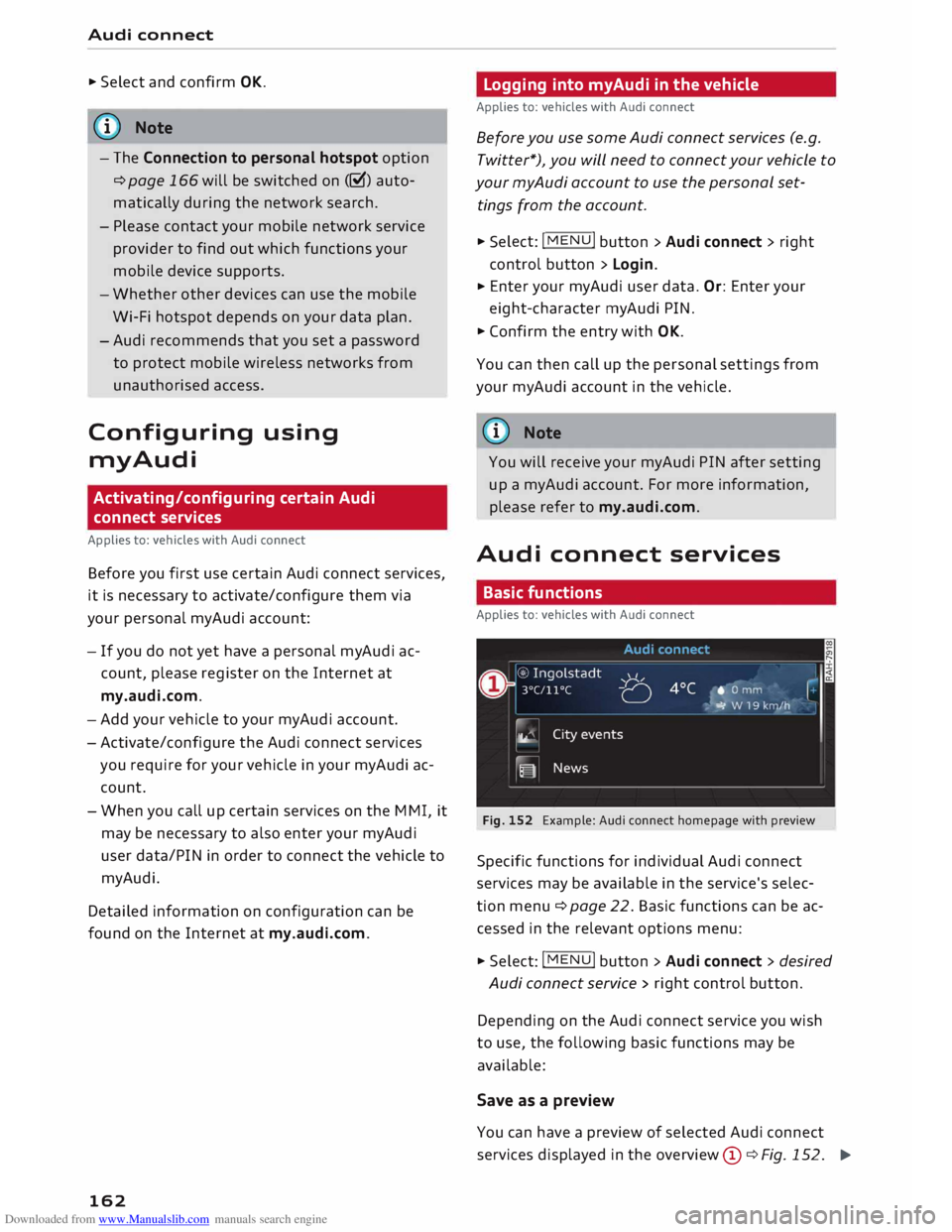
Downloaded from www.Manualslib.com manuals search engine Audi
connect
... Select and confirm OK.
(© Note
- The Connection to personal hotspot option
¢ page 166 will be switched on (�) auto
matically during the network search.
- Please contact your mobile network service
provider to find out which functions your
mobile device supports.
- Whether other devices can use the mobile
Wi-Fi hotspot depends on your data plan.
-Audi recommends that you set a password
to protect mobile wireless networks from
unauthorised access.
Configuring using
myAudi
Activating/configuring certain Audi
connect services
Applies to: vehicles with Audi connect
Before you first use certain Audi connect services,
it is necessary to activate/configure them via
your personal myAudi account:
- If you do not yet have a personal my Audi ac
count, please register on the Internet at
my.audi.com.
-Add your vehicle to your myAudi account.
- Activate/configure the Audi connect services
you require for your vehicle in your myAudi ac
count.
- When you call up certain services on the MMI, it
may be necessary to also enter your myAudi
user data/PIN in order to connect the vehicle to
myAudi.
Detailed information on configuration can be
found on the Internet at my.audi.com.
162 Logging
into myAudi in the vehicle
Applies to: vehicles with Audi connect
Before you use some Audi connect services (e.g.
Twitter*), you will need to connect your vehicle to
your myAudi account to use the personal set
tings from the account. ...
Sele ct: !MENU! button > Audi connect > right
control button > Login.
... Enter
your myAudi user data. Or: Enter your
eight-character myAudi PIN.
... Confirm the entry with OK.
You can then call up the personal settings from
your myAudi account in the vehicle.
ijJ} Note
You will receive your myAudi PIN after setting
up a myAudi account. For more information,
please refer to my.audi.com.
Audi connect services
Basic functions
Applies to: vehicles with Audi connect
Fig. 152 Example: Audi connect homepage with preview
Specific functions for individual Audi connect
services may be available in the service's selec
tion menu ¢ page 22. Basic functions can be ac
cessed in the relevant options menu:
... Select: !MENU!
button> Audi connect > desired
Audi connect service> right control button.
Depending on the Audi connect service you wish
to use, the following basic functions may be
available:
Save as a preview
You can have a preview of selected Audi connect
services displayed in the overview@ ¢ Fig. 152.
.,..
Page 165 of 306

Downloaded from www.Manualslib.com manuals search engine Show
on map
You can have selected content displayed on the
map and use it for route guidance.
Read 1
)
You can have the MMI read out some types of
content.
Start route guidance
If an entry contains a location (e.g. in City
events), this can be used as a navigation destina
tion in the MMI.
Refresh
The content of the Audi connect service selected
is updated.
Change search area
The search area selected can be changed at any
time. For more information on search areas,
please refer to ¢ page 172, Entering a special
destination.
Cl osing an Audi connect service
You can close an Audi connect service at any time
and go back to the overview, regardless of which
function you have chosen ¢ Fig. 152.
Parking information
Applies to: vehicles with Audi connect
Information on places to park and parking fees in
the search area selected (e.g. In immediate vi
cinity).
� Select and confirm Parking information.
You can use the right control button to sort the
car parks by distance or by availability.
Travel information
Applies to: vehicles with Audi connect
Information on landmarks in the search area se
lected.
� Select an confirm a landmark to have details
� displayed.
0
N
,.....
N
......
0
,.....
� 1}
Not available in all languages. Audi
connect
Fuel prices
Applies to: vehicles with Audi connect
Information on filling stations with the cheapest
fuel prices for your vehicle in the search area se
lected.
� Select and confirm Fuel prices.
You can use the right control button to sort the
fuel prices by price or by distance.
Weather
Applies to: vehicles with Audi connect
Information on the current weather and weather
forecasts for the search area selected (e.g. In im
mediate vicinity).
� Select and confirm Weather.
Flight information
Applies to: vehicles with Audi connect
Information on flights and current arrival/depar
ture times in the search area selected.
� Select and confirm Flight information.
You can use the right control button to select the
information you require.
City events
Applies to: vehicles with Audi connect
Information on events of different categories in
the search area selected.
� Select and confirm City events > left control
button > a category.
Online news
Applies to: vehicles with Audi connect
With this service, you can call up the latest head
lines from your preferred news providers in the
MMI.
Important: You must have subscribed to news
feeds via your myAudi account and your vehicle
must be connected to myAudi ¢page 162.
..,_
163