2016 AUDI TT ROADSTER display
[x] Cancel search: displayPage 166 of 306

Downloaded from www.Manualslib.com manuals search engine Audi
connect
... Select: Online news > desired news feed> a
headline.
{Q')) Note
If you have not yet subscribed to any personal
news feeds in your myAudi account, pre-con
figured news feeds will be shown.
Twitter
Applies to: vehicles with Audi connect
You can access the most important functions of
your Twitter account via the MMI.
Important: You must have linked your myAudi account to
Twitter. For more information, please refer to
my.audi.com.
You must have linked your vehicle to myAudi
¢page 162.
... Select Twitter > left control button > function
desired (e.g. Trends).
You can choose the following categories in the
Twitter menu:
- My tweets: New tweets and tweets you have
composed are listed.
- Home: All the tweets from people you are fol
lowing are displayed.
- Trends: Topics currently being favoured for dis-
cussion within a particular country.
Different functions will be available depending
on the Twitter category you choose:
- New tweet: You can send a new tweet with the
help of ready-made templates or text blocks
personalised in your myAudi account.
- Refresh: The selected Twitter function is upda
ted.
- Favourite: You can "favourite" a tweet to show
that you like it.
- Retweet: You can repost a tweet to share it
with other people.
164 (I))
Note
- For more information on how to connect
your myAudi account to Twitter, please see
my.audi.com.
- Further settings (such as your account, lan
guage, Tweet privacy, and location settings)
cannot be changed in the MMI. If you wish
to change anything in these menus, please
do so on the Twitter website itself.
- Further information on the individual tem
plates can be found at my.audi.com.
- You can only connect one Twitter account to
your myAudi account.
- Audi connect enables you to access the Twit
ter service. Audi cannot guarantee that
these services will be available indefinitely;
this is the responsibility of Twitter.
Audi connect services in the navigation
system
Applies to: vehicles with navigation system and Audi connect
The following Audi connect services are currently
available:
- Navigation with Google Earth and Google
Street View ¢page 181.
- Online point of interest search with speech
dialogue system (e.g. restaurants): For plan
ning a route via the MMI control console and
the speech dialogue system ¢page 133.
-Adding a destination to your MMI via your
my Audi account ¢ page 173 or Google Maps
¢page 181.
- Online traffic information*: Up-to-the-minute
reception of information on accidents, road
works and other incidents ¢page 182.
- myAudi special destinations*: Your personal
special destinations can be imported to your
MMI via an SD card.
- Map update*: Navigation map updates can be
imported to your MMI using an SD card.
(D) Note
- The Audi connect map update service using
an SD card allows you to find out which soft
ware version is installed in your vehicle. You
can then check whether a new version is
�
Page 167 of 306
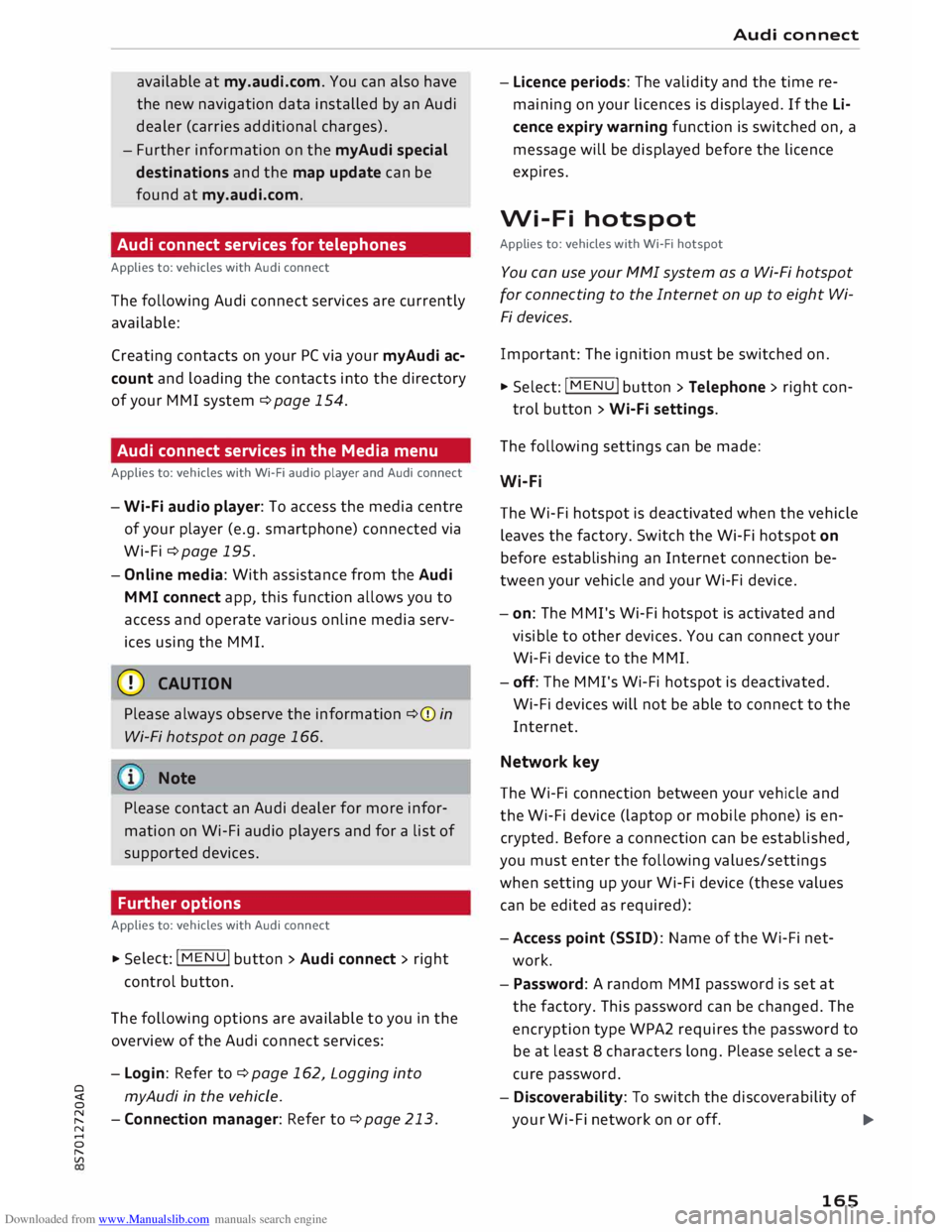
Downloaded from www.Manualslib.com manuals search engine available
at my.audi.com. You can also have
the new navigation data installed by an Audi
dealer (carries additional charges).
- Further information on the myAudi special
destinations and the map update can be
found at my.audi.com.
Audi connect services for telephones
Applies to: vehicles with Audi connect
The following Audi connect services are currently
available:
Creating contacts on your PC via your myAudi ac
count and loading the contacts into the directory
of your MMI system ¢page 154.
Audi connect services in the Media menu
Applies to: vehicles with Wi-Fi audio player and Audi connect
- Wi-Fi audio player: To access the media centre
of your player (e.g. smartphone) connected via
Wi-Fi ¢page 195.
- Online media: With assistance from the Audi
MMI connect app, this function allows you to
access and operate various on line media serv
ices using the MMI.
CD CAUTION
Please always observe the information ¢(Din
Wi-Fi hotspot on page 166.
Note
Please contact an Audi dealer for more infor
mation on Wi-Fi audio players and for a list of
supported devices.
Further options
Applies to: vehicles with Audi connect .,.. Selec
t: I
MENU ! button
> Audi connect > right
control button.
The following options are available to you in the
overview of the Audi connect services:
- Login: Refer to ¢page 162, Logging into
0
� myAudi
in the vehicle.
� -Connection manager: Refer to ¢page 213.
N
......
0
"
Vl Audi
connect
- Licence periods: The validity and the time re
maining on your licences is displayed. If the Li
cence expiry warning function is switched on, a
message will be displayed before the licence
expires.
Wi-Fi hotspot
Applies to: vehicles with Wi-Fi hotspot
You can use your MMI system as a Wi-Fi hotspot
for connecting to the Internet on up to eight Wi
Fi devices.
Important: The ignition must be switched on.
.,.. Select:
I MENU
I button >Telephone > right con-
trol button > Wi-Fi settings.
The following settings can be made:
Wi-Fi
The Wi-Fi hotspot is deactivated when the vehicle
leaves the factory. Switch the Wi-Fi hotspot on
before establishing an Internet connection be
tween your vehicle and your Wi-Fi device.
- on: The MMI's Wi-Fi hotspot is activated and
visible to other devices. You can connect your
Wi-Fi device to the MMI.
- off: The M Mi's Wi-Fi hotspot is deactivated.
Wi-Fi devices will not be able to connect to the
Internet.
Network key
The Wi-Fi connection between your vehicle and
the Wi-Fi device (laptop or mobile phone) is en
crypted. Before a connection can be established,
you must enter the following values/settings
when setting up your Wi-Fi device (these values
can be edited as required):
-Access point (SSID): Name of the Wi-Fi net
work.
- Password: A random MMI password is set at
the factory. This password can be changed. The
encryption type WPA2 requires the password to
be at least 8 characters long. Please select a se
cure password.
- Discoverability: To switch the discoverability of
your Wi-Fi network on or off.
.,.
165
Page 168 of 306

Downloaded from www.Manualslib.com manuals search engine Audi
connect
Netwo rk search*
A List of the Wi-Fi networks available near you is
displayed.
Connection to personal hotspot1
)
The Wi-Fi hotspot of the MMI is activated. The
MMI can establish an Internet connection to a
personal Wi-Fi hotspot (e.g. smartphone). You
can search for your personal hotspot and connect
to the MMI using Network search. For more in
formation, please refer to ¢ page 161.
This mode is not available if your own SIM card is
inserted in the SIM card reader.
A WARNING
- Do not allow the features of the Wi-Fi hot
spot to distract you from watching the traf
fic -taking your eyes off the road can cause
an accident.
- Mobile devices, tablet and laptop computers
and devices of a similar weight can only be
operated safely when the vehicle is station
ary. Like any loose object, they can be cata
pulted through the vehicle in an accident
and cause serious injuries. Always make sure
that such devices are securely stowed while
you are driving.
- No Wi-Fi devices may be used in the areas
around the airbags while the vehicle is being
driven. Please also observe the safety warn
ings in the chapter on¢ page 235.
- Depending on the configuration of the Wi-Fi
device you are using (refer to the operating
manual of your Wi-Fi device for more de
tails), the SIM card of the device may be
used in certain
cases
to provide the data
connection for Internet-supported apps and
services which use the MMI Wi-Fi hotspot.
Depending on your network provider, you
may be charged for this service, especially if
you are using the system abroad. We there
fore strongly recommend that you use an
unlimited data plan. For more information,
l l
Not available in all markets.
166 contact
your service provider. Some exam
ple cases are described below:
- Data plan expired/used up
- Data plan not valid abroad
- SIM card in the card reader* is not a data
SIM card
- SIM card in the card reader* is defective/
not valid
- Network is switched automatically due to
a low signal strength/data rate of the Wi
Fi hotspot, the eSIM* or the SIM card in
the card reader*
- Connection to Wi-Fi hotspot interrupted
- Please note that it is your responsibility to
. take
precautions regarding data protection,
anti-virus protection and protection against
loss of data on mobile devices used to con
nect to the Internet via the Wi-Fi hotspot.
1 Note
- You might require a separate mobile phone
contract with extra costs before you can use
the Wi-Fi hotspot. For more information,
contact your service provider.
- In vehicles without Audi connect*, the Wi-Fi
hotspot can only be used for the Wi-Fi audio
player*. A data connection to the Internet
cannot be established.
- Further information can be found on the In
ternet at www.audi.com.
Configuring the data
connection
Applies to: vehicles with Audi connect
You must configure a data connection before you
can use Audi connect services.
� Select: I MENU
I button > right control button >
Connection manager.
� Select: right control button > Online settings >
Data connection settings.
You can select when you would Like the system to
establish an Internet connection in the Data con
nection settings menu. The online connection is �
Page 169 of 306

Downloaded from www.Manualslib.com manuals search engine severed
automatically when data packets are no
longer required.
The following options are available:
Connection setup
- with request: A data connection will only be es
tablished on request.
- without request: A data connection will be es
tablished automatically for the use of Audi con
nect services.
- never: A data connection will not be establish
ed. It is then not possible to call up Audi con
nect services.
When a data connection has been established, a
symbol indicating the type of connection and the
signal strength will appear in the status line of
the infotainment display®/@ ¢ page 130,
Fig. 137.
You can cancel an active data connection manual
ly by setting the Connec tion setup option to nev
er.
Data roaming
The Data roaming function is deactivated when
the vehicle leaves the factory. Data roaming
must be activated (�) before you can use a data
connection abroad. This setting is saved for the
current SIM card/the mobile phone currently
connected.
Audi connect (MMI)
With this function, you can allow or deny the use
of Audi connect services if the connection is set
to no request or if requested.
Connection settings
Depending on the SIM card used, the connection
may be configured automatically. However, these
settings can be changed. For more information,
contact your service provider.
-APN: The system access point depends on your
mobile network service provider and is assigned
automatically.
� -
User name: The user name for your on line pro-
� file is assigned by your mobile network service
,.....
� provider.
0
,.....
Vl
CX) Audi
connect
- Password: The password for your on line profile
is assigned by your mobile network service pro
vider.
To store changed connection settings: Press the
I BACK!
button.
Reset configuration
An online profile is created and configured auto
matically. The Connection settings you have
changed manually are reset to the default set
tings.
@ Note
- According to the factory settings, the data
connection will be interrupted initially when
you travel abroad to protect you from unex
pected roaming charges. If you want to use
Audi connect services abroad, you must first
activate the Data roaming option.
- For more information on roaming charges,
contact your service provider.
- Further information can be found on the In
ternet at www.audi.com.
Notes on Audi connect
Audi connect services
Applies to: vehicles with Audi connect
{(D) Note
- Audi connect services are only available with
an existing mobile phone contract (or one
set up separately) and if you are in an area
with mobile phone network coverage. De
pending on your mobile phone tariff, you
may be charged for receiving data packets
on line, especially if you are using the sys
tem abroad. Because of the high level of da
ta usage, we strongly recommend using an
unlimited data plan.
- The mobile phone standard LTE* is not
available for use in all countries. For further
information, please consult an Audi dealer
or your mobile network service provider.
- In order to use Audi connect services, you
will need a mini SIM card with a data op
tion; to use LTE*, the SIM card will also
need to have an LTE data option.
167
Page 170 of 306

Downloaded from www.Manualslib.com manuals search engine Audi
connect
-Whether Audi connect services can be used
depends on the availability of services provi
ded by third parties.
- Please also observe the notes in the chapter
¢ page 141, Telephone.
- Further information on Audi connect is also
available on the Internet at www.audi.com.
For information on the conditions of your
mobile phone contract, please contact your
mobile network service provider.
-The availability, scope, provider and price of
the services offered can vary, as can the way
in which the services are displayed on the
screen. These variations depend on your
country, model, model year, device and mo
bile phone contract. Further information
can be found on the Internet at
www.audi.com.
Data protection
Applies to: vehicles with Audi connect
(w) Note
-AUDI AG collects, processes, transmits and
uses the personal data you provide in ac
cordance with legal requirements to ensure
that the individual Audi connect services are
provided and function properly. You can use
our myAudi platform, for example, to acti
vate further Audi connect services and to
transfer data to and from your vehicle. You
must register once in order to be able to
Troubleshooting
Applies to: vehicles with Audi connect
Subject Advice connect
your vehicle to the platform. AUDI
AG collects, processes, transmits and uses
the personal data you must provide for the
registration as is necessary to ensure that
AUDI AG can provide the services and that
you can use them. Your data are not passed
on to third parties. Using the myAudi plat
form and your mobile phone, you can trans
mit data to your vehicle for the functions of
your Audi connect services und allow certain
vehicle data to be transmitted from your ve
hicle.
- If you activate certain information services
included in your Audi connect portfolio you
can use the corresponding functions directly
in your vehicle after entering your personal
identification data (for example for access
to social networks). In this case we pass on
your identification data to the correspond
ing service provider. You can then access
your personal content via a secure commu
nication channel. This content is displayed
and can be used in the vehicle. AUDI AG will
not store your personal content. The neces
sary connection data are processed and
used in accordance with legal requirements
to ensure that the services are provided and
function properly.
- Further information can also be found on
the MMI in the options menu¢ page 123 of
the Audi connect service selected and on the
Internet at www.audi.com.
Audi connect services: Some Audi Before you first use some Audi connect services, it is necessary to
connect services are greyed out/ activate/configure them via your personal myAudi account: De-
not available. tailed information can be found on the Internet at my.audi.com.
Wi-Fi hotspot: No Wi-Fi connec- Delete
all existing Wi-Fi connections on your mobile device and
tion is possible.
restart it.
168
Page 171 of 306

Downloaded from www.Manualslib.com manuals search engine 0
N
,.....
N
......
0
,.....
Vl
CX) Navigation
Navigation
Calling up the navigation menu
Applies to: vehicles with navigation system
The navigation system guides you directly to your destination, avoiding traffic obstructions and using
alternative routes if desired.
Fig. 153 Illustration: Entering a destination
.,. Selec
t: I N A
V/MAP!
button.
After calling up the navigation system, the Enter
destination menu¢ Fig. 153 will be displayed.
The following information can be shown on the
infotainment display:
(D Entry field for the search function
¢page 170
@ Home address ¢ page 171
@ Destinations recently travelled to
¢page 170
@ Stored favourites ¢page 171
The corresponding destination is displayed (de
pending on the vehicle's equipment) as a map
preview *® ¢ Fig. 153 as soon as you select an
entry from the list.
If you have connected a mobile phone to the
MMI, your directory contacts are then listed if
you have added navigation data to at least one
contact.
The menu item Favourites @and your directory
contacts are shown in the Enter destination
menu when you have entered one or more letters
in the entry field.
Switching between destination entry and map -
Press the I NAV/MAP!
button repeatedly until
the map is displayed. Or: Press the left control
button > Switch to map.
A WARNING
- Today's driving conditions require the full
attention of drivers. Please always observe
the notes in the chapter ¢page 121, Notes
on traffic safety.
- Pay attention to traffic rules when driving.
- The route calculated by the navigation sys-
tem is a recommendation of how best to
reach a destination. Pay attention to traffic
lights, no stopping signs, lane change re
strictions, one-way streets, etc.
CD CAUTION
- Should the navigation directions contradict
the current traffic regulations, you must al
ways follow the traffic regulations.
- The volume should only be set at a level
which enables you to hear distant police and
emergency vehicles clearly -failure to do so
could result in an accident.
..,.
169
Page 172 of 306

Downloaded from www.Manualslib.com manuals search engine Navigation
� Note
- Information on importing a map update to
your MMI using an SD card can be found at
my.audi.com.
- Snow or other obstructions on the GPS aer
ial or interference caused by trees or large
buildings could affect the reception of the
satellite signals and make positioning diffi
cult. GPS reception and vehicle positioning
can also be adversely affected by deactiva
tion or a malfunction of several satellites.
- Road names can change; therefore the
names stored on the MMI may be different
from the actual names in exceptional cases.
Entering a destination
Searching for navigation destinations
Applies to: vehicles with navigation system
You can use the MMI touch pad to enter naviga
tion destination details in any order (e.g. Forest
Road London 20). You can search for special des
tinations, contacts, recent destinations or favour
ites in the same way to help you navigate to the
desired address.
... Press the I NAV
/MAP
I button
repeatedly until
the Enter destination menu is displayed
¢ page 169, Fig. 153 .
... Turn the rotary pushbutton to the left until the
entry field is displayed.
- Write one or more search terms in the entry
field(!) ¢page 169, Fig. 153. A list of all the
results found will be shown on the infotain
ment display.
- Select a destination from the results list and
confirm it.
- Select and confirm Start route guidance.
The route will be displayed as an overview on the
map. Route guidance is already active.
Narrowing the search area
- Select: right control button > Country selec
tion.
All countries are preselected for the search func
tion at the factory. You can use the Country se-
170 lection
function to deselect any countries you do
not require. This speeds up the search and limits
the number of results in the list.
(IJ) Note
- The terms suggested by the MMI depend on
the destinations to which you have recently
driven.
- Up to SO entries are stored in the list of des
tinations to which you have recently driven.
- For more information on the search func
tion, please refer to¢ page 129.
- For more information on making entries via
MMI touch, please refer to¢ page 124.
- Whether the level of congestion is taken in
to account when the route is being calcula
ted depends on your traffic avoidance set
tings ¢ page 176.
Loading a recent destination
Applies to: vehicles with navigation system
The destinations you have most recently driven
to are stored automatically and can be Loaded
directly as new destinations.
Important: You must have set a destination in
the past .
... Press the I NAV/MAP!
button repeatedly until
the Enter destination menu is displayed
¢page 169, Fig. 153.
The destinations to which you have recently driv
en are displayed in the Enter destination menu
and marked with the symbol @¢ page 169,
Fig. 153.
- Select and confirm a recent destination.
- Select and confirm Start route guidance.
Deleting recent destinations
- Select a recent destination from the list and
confirm it.
- Select: right control button > Delete.
- Select and confirm Delete this recent destina-
tion or Delete all recent destinations.
The destination selected or all the recent desti
nations will be deleted and no longer displayed in�
Page 173 of 306

Downloaded from www.Manualslib.com manuals search engine 0
N
,.....
N
......
0
,.....
Vl
CX) the
Enter destination menu c::> page 169,
Fig. 153.
Entering an address
Applies to: vehicles with navigation system
� Press the I NAV/MAPI
button repeatedly until
the Enter destination menu is displayed
c:>page 169, Fig. 153.
� Select: left control button> Enter address.
- Select and confirm a line (e.g. Street, House
number or Country) and enter the data you
wish to use.
- Select and confirm Start route guidance.
Setting a destination from the map
Applies to: vehicles with navigation system
A Location on the map can be set as a destina
tion.
� Press the I NAV/MAP!
button repeatedly until
the map is displayed.
- To set a convenient map scale: Turn the rotary
pushbutton anti-clockwise or clockwise to
change the map scale.
- To activate the crosshairs: Press the rotary
pushbutton. The crosshairs will appear on the
map.
-To move the crosshairs: Use the MMI touch pad
to move the crosshairs to the destination.
- To use the destination for route guidance:
Press the rotary pushbutton when the cross
hairs are displayed. If you wish to set a stop
over, select and confirm Set as stopover and
then Start route guidance.
- To hide the crosshairs: Press the I BACK!
button.
Additional information on the point selected
with the crosshairs: If you use the crosshairs to
preselect a location on the map, any existing in
formation on this location (e.g. town name or
special destinations) will be displayed ®
c:>page 178, Fig. 159. Navigation
Using home address/favourite as the
destination
Applies to: vehicles with navigation system
The home address option is a quick and easy way
to have the system guide you home. The favour
ites make it easier to access destinations you re
quire regularly.
� Press the I NAV/MAP!
button repeatedly until
the Enter destination menu is displayed
c:>page 169, Fig. 153.
Using the home address as the dest ination
Important: A home address must have been stor
ed c::> page 175.
Your home address is displayed in the Enter des
tination menu@c:>page 169, Fig. 153.
- Select and confirm the home address.
- Select and confirm Start route guidance.
Using a favourite as the dest ination
Important: At least one destination must have
been stored as a favourite c::> page 175.
- Enter one or more letters in the entry field for
the search function. The favourites found will
be shown on the infotainment display and
marked with the corresponding symbol@
c:>page 169, Fig. 153.
- Select and confirm the desired favourite.
- Select and confirm Start route guidance.
@ Note
- Further home address settings can be found
on c:>page 175.
- Further favourites settings can be found on
c:>page 175.
171