2016 AUDI TT ROADSTER display
[x] Cancel search: displayPage 112 of 306

Downloaded from www.Manualslib.com manuals search engine Parking
aids
- The best parking results will be achieved if
you position the vehicle as parallel as possi
ble to the line of parked cars or the kerb be
fore you start the actual parking manoeu
vre.
-If there are suitable parking spaces on both
sides of the road (for instance on a one-way
street), you can change the direction of the
turn signals to park on the other side, even
if you have already activated the park assist.
Parking parallel to the roadside
Applies to: vehicles with park assist
The driver is responsible for parking the vehicle.
t' 3 '\.
I
\
- IR
�
- 1 '"*-w )
' -,-,.
-
\
}
__
D�
; READY
'\. * OFF
Fig. 119 Instrument cluster: Prompt to select reverse
gear
'2' 3
2
,
I
- - 1 '\.
� \
�
'-.
'--""'."" ' I
R )_
;
READY
_,,..,
'\. * OFF
Fig. 120 Instrument cluster: Manoeuvring into a parking
space
� Drive forwards until the arrow is displayed
¢Fig. 119 ¢.&.
in Description on page 108,
¢ (D
in Description on page 108.
� After
stopping for a moment, select reverse
gear.
� Wait until the following text appears in the dis
play: Park assist: steering assistance active.
Please drive slowly and operate the brakes
yourself.
� Take your hands off the steering wheel.
110 �
Watch the road. When the road is clear, press
the accelerator gently ¢.&.
in Description on
page 108, ¢(D
in Description on page 108.
� Follow the instructions on the display
¢page 111 and the acoustic warning tones
until the parking manoeuvre is complete. The
arrows show the required direction of travel.
The park assist automatically steers the vehicle
into the parking space while the driver operates
the pedals (accelerator, brake, clutch*). The max
imum parking speed is 7 km/h. The park assist
will be deactivated if you drive too fast or move
the steering wheel by hand. To continue the park
ing manoeuvre, press the I@ button again. The
park assist display will reappear in the instru
ment cluster.
Driving out of a parking space parallel to
the roadside
Applies to: vehicles with park assist
The driver is responsible for manoeuvring the ve
hicle out of the parking space.
If the vehicle is parked parallel to the roadside,
the park assist can help you to manoeuvre the ve
hicle so that you can drive straight out of the
parking space.
� Start the engine.
� Press the I@ button ¢ page 109, Fig. 116.
� Wait until the following text appears on the in
fotainment display: To leave parking space se
lect reverse gear and operate turn signal.
� Operate the appropriate turn signal.
� Engage reverse gear.
� Take your hands off the steering wheel.
� Watch the road. When the road is clear, press
the accelerator gently ¢.&.
in Description on
page 108, ¢(D
in Description on page 108.
� Follow
the instructions on the display
¢page 111 and the acoustic warning tones
until you are clear to leave the parking space.
� The procedure is over when no more manoeu
vring is necessary in order to drive out of the
space. Take over the steering.
The park assist automatically steers the vehicle
out of the parking space while the driver operates
the pedals (accelerator, brake, clutch*). The
�
Page 114 of 306

Downloaded from www.Manualslib.com manuals search engine Parking
aids
After you select reverse gear, the vehicle has to
remain stationary for a moment so that the park
assist can activate the steering. Follow the direc
tions given in the display.
II Park assist: fault. Please contact workshop
Ill Park assist: fault. Continue steering vehicle!
Please contact workshop
Please contact a qualified workshop. The park as
sist cannot be used to park the vehicle if a system
fault occurs.
II Park assist: cancelled. Space too small. Con
tinue steering vehicle!
The park assist cannot be used to park the vehicle
in this space. Park the vehicle without using the
park assist or look for a bigger space.
Adjusting graphic display
and warning beeps
Applies to: vehicles with parking system plus/park assist
The settings for the graphic display and acoustic
signals are controlled via the infotainment sys
tem.
.. Select the following on the infotainment sys
tem: I MENU I button > Car > left control button
> Driver assist> Parking aid.
Warning beeps
Front volume -Volume for the front and side*
zones
Rear volume -Volume for the rear zone
In-car entertainment fader -The volume of the
current audio or video source is reduced when the
parking aid is switched on.
You will hear a short test tone each time you
make a new setting.
� Note
The settings will be automatically stored and
assigned to the remote control key in use.
112 Fault
warnings
Applies to: vehicles with rear parking aid/parking system
plus/park assist
Rear parking aid: fault. Obstacles cannot be de
tected
Parking aid: fault. Obstacles cannot be detected
If the LED in the P,J1A button starts flashing when
you switch the system on, a system fault has oc
curred. If the fault is not corrected before you
switch off the ignition, it will only be indicated by
the flashing LED in the P'),IA button the next time
you switch on the parking aid by engaging re
verse gear. The fault warning can be displayed in
the second tab of the driver information system
as long as the fault is active.
Parking system plus*/parking system plus
and park assist*
If a sensor or loudspeaker malfunctions, the�
symbol will be shown on the infotainment sys
tem in front of or behind the vehicle. If a rear
sensor malfunctions, obstacles will only be dis
played in zones (D and @ ¢page 104, Fig. 106.
If a front sensor malfunctions, obstacles will only
be displayed in zones @ and @ .
Drive to a qualified workshop soon and have the
fault rectified.
Page 121 of 306

Downloaded from www.Manualslib.com manuals search engine 0
N
,.....
N
......
0
,.....
Vl
CX) consumed,
but only a small amount is supplied.
The situation is also critical if electrical equip
ment is in use when the engine is not running. In
this case power is consumed when none is being
generated.
In these situations you will be aware that the
power management system is intervening to con
trol the distribution of electrical power.
When the vehicle is parked for long periods
If you do not drive your vehicle for a period of
several days or weeks, the power management
will gradually shut off the on-board systems one
by one, or reduce the amount of current they are
using. This limits the amount of power consumed
and helps to ensure reliable starting even after a
long period. Certain convenience features, such
as remote control unlocking, may not be availa
ble. These functions will be restored when you
switch on the ignition and start the engine.
With the engine switched off
If you listen to the radio or use the other info
tainment functions when the engine is not run
ning, this will discharge the vehicle battery.
The infotainment display will show a warning
message before the battery power drops to a lev
el where the starting ability is impaired. This
message warns you that the system you are using
will soon be switched off automatically. You
should therefore start the engine if you wish to
continue using the system.
When the engine is running
Although the alternator generates electrical
power, the vehicle battery can still become dis
charged while the vehicle is being driven. This can
occur when a lot of power is being consumed but
only a small amount supplied, especially if the
vehicle battery is not fully charged initially.
To restore the necessary energy balance, the sys
tem will then temporarily shut off the electrical
components that are using a lot of power, or re
duce the current they are consuming. Heating
systems in particular use a large amount of elec
trical power. If you notice, for instance, that the
seat heating* or the rear window heater is not Intelligent
technology
working, they may have been temporarily switch
ed off or regulated to a lower heat output. These
systems will be available again as soon as suffi
cient electrical power is available.
You may also notice that the engine runs at a
slightly faster idling speed. This is quite normal,
and no cause for concern. The increased idling
speed allows the alternator to meet the greater
power requirement and charge the vehicle bat
tery at the same time.
Information saved in the
control units
The vehicle is fitted in the factory with electronic
control units that, among other things, control
the engine and the gearbox. The control units al
so monitor the exhaust system and the airbags.
The control units continually analyse data rele
vant to the vehicle while you are driving. In the
event of faults or anomalies in the vehicle data,
only these data are saved. As a rule, faults are
shown by the warning lamps in the instrument
cluster.
Data saved in the control units can only be read
and analysed with special equipment.
A qualified workshop is only able to recognise
and deal with faults by using the relevant saved
data. Among other things, the saved data may
contain the following information:
- Data relating to the engine and the gearbox
-Speed
- Direction of travel
- Braking force
- Seat belt warning system data
The control units installed will not under any cir
cumstances record conversations in the vehicle.
Event data recorder
Your vehicle is not equipped with an event data
recorder.
In an event data recorder, information about
the
vehicle is temporarily saved. In the event of an
accident, you can therefore obtain detailed infor-
mation about the course of events. On vehicles ...,.
119
Page 122 of 306
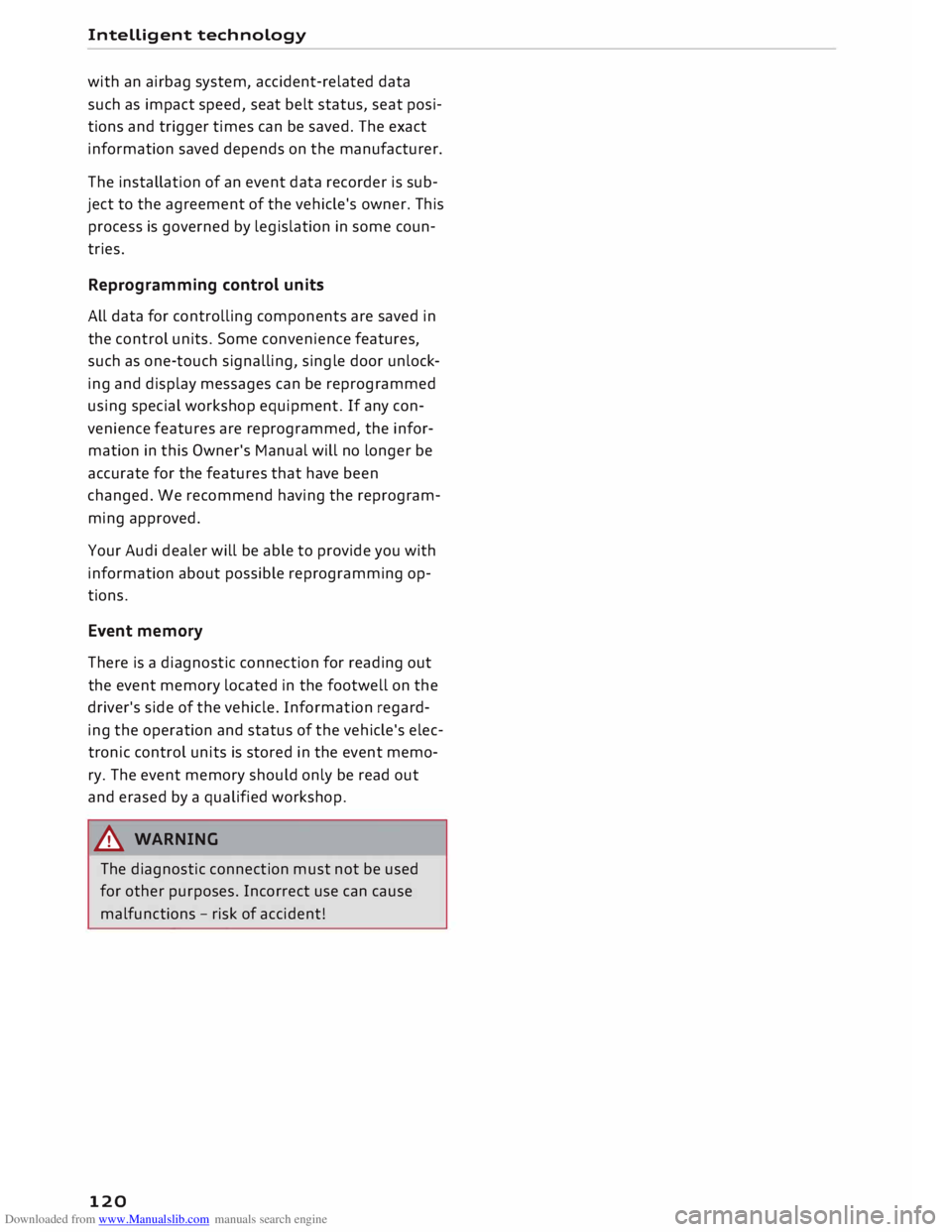
Downloaded from www.Manualslib.com manuals search engine Intelligent
technology
with an airbag system, accident-related data
such as impact speed, seat belt status, seat posi
tions and trigger times can be saved. The exact
information saved depends on the manufacturer.
The installation of an event data recorder is sub
ject to the agreement of the vehicle's owner. This
process is governed by legislation in some coun
tries.
Reprogramming control units
All data for controlling components are saved in
the control units. Some convenience features,
such as one-touch signalling, single door unlock
ing and display messages can be reprogrammed
using special workshop equipment. If any con
venience features are reprogrammed, the infor
mation in this Owner's Manual will no longer be
accurate for the features that have been
changed. We recommend having the reprogram
ming approved.
Your Audi dealer will be able to provide you with
information about possible reprogramming op
tions.
Event memory
There is a diagnostic connection for reading out
the event memory located in the footwell on the
driver's side of the vehicle. Information regard
ing the operation and status of the vehicle's elec
tronic control units is stored in the event memo
ry. The event memory should only be read out
and erased by a qualified workshop.
A WARNING
The diagnostic connection must not be used
for other purposes. Incorrect use can cause
malfunctions -risk of accident!
120
Page 124 of 306

Downloaded from www.Manualslib.com manuals search engine Multi
Media Interface
signals (such as the sirens of police and emer
gency vehicles) clearly -failure to do so could
result in an accident.
(© Note
If the engine is switched off and the vehicle
battery charge level is low, the MMI system
will be switched off automatically.
How to use the MMI
Selecting and confirming a function
Fig. 125 How to use the rotary pushbutton
Selecting and confirming a function in a
menu/list
... To select a function: Turn the rotary pushbut
ton (D ¢ Fig. 125 to the desired function (e.g.
setting a frequency) .
... To confirm the select ion: Press the rotary
pushbutton @¢ Fig. 125.
Returning to the previous function level
... Press the I
B
A CK
I button
0 ¢ page 121,
Fig. 123.
122 Calling
up the main menu/menu
Fig. 126 Illustration: Main menu
Calling up the main menu
... Press the button marked I MENU I®
¢ page 121, Fig. 123. The MMI menus (e.g. Ra
dio) will be displayed ¢ Fig. 126. You can then
use the rotary pushbutton to select and con
firm a function.
Calling up a menu directly
... Press the corresponding button to call up me
nus directly ®¢ page 121, Fig. 123 in the di
rection of the menu you require (e.g. !RA
DIO!).
You can then use the rotary pushbutton to se
lect and confirm a function.
Page 125 of 306

Downloaded from www.Manualslib.com manuals search engine Calling
up the selection/options menu with
the control buttons
You can use the selection menu to call up further
functions for individual menu items (e.g. radio).
Fig. 127 Control buttons on MMI control console
Selection menu: You can use the selection menu
to call up further functions for individual menu
items (e.g. Radio).
Important: The symbol for the selection menu
must be shown on the infotainment display
¢Fig. 127.
To call up/close the selection menu: Press the
left control button ¢ Fig. 12 7. You can then use
the rotary pushbutton to select and confirm a
function.
Options menu: You can use the options menu to
select and confirm specific functions for individu
al menu items (e.g. Radio) and to make changes
to settings.
Important: The symbol for the options menu G
must be shown on the infotainment display
¢Fig. 127.
0
� To
call up/close the options menu: Press the
� right
control button ¢ Fig. 12 7. You can then use
......
0
"
Vl Multi
Media Interface
the rotary pushbutton to select and confirm a
function.
{(D Note
Please note that the control buttons are the
other way around if Arabic is selected as the
menu language.
Notes on path descriptions
The path descriptions in this manual show you at
a glance how to call up the menu you require
along with its settings and functions.
Example of a path description
.,. Select: I RADIO! button> left control button>
FM.
Using a path description
.,. Press the I RADIO I button .
.,. Press the left control button .
.,. Turn the rotary pushbutton to FM in the menu .
.,. Press the rotary pushbutton to confirm FM .
.,. The function you have selected and confirmed
is now set. In this example, the FM waveband is
selected.
@ Note
Please note that the control buttons are the
other way around if Arabic is selected as the
menu language.
123
Page 126 of 306

Downloaded from www.Manualslib.com manuals search engine Multi
Media Interface
MMI touch
MMI touch pad
You can enter data on the MMI touch pad with
the help of handwriting recognition.
Fig. 128 Entering a navigation destination
The MMI touch pad@¢page 121, Fig. 123 is lo
cated on the rotary pushbutton @¢ page 121,
Fig. 123.
Entering letters, numbers and characters
Applies to: vehicles with MMI touch
The MMI touch pad enables information to be
entered with the help of handwriting recogni
tion.
Fig. 129 Display when MMI touch is active
124 Important:
A function requiring text or number
input must be active and the symbol @
¢ Fig. 129 must be shown on the display.
- Basic principle: Use your finger to write an indi
vidual letter (capital or small letters) or num
bers/symbols on the MMI touch pad. If the sys
tem positively identifies a character, it will be
shown on the infotainment display@
¢ page 124, Fig. 128 and may be confirmed
acoustically. It will then be shown in the entry
field.
- To enter a space: Move your finger from left to
right across the MMI touch pad.
- To delete a character: Move your finger from
right to left across the MMI touch pad.
-To delete characters quickly: Move your finger
quickly from right to left across the MMI touch
pad.
- To use the suggestion: Press the rotary push
button.
- To switch directly to the results list: Turn the
rotary pushbutton to the right.
-To enter Cyrillic characters: Important: The
Latin character set must be active. Press the
right control button. Select and confirm Switch
to Cyrillic characters.
- To enter Latin characters: Important: The Cyril
lic character set must be active. Press the right
control button. Select and confirm Switch to
Latin characters.
- To open the speller: Select the right control
button > Open speller. Text and numbers can
be entered via the speller ¢ page 128.
Page 127 of 306

Downloaded from www.Manualslib.com manuals search engine 0
N
,.....
N
......
0
,.....
Vl
CX) Moving
the crosshairs
Applies to: vehicles with MMI touch
Fig. 130 Moving the crosshairs
Important: A map must be displayed
¢page 178, Fig. 159.
- To bring up/hide the crosshairs: Press the ro
tary pushbutton to bring up the crosshairs CD
¢ Fig. 130. To hide the crosshairs, press the
!BACK! button (J) ¢page 121, Fig. 123.
- To move the crosshairs on the map: Move your
finger in the desired direction on the MMI
touch pad while the crosshairs are displayed.
- To move the crosshairs quickly: Move your fin
ger quickly in the desired direction on the MMI
touch pad while the crosshairs are displayed CD
¢ Fig. 130. The crosshairs will only stop moving
again after a few seconds. Multi
Media Interface
Moving the map
Applies to: vehicles with MMI touch
Fig. 131 Moving the map
Important: A map must be displayed
¢page 178, Fig. 159.
- To bring up/hide the crosshairs: Press the ro
tary pushbutton to bring up the crosshairs CD
¢Fig. 131.
- To move the standard map/Google Earth map:
Move two fingers in the desired direction on the
MMI touch pad¢ Fig. 131 while the crosshairs
are displayed CD ¢Fig. 131.
- To move the map quickly: Move two fingers
quickly in the desired direction on the MMI
touch pad¢ Fig. 131 while the crosshairs are
displayed CD ¢Fig. 131. The map will only stop
moving again after a few seconds.
125