Page 93 of 229
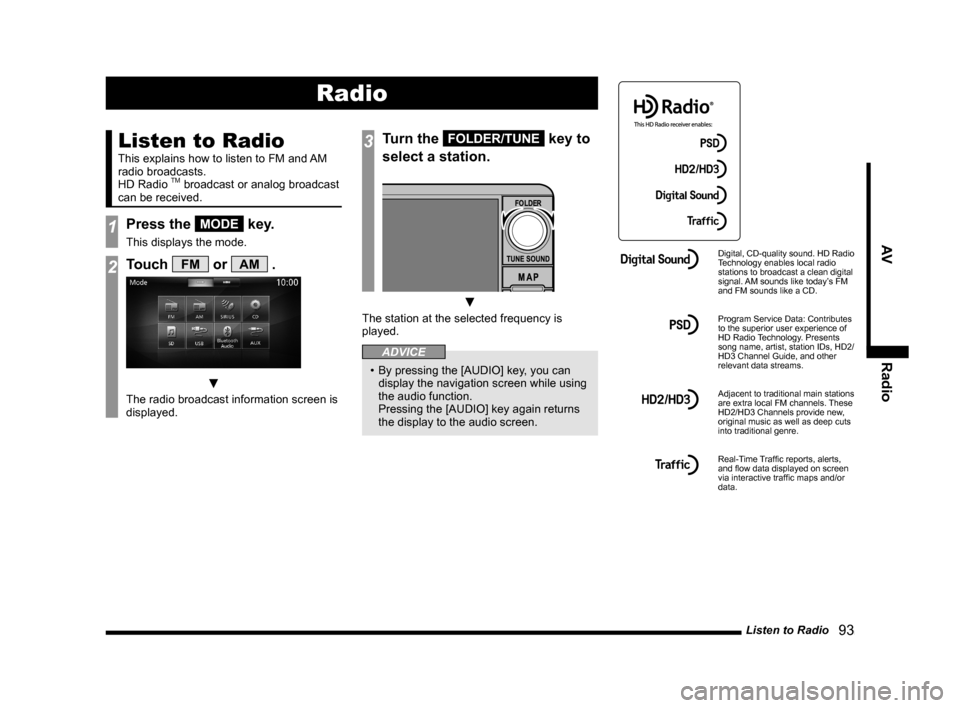
Listen to Radio
93
AV Radio
Radio
Listen to Radio
This explains how to listen to FM and AM
radio broadcasts.
HD Radio
TM broadcast or analog broadcast
can be received.
1Press the MODE key.
This displays the mode.
2Touch FM or AM .
▼
The radio broadcast information screen is
displayed.
3Turn the FOLDER/TUNE key to
select a station.
▼
The station at the selected frequency is
played.
ADVICE
• By pressing the [AUDIO] key, you can
display the navigation screen while using
the audio function.
Pressing the [AUDIO] key again returns
the display to the audio screen.
Digital, CD-quality sound. HD Radio
Technology enables local radio
stations to broadcast a clean digital
signal. AM sounds like today’s FM
and FM sounds like a CD.
Program Service Data: Contributes
to the superior user experience of
HD Radio Technology. Presents
song name, artist, station IDs, HD2/
HD3 Channel Guide, and other
relevant data streams.
Adjacent to traditional main stations
are extra local FM channels. These
HD2/HD3 Channels provide new,
original music as well as deep cuts
into traditional genre.
Real-Time Traffi c reports, alerts,
and fl ow data displayed on screen
via interactive traffi c maps and/or
data.
Page 96 of 229
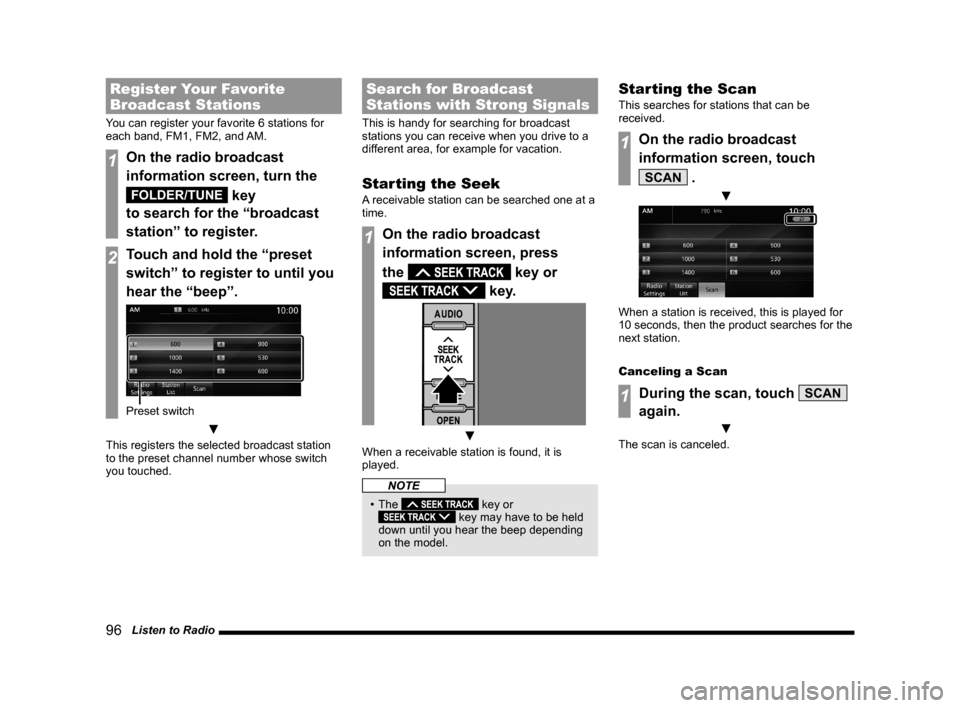
96 Listen to Radio
Register Your Favorite
Broadcast Stations
You can register your favorite 6 stations for
each band, FM1, FM2, and AM.
1On the radio broadcast
information screen, turn the
FOLDER/TUNE key
to search for the “broadcast
station” to register.
2Touch and hold the “preset
switch” to register to until you
hear the “beep”.
Preset switch
▼
This registers the selected broadcast station
to the preset channel number whose switch
you touched.
Search for Broadcast
Stations with Strong Signals
This is handy for searching for broadcast
stations you can receive when you drive to a
different area, for example for vacation.
Starting the Seek
A receivable station can be searched one at a
time.
1On the radio broadcast
information screen, press
the
key or
key.
▼
When a receivable station is found, it is
played.
NOTE
• The key or key may have to be held
down until you hear the beep depending
on the model.
Starting the Scan
This searches for stations that can be
received.
1On the radio broadcast
information screen, touch
SCAN .
▼
When a station is received, this is played for
10 seconds, then the product searches for the
next station.
Canceling a Scan
1During the scan, touch SCAN
again.
▼
The scan is canceled.
Page 99 of 229
Listen to Satellite Radio
99
AV Radio
Equipment by type
Listen to Satellite
Radio
This section explains how to listen to
SIRIUS radio.
NOTE
• A subscription is required to listen to
SIRIUS radio.
For details, please consult your Mitsubishi
Motors Dealer.
1Press the MODE key.
This displays the mode.
2Touch SIRIUS .
▼
This displays SIRIUS broadcast
information screen.
3Turn the FOLDER/TUNE key to
select a station.
▼
The selected station is played.
Page 107 of 229
Listen to CDs
107
AV DISC
DISC
Listen to CDs
This explains how to listen to audio CDs
(CD-DA/CD-TEXT).
Insert a disc in this product to automatically
start playback.
→“Inserting the Disc”(P82)
NOTE
• Operate with an audio CD loaded
into this product.
1Press the MODE key.
This displays the mode.
2Touch CD .
The audio CD playback information
screen is displayed.
3Press the key
or
key to select
the track.
▼
The selected track is played back.
ADVICE
• You can fast forward or rewind the
track being played by holding down the
key or
key.
• By pressing the [AUDIO] key, you can
display the navigation screen while using
the audio function.
Pressing the [AUDIO] key again returns
the display to the audio screen.
Display a List
You can display a track list.
1On the audio CD playback
information screen, touch
List .
▼
A track list is displayed.
2Touch Playback .
▼
The display returns to the audio CD playback
information screen.
ADVICE
• You can scroll the list by touching or .
Page 110 of 229
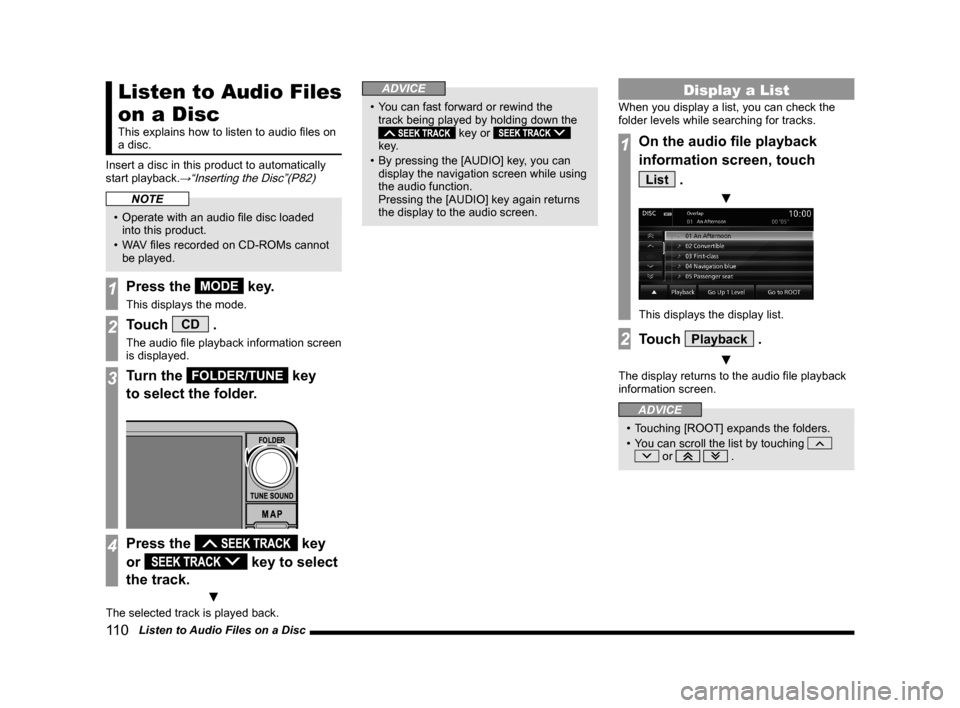
11 0 Listen to Audio Files on a Disc
Listen to Audio Files
on a Disc
This explains how to listen to audio fi les on
a disc.
Insert a disc in this product to automatically
start playback.
→“Inserting the Disc”(P82)
NOTE
• Operate with an audio fi le disc loaded
into this product.
• WAV fi les recorded on CD-ROMs cannot
be played.
1Press the MODE key.
This displays the mode.
2Touch CD .
The audio fi le playback information screen
is displayed.
3Turn the FOLDER/TUNE key
to select the folder.
4Press the key
or
key to select
the track.
▼
The selected track is played back.
ADVICE
• You can fast forward or rewind the
track being played by holding down the
key or
key.
• By pressing the [AUDIO] key, you can
display the navigation screen while using
the audio function.
Pressing the [AUDIO] key again returns
the display to the audio screen.
Display a List
When you display a list, you can check the
folder levels while searching for tracks.
1On the audio fi le playback
information screen, touch
List .
▼
This displays the display list.
2Touch Playback .
▼
The display returns to the audio fi le playback
information screen.
ADVICE
• Touching [ROOT] expands the folders.
• You can scroll the list by touching
or .
Page 115 of 229
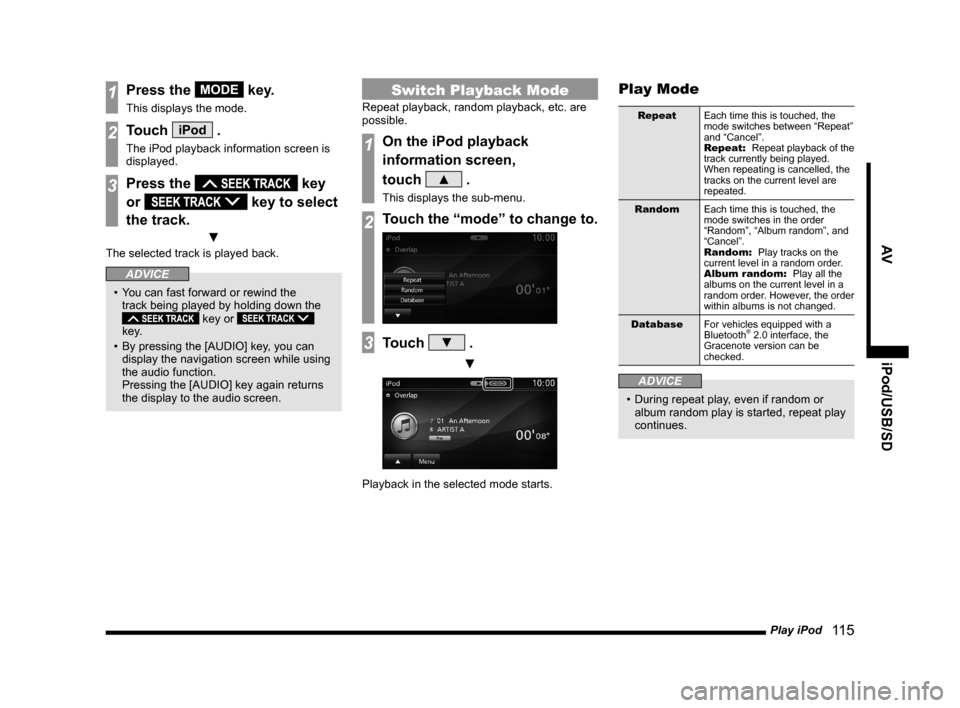
Play iPod
11 5
AV iPod/USB/SD
1Press the MODE key.
This displays the mode.
2Touch iPod .
The iPod playback information screen is
displayed.
3Press the key
or
key to select
the track.
▼
The selected track is played back.
ADVICE
• You can fast forward or rewind the
track being played by holding down the
key or
key.
• By pressing the [AUDIO] key, you can
display the navigation screen while using
the audio function.
Pressing the [AUDIO] key again returns
the display to the audio screen.
Switch Playback Mode
Repeat playback, random playback, etc. are
possible.
1On the iPod playback
information screen,
touch
▲ .
This displays the sub-menu.
2Touch the “mode” to change to.
3Touch ▼ .
▼
Playback in the selected mode starts.
Play Mode
Repeat
Each time this is touched, the
mode switches between “Repeat”
and “Cancel”.
Repeat:
Repeat playback of the
track currently being played.
When repeating is cancelled, the
tracks on the current level are
repeated.
Random
Each time this is touched, the
mode switches in the order
“Random”, “Album random”, and
“Cancel”.
Random:
Play tracks on the
current level in a random order.
Album random:
Play all the
albums on the current level in a
random order. However, the order
within albums is not changed.
Database
For vehicles equipped with a
Bluetooth
® 2.0 interface, the
Gracenote version can be
checked.
ADVICE
• During repeat play, even if random or
album random play is started, repeat play
continues.
Page 120 of 229
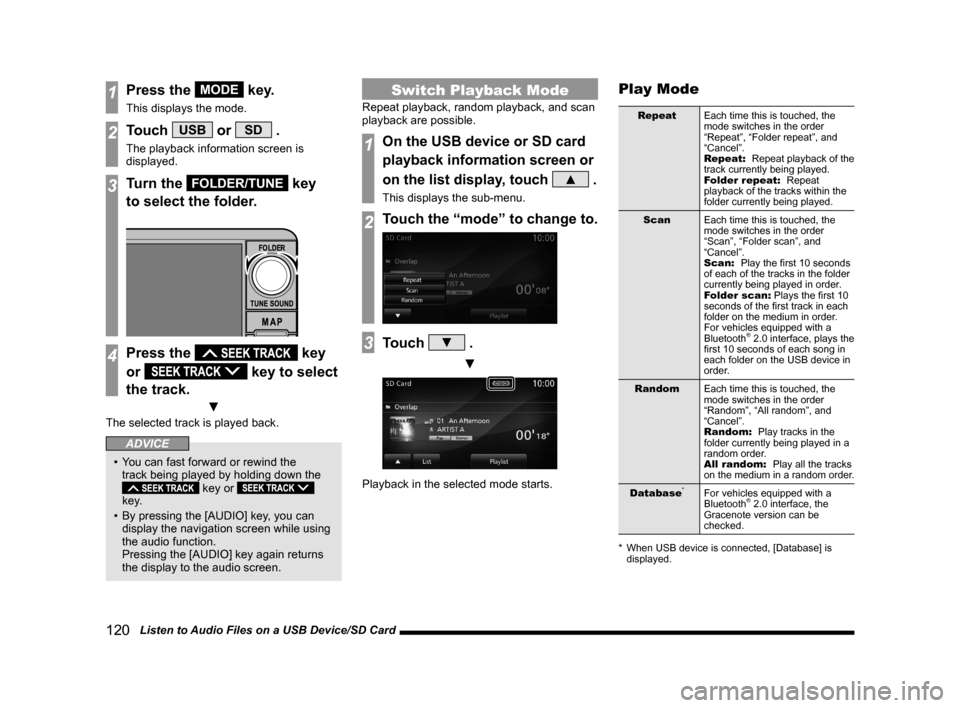
120 Listen to Audio Files on a USB Device/SD Card
1Press the MODE key.
This displays the mode.
2Touch USB or SD .
The playback information screen is
displayed.
3Turn the FOLDER/TUNE key
to select the folder.
4Press the key
or
key to select
the track.
▼
The selected track is played back.
ADVICE
• You can fast forward or rewind the
track being played by holding down the
key or
key.
• By pressing the [AUDIO] key, you can
display the navigation screen while using
the audio function.
Pressing the [AUDIO] key again returns
the display to the audio screen.
Switch Playback Mode
Repeat playback, random playback, and scan
playback are possible.
1On the USB device or SD card
playback information screen or
on the list display, touch
▲ .
This displays the sub-menu.
2Touch the “mode” to change to.
3Touch ▼ .
▼
Playback in the selected mode starts.
Play Mode
Repeat
Each time this is touched, the
mode switches in the order
“Repeat”, “Folder repeat”, and
“Cancel”.
Repeat:
Repeat playback of the
track currently being played.
Folder repeat:
Repeat
playback of the tracks within the
folder currently being played.
Scan
Each time this is touched, the
mode switches in the order
“Scan”, “Folder scan”, and
“Cancel”.
Scan:
Play the fi rst 10 seconds
of each of the tracks in the folder
currently being played in order.
Folder scan:
Plays the fi rst 10
seconds of the fi rst track in each
folder on the medium in order.
For vehicles equipped with a
Bluetooth
® 2.0 interface, plays the
fi rst 10 seconds of each song in
each folder on the USB device in
order.
Random
Each time this is touched, the
mode switches in the order
“Random”, “All random”, and
“Cancel”.
Random:
Play tracks in the
folder currently being played in a
random order.
All random:
Play all the tracks
on the medium in a random order.
Database
*For vehicles equipped with a
Bluetooth® 2.0 interface, the
Gracenote version can be
checked.
* When USB device is connected, [Database] is
displayed.
Page 126 of 229
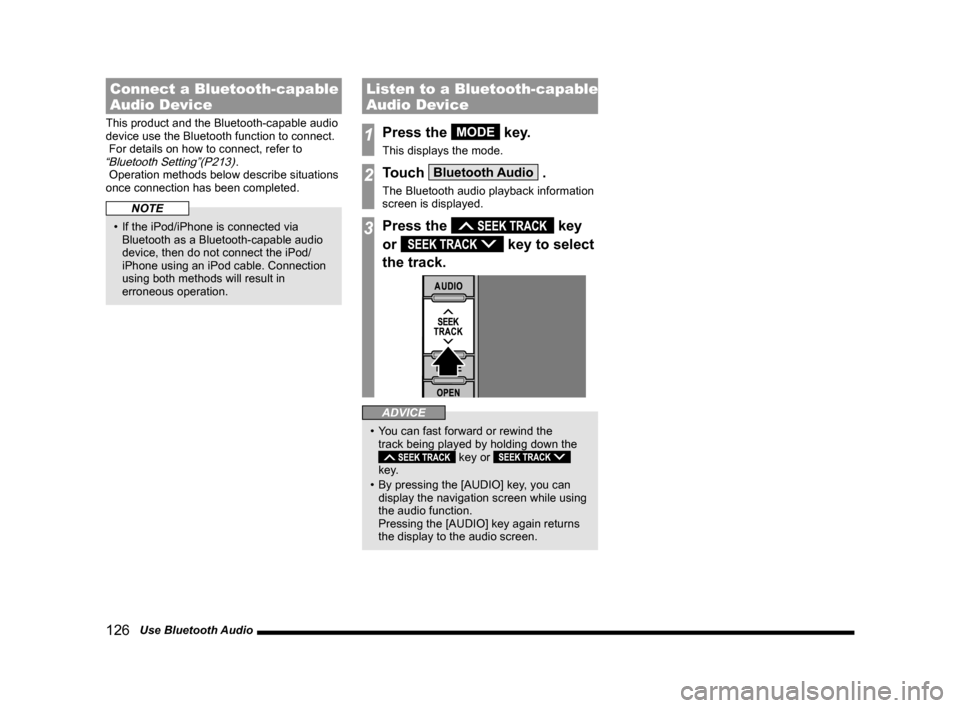
126 Use Bluetooth Audio
Connect a Bluetooth-capable
Audio Device
This product and the Bluetooth-capable audio
device use the Bluetooth function to connect.
For details on how to connect, refer to
“Bluetooth Setting”(P213).
Operation methods below describe situations
once connection has been completed.
NOTE
• If the iPod/iPhone is connected via
Bluetooth as a Bluetooth-capable audio
device, then do not connect the iPod/
iPhone using an iPod cable. Connection
using both methods will result in
erroneous operation.
Listen to a Bluetooth-capable
Audio Device
1Press the MODE key.
This displays the mode.
2Touch Bluetooth Audio .
The Bluetooth audio playback information
screen is displayed.
3Press the key
or
key to select
the track.
ADVICE
• You can fast forward or rewind the
track being played by holding down the
key or
key.
• By pressing the [AUDIO] key, you can
display the navigation screen while using
the audio function.
Pressing the [AUDIO] key again returns
the display to the audio screen.