Page 221 of 229
Other Settings
221
INFO/SETTINGS SETTINGS
Clock Screen
Displays the clock over the entire screen.
1Press the SETTINGS key.
This displays the settings menu.
2Touch Clock Screen .
▼
The clock is displayed.
ADVICE
• Touching the screen returns the display
to the original screen.
• With [System Setting], [Time], and
[Format Change], you can change the
format for time display.
→“System Settings”(P211)
Page 224 of 229
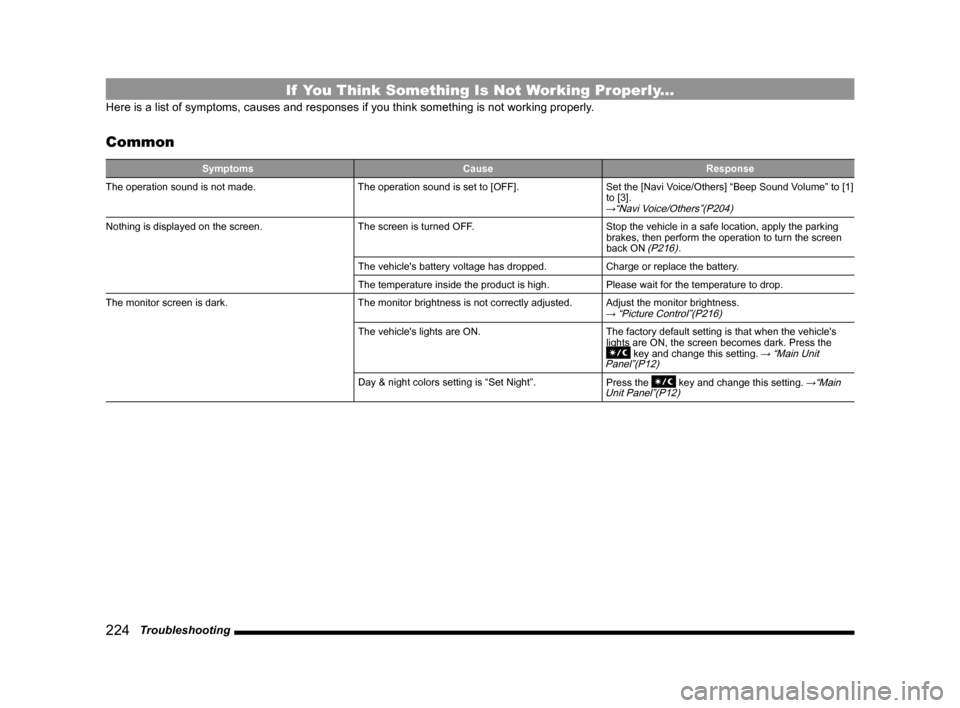
224 Troubleshooting
If You Think Something Is Not Working Properly...
Here is a list of symptoms, causes and responses if you think something is not working properly.
Common
Symptoms Cause Response
The operation sound is not made. The operation sound is set to [OFF]. Set the [Navi Voice/Others] “Beep Sound Volume” to [1]
to [3].
→“Navi Voice/Others”(P204)
Nothing is displayed on the screen. The screen is turned OFF. Stop the vehicle in a safe location, apply the parking
brakes, then perform the operation to turn the screen
back ON
(P216).
The vehicle's battery voltage has dropped. Charge or replace the battery.
The temperature inside the product is high. Please wait for the temperature to drop.
The monitor screen is dark. The monitor brightness is not correctly adjusted. Adjust the monitor brightness.
→ “Picture Control”(P216)
The vehicle's lights are ON. The factory default setting is that when the vehicle's
lights are ON, the screen becomes dark. Press the
key and change this setting. → “Main Unit
Panel”(P12)
Day & night colors setting is “Set Night”.
Press the key and change this setting. →“Main
Unit Panel”(P12)
Page 227 of 229
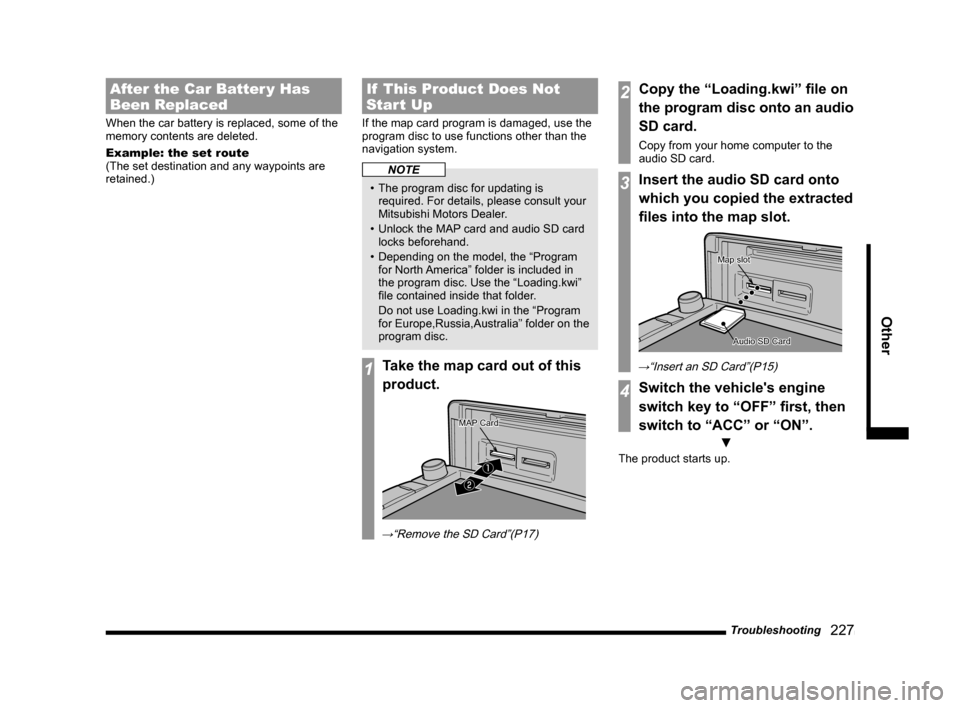
Troubleshooting
227
Other
After the Car Batter y Has
Been Replaced
When the car battery is replaced, some of the
memory contents are deleted.
Example: the set route
(The set destination and any waypoints are
retained.)
If This Product Does Not
Start Up
If the map card program is damaged, use the
program disc to use functions other than the
navigation system.
NOTE
• The program disc for updating is
required. For details, please consult your
Mitsubishi Motors Dealer.
• Unlock the MAP card and audio SD card
locks beforehand.
• Depending on the model, the “Program
for North America” folder is included in
the program disc. Use the “Loading.kwi”
fi le contained inside that folder.
Do not use Loading.kwi in the “Program
for Europe,Russia,Australia” folder on the
program disc.
1Take the map card out of this
product.
�ƒ
�„
MAP CardMAP Card
→“Remove the SD Card”(P17)
2Copy the “Loading.kwi” fi le on
the program disc onto an audio
SD card.
Copy from your home computer to the
audio SD card.
3Insert the audio SD card onto
which you copied the extracted
fi les into the map slot.
Audio SD CardAudio SD Card
Map slotMap slot
→“Insert an SD Card”(P15)
4Switch the vehicle's engine
switch key to “OFF” fi rst, then
switch to “ACC” or “ON”.
▼
The product starts up.