2015 MITSUBISHI LANCER EVOLUTION fuel
[x] Cancel search: fuelPage 4 of 229

INFO/SETTINGS
INFO 131
Calendar ........................................ 131
Displaying .................................................. 131
Setting Special Days ................................. 132
Setting Anniversaries ................................. 134
User SD ......................................... 136
Displaying .................................................. 136
Update the Map Database ............ 137
Trip ................................................ 138
Displaying .................................................. 138
Changing the Reset Mode ......................... 139
Check the History ...................................... 140
Lap Time .................................................... 140
Air Conditioner .............................. 142
Displaying .................................................. 142
GPS Information ............................ 143
Displaying .................................................. 143
P side P Display Screen ............................ 144
Mobile Phone ................................. 145
Connect Your Mobile Phone ...................... 145
Display the Phonebook .............................. 145
Register in Phonebook .............................. 145
Edit a Phonebook ...................................... 147
Dial a Telephone ........................................ 148
Incoming Calls ........................................... 150
Setting Passcode ....................................... 151
Camera .......................................... 152
Displaying .................................................. 152
Environment .................................. 153
Displaying .................................................. 153
Maintenance ................................. 154
Displaying .................................................. 154
Set Maintenance Information ..................... 155
Update Maintenance Information .............. 157
Set Maintenance Information Guidance .... 157
HD Radio Data Information ........... 159
Displaying .................................................. 159
Fuel price Information Screen ................... 160
Check the Location of Gas Stations .......... 160
Weather Information Screen ...................... 162
Check the Weather Information ................. 163
P side P Display Screen ............................ 164
Version Info ................................... 165
Displaying .................................................. 165
Version Updating Method .......................... 165
Voice Operation 167
Voice Control ................................ 167
About the Learning Function ..................... 168
Skip Audio Guide ....................................... 168
End Voice Control ...................................... 168
Audio operable screens ............................. 168
Navigation Function Operation .... 169
Creating a Route ....................................... 169
Search for a Location ................................ 170
Operating the Map ..................................... 172
Checking and Changing the Route ............ 174
Audio Function Operation ............. 175
Selecting and Playing Media ..................... 175
Repeating Playback ................................... 175
Selecting and Playing Tracks .................... 175
Switch to Other Functions ............ 176
Displaying Information ............................... 176
Telephone (Hands-free) ............................. 176
List of Accepted Commands ........ 177
Navigation Function Operation .................. 177
Audio Function Operation .......................... 185
Searchable Genre Names in the Surroundings ....188
Check the Voice Control Help ...... 195
SETTINGS 196
Navi Settings ................................. 196
Guidance ................................................... 197
Screen ....................................................... 199
RTT Options .............................................. 202
Route Options ............................................ 203
Navi Voice/Others ...................................... 204
Personal .................................................... 206
Adjust Audio Sound Quality .......... 207
Balance/Fader ........................................... 207
Equalizer Settings ...................................... 208
Tone Settings ............................................. 208
Surround Settings ...................................... 209
Other Settings ............................................ 209
System Settings ............................ 211
Time ............................................................211
Language ....................................................211
Opening Setting ......................................... 212
A/C Cutin ................................................... 212
Units .......................................................... 212
Bluetooth Setting ....................................... 213
Keyboard Layout ....................................... 215
Voice control settings ................................. 215
Other Settings ............................... 216
Display Off ................................................. 216
Picture Control ........................................... 216
Vehicle Settings ......................................... 216
Clock Screen ............................................. 221
Other
Troubleshooting ............................ 222
If This Message Appears... ........................ 222
If You Think Something Is Not Working Properly... ....224After the Car Battery Has Been Replaced ...227
If This Product Does Not Start Up ............. 227
END USER LICENSE AGREEMENT OF THE HERE DATABASE .....228
Page 25 of 229

Top Menu
25
Introduction Basic Operation
INFO Menu
This section explains the info menu displayed when you press the INFO key.
The order of display items may differ depending on the model.
In that case, 9)
Fuel/Weather changes to HD Information .
2)3)
4)
5)
6) 1)Menu 1
7)
8)
9)10)11)
12) Menu213)14)
1) Display switch menu
(P21)
Allows you to switch the menu display
type.
2)
Calendar
(P131)
Displays the calendar. Allows you to check
and set special days and anniversaries.
3)
GPS Information
(P143)
Allows you to check the name of the
current location, its latitude/longitude,
and the number of GPS satellites being
received.4)
Trip * (P138)
Allows you to check and set trip
information.
5)
Environment * (P153)
Allows you to check the outside air
temperature, altitude, and air pressure.
6)
Air Conditioner * (P142)
Allows you to check the air conditioner
status.7)
Maintenance * (P154)
Allows you to make settings for
notifi cations when engine oil, oil fi lter, and
other maintenance is due.
8)
Mobile Phone * (P145)
Allows you to make and receive telephone
calls.
9)
Fuel/Weather
(P159)
Allows you to check Fuel prices and
weather information.
10)
User SD
(P136)
Allows you to check the SD card capacity
and available space.
Also allows you to update the map
database
(P137).
11)
more
When there are many items, you can
move forward/back by page. This is not
displayed when there are few items.
12)
Map Reg. Code (P137)
Allows you to check the request code
required for updating the map.
13)
Voice Control Help * (P195)
Allows you to check a list of voice
commands, the usage for voice control,
etc.
14)
Version Info.
(P165)
Allows you to check the program version,
map version, etc.
* This is displayed when your car is equipped with the
equipment.
Page 138 of 229
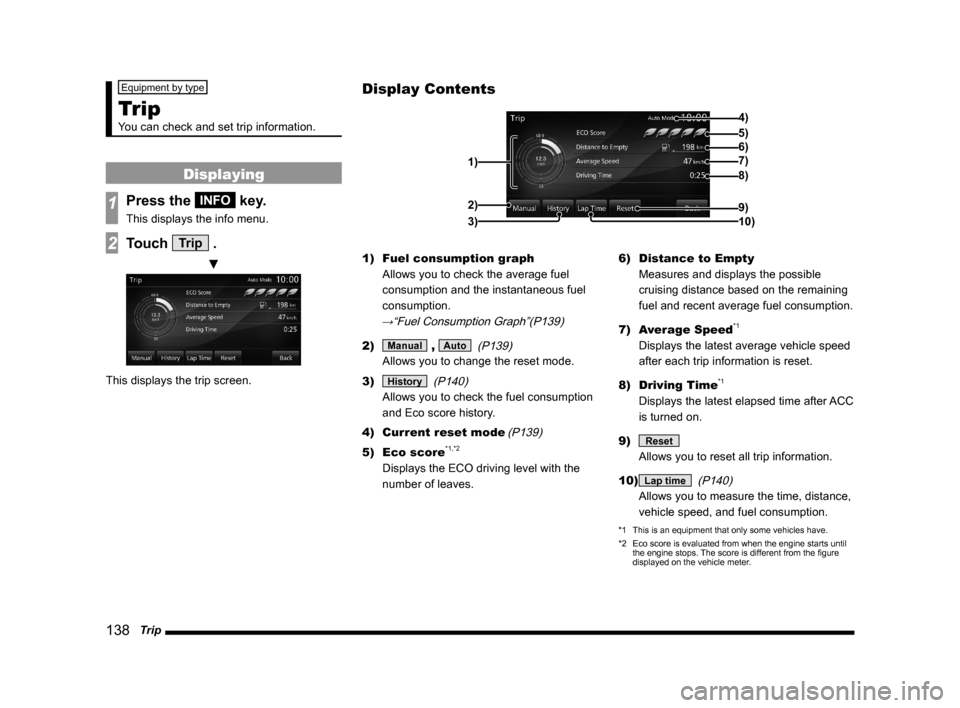
138 Trip
Equipment by type
Trip
You can check and set trip information.
Displaying
1Press the INFO key.
This displays the info menu.
2Touch Trip .
▼
This displays the trip screen.1) Fuel consumption graph
Allows you to check the average fuel
consumption and the instantaneous fuel
consumption.
→“Fuel Consumption Graph”(P139)
2) Manual , Auto
(P139)
Allows you to change the reset mode.
3)
History
(P140)
Allows you to check the fuel consumption
and Eco score history.
4) Current reset mode
(P139)
5) Eco score*1,*2
Displays the ECO driving level with the
number of leaves.6) Distance to Empty
Measures and displays the possible
cruising distance based on the remaining
fuel and recent average fuel consumption.
7) Average Speed
*1
Displays the latest average vehicle speed
after each trip information is reset.
8) Driving Time
*1
Displays the latest elapsed time after ACC
is turned on.
9)
Reset
Allows you to reset all trip information.
10)
Lap time
(P140)
Allows you to measure the time, distance,
vehicle speed, and fuel consumption.
*1 This is an equipment that only some vehicles have.
*2 Eco score is evaluated from when the engine starts until
the engine stops. The score is different from the fi gure
displayed on the vehicle meter.
Display Contents
4)
6)5)
7)
8)
9)
10) 1)2)
3)
Page 139 of 229

Trip
139
INFO/SETTINGS INFO
Fuel Consumption Graph
1) 2)3) 4)
1) Average fuel consumption
2) Average fuel consumption graph
Displays the fuel consumption with 16
levels.
3) Instantaneous fuel consumption
graph
Displays the fuel consumption with 16
levels.
4) Scale
Shows the scales of the average fuel
consumption and instantaneous fuel
consumption graphs. The values may vary
depending on the units.
Unit Value
km/l
0~60
l/100km
0~20
mpg(US)
0~150
mpg(UK)
0~180
Changing the Reset Mode
1On the trip screen,
touch
Manual .
▼
This switches from auto mode to manual
mode.
2Touch Auto .
This switches from manual mode to auto
mode.
Auto mode
The trip information will reset 4
hours after the engine switch is
turned to “ACC” or “OFF”.
Manual mode
The trip information is reset when
[Reset] on the Trip screen is
touched.
Reset Trip Information
Standard vehicle
Average Fuel Economy
Average Speed
Page 140 of 229

140 Trip
Check the Histor y
You can check the fuel consumption and Eco
score history.*1
1On the trip screen,
touch
History .
▼
This displays the previously displayed history
screen (with fuel consumption or Eco score
history).
NOTE
• On the eco score history screen, touching
[Mileage History] displays the fuel
consumption history screen.
• On the fuel consumption history screen,
touching [ECO Score] displays the eco
score history screen.
• Eco score history saves the fi gure
displayed before the engine switch is
turned off.
*1 ECO score is an equipment that only some vehicles have.
Change the Fuel Consumption
Histor y Display
There is a long-term fuel consumption history
and a short-term fuel consumption history.
1On the fuel consumption
history screen, touch
Long-term History .
▼
The display switches from the fuel
consumption (short-term) screen to the
fuel consumption (long-term) screen.
2Touch Short History .
The display switches from the fuel
consumption (long-term) screen to the fuel
consumption (short-term) screen.
Lap Time
You can measure the time, distance, vehicle
speed, and fuel consumption.
1On the trip screen, touch
Lap time .
This displays the lap time screen.
2Touch Start .
▼
Measurement starts. At this time, the
vehicle speed and fuel consumption
are being measured, so they are not
displayed.
Page 159 of 229

HD Radio Data Information
159
INFO/SETTINGS INFO
HD Radio Data
Information
You can check Fuel price and weather
information.
NOTE
• Depending on the region, it may not be
possible to acquire information.
Displaying
1Press the INFO key.
This displays the info menu.
2Touch Fuel/Weather .
▼
This displays the HD Radio Data
Information screen.
NOTE
• [Fuel/Weather] may change to [HD
Information] depending on the model.
Fuel price Information Screen
You can check Fuel prices.→ “Fuel price Information Screen” (P160)
Weather Information Screen
You can check the weather by city.→ “Weather Information Screen” (P162)
Page 160 of 229

160 HD Radio Data Information
Fuel price Information Screen
2)
3)7)
6)
4)
5)1)
1) Information data number
Displays the instances of gas station
information.
2) Gas station list
Displays the list of gas stations ordered by
proximity to the location of your vehicle.
3)
Update
Updates the gas station list.4) Gas station name
Displays the name of the gas station.
5) Distance to the gas station
Displays the distance from your vehicle to
the gas station.
6) Fuel price
Displays the price of each type of
gasoline.
7)
Back
Returns to the HD Radio Data Information
screen.
NOTE
• 3) [Update] may change to [Near]
depending on the model.
In that case, allows you to switch to a
gas station list ordered by proximity to the
location of your vehicle.
Check the Location of Gas
Stations
You can check the location of gas stations.
1In the HD Radio Data
Information screen, touch
Fuel Price .
This displayed a list of gas stations.
2Touch the “gas station” to
check.
▼
The map screen is displayed.
ADVICE
• In the Map screen (P57), touching [Start]
allows you to set the destination and
receive route guidance.
Page 164 of 229
![MITSUBISHI LANCER EVOLUTION 2015 10.G MMCS Manual 164 HD Radio Data Information
P side P Display Screen
This section explains the screens displayed when [Fuel Price] or [Weather] is selected in display
information (P37) of P side P.
Displaying We MITSUBISHI LANCER EVOLUTION 2015 10.G MMCS Manual 164 HD Radio Data Information
P side P Display Screen
This section explains the screens displayed when [Fuel Price] or [Weather] is selected in display
information (P37) of P side P.
Displaying We](/manual-img/19/7476/w960_7476-163.png)
164 HD Radio Data Information
P side P Display Screen
This section explains the screens displayed when [Fuel Price] or [Weather] is selected in display
information (P37) of P side P.
Displaying Weather Information
3)4)
5)
1)
2)
1) Weather information
Displays today's weather information.
Displays the weather (icon), the current
temperature (Current Temp), and
maximum and minimum temperature
(Max/Min Temp).
2)
Update
Touching this updates the city list.3) City list
Displays a list of city names.
4) Weather forecast
Displays weather 3 - 6 hours ahead and 6
- 12 hours ahead.
5) List display order
Displays the list display order.
NOTE
2) [Update], 5) “list display order” may
not be displayed depending on the
model.
Displaying Fuel price
Information
4)2) 1)3)
1) Update
Touching this updates the gas station list.
2) Fuel prices
Displays Fuel price information of the gas
station selected from the gas station list.
3) List display order
Displays the list display order.
4) Gas station list
Displays the gas station list.
NOTE
• 1) [Update] may not be displayed
depending on the model.