Page 172 of 229
172 Navigation Function Operation
5After you hear the beep, say
“Search”.
▼
Displays the map of the surrounding area if
the corresponding postal code is found.
ADVICE
• To re-enter the number, say “Re-enter”.
Operating the Map
Basic map operations are done through voice
control.
Scrolling the Map
1Press the “SPEECH” key on
the steering wheel.
After you hear the “beep”, say “Voice
commands”.
2Say“Scroll Down”
▼
ADVICE
• You can scroll in 8 directions.
(Up, Upper Right, Right, Lower Right,
Down, Lower Left, Left, Upper Left) Scroll
Changing the Map Scale
1Press the “SPEECH” key on
the steering wheel.
After you hear the “beep”, say “Voice
commands”.
2Say“Zoom Out”
▼
ADVICE
• You can change the scale by saying a
particular measurement.
(25 m to 1000 km) scale
(1/64 mile to 600 mile) scale
• May sometimes not be displayed
depending on the navigation conditions.
Page 173 of 229
Navigation Function Operation
173
INFO/SETTINGS Voice Operation
Change the Two-screen Map
Scale
1Press the “SPEECH” key on
the steering wheel.
After you hear the “beep”, say “Voice
commands”.
2Say“Left Screen 500m”
▼
ADVICE
• There are several types of scale change.
Zoom In/Zoom Out, Left Screen (Zoom
In/Zoom Out), Urban Map, Left Screen
Urban Map, (10 m to 100 km) Scale, Left
Screen (10 m to 100 km) Scale
Changing the Map Orientation
1Press the “SPEECH” key on
the steering wheel.
After you hear the “beep”, say “Voice
commands”.
2Say “3D”.
▼
ADVICE
• There are four map orientations.
2D (H-up), 2D (N-up), Auto, 3D
Changing the Map Type
1Press the “SPEECH” key on
the steering wheel.
After you hear the “beep”, say “Voice
commands”.
2Say“Two Maps”
▼
ADVICE
• There are seven types of maps.
One Map, Two Maps, Freeway Info, Turn
List, P side P, Arrow Guide
Page 174 of 229
174 Navigation Function Operation
Checking and Changing the
Route
Confi rmation and editing of created routes
and basic operations are done through voice
control.
ADVICE
• You cannot do this operation without
setting a destination.
Changing Route Search
Conditions
1Press the “SPEECH” key on
the steering wheel.
After you hear the “beep”, say “Voice
commands”.
2Say“Fast”
▼
ADVICE
• There are four types of search conditions.
Fast, Short, Easy, Eco
Displaying All Routes
1Press the “SPEECH” key on
the steering wheel.
After you hear the “beep”, say “Voice
commands”.
2Say“Entire Route”
▼
Deleting a Route
1Press the “SPEECH” key on
the steering wheel.
After you hear the “beep”, say “Voice
commands”.
2Say“Erase Route”
▼
Page 175 of 229
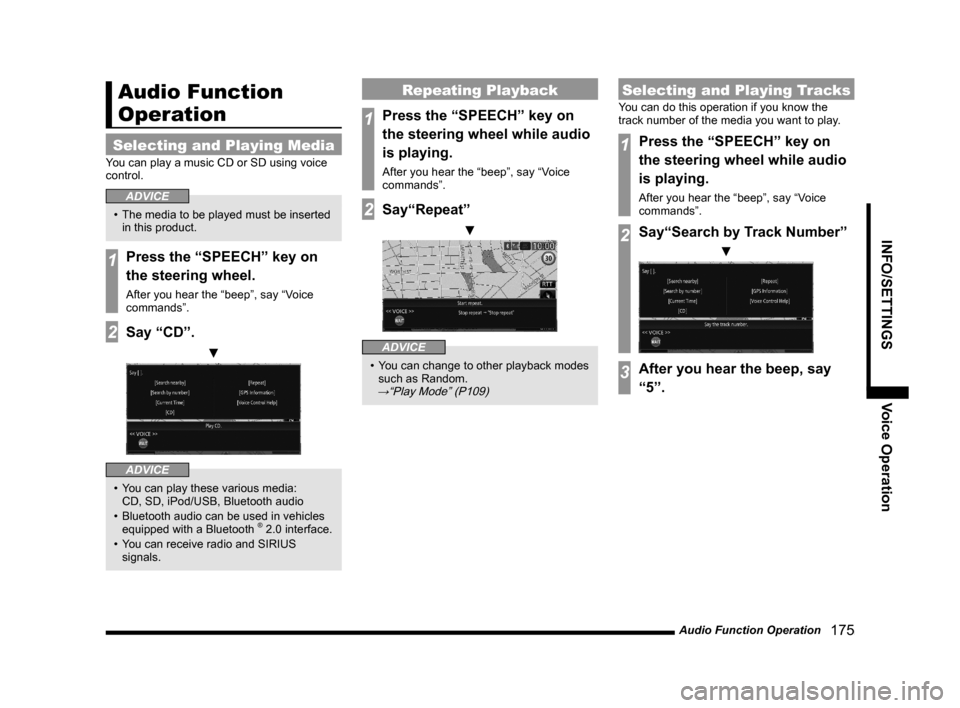
Audio Function Operation
175
INFO/SETTINGS Voice Operation
Audio Function
Operation
Selecting and Playing Media
You can play a music CD or SD using voice
control.
ADVICE
• The media to be played must be inserted
in this product.
1Press the “SPEECH” key on
the steering wheel.
After you hear the “beep”, say “Voice
commands”.
2Say “CD”.
▼
ADVICE
• You can play these various media:
CD, SD, iPod/USB, Bluetooth audio
• Bluetooth audio can be used in vehicles
equipped with a Bluetooth
® 2.0 interface.
• You can receive radio and SIRIUS
signals.
Repeating Playback
1Press the “SPEECH” key on
the steering wheel while audio
is playing.
After you hear the “beep”, say “Voice
commands”.
2Say“Repeat”
▼
ADVICE
• You can change to other playback modes
such as Random.
→“Play Mode” (P109)
Selecting and Playing Tracks
You can do this operation if you know the
track number of the media you want to play.
1Press the “SPEECH” key on
the steering wheel while audio
is playing.
After you hear the “beep”, say “Voice
commands”.
2Say“Search by Track Number”
▼
3After you hear the beep, say
“5”.
Page 176 of 229
176 Switch to Other Functions
Switch to Other
Functions
Displaying Information
1Press the “SPEECH” key on
the steering wheel.
After you hear the “beep”, say “Voice
commands”.
2Say“GPS Information”
▼
ADVICE
• For mode types that can be displayed,
refer to “Switching Functions” (P184).
Equipment by type
(Vehicles with a Bluetooth® 2.0 interface).
Telephone (Hands-free)
1Press the “SPEECH” key on
the steering wheel.
After you hear the “beep”, say “Voice
commands”.
2Say“Telephone”
▼
ADVICE
• Except when receiving calls, you can
switch to hands-free by pressing “OFF
HOOK”.
Page 181 of 229
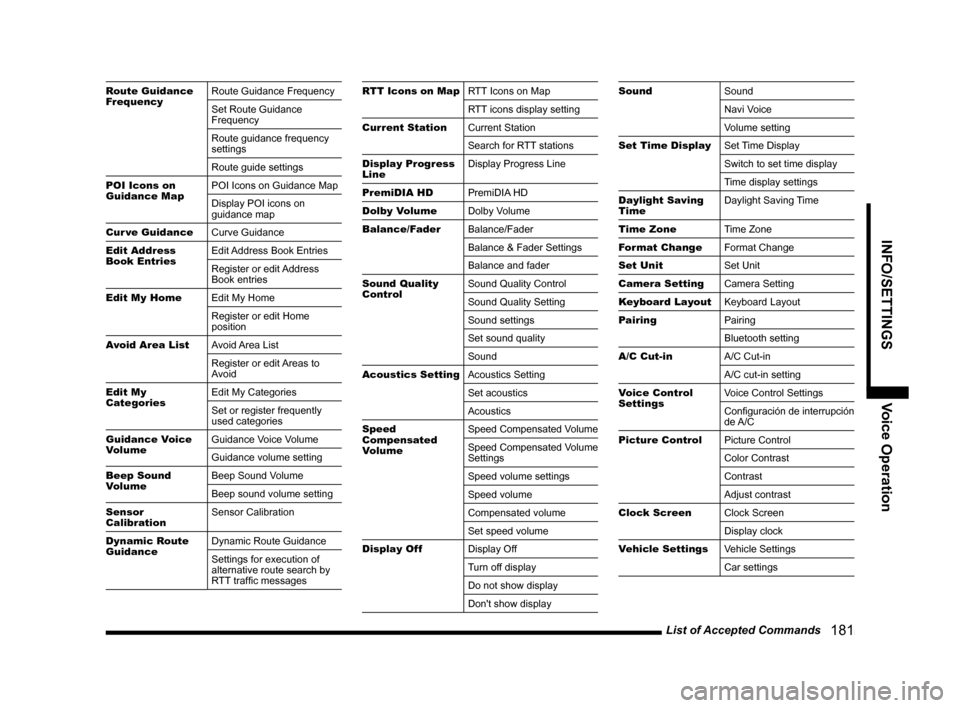
List of Accepted Commands
181
INFO/SETTINGS Voice Operation
Route Guidance
FrequencyRoute Guidance Frequency
Set Route Guidance
Frequency
Route guidance frequency
settings
Route guide settings
POI Icons on
Guidance MapPOI Icons on Guidance Map
Display POI icons on
guidance map
Cur ve Guidance
Curve Guidance
Edit Address
Book EntriesEdit Address Book Entries
Register or edit Address
Book entries
Edit My Home
Edit My Home
Register or edit Home
position
Avoid Area List
Avoid Area List
Register or edit Areas to
Avoid
Edit My
CategoriesEdit My Categories
Set or register frequently
used categories
Guidance Voice
VolumeGuidance Voice Volume
Guidance volume setting
Beep Sound
VolumeBeep Sound Volume
Beep sound volume setting
Sensor
CalibrationSensor Calibration
Dynamic Route
GuidanceDynamic Route Guidance
Settings for execution of
alternative route search by
RTT traffi c messagesRTT Icons on MapRTT Icons on Map
RTT icons display setting
Current Station
Current Station
Search for RTT stations
Display Progress
LineDisplay Progress Line
PremiDIA HD
PremiDIA HD
Dolby Volume
Dolby Volume
Balance/Fader
Balance/Fader
Balance & Fader Settings
Balance and fader
Sound Quality
ControlSound Quality Control
Sound Quality Setting
Sound settings
Set sound quality
Sound
Acoustics Setting
Acoustics Setting
Set acoustics
Acoustics
Speed
Compensated
VolumeSpeed Compensated Volume
Speed Compensated Volume
Settings
Speed volume settings
Speed volume
Compensated volume
Set speed volume
Display Off
Display Off
Turn off display
Do not show display
Don't show displaySound
Sound
Navi Voice
Volume setting
Set Time Display
Set Time Display
Switch to set time display
Time display settings
Daylight Saving
TimeDaylight Saving Time
Time Zone
Time Zone
Format Change
Format Change
Set Unit
Set Unit
Camera Setting
Camera Setting
Keyboard Layout
Keyboard Layout
Pairing
Pairing
Bluetooth setting
A/C Cut-in
A/C Cut-in
A/C cut-in setting
Voice Control
Settings Voice Control Settings
Confi guración de interrupción
de A/C
Picture Control
Picture Control
Color Contrast
Contrast
Adjust contrast
Clock Screen
Clock Screen
Display clock
Vehicle Settings
Vehicle Settings
Car settings
Page 190 of 229
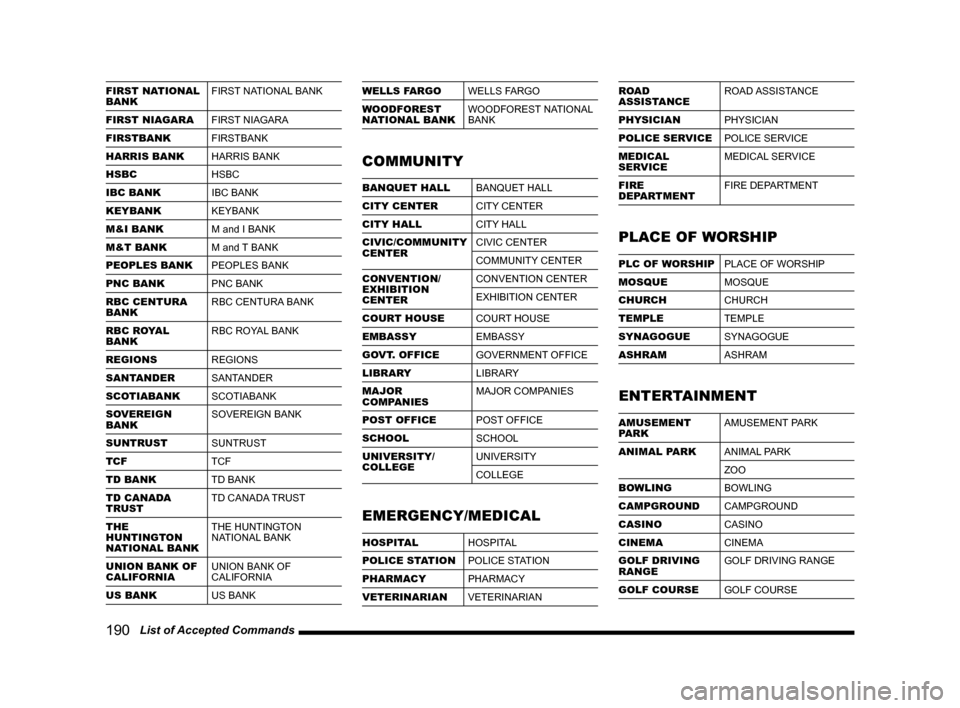
190 List of Accepted Commands
FIRST NATIONAL
BANKFIRST NATIONAL BANK
FIRST NIAGARA
FIRST NIAGARA
FIRSTBANK
FIRSTBANK
HARRIS BANK
HARRIS BANK
HSBC
HSBC
IBC BANK
IBC BANK
KEYBANK
KEYBANK
M&I BANK
M and I BANK
M&T BANK
M and T BANK
PEOPLES BANK
PEOPLES BANK
PNC BANK
PNC BANK
RBC CENTURA
BANKRBC CENTURA BANK
RBC ROYAL
BANKRBC ROYAL BANK
REGIONS
REGIONS
SANTANDER
SANTANDER
SCOTIABANK
SCOTIABANK
SOVEREIGN
BANKSOVEREIGN BANK
SUNTRUST
SUNTRUST
TCF
TCF
TD BANK
TD BANK
TD CANADA
TRUSTTD CANADA TRUST
THE
HUNTINGTON
NATIONAL BANKTHE HUNTINGTON
NATIONAL BANK
UNION BANK OF
CALIFORNIAUNION BANK OF
CALIFORNIA
US BANK
US BANKWELLS FARGO
WELLS FARGO
WOODFOREST
NATIONAL BANKWOODFOREST NATIONAL
BANK
COMMUNITY
BANQUET HALL
BANQUET HALL
CITY CENTER
CITY CENTER
CITY HALL
CITY HALL
CIVIC/COMMUNITY
CENTERCIVIC CENTER
COMMUNITY CENTER
CONVENTION/
EXHIBITION
CENTERCONVENTION CENTER
EXHIBITION CENTER
COURT HOUSE
COURT HOUSE
EMBASSY
EMBASSY
GOVT. OFFICE
GOVERNMENT OFFICE
LIBRARY
LIBRARY
MAJOR
COMPANIESMAJOR COMPANIES
POST OFFICE
POST OFFICE
SCHOOL
SCHOOL
UNIVERSITY/
COLLEGEUNIVERSITY
COLLEGE
EMERGENCY/MEDICAL
HOSPITAL
HOSPITAL
POLICE STATION
POLICE STATION
PHARMACY
PHARMACY
VETERINARIAN
VETERINARIAN
ROAD
ASSISTANCEROAD ASSISTANCE
PHYSICIAN
PHYSICIAN
POLICE SERVICE
POLICE SERVICE
MEDICAL
SERVICEMEDICAL SERVICE
FIRE
DEPARTMENTFIRE DEPARTMENT
PLACE OF WORSHIP
PLC OF WORSHIP
PLACE OF WORSHIP
MOSQUE
MOSQUE
CHURCH
CHURCH
TEMPLE
TEMPLE
SYNAGOGUE
SYNAGOGUE
ASHRAM
ASHRAM
ENTERTAINMENT
AMUSEMENT
PARKAMUSEMENT PARK
ANIMAL PARK
ANIMAL PARK
ZOO
BOWLING
BOWLING
CAMPGROUND
CAMPGROUND
CASINO
CASINO
CINEMA
CINEMA
GOLF DRIVING
RANGEGOLF DRIVING RANGE
GOLF COURSE
GOLF COURSE
Page 195 of 229
Check the Voice Control Help
195
INFO/SETTINGS Voice Operation
Check the Voice
Control Help
You can check the usage for voice control (P167), a list of voice commands, etc.
1Press the INFO key or touch
Voice Control Help .
▼
Then, touch any menu item and check the
operation method.
Verifi able Information
How to use
voice controlThis explains the operations
common to all voice control
operations.
voice control
helpThis explains the voice control
operations for individual functions.
List of useful
commandsThis explains commands that
it is useful to memorize, giving
examples of each function.
voice control
vocabular yThis explains the commands
that can be executed with voice
control operations for each
function.