Page 148 of 229
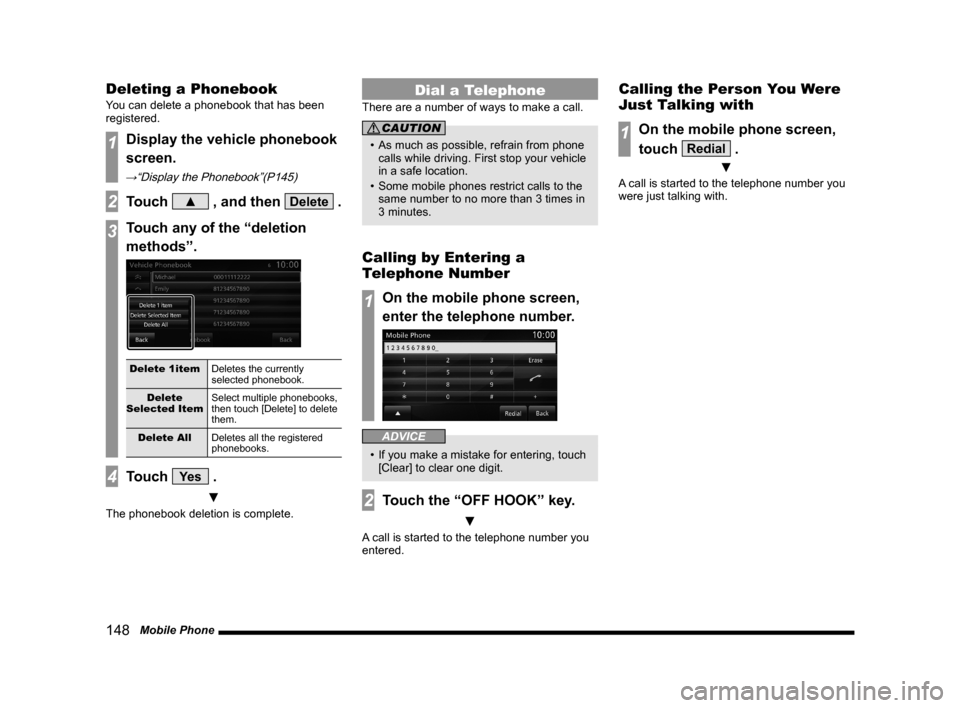
148 Mobile Phone
Deleting a Phonebook
You can delete a phonebook that has been
registered.
1Display the vehicle phonebook
screen.
→“Display the Phonebook”(P145)
2Touch ▲ , and then Delete .
3Touch any of the “deletion
methods”.
Delete 1item
Deletes the currently
selected phonebook.
Delete
Selected ItemSelect multiple phonebooks,
then touch [Delete] to delete
them.
Delete All
Deletes all the registered
phonebooks.
4Touch Ye s .
▼
The phonebook deletion is complete.
Dial a Telephone
There are a number of ways to make a call.
CAUTION
• As much as possible, refrain from phone
calls while driving. First stop your vehicle
in a safe location.
• Some mobile phones restrict calls to the
same number to no more than 3 times in
3 minutes.
Calling by Entering a
Telephone Number
1On the mobile phone screen,
enter the telephone number.
ADVICE
• If you make a mistake for entering, touch
[Clear] to clear one digit.
2Touch the “OFF HOOK” key.
▼
A call is started to the telephone number you
entered.
Calling the Person You Were
Just Talking with
1On the mobile phone screen,
touch
Redial .
▼
A call is started to the telephone number you
were just talking with.
Page 150 of 229
150 Mobile Phone
Incoming Calls
The incoming call ring is sounded and the
incoming call screen is displayed.
ADVICE
• Touching [Mute On] switches OFF the
mic connected to this product. Touching
[Mute Off] switches ON the mic function.
• Touching [Transfer Call] switches the
speaker and mic functions to the mobile
phone side. Touching [Transfer Call]
again switches the speaker and mic
functions to this product.
• The incoming call screen will disappear
after approximately four seconds.
To display that screen again, touch [TEL].
Answering an Incoming Call
1Press the “OFF HOOK” key on
the steering wheel.
→“Steering Remote Control Switch
Operation”(P84)
▼
You can now talk with the calling party.
Ending a Telephone Call
1Press the “ON HOOK” key on
the steering wheel.
→“Steering Remote Control Switch
Operation”(P84)
▼
This ends the incoming call.
Page 151 of 229
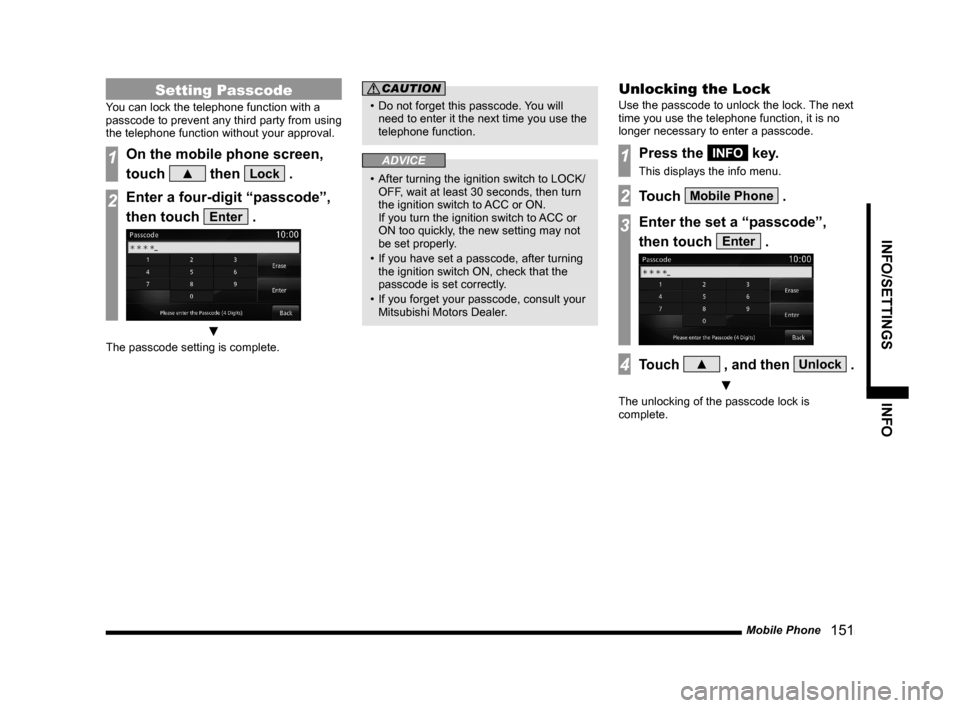
Mobile Phone
151
INFO/SETTINGS INFO
Setting Passcode
You can lock the telephone function with a
passcode to prevent any third party from using
the telephone function without your approval.
1On the mobile phone screen,
touch
▲ then Lock .
2Enter a four-digit “passcode”,
then touch
Enter .
▼
The passcode setting is complete.
CAUTION
• Do not forget this passcode. You will
need to enter it the next time you use the
telephone function.
ADVICE
• After turning the ignition switch to LOCK/
OFF, wait at least 30 seconds, then turn
the ignition switch to ACC or ON.
If you turn the ignition switch to ACC or
ON too quickly, the new setting may not
be set properly.
• If you have set a passcode, after turning
the ignition switch ON, check that the
passcode is set correctly.
• If you forget your passcode, consult your
Mitsubishi Motors Dealer.
Unlocking the Lock
Use the passcode to unlock the lock. The next
time you use the telephone function, it is no
longer necessary to enter a passcode.
1Press the INFO key.
This displays the info menu.
2Touch Mobile Phone .
3Enter the set a “passcode”,
then touch
Enter .
4Touch ▲ , and then Unlock .
▼
The unlocking of the passcode lock is
complete.
Page 153 of 229
Environment
153
INFO/SETTINGS INFO
Equipment by type
Environment
You can check the altitude, air pressure,
and outside temperature.
Displaying
1Press the INFO key.
This displays the info menu.
2Touch Environment .
▼
This displays the environment screen.1) Altimeter
2) Barometer
3) Outside
4) Freezing mark
Displayed when the outside temperature
is 3
°C or less.5) Outside temperature graph
6) Altitude graph
7)
Back
Touching this returns the display to the
info menu
(P25).
NOTE
• The display graphs display the latest
information in units of 5 minutes.
• You can change the display unit.
→“Units”(P212)
Display Contents
2)
3)4) 1)
6)
7)
5)
Page 154 of 229
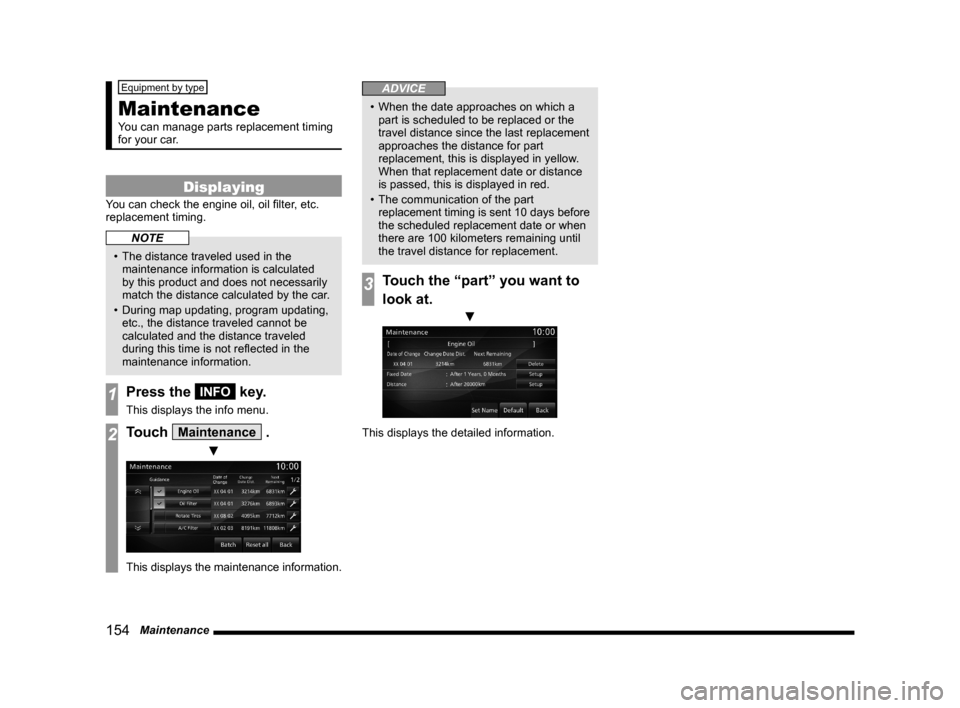
154 Maintenance
Equipment by type
Maintenance
You can manage parts replacement timing
for your car.
Displaying
You can check the engine oil, oil fi lter, etc.
replacement timing.
NOTE
• The distance traveled used in the
maintenance information is calculated
by this product and does not necessarily
match the distance calculated by the car.
• During map updating, program updating,
etc., the distance traveled cannot be
calculated and the distance traveled
during this time is not refl ected in the
maintenance information.
1Press the INFO key.
This displays the info menu.
2Touch Maintenance .
▼
This displays the maintenance information.
ADVICE
• When the date approaches on which a
part is scheduled to be replaced or the
travel distance since the last replacement
approaches the distance for part
replacement, this is displayed in yellow.
When that replacement date or distance
is passed, this is displayed in red.
• The communication of the part
replacement timing is sent 10 days before
the scheduled replacement date or when
there are 100 kilometers remaining until
the travel distance for replacement.
3Touch the “part” you want to
look at.
▼
This displays the detailed information.
Page 155 of 229
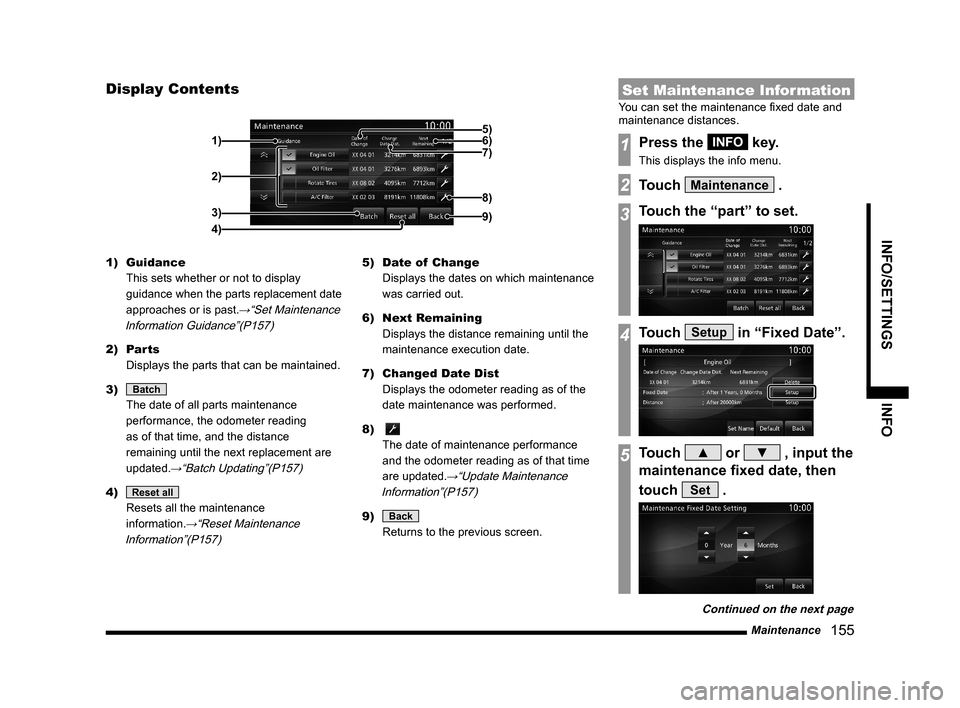
Maintenance
155
INFO/SETTINGS INFO
Display Contents
2)
3)
4) 1)
9)
8)
7) 6) 5)
1) Guidance
This sets whether or not to display
guidance when the parts replacement date
approaches or is past.
→“Set Maintenance
Information Guidance”(P157)
2) Parts
Displays the parts that can be maintained.
3)
Batch
The date of all parts maintenance
performance, the odometer reading
as of that time, and the distance
remaining until the next replacement are
updated.
→“Batch Updating”(P157)
4) Reset all
Resets all the maintenance
information.
→“Reset Maintenance
Information”(P157)
5) Date of Change
Displays the dates on which maintenance
was carried out.
6) Next Remaining
Displays the distance remaining until the
maintenance execution date.
7) Changed Date Dist
Displays the odometer reading as of the
date maintenance was performed.
8)
The date of maintenance performance
and the odometer reading as of that time
are updated.
→“Update Maintenance
Information”(P157)
9) Back
Returns to the previous screen.
Set Maintenance Information
You can set the maintenance fi xed date and
maintenance distances.
1Press the INFO key.
This displays the info menu.
2Touch Maintenance .
3Touch the “part” to set.
4Touch Setup in “Fixed Date”.
5Touch ▲ or ▼ , input the
maintenance fi xed date, then
touch
Set .
Continued on the next page
Page 156 of 229
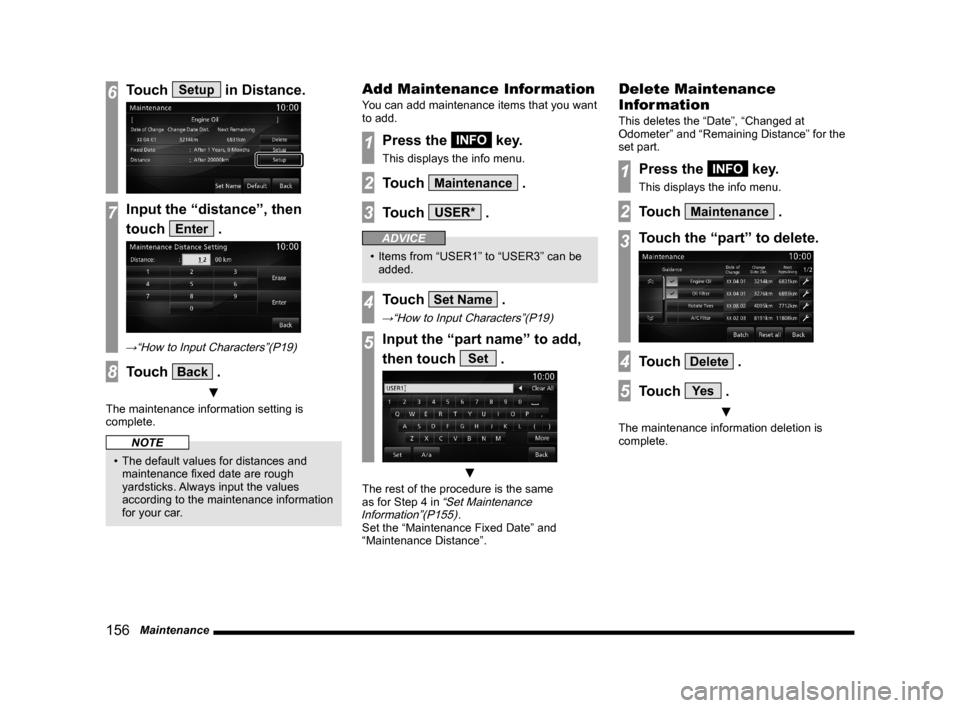
156 Maintenance
6Touch Setup in Distance.
7Input the “distance”, then
touch
Enter .
→“How to Input Characters”(P19)
8Touch Back .
▼
The maintenance information setting is
complete.
NOTE
• The default values for distances and
maintenance fi xed date are rough
yardsticks. Always input the values
according to the maintenance information
for your car.
Add Maintenance Information
You can add maintenance items that you want
to add.
1Press the INFO key.
This displays the info menu.
2Touch Maintenance .
3Touch USER* .
ADVICE
• Items from “USER1” to “USER3” can be
added.
4Touch Set Name .
→“How to Input Characters”(P19)
5Input the “part name” to add,
then touch
Set .
▼
The rest of the procedure is the same
as for Step 4 in “Set Maintenance
Information”(P155).
Set the “Maintenance Fixed Date” and
“Maintenance Distance”.
Delete Maintenance
Information
This deletes the “Date”, “Changed at
Odometer” and “Remaining Distance” for the
set part.
1Press the INFO key.
This displays the info menu.
2Touch Maintenance .
3Touch the “part” to delete.
4Touch Delete .
5Touch Ye s .
▼
The maintenance information deletion is
complete.
Page 157 of 229
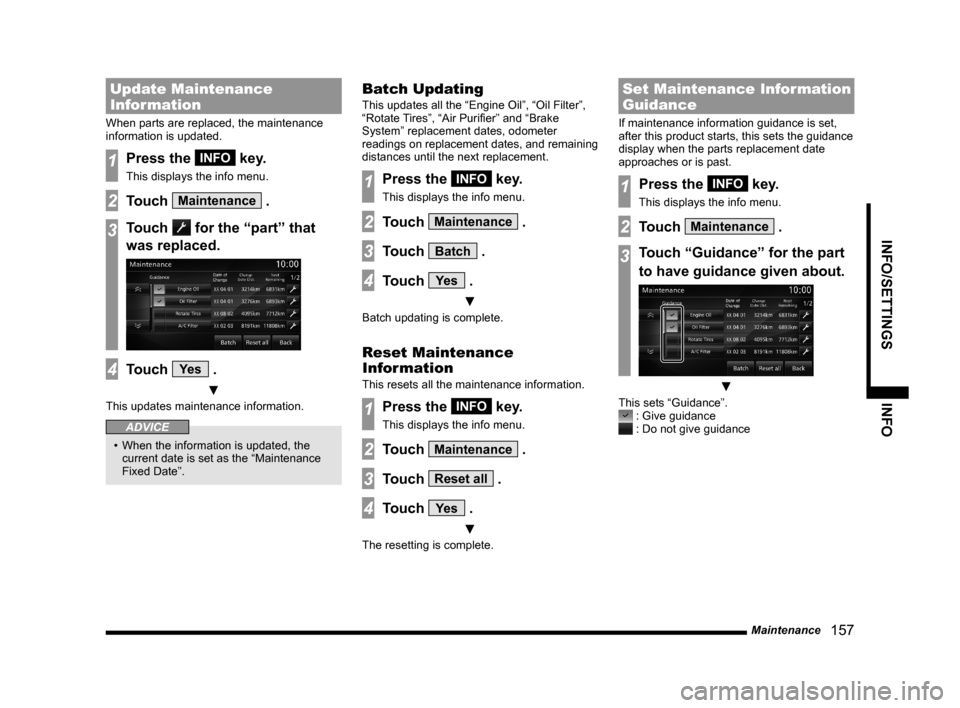
Maintenance
157
INFO/SETTINGS INFO
Update Maintenance
Information
When parts are replaced, the maintenance
information is updated.
1Press the INFO key.
This displays the info menu.
2Touch Maintenance .
3Touch for the “part” that
was replaced.
4Touch Ye s .
▼
This updates maintenance information.
ADVICE
• When the information is updated, the
current date is set as the “Maintenance
Fixed Date”.
Batch Updating
This updates all the “Engine Oil”, “Oil Filter”,
“Rotate Tires”, “Air Purifi er” and “Brake
System” replacement dates, odometer
readings on replacement dates, and remaining
distances until the next replacement.
1Press the INFO key.
This displays the info menu.
2Touch Maintenance .
3Touch Batch .
4Touch Ye s .
▼
Batch updating is complete.
Reset Maintenance
Information
This resets all the maintenance information.
1Press the INFO key.
This displays the info menu.
2Touch Maintenance .
3Touch Reset all .
4Touch Ye s .
▼
The resetting is complete.
Set Maintenance Information
Guidance
If maintenance information guidance is set,
after this product starts, this sets the guidance
display when the parts replacement date
approaches or is past.
1Press the INFO key.
This displays the info menu.
2Touch Maintenance .
3Touch “Guidance” for the part
to have guidance given about.
▼
This sets “Guidance”. : Give guidance : Do not give guidance