2015 MITSUBISHI LANCER EVOLUTION warning
[x] Cancel search: warningPage 9 of 229

Important Points on Safety for the Customer
9
Introduction Before Use
Important Points
on Safety for the
Customer
This product features a number of pictorial
indications as well as points concerning
handling so that you can use the product
correctly and in a safe manner, as well as
prevent injury or damage to yourself, other
users, or property.
WARNINGThis indicates details
regarding handling of the
product that if ignored, could
be expected to result in death
or serious injury.
CAUTIONThis indicates details
regarding handling of the
product that if ignored, could
be expected to result in
personal injury or property
loss.
WARNING
• The driver should not pay close
attention to the images on the
screen while driving.
This may prevent the driver looking where
they are going, and cause an accident.
• The driver should not perform
complicated operations while
driving.
Performing complicated operations while
driving may prevent the driver looking
where they are going, and cause an
accident.
Therefore stop the vehicle in a safe
location before performing such
operations.
• Do not use during malfunctions,
such as when the screen does
not light up or no sound is
audible.
This may lead to accident, fi re, or electric
shock.
• Do not place anything on the
open display.
This may lead to accident, fi re, electric
shock, or malfunction.
• Ensure water or other foreign
objects do not enter the product.
This may lead to smoking, fi re, electric
shock, or malfunction.
WARNING
• Do not insert foreign objects into
the disc slot or card slot.
This may lead to fi re, electric shock, or
malfunction.
• Always obey all actual traffi c
regulations, even when following
route guidance from this
navigation system.
Due to changes in traffi c rules, this
data may differ from the actual traffi c
regulations.
Always obey the actual traffi c regulations.
• In the event of abnormalities
occurring when foreign objects
or water enter the product,
resulting in smoke or a strange
smell, immediately stop using the
product, and consult with your
dealer.
Continuing to use the product may result
in accident, fi re, or electric shock.
• Do not disassemble or modify the
product.
This may lead to malfunction, fi re, or
electric shock.
During thunderstorms, do not
touch the antenna or the front
panel.
This may lead to electrical shock from
lightning.
Continued on the next page
Page 14 of 229

14 This Product
Start
Start the system.
CAUTION
• This system cannot be started unless a
map card is inserted.
1Switch the vehicle's ignition
key to “ACC” or “ON”.
2Check the message, then touch
OK .
If the audio function was used last the
previous time, the display switches to the
audio screen.
▼
This switches to the navigation screen.
ADVICE
• Immediately after the ignition key
is switched to “ACC” or “ON”, if the
navigation functions are used, some
functions are not available immediately
after the map screen is displayed
because data is being read in from the
map card. Please wait until the reading is
completed.
• Allows you to disable the opening
animation to make startup faster.
→“Opening Setting”(P212) This function may not be set depending
on the model.
SD Cards
This product supports two types of SD cards:
map cards used with the navigation function
and audio SD cards used with audio functions.
WARNING
• In order to prevent an accident,
keep the SD card out of the reach
of small children.
If a child does swallow an SD card, seek
immediate medical attention.
CAUTION
• Do not insert the map card anywhere
other than the map slot in this product.
Doing so may lead to malfunction. Data
might be destroyed and the map card
might become unusable.
• When inserting and removing an SD card,
fi rst ensure that your car is stopped in a
safe area in which stopping is permitted.
• Do not remove a SD card or switch OFF
the power while data is being read from
or written to the SD card.
The recorded data might be lost or
damaged.
• Do not insert foreign objects into the
SD card slot. This may lead to injury,
smoking, or fi re.
• There are two SD card slots, the map slot
and the user slot. Be sure to insert the
SD card into the correct slot.
Page 39 of 229

Guidance Display
39
NAVI Basic Operation
Junction View
When you approach a junction on a freeway,
the actual junction confi guration, which way to
go, the junction name, etc. are displayed.
CAUTION
• Car's location mark is not displayed.
• Sometimes the actual junction
confi guration differs from the guidance.
Cur ve Guidance
Warnings are given by audio and with an icon
if you try to take a curve too fast.
It is necessary to set the [Guidance] “Curve
Guidance” [On].
→“Navi Settings”(P196)
Speed Indicator Guidance
Displayed if there is speed indicator
information while you are driving.
CAUTION
• Sometimes the actual speed indicators
differ from the guidance.
ADVICE
• Guidance is not given for all speed
indicators along roads.
• It is necessary to set the [Screen] “Speed
Indicator” “On”.
→“Navi Settings”(P196)
Page 145 of 229
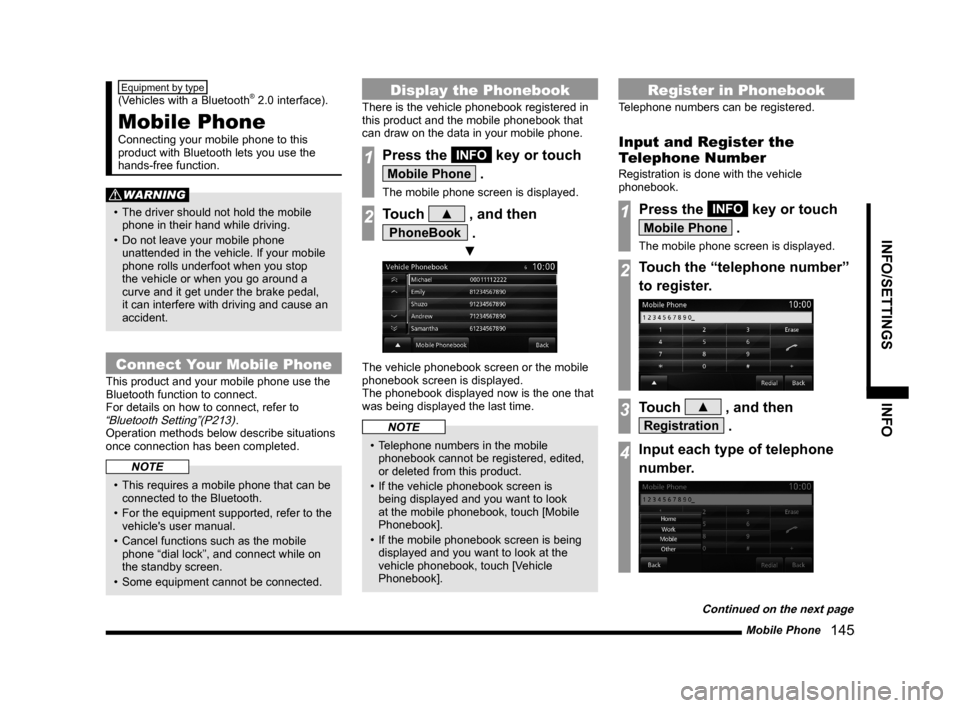
Mobile Phone
145
INFO/SETTINGS INFO
Equipment by type
(Vehicles with a Bluetooth® 2.0 interface).
Mobile Phone
Connecting your mobile phone to this
product with Bluetooth lets you use the
hands-free function.
WARNING
• The driver should not hold the mobile
phone in their hand while driving.
• Do not leave your mobile phone
unattended in the vehicle. If your mobile
phone rolls underfoot when you stop
the vehicle or when you go around a
curve and it get under the brake pedal,
it can interfere with driving and cause an
accident.
Connect Your Mobile Phone
This product and your mobile phone use the
Bluetooth function to connect.
For details on how to connect, refer to
“Bluetooth Setting”(P213).
Operation methods below describe situations
once connection has been completed.
NOTE
• This requires a mobile phone that can be
connected to the Bluetooth.
• For the equipment supported, refer to the
vehicle's user manual.
• Cancel functions such as the mobile
phone “dial lock”, and connect while on
the standby screen.
• Some equipment cannot be connected.
Display the Phonebook
There is the vehicle phonebook registered in
this product and the mobile phonebook that
can draw on the data in your mobile phone.
1Press the INFO key or touch
Mobile Phone .
The mobile phone screen is displayed.
2Touch ▲ , and then
PhoneBook .
▼
The vehicle phonebook screen or the mobile
phonebook screen is displayed.
The phonebook displayed now is the one that
was being displayed the last time.
NOTE
• Telephone numbers in the mobile
phonebook cannot be registered, edited,
or deleted from this product.
• If the vehicle phonebook screen is
being displayed and you want to look
at the mobile phonebook, touch [Mobile
Phonebook].
• If the mobile phonebook screen is being
displayed and you want to look at the
vehicle phonebook, touch [Vehicle
Phonebook].
Register in Phonebook
Telephone numbers can be registered.
Input and Register the
Telephone Number
Registration is done with the vehicle
phonebook.
1Press the INFO key or touch
Mobile Phone .
The mobile phone screen is displayed.
2Touch the “telephone number”
to register.
3Touch ▲ , and then
Registration .
4Input each type of telephone
number.
Continued on the next page
Page 146 of 229
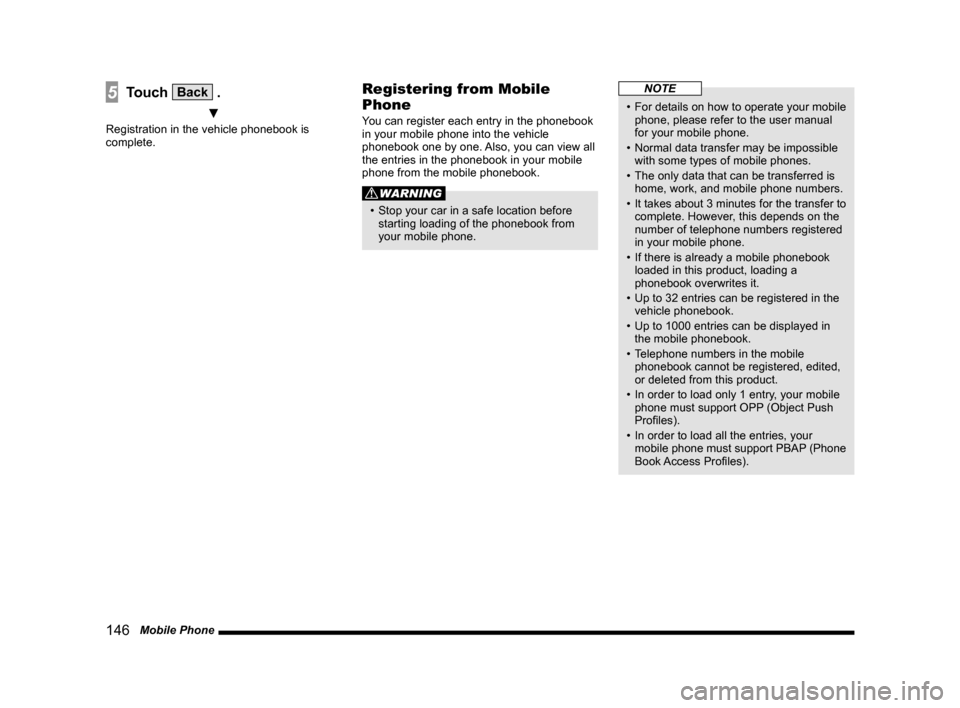
146 Mobile Phone
5Touch Back .
▼
Registration in the vehicle phonebook is
complete.
Registering from Mobile
Phone
You can register each entry in the phonebook
in your mobile phone into the vehicle
phonebook one by one. Also, you can view all
the entries in the phonebook in your mobile
phone from the mobile phonebook.
WARNING
• Stop your car in a safe location before
starting loading of the phonebook from
your mobile phone.
NOTE
• For details on how to operate your mobile
phone, please refer to the user manual
for your mobile phone.
• Normal data transfer may be impossible
with some types of mobile phones.
• The only data that can be transferred is
home, work, and mobile phone numbers.
• It takes about 3 minutes for the transfer to
complete. However, this depends on the
number of telephone numbers registered
in your mobile phone.
• If there is already a mobile phonebook
loaded in this product, loading a
phonebook overwrites it.
• Up to 32 entries can be registered in the
vehicle phonebook.
• Up to 1000 entries can be displayed in
the mobile phonebook.
• Telephone numbers in the mobile
phonebook cannot be registered, edited,
or deleted from this product.
• In order to load only 1 entry, your mobile
phone must support OPP (Object Push
Profi les).
• In order to load all the entries, your
mobile phone must support PBAP (Phone
Book Access Profi les).
Page 152 of 229

152 Camera
Equipment by type
Camera
When a rear view camera, available
separately, is connected, the picture from
this rear view camera can be displayed on
the display.
For details, refer to the user manual for the
vehicle.
WARNING
• The camera picture does not
exempt the driver from the
obligation to pay attention or
reduce that obligation.
Drive checking the safety of the
surroundings with your own eyes the
same way that you do when there is no
camera.
CAUTION
• If mud, snow, or the like sticks to a
camera, do not strike it off with a stiff rod
or the like. Rather use water or warm
water, then wipe it off with a soft cloth.
• Depending on the number of people in
the car and how much it is loaded, the
camera picture and guide lines may be
out of line.
• On sloped roads and when the car is
otherwise tilted, the camera picture and
guide lines may be out of line.
Displaying
Display Pictures from the
Rear View Camera
1Move the gear shift position to
“R”.
▼
This displays the picture from the rear view
camera.
Page 228 of 229

228 END USER LICENSE AGREEMENT OF THE HERE DATABASE
END USER LICENSE AGREEMENT OF THE HERE DATABASE
END-USER TERMS
The content provided (“Data”) is licensed, not sold. By opening this package, or
installing, copying, or otherwise using the Data, you agree to be bound by the
terms of this agreement. If you do not agree to the terms of this agreement, you
are not permitted to install, copy, use, resell or transfer the Data. If you wish to
reject the terms of this agreement, and have not installed, copied, or used the
Data, you must contact your retailer or HERE North America, LLC (as defi ned
below) within thirty (30) days of purchase for a refund of your purchase price. To
contact HERE, please visit www.here.com.
The Data is provided for your personal, internal use only and may not be resold.
It is protected by copyright, and is subject to the following terms (this “End ¬User
License Agreement”) and conditions which are agreed to by you, on the one
hand, and HERE and its licensors (including their licensors and suppliers) on the
other hand. For purposes of these terms, “HERE” shall mean (a) HERE North
America, LLC with respect to Data for the Americas and/or the Asia Pacifi c region
and (b) HERE Europe B.V. for Data for Europe, the Middle East and/or Africa.
The Data includes certain information and related content provided under
license to HERE from third parties and is subject to the applicable supplier
terms and copyright notices set forth at the following URL:http://here.com/legal/
supplierterms/
TERMS AND CONDITIONS
License Limitations on Use: You agree that your license to use this Data is limited
to and conditioned on use for solely personal, noncommercial purposes, and not
for service bureau, timesharing or other similar purposes. Except as otherwise
set forth herein, you agree not to otherwise reproduce, copy, modify, decompile,
disassemble or reverse engineer any portion of this Data, and may not transfer
or distribute it in any form, for any purpose, except to the extent permitted by
mandatory laws.
License Limitations on Transfer: Your limited license does not allow transfer or
resale of the Data, except on the condition that you may transfer the Data and all
accompanying materials on a permanent basis if: (a) you retain no copies of the
Data; (b) the recipient agrees to the terms of this End User License Agreement;
and (c) you transfer the Data in the exact same form as you purchased it
by physically transferring the original media (e.g., the CD-ROM or DVD you
purchased), all original packaging, all Manuals and other documentation.
Specifi cally, Multidisc sets may only be transferred or sold as a complete set as
provided to you and not as a subset thereof.Additional License Limitations: Except where you have been specifi cally
licensed to do so by HERE in a separate written agreement, and without
limiting the preceding paragraph, your license is conditioned on use of the Data
as prescribed in this agreement, and you may not (a) use this Data with any
products, systems, or applications installed or otherwise connected to or in
communication with vehicles capable of vehicle navigation, positioning, dispatch,
real time route guidance, fl eet management or similar applications; or (b) with, or
in communication with, including without limitation, cellular phones, palmtop and
handheld computers, pagers, and personal digital - assistants or PDAs.
Warning: This Data may contain inaccurate or incomplete information due to
the passage of time, changing circumstances, sources used and the nature of
collecting comprehensive geographic Data, any of which may lead to incorrect
results.
No Warranty: This Data is provided to you “as is”, and you agree to use it
at your own risk. HERE and its licensors (and their licensors and suppliers)
make no guarantees, representations or warranties of any kind, express or
implied, arising by law or otherwise, including but not limited to, content, quality,
accuracy, completeness, effectiveness, reliability, fi tness for a particular purpose,
usefulness, use or results to be obtained from this Data, or that the Data or
server will be uninterrupted or error free.
Disclaimer of Warranty: HERE AND ITS LICENSORS (INCLUDING THEIR
LICENSORS AND SUPPLIERS) DISCLAIM ANY WARRANTIES, EXPRESS OR
IMPLIED, OF QUALITY, PERFORMANCE, MERCHANTABILITY, FITNESS FOR
A PARTICULAR PURPOSE OR NONINFRINGEMENT. Some States, Territories
and Countries do not allow certain warranty exclusions, so to that extent the
above exclusion may not apply to you.