2015 MITSUBISHI LANCER EVOLUTION ECO mode
[x] Cancel search: ECO modePage 5 of 229

5
Introduction Before UseIntroduction
The followings are what you need to know before using this product.
Before Use
Disclaimers
• Mitsubishi Motors will in no way be held
responsible for losses resulting from fi re,
earthquake, tsunami, fl ood, or other natural
disasters; from actions of third parties; from
other accidents; or from inappropriate or
abnormal usage conditions utilized by the
customer, be said conditions deliberate or
unintentional.
• There will be no indemnifi cation for alteration
or loss of any information stored upon
this product (address book etc.) by the
customer or a third party resulting from
improper use of this product, the infl uence
of static electricity or electric noise, or at
the time of malfunction or repair or similar
circumstances. We recommend that you
create backups of important information as a
precautionary measure.
• Some personal information (addresses in
address book, telephone numbers etc.) input
into this product may remain in memory even
if this product is removed. The customer
is responsible for proper handling and
management (including deleting) of personal
information to protect privacy when handing
this product over to anyone else or disposing
of it. Mitsubishi Motors will in no way be held
responsible.• Mitsubishi Motors will in no way be held
responsible for any collateral losses (loss
of business profi ts, alteration or loss of
recorded data) resulting from the usage or
inability to use this product.
• Please be aware that the map displayed
is from when the data was prepared, so it
may differ from current conditions. Also,
Mitsubishi Motors will in no way be held
responsible for any losses resulting from
map data inadequacies.
• This product contains data on traffi c
regulations, but due to changes in traffi c
rules, this data may differ from the actual
traffi c rules. Always obey the actual traffi c
regulations. Also, Mitsubishi Motors will in
no way be held responsible for any losses
resulting from traffi c accidents or traffi c
rule violations due to traffi c regulation data
inadequacies.
• Returns, refunds, exchange, or conversion
for reasons of map data inadequacy or the
like are not possible. There may be times
when the map data does not match the
specifi c objective of the user. The contents of
the map data are subject to change without
notice. The map data may contain wrong or
missing characters, incorrect locations etc.• The rule guidance and audio guidance,
for example when to turn, may sometimes
differ from the actual traffi c signs or traffi c
regulations. Always obey the actual traffi c
signs and actual traffi c regulations.
• For the purpose of product improvement,
specifi cations and external appearance may
be subject to change without advance notice.
Accordingly, while the contents of the User
Manual may differ, please be aware that
returns, refunds, exchange, or conversion
are not possible.
• This User Manual explains details for
multiple vehicle models together. Depending
on the vehicle model, there may be functions
that may be described but not available,
or requirements for separately purchased-
products. Thank you for your understanding.
• Images and illustrations used in the
User Manual are either those used in
development, or used for explanations.
Please be aware that these may differ from
the actual images and illustrations used in
the product.
• Please be aware that Mitsubishi Motors,
including after-sales service departments,
will in no way be held responsible for any
losses or detriment resulting from alteration
or loss of any information stored in this
product, including customer registration
information.
Page 14 of 229

14 This Product
Start
Start the system.
CAUTION
• This system cannot be started unless a
map card is inserted.
1Switch the vehicle's ignition
key to “ACC” or “ON”.
2Check the message, then touch
OK .
If the audio function was used last the
previous time, the display switches to the
audio screen.
▼
This switches to the navigation screen.
ADVICE
• Immediately after the ignition key
is switched to “ACC” or “ON”, if the
navigation functions are used, some
functions are not available immediately
after the map screen is displayed
because data is being read in from the
map card. Please wait until the reading is
completed.
• Allows you to disable the opening
animation to make startup faster.
→“Opening Setting”(P212) This function may not be set depending
on the model.
SD Cards
This product supports two types of SD cards:
map cards used with the navigation function
and audio SD cards used with audio functions.
WARNING
• In order to prevent an accident,
keep the SD card out of the reach
of small children.
If a child does swallow an SD card, seek
immediate medical attention.
CAUTION
• Do not insert the map card anywhere
other than the map slot in this product.
Doing so may lead to malfunction. Data
might be destroyed and the map card
might become unusable.
• When inserting and removing an SD card,
fi rst ensure that your car is stopped in a
safe area in which stopping is permitted.
• Do not remove a SD card or switch OFF
the power while data is being read from
or written to the SD card.
The recorded data might be lost or
damaged.
• Do not insert foreign objects into the
SD card slot. This may lead to injury,
smoking, or fi re.
• There are two SD card slots, the map slot
and the user slot. Be sure to insert the
SD card into the correct slot.
Page 96 of 229
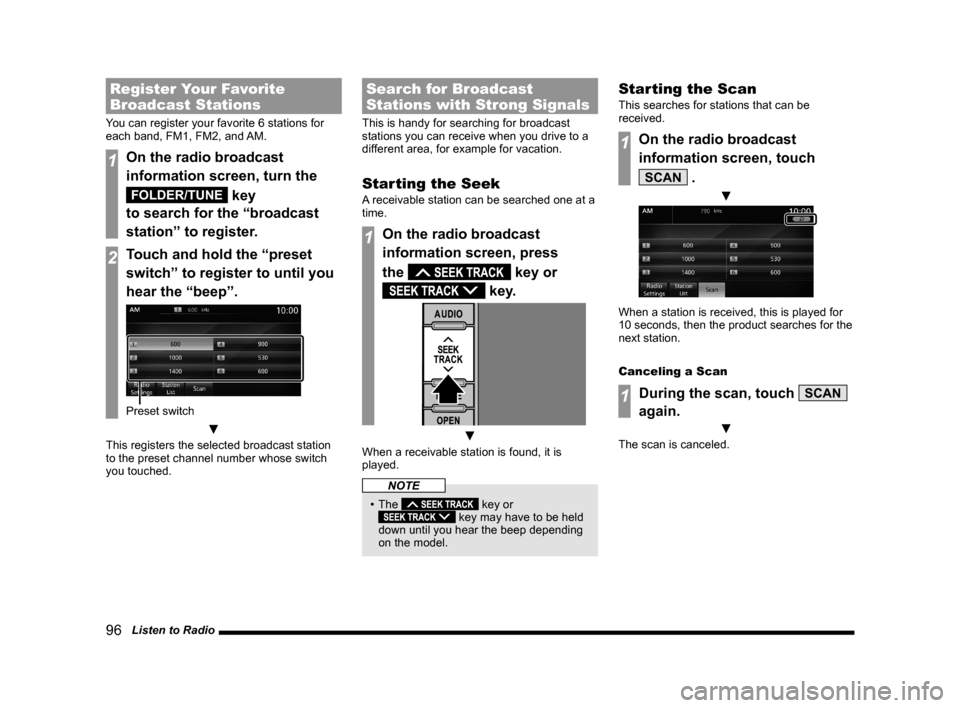
96 Listen to Radio
Register Your Favorite
Broadcast Stations
You can register your favorite 6 stations for
each band, FM1, FM2, and AM.
1On the radio broadcast
information screen, turn the
FOLDER/TUNE key
to search for the “broadcast
station” to register.
2Touch and hold the “preset
switch” to register to until you
hear the “beep”.
Preset switch
▼
This registers the selected broadcast station
to the preset channel number whose switch
you touched.
Search for Broadcast
Stations with Strong Signals
This is handy for searching for broadcast
stations you can receive when you drive to a
different area, for example for vacation.
Starting the Seek
A receivable station can be searched one at a
time.
1On the radio broadcast
information screen, press
the
key or
key.
▼
When a receivable station is found, it is
played.
NOTE
• The key or key may have to be held
down until you hear the beep depending
on the model.
Starting the Scan
This searches for stations that can be
received.
1On the radio broadcast
information screen, touch
SCAN .
▼
When a station is received, this is played for
10 seconds, then the product searches for the
next station.
Canceling a Scan
1During the scan, touch SCAN
again.
▼
The scan is canceled.
Page 109 of 229

Listen to CDs
109
AV DISC
Switch Playback Mode
Repeat playback, random playback, and scan
playback are possible.
1On the audio CD playback
information screen, touch
▲ .
This displays the sub-menu.
2Touch the “mode” to change to.
3Touch ▼ .
▼
Playback in the selected mode starts.
ADVICE
• To cancel the selected playback mode,
touch the playback mode selected in
Step 2 again.
Play Mode
Repeat
Repeat playback of the track
currently being played.
Scan
Play the fi rst 10 seconds of each
of the tracks on the whole disc in
order.
Random
Play the tracks on the disc in a
random order.
P side P Display Screen
This section explains the screens displayed
when selecting the [AV] (CD) in the P side P
display information
(P37).
5)6) 3) 2)
4) 1)
1) Track number/name
If there is title information, displays the
track name.If there is title information,
displays “Track + track number”.
2) Artist name
If there is title information, displays the
artist name. If there is no title information,
displays “NO NAME”.
3) Playback mode display
Displays the current playback mode.
: Repeat play
: Scan play
: Random play
4) Playback time
5)
▲
Touching this displays the submenu. (P33)
6) PsideP
Change the information displayed on the
P side P sub-screen.
Page 110 of 229
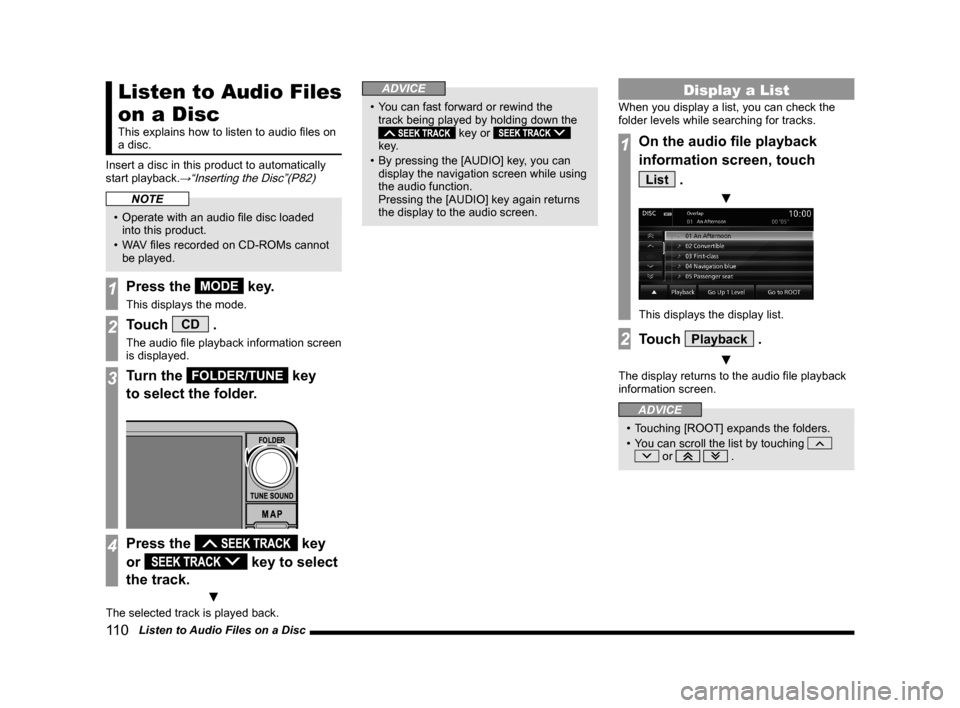
11 0 Listen to Audio Files on a Disc
Listen to Audio Files
on a Disc
This explains how to listen to audio fi les on
a disc.
Insert a disc in this product to automatically
start playback.
→“Inserting the Disc”(P82)
NOTE
• Operate with an audio fi le disc loaded
into this product.
• WAV fi les recorded on CD-ROMs cannot
be played.
1Press the MODE key.
This displays the mode.
2Touch CD .
The audio fi le playback information screen
is displayed.
3Turn the FOLDER/TUNE key
to select the folder.
4Press the key
or
key to select
the track.
▼
The selected track is played back.
ADVICE
• You can fast forward or rewind the
track being played by holding down the
key or
key.
• By pressing the [AUDIO] key, you can
display the navigation screen while using
the audio function.
Pressing the [AUDIO] key again returns
the display to the audio screen.
Display a List
When you display a list, you can check the
folder levels while searching for tracks.
1On the audio fi le playback
information screen, touch
List .
▼
This displays the display list.
2Touch Playback .
▼
The display returns to the audio fi le playback
information screen.
ADVICE
• Touching [ROOT] expands the folders.
• You can scroll the list by touching
or .
Page 113 of 229

Listen to Audio Files on a Disc
11 3
AV DISC
Play Mode
Repeat
Each time this is touched, the
mode switches in the order
“Repeat”, “Folder repeat”, and
“Cancel”.
Repeat:
Repeat playback of the
track currently being played.
Folder repeat:
Repeat
playback of the tracks within the
folder currently being played.
Scan
Each time this is touched, the
mode switches in the order
“Scan”, “Folder scan”, and
“Cancel”.
Scan:
Play the fi rst 10 seconds
of each of the tracks in the folder
currently being played in order.
Folder scan:
Play the fi rst 10
seconds of the fi rst track in each
folder on the medium in order.
Random
Each time this is touched, the
mode switches in the order
“Random”, “All random”, and
“Cancel”.
Random:
Play tracks in the
folder currently being played in a
random order.
All random:
Play all the tracks
on the medium in a random order.
P side P Display Screen
This section explains the screens displayed
when selecting the [AV] (DISC) in the P side P
display information
(P37).
5)6) 3) 2)
4) 1)
1) Track number/name
If there is a song name in the title
information, displays it. If there is no title
information, displays the fi le name.
2) Artist name
If there is an artist name in the title
information, displays it.
3) Playback mode display
Displays the current playback mode.
: Repeat play
: Folder repeat play
: Scan play
: Folder scan play
: Random play
: All random play
4) Playback time
5)
▲
Touching this displays the submenu. (P33)
6) PsideP
Change the information displayed on the
P side P sub-screen.
Page 114 of 229

11 4 Play iPod
iPod/USB/SD
Equipment by type
Play iPod
By connecting commercially-available iPod/
iPhone devices to this product, you can play
back tracks on these through the product.
CAUTION
• Never hold an iPod/iPhone in your hand
and operate it while driving, as this is
dangerous.
• Do not leave the iPod/iPhone unattended
in the vehicle.
• No indemnifi cation for data loss resulting
when the iPod/iPhone is connected to the
product will be possible.
• Depending on how the devices are
handled, audio fi les being damaged or
lost, therefore it is recommended that
data be backed up.
NOTE
• This function can only be used in vehicles
that have a USB port.
• Please refer to your vehicle's user
manual regarding how to connect the
iPod/iPhone.
NOTE
• For information regarding details such
as types of iPod/iPhone that can be
connected to and types of fi les that can
be played back, if your car is equipped
with a Bluetooth
® 2.0 interface, refer to
the vehicle's user manual; if your car
is not equipped with a Bluetooth
® 2.0
interface, refer to this manual (→ P8).
Also, sometimes playback as explained
in this document may not be possible.
• Usage of iPod/iPhone hardware with the
latest software version is recommended.
• Updating your software sometimes
changes the functions that can be used
connected with this product.
• Operate the iPod/iPhone while connected
to this product.
• Depending on the generation, model,
or software version of the iPod/iPhone,
playback on this product may not be
possible.
(→P8)Additionally, playback as
explained in this document may not be
possible.
• If the iPod/iPhone is connected via
Bluetooth as a Bluetooth-capable audio
device, then do not connect the iPod/
iPhone using an iPod cable. Connection
using both methods will result in
erroneous operation.
• If an iPod/iPhone does not operate
correctly, then remove the iPod/iPhone
from the product, reset, then reconnect.
• This product does not support video
playback.
NOTE
• When connecting an iPod/iPhone, use
the connection cable included in the iPod/
iPhone.
• Set up the device in order that no
unsafe actions, such as plugging in the
connection cable are taken while driving.
• When inserting and removing the iPod/
iPhone, for safety's sake fi rst stop the
vehicle.
• Depending on the status of the iPod/
iPhone, it may take some time until the
device is recognized, or playback starts.
• Buttons on the product will not operate
while iPod/iPhone is connected.
• iPod/iPhone specifi cations and settings
may mean that connection is not
possible, or result in differences in
operation or display.
• Depending on audio data in the iPod/
iPhone, track information may not be
displayed correctly.
• Depending on the status of the vehicle
and device, the iPod/iPhone may not play
back after starting the engine.
• Data containing copyright information
may not play back.
• It is recommended that the iPod/iPhone
equalizer settings be set to fl at.
Page 117 of 229
![MITSUBISHI LANCER EVOLUTION 2015 10.G MMCS Manual Play iPod
11 7
AV iPod/USB/SD
iPod Menu
Touching [Menu] on the iPod playback
information screen will display the iPod menu.
Lists of various categories can be displayed
from the iPod menu.
Catego MITSUBISHI LANCER EVOLUTION 2015 10.G MMCS Manual Play iPod
11 7
AV iPod/USB/SD
iPod Menu
Touching [Menu] on the iPod playback
information screen will display the iPod menu.
Lists of various categories can be displayed
from the iPod menu.
Catego](/manual-img/19/7476/w960_7476-116.png)
Play iPod
11 7
AV iPod/USB/SD
iPod Menu
Touching [Menu] on the iPod playback
information screen will display the iPod menu.
Lists of various categories can be displayed
from the iPod menu.
Categorymenu
Categor y
menuDisplays the list of categories.→“Search by List”(P117)
Playback
Returns to the playback
information screen.
→“iPod Playback Information
Screen”(P116)
▲Displays a submenu and changes
the playback mode.
→“Switch Playback Mode”(P115)
Search by List
Touching a category on the iPod menu (P117)
displays a list of the categories. By touching
the list, you can check album names and track
names while searching for the tracks you
want.
1On the iPod playback
information screen, touch
Menu .
The iPod menu is displayed.
2Touch “category”.
Categorymenu
▼
A list of the selected category is displayed.
3Touch the “item” to play from
the list.
▼
This displays a list of the selected item.
Repeat Step 3 to search for songs (tracks).
When you touch the song (track) to play from
the list, playback starts.
ADVICE
• The level of items operated on in Step 3
depends on which category you selected
in Step 2.
• The title information recorded into the
iPod is displayed on the list.