2015 MITSUBISHI LANCER EVOLUTION maintenance
[x] Cancel search: maintenancePage 4 of 229

INFO/SETTINGS
INFO 131
Calendar ........................................ 131
Displaying .................................................. 131
Setting Special Days ................................. 132
Setting Anniversaries ................................. 134
User SD ......................................... 136
Displaying .................................................. 136
Update the Map Database ............ 137
Trip ................................................ 138
Displaying .................................................. 138
Changing the Reset Mode ......................... 139
Check the History ...................................... 140
Lap Time .................................................... 140
Air Conditioner .............................. 142
Displaying .................................................. 142
GPS Information ............................ 143
Displaying .................................................. 143
P side P Display Screen ............................ 144
Mobile Phone ................................. 145
Connect Your Mobile Phone ...................... 145
Display the Phonebook .............................. 145
Register in Phonebook .............................. 145
Edit a Phonebook ...................................... 147
Dial a Telephone ........................................ 148
Incoming Calls ........................................... 150
Setting Passcode ....................................... 151
Camera .......................................... 152
Displaying .................................................. 152
Environment .................................. 153
Displaying .................................................. 153
Maintenance ................................. 154
Displaying .................................................. 154
Set Maintenance Information ..................... 155
Update Maintenance Information .............. 157
Set Maintenance Information Guidance .... 157
HD Radio Data Information ........... 159
Displaying .................................................. 159
Fuel price Information Screen ................... 160
Check the Location of Gas Stations .......... 160
Weather Information Screen ...................... 162
Check the Weather Information ................. 163
P side P Display Screen ............................ 164
Version Info ................................... 165
Displaying .................................................. 165
Version Updating Method .......................... 165
Voice Operation 167
Voice Control ................................ 167
About the Learning Function ..................... 168
Skip Audio Guide ....................................... 168
End Voice Control ...................................... 168
Audio operable screens ............................. 168
Navigation Function Operation .... 169
Creating a Route ....................................... 169
Search for a Location ................................ 170
Operating the Map ..................................... 172
Checking and Changing the Route ............ 174
Audio Function Operation ............. 175
Selecting and Playing Media ..................... 175
Repeating Playback ................................... 175
Selecting and Playing Tracks .................... 175
Switch to Other Functions ............ 176
Displaying Information ............................... 176
Telephone (Hands-free) ............................. 176
List of Accepted Commands ........ 177
Navigation Function Operation .................. 177
Audio Function Operation .......................... 185
Searchable Genre Names in the Surroundings ....188
Check the Voice Control Help ...... 195
SETTINGS 196
Navi Settings ................................. 196
Guidance ................................................... 197
Screen ....................................................... 199
RTT Options .............................................. 202
Route Options ............................................ 203
Navi Voice/Others ...................................... 204
Personal .................................................... 206
Adjust Audio Sound Quality .......... 207
Balance/Fader ........................................... 207
Equalizer Settings ...................................... 208
Tone Settings ............................................. 208
Surround Settings ...................................... 209
Other Settings ............................................ 209
System Settings ............................ 211
Time ............................................................211
Language ....................................................211
Opening Setting ......................................... 212
A/C Cutin ................................................... 212
Units .......................................................... 212
Bluetooth Setting ....................................... 213
Keyboard Layout ....................................... 215
Voice control settings ................................. 215
Other Settings ............................... 216
Display Off ................................................. 216
Picture Control ........................................... 216
Vehicle Settings ......................................... 216
Clock Screen ............................................. 221
Other
Troubleshooting ............................ 222
If This Message Appears... ........................ 222
If You Think Something Is Not Working Properly... ....224After the Car Battery Has Been Replaced ...227
If This Product Does Not Start Up ............. 227
END USER LICENSE AGREEMENT OF THE HERE DATABASE .....228
Page 25 of 229

Top Menu
25
Introduction Basic Operation
INFO Menu
This section explains the info menu displayed when you press the INFO key.
The order of display items may differ depending on the model.
In that case, 9)
Fuel/Weather changes to HD Information .
2)3)
4)
5)
6) 1)Menu 1
7)
8)
9)10)11)
12) Menu213)14)
1) Display switch menu
(P21)
Allows you to switch the menu display
type.
2)
Calendar
(P131)
Displays the calendar. Allows you to check
and set special days and anniversaries.
3)
GPS Information
(P143)
Allows you to check the name of the
current location, its latitude/longitude,
and the number of GPS satellites being
received.4)
Trip * (P138)
Allows you to check and set trip
information.
5)
Environment * (P153)
Allows you to check the outside air
temperature, altitude, and air pressure.
6)
Air Conditioner * (P142)
Allows you to check the air conditioner
status.7)
Maintenance * (P154)
Allows you to make settings for
notifi cations when engine oil, oil fi lter, and
other maintenance is due.
8)
Mobile Phone * (P145)
Allows you to make and receive telephone
calls.
9)
Fuel/Weather
(P159)
Allows you to check Fuel prices and
weather information.
10)
User SD
(P136)
Allows you to check the SD card capacity
and available space.
Also allows you to update the map
database
(P137).
11)
more
When there are many items, you can
move forward/back by page. This is not
displayed when there are few items.
12)
Map Reg. Code (P137)
Allows you to check the request code
required for updating the map.
13)
Voice Control Help * (P195)
Allows you to check a list of voice
commands, the usage for voice control,
etc.
14)
Version Info.
(P165)
Allows you to check the program version,
map version, etc.
* This is displayed when your car is equipped with the
equipment.
Page 154 of 229
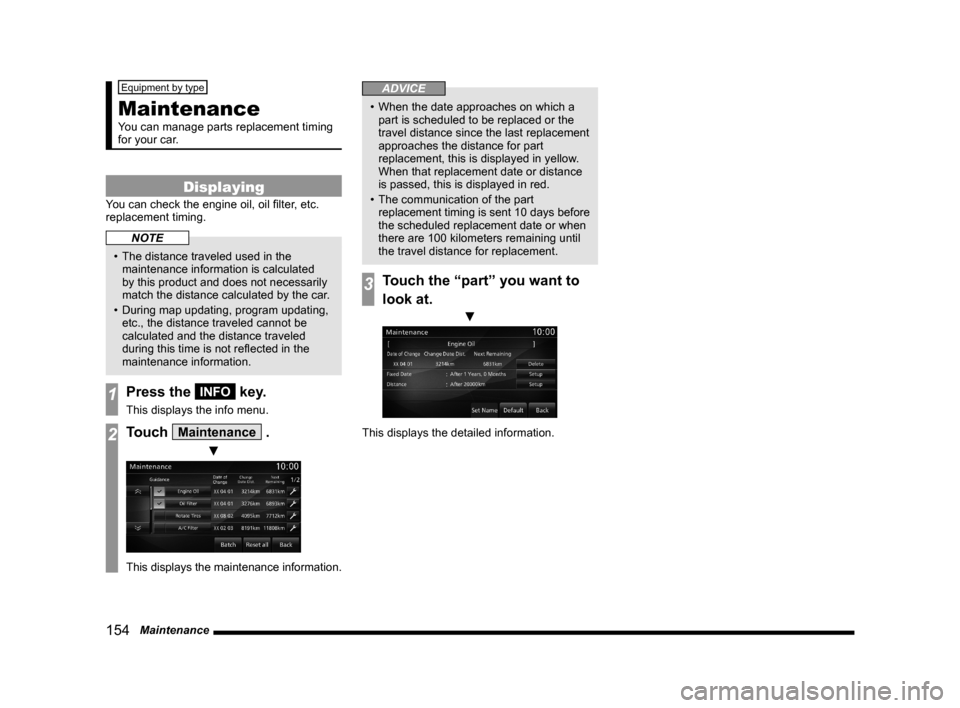
154 Maintenance
Equipment by type
Maintenance
You can manage parts replacement timing
for your car.
Displaying
You can check the engine oil, oil fi lter, etc.
replacement timing.
NOTE
• The distance traveled used in the
maintenance information is calculated
by this product and does not necessarily
match the distance calculated by the car.
• During map updating, program updating,
etc., the distance traveled cannot be
calculated and the distance traveled
during this time is not refl ected in the
maintenance information.
1Press the INFO key.
This displays the info menu.
2Touch Maintenance .
▼
This displays the maintenance information.
ADVICE
• When the date approaches on which a
part is scheduled to be replaced or the
travel distance since the last replacement
approaches the distance for part
replacement, this is displayed in yellow.
When that replacement date or distance
is passed, this is displayed in red.
• The communication of the part
replacement timing is sent 10 days before
the scheduled replacement date or when
there are 100 kilometers remaining until
the travel distance for replacement.
3Touch the “part” you want to
look at.
▼
This displays the detailed information.
Page 155 of 229
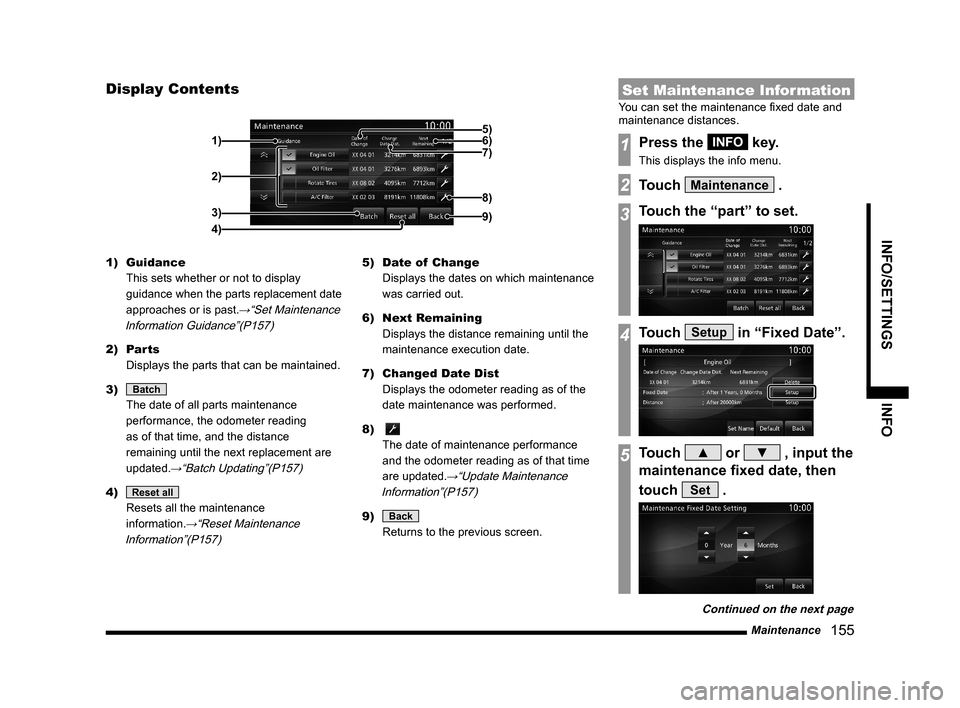
Maintenance
155
INFO/SETTINGS INFO
Display Contents
2)
3)
4) 1)
9)
8)
7) 6) 5)
1) Guidance
This sets whether or not to display
guidance when the parts replacement date
approaches or is past.
→“Set Maintenance
Information Guidance”(P157)
2) Parts
Displays the parts that can be maintained.
3)
Batch
The date of all parts maintenance
performance, the odometer reading
as of that time, and the distance
remaining until the next replacement are
updated.
→“Batch Updating”(P157)
4) Reset all
Resets all the maintenance
information.
→“Reset Maintenance
Information”(P157)
5) Date of Change
Displays the dates on which maintenance
was carried out.
6) Next Remaining
Displays the distance remaining until the
maintenance execution date.
7) Changed Date Dist
Displays the odometer reading as of the
date maintenance was performed.
8)
The date of maintenance performance
and the odometer reading as of that time
are updated.
→“Update Maintenance
Information”(P157)
9) Back
Returns to the previous screen.
Set Maintenance Information
You can set the maintenance fi xed date and
maintenance distances.
1Press the INFO key.
This displays the info menu.
2Touch Maintenance .
3Touch the “part” to set.
4Touch Setup in “Fixed Date”.
5Touch ▲ or ▼ , input the
maintenance fi xed date, then
touch
Set .
Continued on the next page
Page 156 of 229
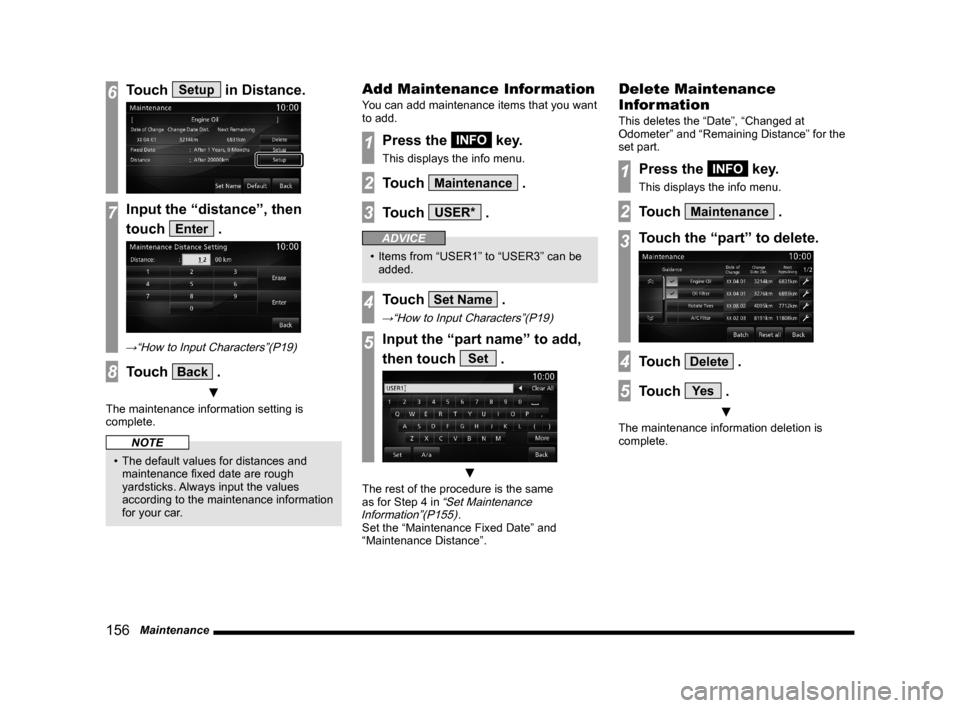
156 Maintenance
6Touch Setup in Distance.
7Input the “distance”, then
touch
Enter .
→“How to Input Characters”(P19)
8Touch Back .
▼
The maintenance information setting is
complete.
NOTE
• The default values for distances and
maintenance fi xed date are rough
yardsticks. Always input the values
according to the maintenance information
for your car.
Add Maintenance Information
You can add maintenance items that you want
to add.
1Press the INFO key.
This displays the info menu.
2Touch Maintenance .
3Touch USER* .
ADVICE
• Items from “USER1” to “USER3” can be
added.
4Touch Set Name .
→“How to Input Characters”(P19)
5Input the “part name” to add,
then touch
Set .
▼
The rest of the procedure is the same
as for Step 4 in “Set Maintenance
Information”(P155).
Set the “Maintenance Fixed Date” and
“Maintenance Distance”.
Delete Maintenance
Information
This deletes the “Date”, “Changed at
Odometer” and “Remaining Distance” for the
set part.
1Press the INFO key.
This displays the info menu.
2Touch Maintenance .
3Touch the “part” to delete.
4Touch Delete .
5Touch Ye s .
▼
The maintenance information deletion is
complete.
Page 157 of 229
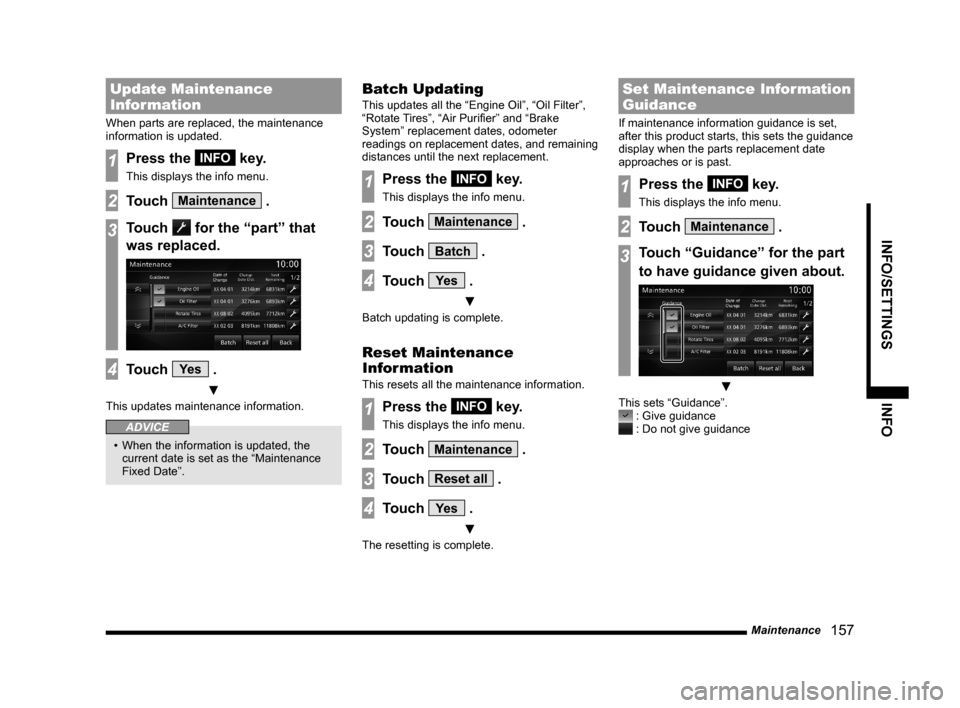
Maintenance
157
INFO/SETTINGS INFO
Update Maintenance
Information
When parts are replaced, the maintenance
information is updated.
1Press the INFO key.
This displays the info menu.
2Touch Maintenance .
3Touch for the “part” that
was replaced.
4Touch Ye s .
▼
This updates maintenance information.
ADVICE
• When the information is updated, the
current date is set as the “Maintenance
Fixed Date”.
Batch Updating
This updates all the “Engine Oil”, “Oil Filter”,
“Rotate Tires”, “Air Purifi er” and “Brake
System” replacement dates, odometer
readings on replacement dates, and remaining
distances until the next replacement.
1Press the INFO key.
This displays the info menu.
2Touch Maintenance .
3Touch Batch .
4Touch Ye s .
▼
Batch updating is complete.
Reset Maintenance
Information
This resets all the maintenance information.
1Press the INFO key.
This displays the info menu.
2Touch Maintenance .
3Touch Reset all .
4Touch Ye s .
▼
The resetting is complete.
Set Maintenance Information
Guidance
If maintenance information guidance is set,
after this product starts, this sets the guidance
display when the parts replacement date
approaches or is past.
1Press the INFO key.
This displays the info menu.
2Touch Maintenance .
3Touch “Guidance” for the part
to have guidance given about.
▼
This sets “Guidance”. : Give guidance : Do not give guidance
Page 158 of 229

158 Maintenance
When Setting “Give Guidance”
When a parts replacement date approaches
or passes, after this product is started, a
message like the following is displayed.
Touching a touch switch puts out the
message. The operations after the next time
this product is started are as follows.
Do not show
againFrom the next start-up, messages
are not displayed.
Delete
Even from the next start-up,
messages are still displayed.
Page 182 of 229

182 List of Accepted Commands
Charging Timer
Charging Timer
Timer Charge Setting
Timer Charge
Remote Climate
ControlRemote Climate Control
Pre-Air Conditioning Settings
Pre-Air Conditioning
Set pre-air conditioning
Reset Trip
Reset Trip
Reset Trip information
Reset Trip info
Switching Functions
NAVI
(Current
Location)Current Location
MAP
Current place
Calendar
Calendar
Calendar screen
GPS Information
GPS Information
Vehicle location information
Location information
GPS
RV
Vehicle location
Current location
Compass
Voice Control
HelpVoice Control Help
Voice recognition help
User SD
User SD
SD Information
SD Card Information
SD card info
SD card display
Show SD card screen
Environment
Environment
Environmental Information
Environmental Information
screen
Trip
Trip
Trip Screen
Trip information
Charge Cost
Charge Cost
Charge Cost Screen
Charge Information
Charge Information Screen
Charge info screen
Display Distance
AreaDisplay Distance Area
Distance to Empty Area
Display Distance to Empty
Area
Distance to Empty Area
Screen
Show Distance to Empty
Area
Show Distance to Empty
Area screenMaintenance
Maintenance
Maintenance Information
Maintenance screen
Maintenance Information
screen
Air Conditioner
Air Conditioner
Air Conditioner Information
Air Conditioner Information
screen
Air Conditioner screen
HD Radio Data
InformationHD Information
HD Information screen
Display HD Information
screen
Version Info.
Version Info.
Version
Version Information
Version Information screen
Version screen
Map Reg. Code
Map Reg. Code
Map Registration Code
Telephone
Telephone
Change
LanguageChange Language
Scrolling Map
Scroll Up
Scroll Up
Scroll Up-Right
Scroll Up-Right
Scroll Right
Scroll Right
Scroll Down-Right
Scroll Down-Right
Scroll Down
Scroll Down