Page 26 of 229
26 Top Menu
SETTINGS Menu
This section explains the settings menu displayed when you press the SETTINGS key.
6)
Sound Quality Control
may not be displayed depending on the model.
2)1)
3)5)6)
4)
1) Display Off
(P216)
Allows you to switch OFF the screen
display.
2)
Picture Control
(P216)
Allows you to adjust the picture quality.
3)
Vehicle Settings *1 (P216)
Allows you to make settings for vehicle
equipment.4)
System *2
Allows you to make settings for the
Time
(P211), Language (P211), Opening
Setting
(P212), Camera (P152), A/C Cut-
in
(P212), Units (P212), Pairing (P213),
Keyboard Layout
(P215), etc.
5)
Clock Screen
(P221)
Displays the clock.
6)
Sound Quality Control (P207)
Allows you to perform settings related to
sound quality.
*1 This is displayed when your car is equipped with the
equipment.
*2 Depending on the equipment, some of the items in
[System] may not be displayed.
Page 30 of 229

30 Navigation Screen
Navigation Screen
This section explains the navigation map screen and the display contents for the menu
screens.
Map Display Contents
The map screens include the current location screen and scroll screens (P31).
Current Location Screen
This section explains the contents displayed on the current location screen, which is displayed
when you press the MAP key.
3)
4) 1)6) 5)
8)
7)
2)
9)
10)
1) Route guidance mark
The road you are to drive is indicated by
an arrow.
With the [Screen] “Searched Root”, you
can select [Arrow] or [Line].
→“Navi Settings”(P196)
2) Car's location mark
The arrow shows the location of your car
and the direction of the arrow shows the
direction you are traveling in.
3) Junction guidance icon
Shows the distance until the next junction
to turn and which way to turn. Touching
this displays the junction guidance map.
→“Check the Next Junction to Turn”(P58)
4) ▲
(P33)
Displays a sub-menu.
5) Icons
(P32)
Displays the current telephone and audio
status.
6) Clock
Displays the current time using 12- or 24-
hour time.
7)
RTT
Displays traffi c congestion information and
traffi c rule information etc. Touching RTT
symbol allows you to check the detailed
information.
→ “Checking the RTT Traffi c Messages” (P79)
8) Direction icon
Touching this displays the map switching
screen.
→“Select the Map Screen”(P34)
9) Scale icon
Shows the scale of the displayed map.
Touching this changes the scale.
→“Switch the Scale”(P40)
10) Destination/waypoint information
Shows the time, direction, and distance
to the destination or waypoint. Each time
you touch this, the display switches to the
estimated time of arrival, time remaining,
and local time. The time and distance at
this time are the expected time of arrival,
time remaining, or local time and distance
to the destination or waypoint from a
location off the route.
ADVICE
• The menu items vary with the navigation
settings and travel status. Some items
may not be displayed.
• To make the explanation clearer, the
navigation images in this manual leave
out some landmarks.
Page 32 of 229

32 Navigation Screen
Individual Icons
This section explains the icons displayed on
the current location screen (P30).
Displayed when connected to
Bluetooth.
→“Bluetooth Setting”(P213)
Displays the signal strength
and whether or not the phone is
roaming.
Displayed when the phone is
used.
Redisplays the phone operation
panel
(P150).
Whether or not to display can be
selected with [Screen] “Mobile
Phone Icon”.
→“Navi Settings”(P196)
AV icon
Displays the status of the audio
source currently being used.
For details, see
“AV Icons”(P83).
Whether or not to display can
be selected with [Screen] “Other
Indicator Icons”.
→“Navi Settings”(P196)
NOTE
• The audio screen currently being played
can be displayed by touching the AV icon
depending on the model.
Display the Destination Menu
You can set the destination and erase routes
from this menu screen.
The
DEST key may change to the key
depending on the model.
1Press the DEST key.
▼
This displays the destination menu.
Display the Scroll Menu
You can set the location scrolled (P40) to as the destination or set it in the address
book.
ADVICE
• You can also display the scroll menu from
the map screen displayed with search
results by touching [Adjust], and then
[Set].
1On the scroll screen, touch
Set .
▼
The scroll menu is displayed.
Page 33 of 229
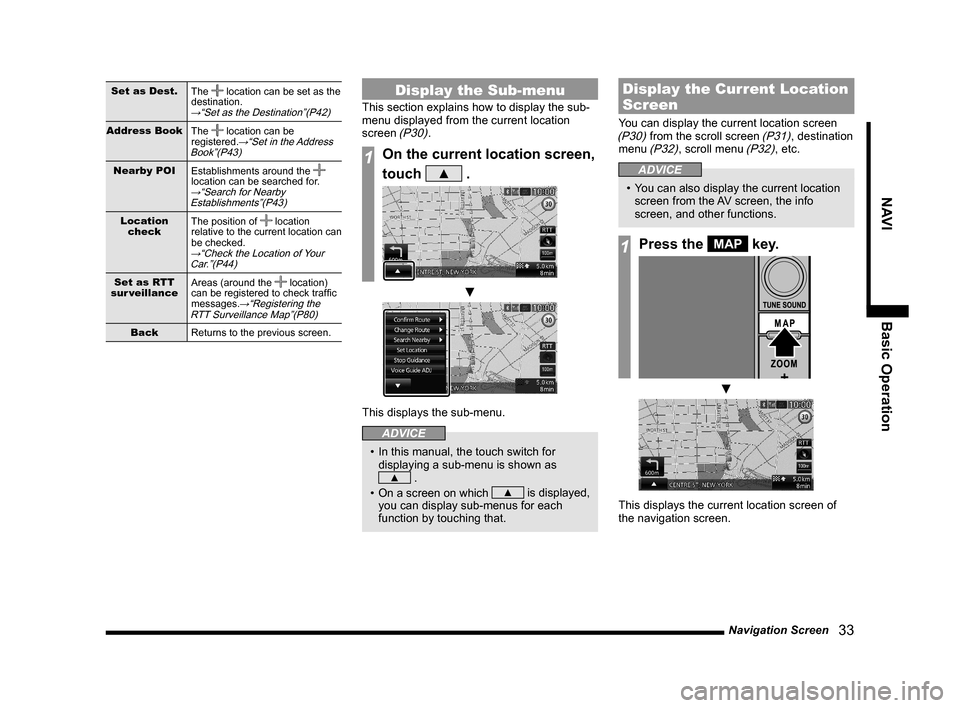
Navigation Screen
33
NAVI Basic Operation
Set as Dest.
The location can be set as the
destination.
→“Set as the Destination”(P42)
Address Book
The location can be
registered.→“Set in the Address
Book”(P43)
Nearby POI
Establishments around the
location can be searched for.
→“Search for Nearby
Establishments”(P43)
Location
checkThe position of location
relative to the current location can
be checked.
→“Check the Location of Your
Car.”(P44)
Set as RTT
sur veillanceAreas (around the location)
can be registered to check traffi c
messages.
→“Registering the
RTT Surveillance Map”(P80)
Back
Returns to the previous screen.
Display the Sub-menu
This section explains how to display the sub-
menu displayed from the current location
screen
(P30).
1On the current location screen,
touch
▲ .
▼
This displays the sub-menu.
ADVICE
• In this manual, the touch switch for
displaying a sub-menu is shown as
▲ .
• On a screen on which
▲ is displayed,
you can display sub-menus for each
function by touching that.
Display the Current Location
Screen
You can display the current location screen (P30) from the scroll screen (P31), destination
menu (P32), scroll menu (P32), etc.
ADVICE
• You can also display the current location
screen from the AV screen, the info
screen, and other functions.
1Press the MAP key.
▼
This displays the current location screen of
the navigation screen.
Page 47 of 229
Set Your Home as the Destination
47
NAVI Destination Settings
Destination Settings
Set Your Home as
the Destination
You can set your pre-registered home (P68)
as the destination.
The
DEST key may change to the
key depending on the model.
1Press the DEST key.
This displays the destination menu.
2Touch Go Home .
▼
This displays the guidance start screen (P57).
ADVICE
• If you have not registered your home,
this displays a screen asking if you
want to register it, then the setting
screen is displayed.
→“Register a Home
Location”(P68)
3Touch Start .
▼
The search for the route with your home as
the destination is complete and route guidance
starts.
NOTE
• If a route using the HOV lane is in the
search result with set conditions, a telop
that confi rms the use of the HOV lane is
displayed.
[Yes]: Search for a HOV lane route.
[No]: Search for a non-HOV lane route.
Page 48 of 229
48 Set the Searched for Location as the Destination
Set the Searched
for Location as the
Destination
This section explains the series of
operations for setting the location searched
for with
“Search for a Location”(P49) as the
destination.
The
DEST key may change to the
key depending on the model.
1Press the DEST key.
This displays the destination menu.
2Touch any “search method”
and search for the location.
→“Search for a Location”(P49~P56)
3When the location you
searched for is displayed,
touch
Start .
▼
The search for the route that has the searched
for location as its destination is complete and
route guidance starts.
ADVICE
• Depending on the search method, the
establishment name and telephone
number may not be displayed.
NOTE
• If a route using the HOV lane is in the
search result with set conditions, a telop
that confi rms the use of the HOV lane is
displayed.
[Yes]: Search for a HOV lane route.
[No]: Search for a non-HOV lane route.
Page 49 of 229

Search for a Location
49
NAVI Destination Settings
Search for a
Location
With this product, you can use various
methods to search for locations.
The location searched for here is used when
setting the destination
(P47), a waypoint (P61), or an address in the address book (P68).
This section explains the method for
searching from the destination menu
(P22).
The DEST key may change to the
key depending on the model.
Load from the Address Book
Loads Address Book.
1Press the DEST key.
This displays the destination menu.
2Touch Address Book .
This displays the address book list.
3Touch the “location” to load.
▼
This displays the guidance start screen (P57).
ADVICE
• Touching [info] displays a map of the
surroundings and related information.
• While the guidance start screen is
displayed, touching [Address Book]
allows you to set a location in the address
book.
→“Set an Address in the Address
Book”(P72)
Load a Frequently Used
Location from the Address
Book
1Press the DEST key.
This displays the destination menu.
2Touch ▲ .
3Touch the “number” to load.
▼
This displays the guidance start screen (P57).
Page 50 of 229

50 Search for a Location
Use the Search Histor y
You can use the search history of locations
that were set as the destination and display
again a map of the surroundings.
ADVICE
• The search history contains the most
recent 50 items.
1Press the DEST key.
This displays the destination menu.
2Touch Previous 50 .
3Touch the “location” you are
searching for.
▼
This displays the guidance start screen (P57).
ADVICE
• Touching [info] displays a map of the
surroundings and related information.
Deleting from the Search
Histor y
You can delete a registered search history.
1Press the DEST key.
This displays the destination menu.
2Touch Previous 50 .
3Touch Delete .
4Touch the “location” to delete.
Select All
Selects all the registered
items. Touch to delete all.
Clear All
Cancels all the selected
items.
5Touch Done .
6Touch Ye s .
▼
The search history deletion is complete.
Search from Address
Searches for a location from an address.
1Press the DEST key.
This displays the destination menu.
2Touch Address/Intersection .
3Touch the item, then input the
“address”.
4Touch Set .
▼
This displays the guidance start screen (P57).
ADVICE
• Touching [Last 5] allows you to select
from among the last 5 searches.
• [All Intersections] can be selected when
the street is input.
• Depending on the state of the information
recorded in the map data, representative
locations for that area may be displayed.