2015 MERCEDES-BENZ C-Class display
[x] Cancel search: displayPage 60 of 214

X
Call up the climate control menu
(Y page 54).
X To select Ionization Ionization: turn and press the
controller.
You switch it on or off, depending on the
previous status.
Exiting a menu
X Press the 0038button.
Auxiliary heating You can pre-set three departure times for
automatic activation of the auxiliary heating.
Selecting the pre-set time:
X Call up the climate control menu
(Y page 54).
X To select Auxiliary Heating
Auxiliary Heating: turn and
press the controller.
X Turn the controller.
Changing the pre-set time:
X Call up the climate control menu
(Y page 54).
X To select Auxiliary Heating Auxiliary Heating: turn and
press the controller.
X To select the departure time that will be
changed: turn and press the controller.
A menu for changing the time opens. X
To select the required setting element (ana-
log clock, hours or minutes): slide 5and
9 the controller.
X To change the setting: turn the controller.
X To exit the menu: press the controller. AGILITY SELECT
General notes
With the AGILITY SELECT menu you can con-
figure the drive, suspension and steering set-
tings for the Individual
Individual drive program. The
configuration you have programmed only
takes effect once you have activated the
Individual Individual drive program using the AGILITY
SELECT switch (see the vehicle Operator's
Manual). Configuration via the controller
X Press the 00D4button.
The vehicle menu is displayed.
X To select AGILITY SELECT AGILITY SELECT : turn and press
the controller.
The menu for setting the Individual Individualdrive
program appears.
X To select Drive
Drive,Suspension
Suspension orSteer‐
Steer‐
ing
ing : turn and press the controller.
X To select individual settings: turn the con-
troller and press to confirm. 58
AGILITY SELECTVehicle functions
Page 64 of 214

Your COMAND equipment
These operating instructions describe all
standard and optional equipment available
for your COMAND system at the time of pur-
chase. Country-specific differences are pos-
sible. Please note that your COMAND system
may not be equipped with all the features
described. This also applies to safety-relevant
systems and functions. Therefore, the equip-
ment on your COMAND system may differ
from that in the descriptions and illustrations.
Should you have any questions concerning
equipment and operation, please consult an
authorized Mercedes-Benz Center. Introduction
Important safety notes
G
WARNING
If you operate information systems and com-
munication equipment integrated in the vehi-
cle while driving, you will be distracted from
traffic conditions. You could also lose control
of the vehicle. There is a risk of an accident.
Only operate the equipment when the traffic
situation permits. If you are not sure that this
is possible, park the vehicle paying attention
to traffic conditions and operate the equip-
ment when the vehicle is stationary.
You must observe the legal requirements for
the country in which you are currently driving
when operating COMAND.
COMAND calculates the route to the destina-
tion without taking account of the following,
for example:
R traffic lights
R stop and yield signs
R merging lanes
R parking or stopping in a no parking/no
stopping zone
R other road and traffic rules and regulations
R narrow bridges COMAND can give incorrect navigation com-
mands if the actual street/traffic situation
does not correspond with the digital map's
data. Digital maps do not cover all areas nor
all routes in an area. For example, a route may
have been diverted or the direction of a one-
way street may have changed.
For this reason, you must always observe
road and traffic rules and regulations during
your journey. Road and traffic rules and reg-
ulations always have priority over the sys-
tem's driving recommendations.
Navigation announcements are intended to
direct you while driving without diverting your
attention from the road and driving.
Please always use this feature instead of con-
sulting the map display for directions. Look-
ing at the icons or map display can distract
you from traffic conditions and driving, and
increase the risk of an accident.
General notes
Operational readiness of the navigation
system The navigation system must determine the
position of the vehicle before first use or
whenever operational status is restored.
Therefore, you may have to drive for a while
before precise route guidance is possible.
GPS reception Among other things, correct functioning of
the navigation system depends on GPS recep-
tion. In certain situations, GPS reception may
be impaired, there may be interference or
there may be no reception at all, e.g. in tun-
nels or parking garages.
i Using roof carriers may impair the correct
functioning of a roof antenna (phone, sat-
ellite radio, GPS). 62
Int
roductionNavigation
Page 65 of 214
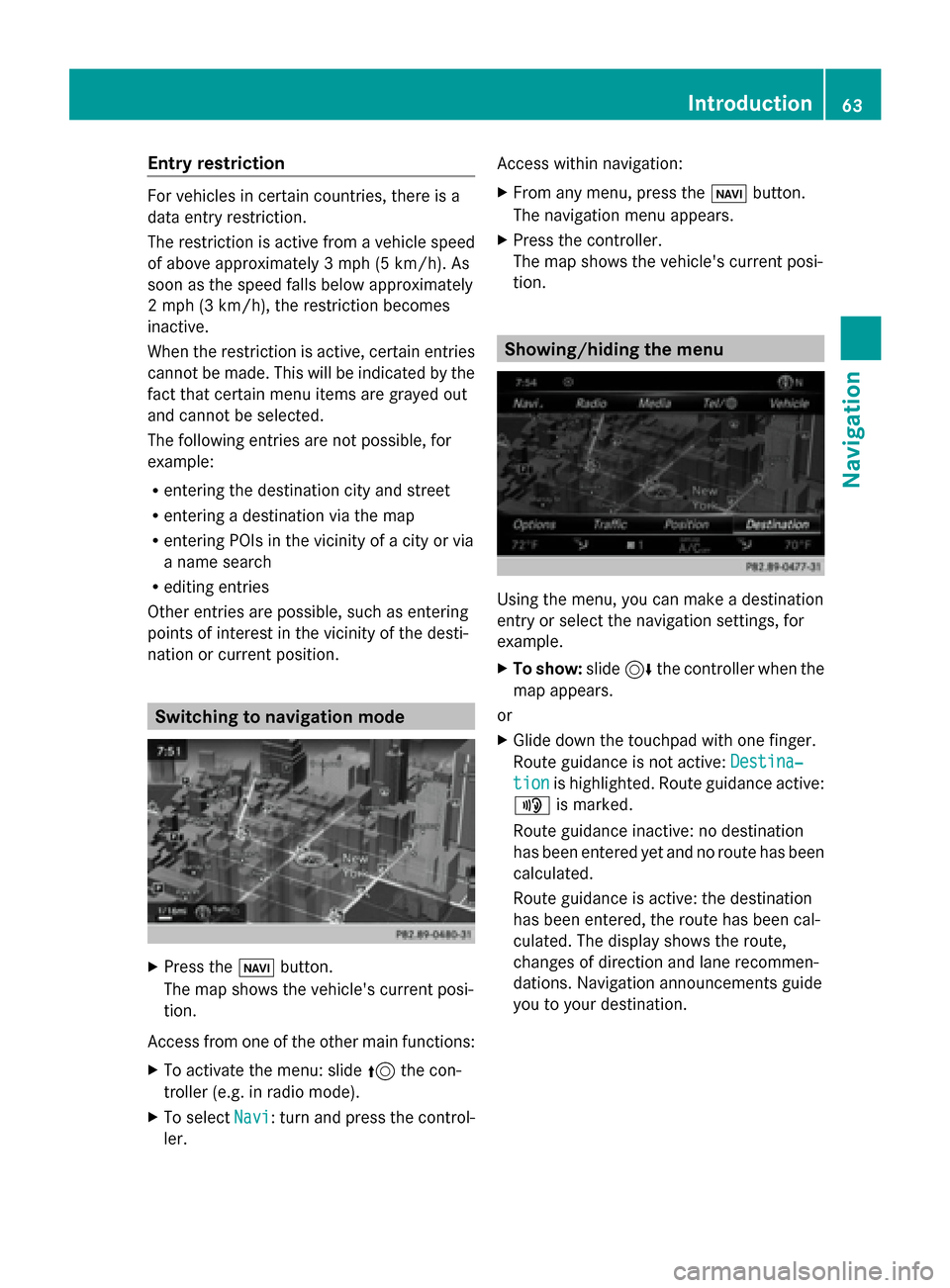
Entry restriction
For vehicles in certain countries, there is a
data entry restriction.
The restriction is active from a vehicle speed
of above approximately 3 mph (5 km/h). As
soon as the speed falls below approximately
2 mph (3 km/h), the restriction becomes
inactive.
When the restriction is active, certain entries
cannot be made. This will be indicated by the
fact that certain menu items are grayed out
and cannot be selected.
The following entries are not possible, for
example:
R entering the destination city and street
R entering a destination via the map
R entering POIs in the vicinity of a city or via
a name search
R editing entries
Other entries are possible, such as entering
points of interest in the vicinity of the desti-
nation or current position. Switching to navigation mode
X
Press the 00CBbutton.
The map shows the vehicle's current posi-
tion.
Access from one of the other main functions:
X To activate the menu: slide 5the con-
troller (e.g. in radio mode).
X To select Navi
Navi: turn and press the control-
ler. Access within navigation:
X
From any menu, press the 00CBbutton.
The navigation menu appears.
X Press the controller.
The map shows the vehicle's current posi-
tion. Showing/hiding the menu
Using the menu, you can make a destination
entry or select the navigation settings, for
example.
X
To show: slide6the controller when the
map appears.
or
X Glide down the touchpad with one finger.
Route guidance is not active: Destina‐
Destina‐
tion tion is highlighted. Route guidance active:
008F is marked.
Route guidance inactive: no destination
has been entered yet and no route has been
calculated.
Route guidance is active: the destination
has been entered, the route has been cal-
culated. The display shows the route,
changes of direction and lane recommen-
dations. Navigation announcements guide
you to your destination. Introduction
63Navigation Z
Page 66 of 214
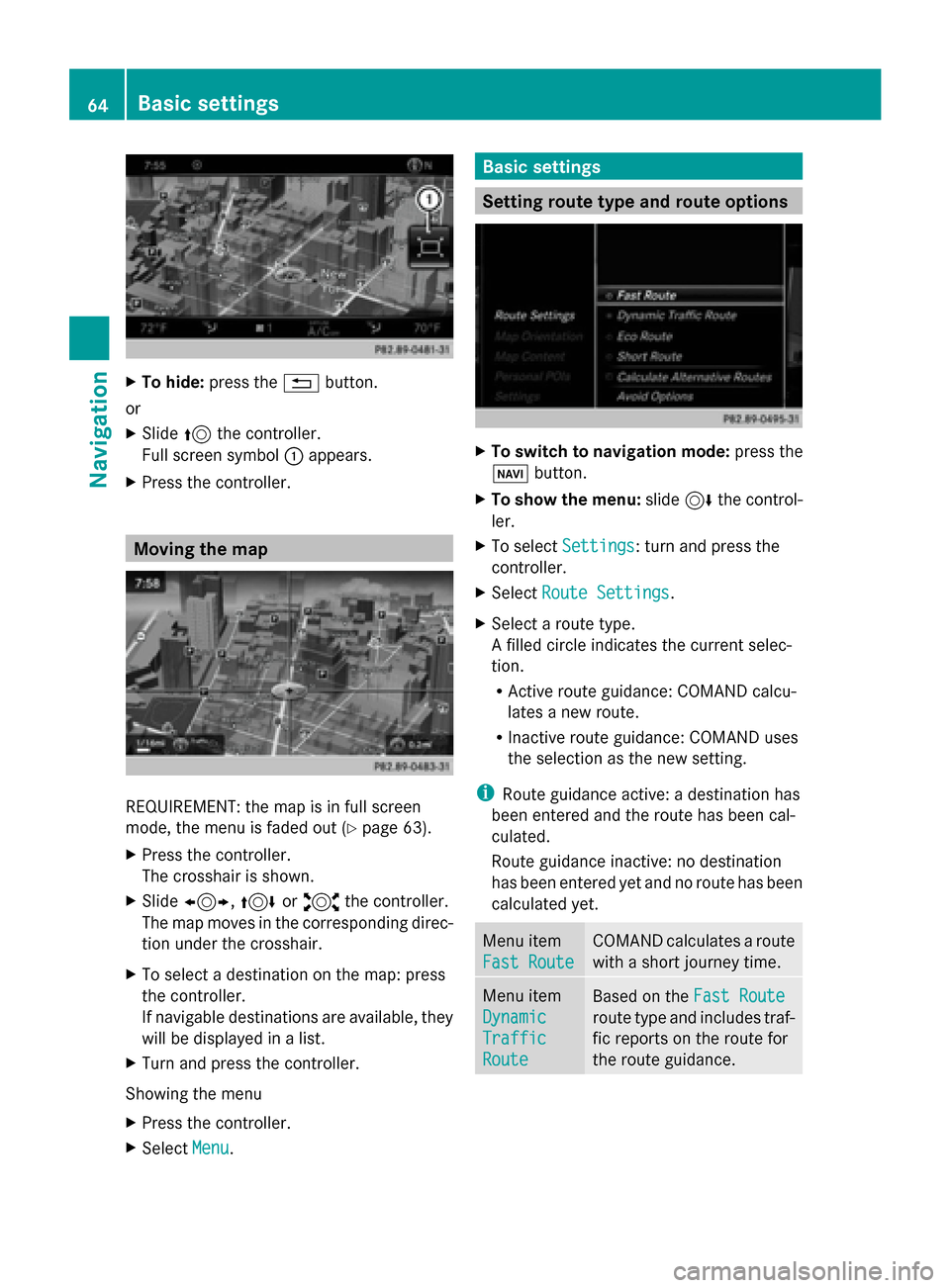
X
To hide: press the 0038button.
or
X Slide 5the controller.
Full screen symbol 0043appears.
X Press the controller. Moving the map
REQUIREMENT: the map is in full screen
mode, the menu is faded out (Y
page 63).
X Press the controller.
The crosshair is shown.
X Slide 1, 4or2 the controller.
The map moves in the corresponding direc-
tion under the crosshair.
X To select a destination on the map: press
the controller.
If navigable destinations are available, they
will be displayed in a list.
X Turn and press the controller.
Showing the menu
X Press the controller.
X Select Menu
Menu. Basic settings
Setting route type and route options
X
To switch to navigation mode: press the
00BE button.
X To show the menu: slide6the control-
ler.
X To select Settings Settings: turn and press the
controller.
X Select Route Settings
Route Settings.
X Select a route type.
A filled circle indicates the current selec-
tion.
R
Active route guidance: COMAND calcu-
lates a new route.
R Inactive route guidance: COMAND uses
the selection as the new setting.
i Route guidance active: a destination has
been entered and the route has been cal-
culated.
Route guidance inactive: no destination
has been entered yet and no route has been
calculated yet. Menu item
Fast Route Fast Route COMAND calculates a route
with a short journey time.
Menu item
Dynamic Dynamic
Traffic Traffic
Route Route
Based on the
Fast Route
Fast Route
route type and includes traf-
fic reports on the route for
the route guidance. 64
Basic settingsNavigation
Page 68 of 214
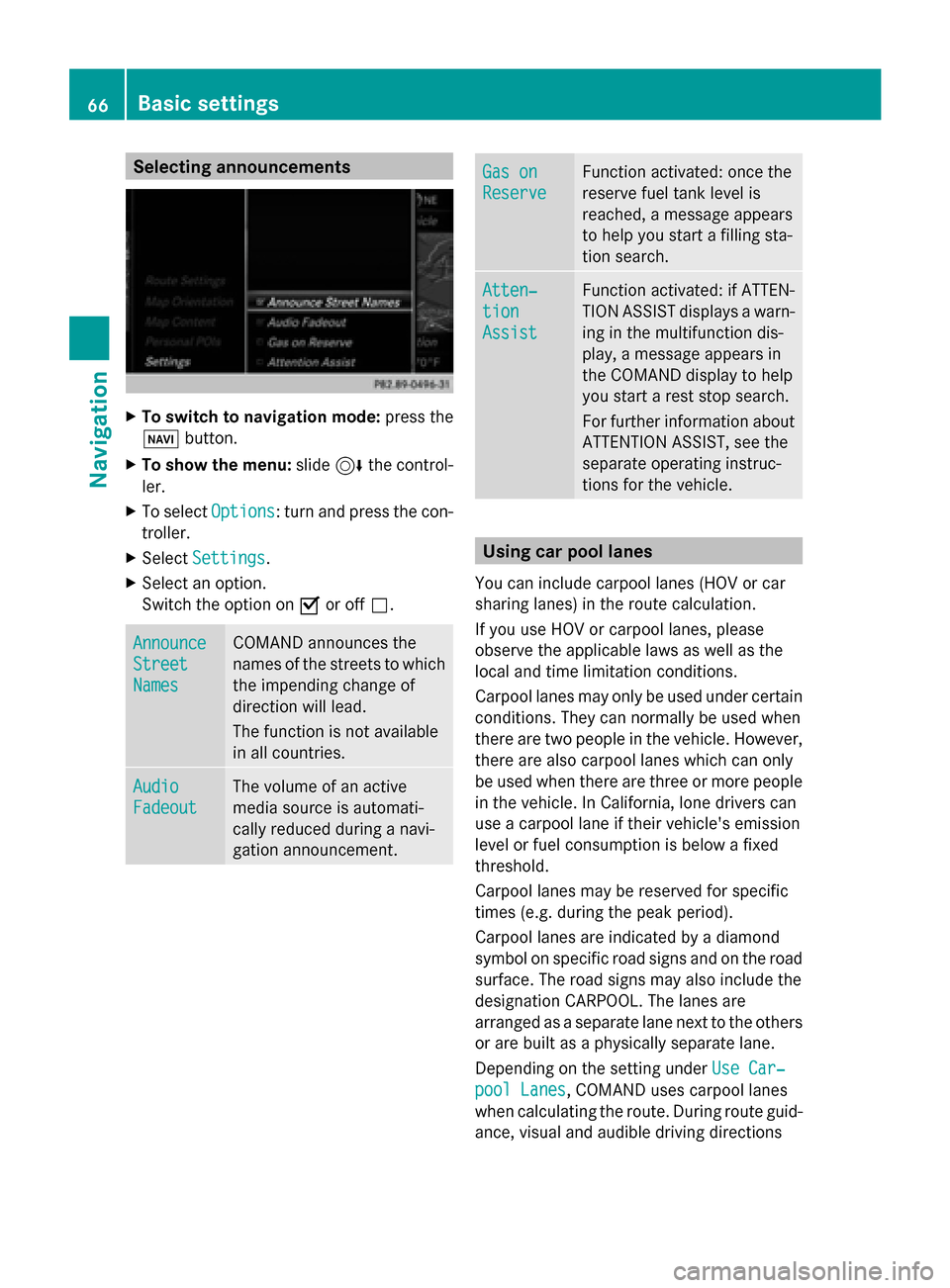
Selecting announcements
X
To switch to navigation mode: press the
00BE button.
X To show the menu: slide6the control-
ler.
X To select Options
Options: turn and press the con-
troller.
X Select Settings
Settings.
X Select an option.
Switch the option on 0073or off 0053. Announce Announce
Street Street
Names Names COMAND announces the
names of the streets to which
the impending change of
direction will lead.
The function is not available
in all countries.
Audio Audio
Fadeout Fadeout The volume of an active
media source is automati-
cally reduced during a navi-
gation announcement. Gas on Gas on
Reserve Reserve Function activated: once the
reserve fuel tank level is
reached, a message appears
to help you start a filling sta-
tion search. Atten‐ Atten‐
tion tion
Assist Assist Function activated: if ATTEN-
TION ASSIST displays a warn-
ing in the multifunction dis-
play, a message appears in
the COMAND display to help
you start a rest stop search.
For further information about
ATTENTION ASSIST, see the
separate operating instruc-
tions for the vehicle. Using car pool lanes
You can include carpool lanes (HOV or car
sharing lanes) in the route calculation.
If you use HOV or carpool lanes, please
observe the applicable laws as well as the
local and time limitation conditions.
Carpool lanes may only be used under certain
conditions. They can normally be used when
there are two people in the vehicle. However,
there are also carpool lanes which can only
be used when there are three or more people
in the vehicle. In California, lone drivers can
use a carpool lane if their vehicle's emission
level or fuel consumption is below a fixed
threshold.
Carpool lanes may be reserved for specific
times (e.g. during the peak period).
Carpool lanes are indicated by a diamond
symbol on specific road signs and on the road
surface. The road signs may also include the
designation CARPOOL. The lanes are
arranged as a separate lane next to the others
or are built as a physically separate lane.
Depending on the setting under Use Car‐ Use Car‐
pool Lanes
pool Lanes, COMAND uses carpool lanes
when calculating the route. During route guid-
ance, visual and audible driving directions 66
Basic settingsNavigation
Page 71 of 214
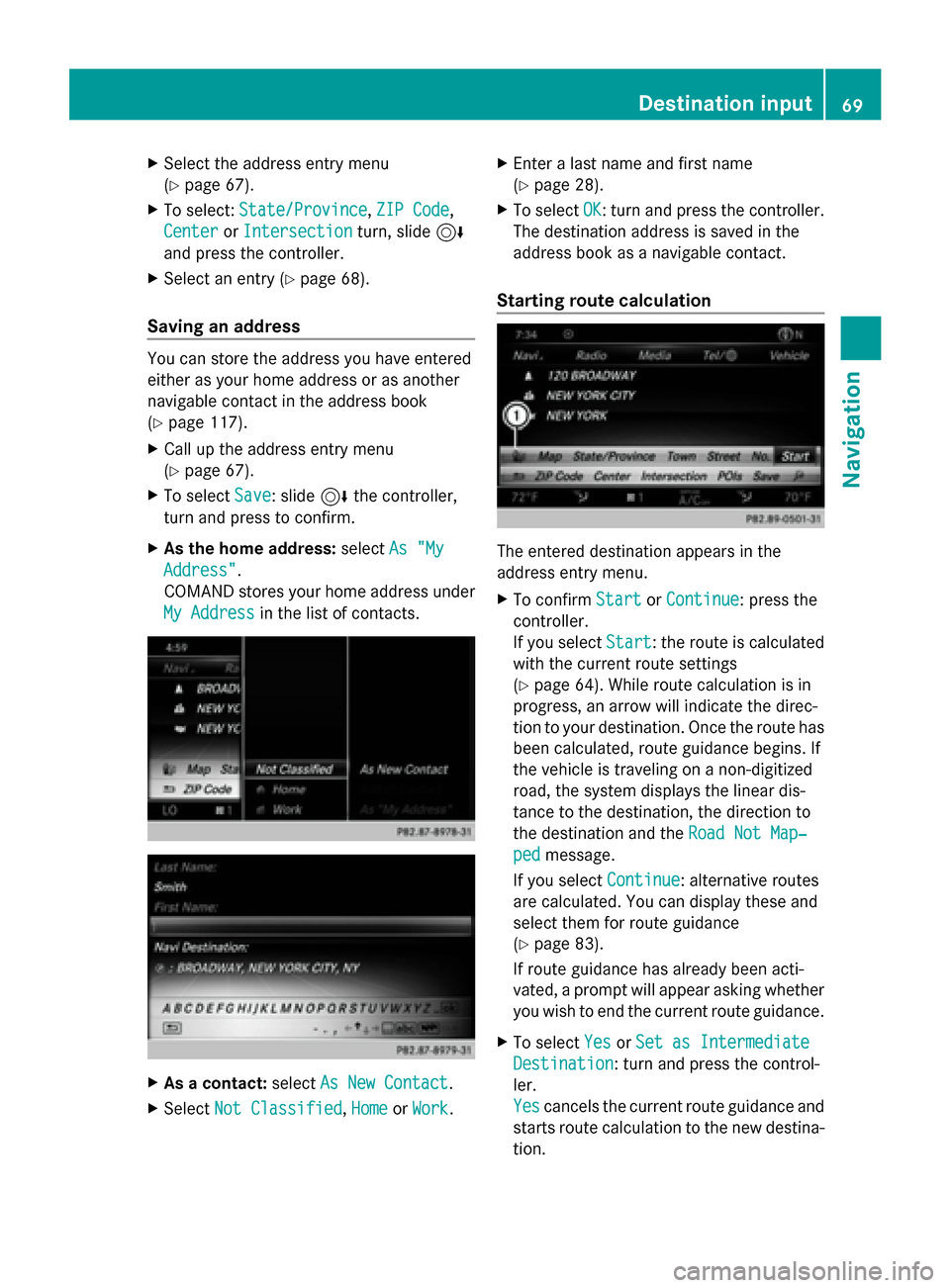
X
Select the address entry menu
(Y page 67).
X To select: State/Province State/Province, ZIP Code
ZIP Code,
Center
Center orIntersection
Intersection turn, slide6
and press the controller.
X Select an entry ( Ypage 68).
Saving an address You can store the address you have entered
either as your home address or as another
navigable contact in the address book
(Y page 117).
X Call up the address entry menu
(Y page 67).
X To select Save
Save: slide 6the controller,
turn and press to confirm.
X As the home address: selectAs "My
As "My
Address" Address".
COMAND stores your home address under
My Address My Address in the list of contacts. X
As a contact: selectAs New Contact
As New Contact.
X Select Not Classified
Not Classified, Home
HomeorWork
Work. X
Enter a last name and first name
(Y page 28).
X To select OK OK: turn and press the controller.
The destination address is saved in the
address book as a navigable contact.
Starting route calculation The entered destination appears in the
address entry menu.
X
To confirm Start
Start orContinue Continue: press the
controller.
If you select Start Start: the route is calculated
with the current route settings
(Y page 64). While route calculation is in
progress, an arrow will indicate the direc-
tion to your destination. Once the route has
been calculated, route guidance begins. If
the vehicle is traveling on a non-digitized
road, the system displays the linear dis-
tance to the destination, the direction to
the destination and the Road Not Map‐ Road Not Map‐
ped
ped message.
If you select Continue
Continue: alternative routes
are calculated. You can display these and
select them for route guidance
(Y page 83).
If route guidance has already been acti-
vated, a prompt will appear asking whether
you wish to end the current route guidance.
X To select Yes YesorSet as Intermediate
Set as Intermediate
Destination
Destination: turn and press the control-
ler.
Yes Yes cancels the current route guidance and
starts route calculation to the new destina-
tion. Destination input
69Navigation Z
Page 72 of 214
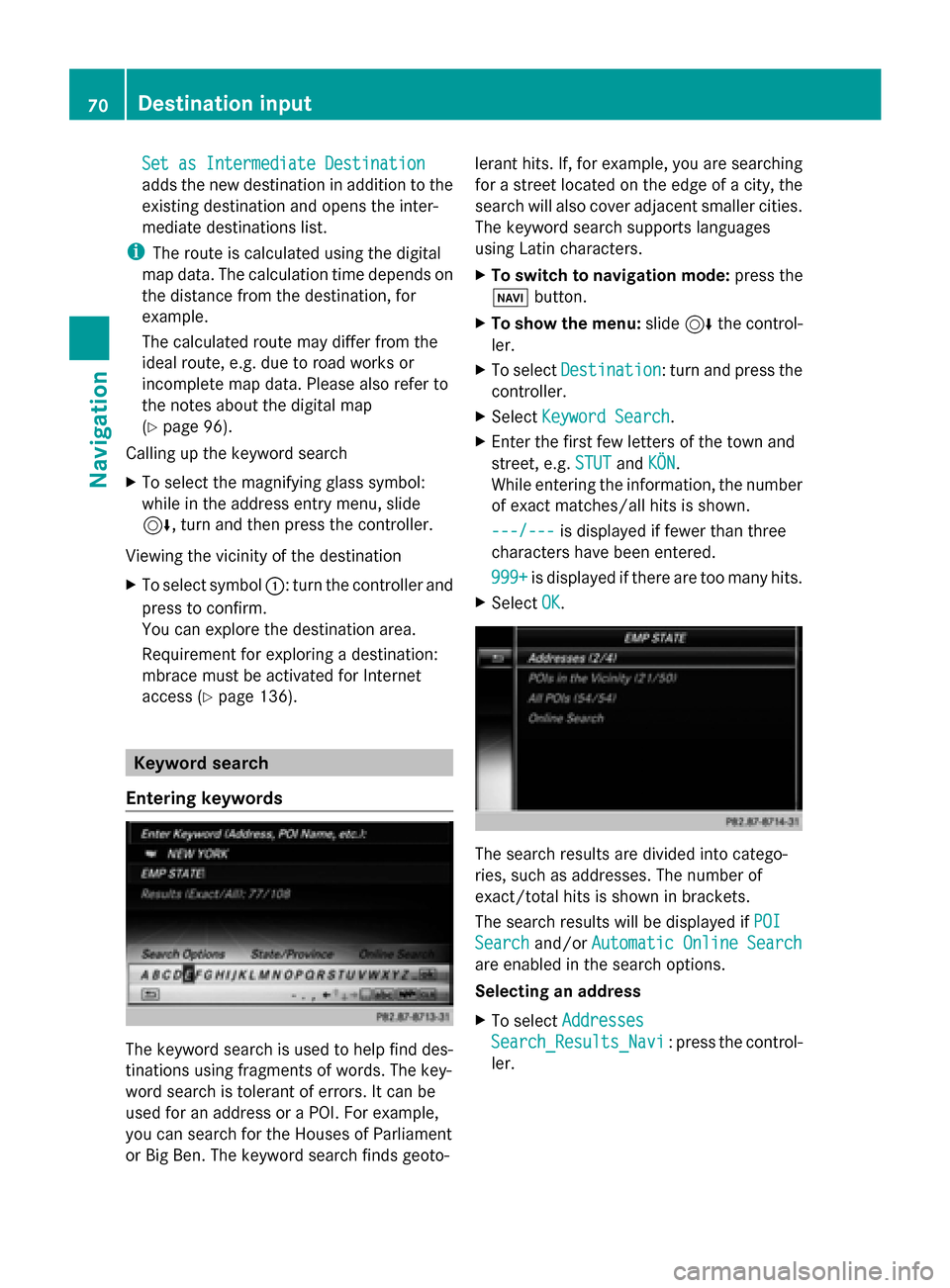
Set as Intermediate Destination
Set as Intermediate Destination
adds the new destination in addition to the
existing destination and opens the inter-
mediate destinations list.
i The route is calculated using the digital
map data. The calculation time depends on
the distance from the destination, for
example.
The calculated route may differ from the
ideal route, e.g. due to road works or
incomplete map data. Please also refer to
the notes about the digital map
(Y page 96).
Calling up the keyword search
X To select the magnifying glass symbol:
while in the address entry menu, slide
6, turn and then press the controller.
Viewing the vicinity of the destination
X To select symbol 0043: turn the controller and
press to confirm.
You can explore the destination area.
Requirement for exploring a destination:
mbrace must be activated for Internet
access (Y page 136). Keyword search
Entering keywords The keyword search is used to help find des-
tinations using fragments of words. The key-
word search is tolerant of errors. It can be
used for an address or a POI. For example,
you can search for the Houses of Parliament
or Big Ben. The keyword search finds geoto- lerant hits. If, for example, you are searching
for a street located on the edge of a city, the
search will also cover adjacent smaller cities.
The keyword search supports languages
using Latin characters.
X
To switch to navigation mode: press the
00BE button.
X To show the menu: slide6the control-
ler.
X To select Destination Destination: turn and press the
controller.
X Select Keyword Search
Keyword Search.
X Enter the first few letters of the town and
street, e.g. STUT STUTandKÖN
KÖN.
While entering the information, the number
of exact matches/all hits is shown.
---/--- ---/--- is displayed if fewer than three
characters have been entered.
999+ 999+ is displayed if there are too many hits.
X Select OK
OK. The search results are divided into catego-
ries, such as addresses. The number of
exact/total hits is shown in brackets.
The search results will be displayed if
POI POI
Search
Search and/orAutomatic Online Search
Automatic Online Search
are enabled in the search options.
Selecting an address
X To select Addresses Addresses
Search_Results_Navi Search_Results_Navi : press the control-
ler. 70
Destination inputNavigation
Page 76 of 214

Selection Instructions
Search By Name
Search By Name
Searches for all POIs on
the digital map or around
one of the three previ-
ously specified positions X
Call up the POI menu (Y page 72).
X To select Search By Name Search By Name: turn and press the controller.
X Select All POIs
All POIs or one of the three previously selected posi-
tions.
The point of interest list with character bar appears.
X Enter a name.
or
X To select Mercedes-Benz Service Mercedes-Benz Service: turn and press the con-
troller. Search
Search
By
ByPhone
Phone Num‐
Num‐
ber
ber
All POIs with a telephone
number can be selected. X
Call up the POI menu (Y page 72).
X To select Search SearchBy
ByPhone
Phone Number
Number : turn and press the con-
troller.
You will see a list of phone numbers.
X Enter the telephone number.
The telephone number consists of:
R the country code (international dialing code)
R the area code
When entering the area code, omit the leading "0".
R the telephone number of the participating caller Selecting a POI category
POI categories appear after choosing the
menu items Near Destination Near Destination, Current
Current
Position
Position and after entering another town. X
Select a POI category: turn and press the
controller.
The 0043symbol after an entry shows that
further categories are available.
X Select a sub-category.
The POI search covers a
240 mile (400 km) radius around the
selected position.
Once the search is completed, the POI list
is displayed.
The search results display the following
information:
R
an arrow that shows the linear direction
to the POI (search around vehicle posi-
tion)
R the linear distance to the point of interest
R the name of the point of interest
X Select a point of interest.
The complete address of the POI is shown. 74
Destination inputNavigation