Page 53 of 214
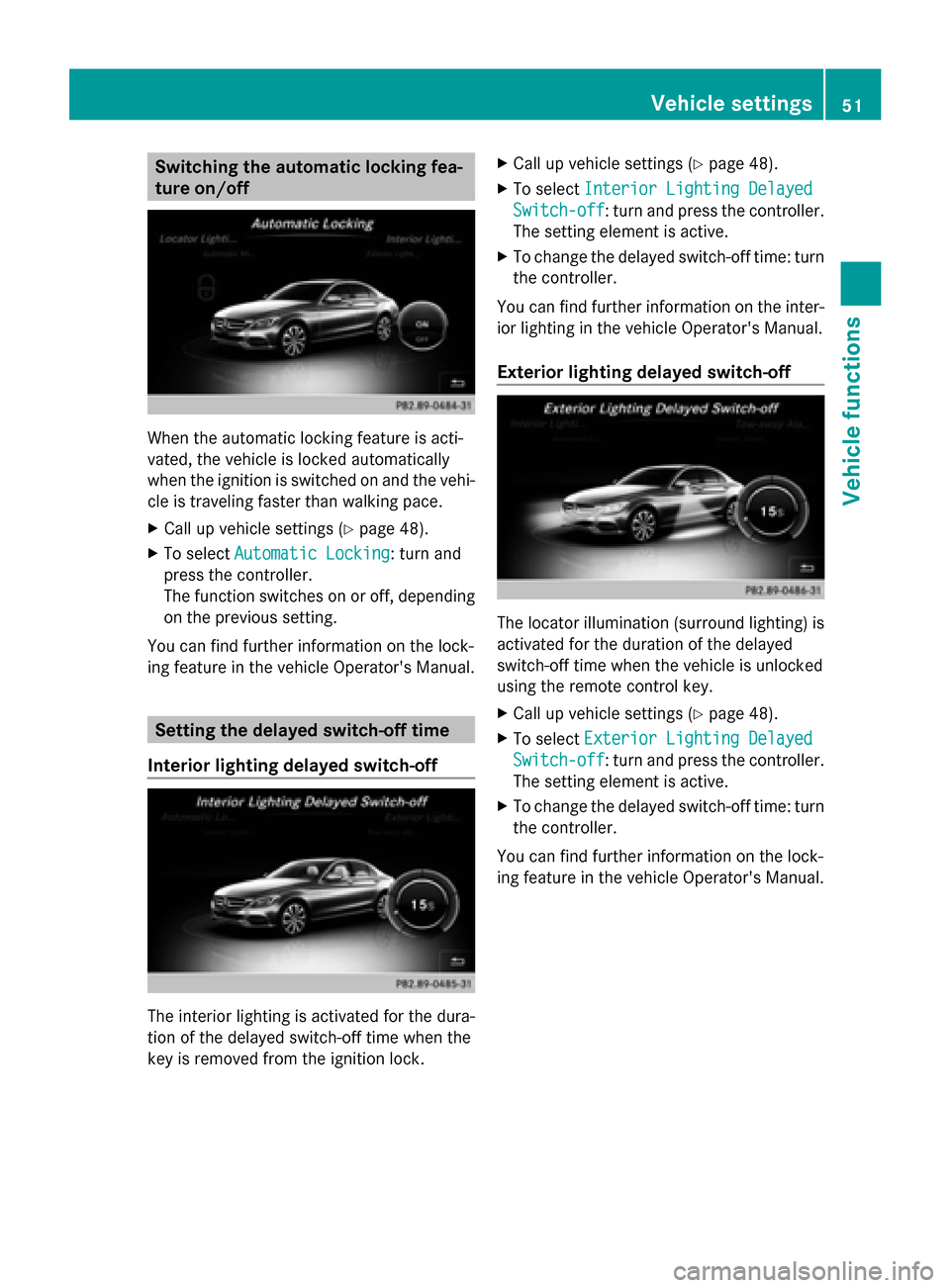
Switching the automatic locking fea-
ture on/off When the automatic locking feature is acti-
vated, the vehicle is locked automatically
when the ignition is switched on and the vehi-
cle is traveling faster than walking pace.
X Call up vehicle settings (Y page 48).
X To select Automatic Locking
Automatic Locking: turn and
press the controller.
The function switches on or off, depending
on the previous setting.
You can find further information on the lock-
ing feature in the vehicle Operator's Manual. Setting the delayed switch-off time
Interior lighting delayed switch-off The interior lighting is activated for the dura-
tion of the delayed switch-off time when the
key is removed from the ignition lock. X
Call up vehicle settings (Y page 48).
X To select Interior Lighting Delayed
Interior Lighting Delayed
Switch-off Switch-off: turn and press the controller.
The setting element is active.
X To change the delayed switch-off time: turn
the controller.
You can find further information on the inter-
ior lighting in the vehicle Operator's Manual.
Exterior lighting delayed switch-off The locator illumination (surround lighting) is
activated for the duration of the delayed
switch-off time when the vehicle is unlocked
using the remote control key.
X
Call up vehicle settings (Y page 48).
X To select Exterior Lighting Delayed Exterior Lighting Delayed
Switch-off
Switch-off: turn and press the controller.
The setting element is active.
X To change the delayed switch-off time: turn
the controller.
You can find further information on the lock-
ing feature in the vehicle Operator's Manual. Vehicle settings
51Vehicle functions
Page 113 of 214
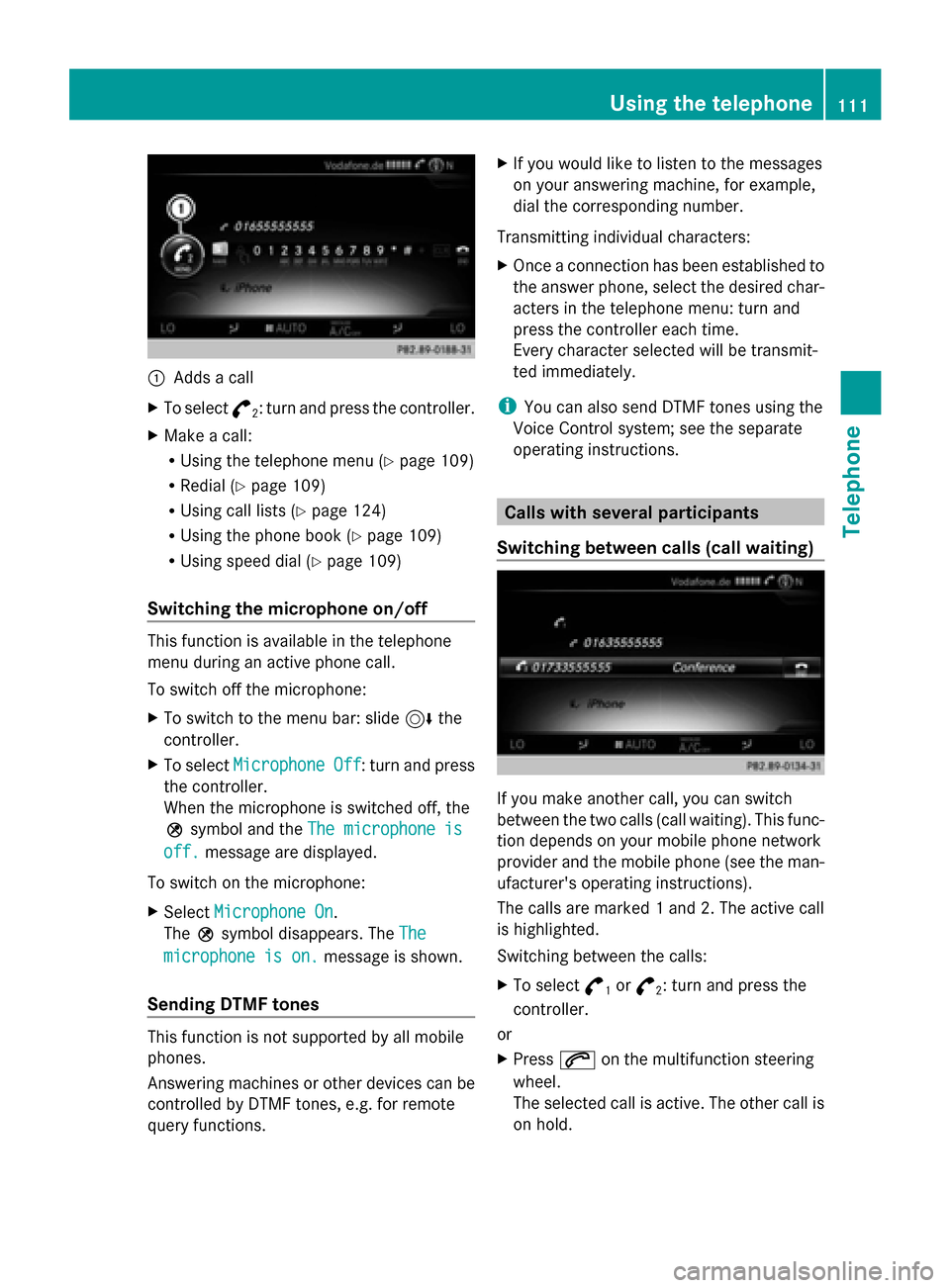
0043
Adds a call
X To select °
2: turn and press the controller.
X Make a call:
R
Using the telephone menu (Y page 109)
R Redial (Y page 109)
R Using call lists (Y page 124)
R Using the phone book (Y page 109)
R Using speed dial (Y page 109)
Switching the microphone on/off This function is available in the telephone
menu during an active phone call.
To switch off the microphone:
X To switch to the menu bar: slide 6the
controller.
X To select Microphone Off
Microphone Off : turn and press
the controller.
When the microphone is switched off, the
004D symbol and the The microphone is
The microphone is
off. off. message are displayed.
To switch on the microphone:
X Select Microphone On
Microphone On.
The 004Dsymbol disappears. The The
The
microphone is on.
microphone is on. message is shown.
Sending DTMF tones This function is not supported by all mobile
phones.
Answering machines or other devices can be
controlled by DTMF tones, e.g. for remote
query functions. X
If you would like to listen to the messages
on your answering machine, for example,
dial the corresponding number.
Transmitting individual characters:
X Once a connection has been established to
the answer phone, select the desired char-
acters in the telephone menu: turn and
press the controller each time.
Every character selected will be transmit-
ted immediately.
i You can also send DTMF tones using the
Voice Control system; see the separate
operating instructions. Calls with several participants
Switching between calls (call waiting) If you make another call, you can switch
between the two calls (call waiting). This func-
tion depends on your mobile phone network
provider and the mobile phone (see the man-
ufacturer's operating instructions).
The calls are marked 1 and 2. The active call
is highlighted.
Switching between the calls:
X
To select °
1or
°
2: turn and press the
controller.
or
X Press 0061on the multifunction steering
wheel.
The selected call is active. The other call is
on hold. Using the telephone
111Telephone Z
Page 182 of 214
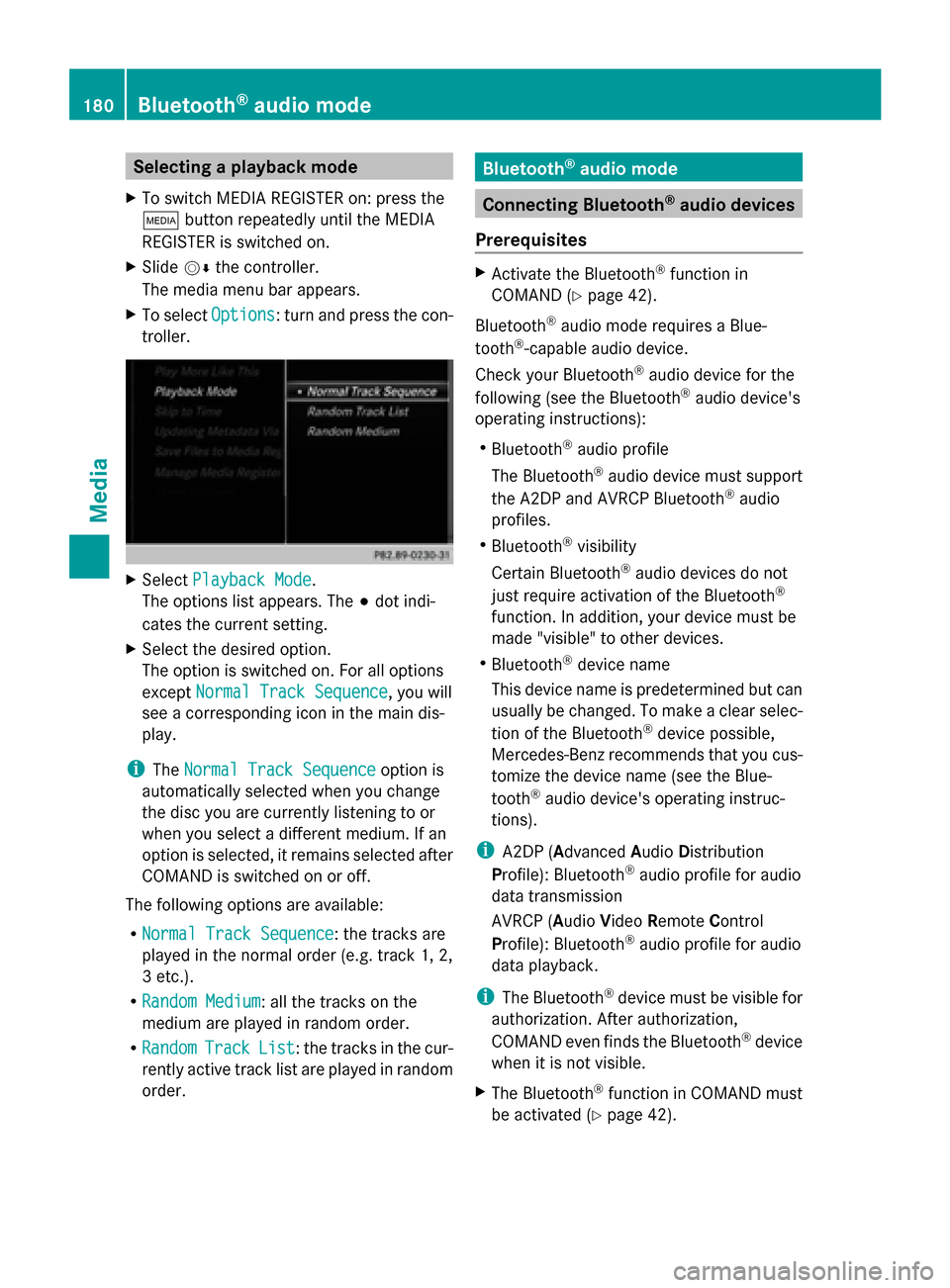
Selecting a playback mode
X To switch MEDIA REGISTER on: press the
00FD button repeatedly until the MEDIA
REGISTER is switched on.
X Slide 00520064the controller.
The media menu bar appears.
X To select Options
Options: turn and press the con-
troller. X
Select Playback Mode
Playback Mode.
The options list appears. The 003Bdot indi-
cates the current setting.
X Select the desired option.
The option is switched on. For all options
except Normal Track Sequence
Normal Track Sequence, you will
see a corresponding icon in the main dis-
play.
i The Normal Track Sequence Normal Track Sequence option is
automatically selected when you change
the disc you are currently listening to or
when you select a different medium. If an
option is selected, it remains selected after
COMAND is switched on or off.
The following options are available:
R Normal Track Sequence Normal Track Sequence: the tracks are
played in the normal order (e.g. track 1, 2,
3 etc.).
R Random Medium Random Medium: all the tracks on the
medium are played in random order.
R Random Random Track
TrackList
List: the tracks in the cur-
rently active track list are played in random
order. Bluetooth
®
audio mode Connecting Bluetooth
®
audio devices
Prerequisites X
Activate the Bluetooth ®
function in
COMAND (Y page 42).
Bluetooth ®
audio mode requires a Blue-
tooth ®
-capable audio device.
Check your Bluetooth ®
audio device for the
following (see the Bluetooth ®
audio device's
operating instructions):
R Bluetooth ®
audio profile
The Bluetooth ®
audio device must support
the A2DP and AVRCP Bluetooth ®
audio
profiles.
R Bluetooth ®
visibility
Certain Bluetooth ®
audio devices do not
just require activation of the Bluetooth ®
function. In addition, your device must be
made "visible" to other devices.
R Bluetooth ®
device name
This device name is predetermined but can
usually be changed. To make a clear selec-
tion of the Bluetooth ®
device possible,
Mercedes-Benz recommends that you cus-
tomize the device name (see the Blue-
tooth ®
audio device's operating instruc-
tions).
i A2DP (Advanced AudioDistribution
Profile): Bluetooth ®
audio profile for audio
data transmission
AVRCP (Audio VideoRemote Control
Profile): Bluetooth ®
audio profile for audio
data playback.
i The Bluetooth ®
device must be visible for
authorization. After authorization,
COMAND even finds the Bluetooth ®
device
when it is not visible.
X The Bluetooth ®
function in COMAND must
be activated (Y page 42).180
Bluetooth ®
audio modeMedia