2015 MERCEDES-BENZ C-Class fuel
[x] Cancel search: fuelPage 10 of 214

Showing/hiding the menu
...............63
Starting route calculation ................69
Switching announcements on/off ...82
Switching to ..................................... 63
Navigation announcements
Switching off .................................... 27
North orientation (navigation) ...........91 O
Off-road ................................................ 85
Online and Internet functions Destination/routes download ........140
Ending the connection ...................137
Establishing a connection ..............136
Further Mercedes-Benz Apps ......... 144
General notes ................................ 136
Mercedes-Benz Mobile Website .....144
Options menu ................................ 145
Resetting settings ..........................145
Setting options for destination/
route downloa d.............................. 142
Specifying the ID for the down-
load ............................................... 142P
Pause function Video DVD ..................................... 196
Perfume atomizer
Setting the perfume intensity
(COMAND) ....................................... 57
Phone book
Adding a new contact ....................115
Adding information to a contact ....115
Calling up ....................................... 113
Deleting a contact .........................116
Displaying the details of an entry ... 114
Entering characters .........................28
Icon overview ................................. 113
Saving a contact ............................ 116
Searching for a contact .................114
Picture viewer
Changing view ............................... 197
Displaying pictures ........................197
Exiting the picture viewer ..............198POI (navigation)
Category .......................................... 74
Defining the position for the POI
search .............................................. 73
Entering ........................................... 72
Previous destinations (navigation) ....90 Q
Quick access for audio and tele-
phone Changing the audio source ..............25
Changing the station/music track ...25
Sending DTMF tones ........................ 26 R
Radio Overview ........................................ 154
Setting the waveband ....................154
Sound settings (balance, bass,
treble) ............................................ 157
Storing stations ............................. 156
Switching on .................................. 154
Tagging music tracks (download-
ing/purchasing tracks from the
iTunes Store) ................................. 156
Radio station
Storing ........................................... 156
Read-aloud function
Automatic ........................................ 89
Read-aloud function for e-mails .......130
Real-time traffic reports .....................85
Rear view camera Displaying the image ........................ 53
Receiving vCards ............................... 123
Redialing (telephone) ........................109
Reserve fuel level Switching the function on/off in
COMAND ......................................... 66
Resetting (factory settings) ...............44
Route (navigation) Selecting an alternative route ..........83
Setting route options (avoiding:
highways, toll roads, tunnels, fer-
ries) ................................................. 648
Index
Page 13 of 214

Gesture control
................................ 21
Handwriting recognition ................... 23
Operating the touchpad ...................21
Overview .......................................... 21
Quick access for audio and tele-
phone .............................................. 25
Switching input line .........................24
Tow-away alarm
Arming/deactivating (COMAND) .....52
Traffic jam function .............................84
Traffic reports Calling up a list ................................ 86
Reading out on route .......................88
Real-time traffic report ....................87
Trunk lid opening height restric-
tion Activating/deactivating
(COMAND) ....................................... 52U
Updating the digital map ....................96
USB audio mode Selecting a track ............................ 170
USB devices
Connecting to the Media Inter-
face ............................................... 168V
Vehicle settings ................................... 48
Video see Video DVD
Video-AUX
Connecting an external video
source ............................................ 190
Switching to ................................... 190
Video DVD
Control option ................................ 192
DVD's control menu ......................194
DVD functions ............................... 195
DVD menu ..................................... 195
Function restrictions ......................192
Menu options ................................ .193
Notes on discs ............................... 192
Operation ....................................... 191
Overview ........................................ 193
Pause function ............................... 196Picture settings .............................. 194
Playing conditions .......................... 192
Safety notes .................................. 191
Selecting a scene/chapter ............196
Stop function ................................. 196
Switching to ................................... 193
Video menu ................................... 195
Voice Control System
Settings ........................................... 39
Volume, adjusting
Navigation messages .......................26 W
Waypoints Accepting waypoints for the route ...78
Creating ........................................... 76
Editing .............................................. 77
Entering ........................................... 76
Searching for a gas station when
the fuel level is low ..........................78
Weather App (COMAND)
Closing .......................................... .143
Opening ......................................... 143
Weather map (SIRIUS)
Calling up ....................................... 207
Legend .......................................... .211
Moving ........................................... 208
Showing/hiding layers ...................208
Showing/hiding the menu .............208
Time stamp .................................... 211
Weather memory (SIRIUS)
Selecting an area ........................... 207
Storing an area .............................. 207
WLAN
Activating ........................................ .39
Connecting the device .....................39 Index
11
Page 58 of 214

Settings in the climate menu
Switching climate control on/off X
Call up the climate control menu
(Y page 54).
X To switch to the footer: slide 6the con-
troller.
X To select 0073
0073 Climate Ctrl On Climate Ctrl On: turn and
press the controller.
The climate control is switched on 0073or off
0053 depending on the settings.
If the climate control is switched off:
R the adjustment functions are deactivated.
R the blower is switched off.
R the air recirculation flaps are closed.
Switching cooling with air dehumidifi-
cation on/off i
Activating the cooling with air dehumidi-
fication facilitates the cooling of the vehicle
interior even with high outside tempera-
tures.
X Call up the climate control menu
(Y page 54).
X To switch to the footer: slide 6the con-
troller.
X To select A/C
A/C: turn and press the controller.
X Switch cooling with air dehumidification on
0073 or off 0053.
i The current status of the cooling function
is displayed in the climate control bar: AC
on – activated, AC off – deactivated
(Y page 54). i
Deactivating the cooling with air dehu-
midification function reduces fuel con-
sumption.
Synchronizing the climate control set-
tings With the synchronize option, you can decide
whether you wish to activate the climate
control settings for all zones together or sep-
arately.
X
Call up the climate control menu
(Y page 54).
X To switch to the footer: slide 6the con-
troller.
X To select Sync. Sync.: turn the controller and
press to confirm.
X Switch the synchronization function on
0073 (left and right synchronized) or off 0053
(left and right separate).
With the synchronization function switched
off, you can alternate between driver and
front passenger.
X To switch from the footer to the main area:
slide 5the controller.
X To switch between left and right: slide
1 the controller.
Not all climate control functions allow
switching between the driver and front
passenger.
i The synchronization function can also be
deactivated by sliding the controller to the
left or right in the main area. The setting
elements for the driver and front passenger
are then shown separately once again.
Further information (see the vehicle Opera-
tor's Manual).
Adjusting the climate mode settings You can use the climate control bar
(Y
page 54) to access the climate control
menu. 56
Climate control settingsVehicle functions
Page 68 of 214
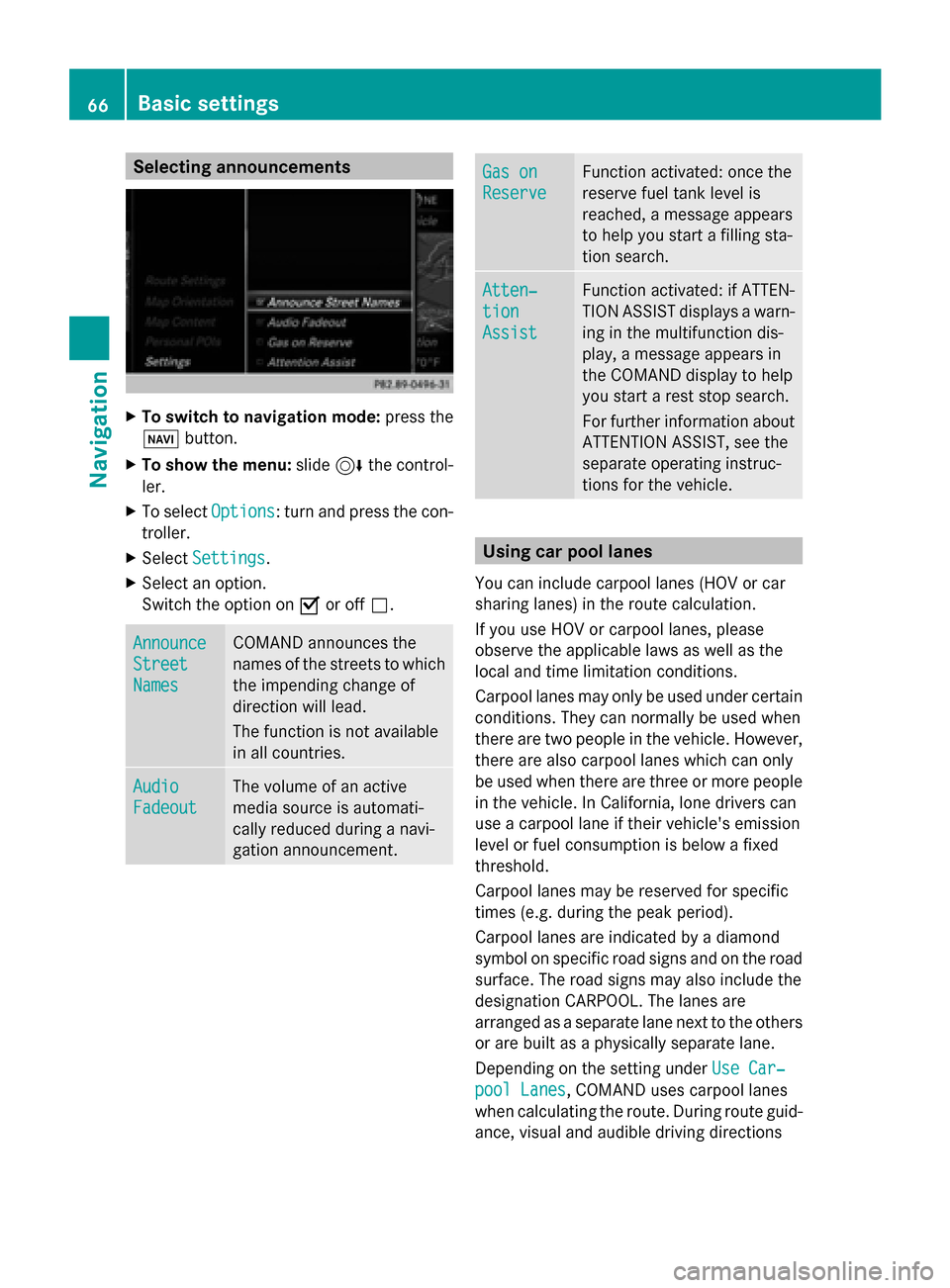
Selecting announcements
X
To switch to navigation mode: press the
00BE button.
X To show the menu: slide6the control-
ler.
X To select Options
Options: turn and press the con-
troller.
X Select Settings
Settings.
X Select an option.
Switch the option on 0073or off 0053. Announce Announce
Street Street
Names Names COMAND announces the
names of the streets to which
the impending change of
direction will lead.
The function is not available
in all countries.
Audio Audio
Fadeout Fadeout The volume of an active
media source is automati-
cally reduced during a navi-
gation announcement. Gas on Gas on
Reserve Reserve Function activated: once the
reserve fuel tank level is
reached, a message appears
to help you start a filling sta-
tion search. Atten‐ Atten‐
tion tion
Assist Assist Function activated: if ATTEN-
TION ASSIST displays a warn-
ing in the multifunction dis-
play, a message appears in
the COMAND display to help
you start a rest stop search.
For further information about
ATTENTION ASSIST, see the
separate operating instruc-
tions for the vehicle. Using car pool lanes
You can include carpool lanes (HOV or car
sharing lanes) in the route calculation.
If you use HOV or carpool lanes, please
observe the applicable laws as well as the
local and time limitation conditions.
Carpool lanes may only be used under certain
conditions. They can normally be used when
there are two people in the vehicle. However,
there are also carpool lanes which can only
be used when there are three or more people
in the vehicle. In California, lone drivers can
use a carpool lane if their vehicle's emission
level or fuel consumption is below a fixed
threshold.
Carpool lanes may be reserved for specific
times (e.g. during the peak period).
Carpool lanes are indicated by a diamond
symbol on specific road signs and on the road
surface. The road signs may also include the
designation CARPOOL. The lanes are
arranged as a separate lane next to the others
or are built as a physically separate lane.
Depending on the setting under Use Car‐ Use Car‐
pool Lanes
pool Lanes, COMAND uses carpool lanes
when calculating the route. During route guid-
ance, visual and audible driving directions 66
Basic settingsNavigation
Page 80 of 214

X
To select a way point in the way point menu:
turn the controller and press to confirm.
A menu appears.
X To change the way point: in the menu,
select Edit
Edit.
X Change the address, e.g. the city and
street.
X To select OK
OK: turn and press the controller.
The way point menu appears and displays
the modified way point.
You can change the sequence of the way
points and the destination. To change the
sequence, at least one way point and the des-
tination must be entered.
X To change the order: in the menu, select
Move
Move.
X Turn the controller and move the way point
or destination to the desired position.
X Press the controller.
X To delete way points: in the menu, select
Delete Delete.
Accepting way points for the route X
To select Start
Startfrom the way point menu:
press the controller.
The route is calculated with the entered
way points.
If in the basic settings Calculate Alter‐ Calculate Alter‐
native Routes
native Routes is enabled, the menu item
Continue
Continue is displayed instead of Start
Start
(Y page 64).
If a way point was passed during route guid-
ance, the way point will be displayed in the
way point menu with a green check mark.
Once the route has been recalculated, the
way point is deleted from the way point
menu.
Searching for a gas station when the
fuel level is low Requirement: the setting
Gas on Reserve Gas on Reserve
must be enabled (Y page 66). If the fuel tank reserve level is displayed, you
will see the
Gas
Gas on onReserve
Reserve Do
Doyou
you want
want
to start a search for surrounding
to start a search for surrounding
gas stations? gas stations? message.
X To select Yes
YesorNo
No: turn and press the con-
troller.
If you select Yes Yes, the filling station search
starts. When the search is complete, a list
of the gas stations available along the route
or in the vicinity is displayed.
If you select No
No, the search is canceled.
X Select the gas station.
The address of the gas station is displayed.
X To select Start Start: press the controller.
The selected gas station is entered into
position 1 of the way points menu. Route
guidance begins.
If the way points menu already contains
four way points, a prompt will be displayed,
asking you whether you wish to enter the
gas station into position 1. If you select
Yes Yes, the filling station is transferred into the
list and way point 4 is deleted. Entering a destination from
Mercedes-Benz Apps
Requirement: mbrace must be activated for
the Mercedes-Benz Apps (Y page 136).
X To switch to navigation mode: press the
00BE button.
X To show the menu: slide6the control-
ler.
X To select Destination Destination: turn and press the
controller.
X Select From Mercedes-Benz Apps
From Mercedes-Benz Apps.
A list shows the available destinations that
have been transmitted to the vehicle up to
this point (Y page 140).78
Destination inputNavigation
Page 206 of 214
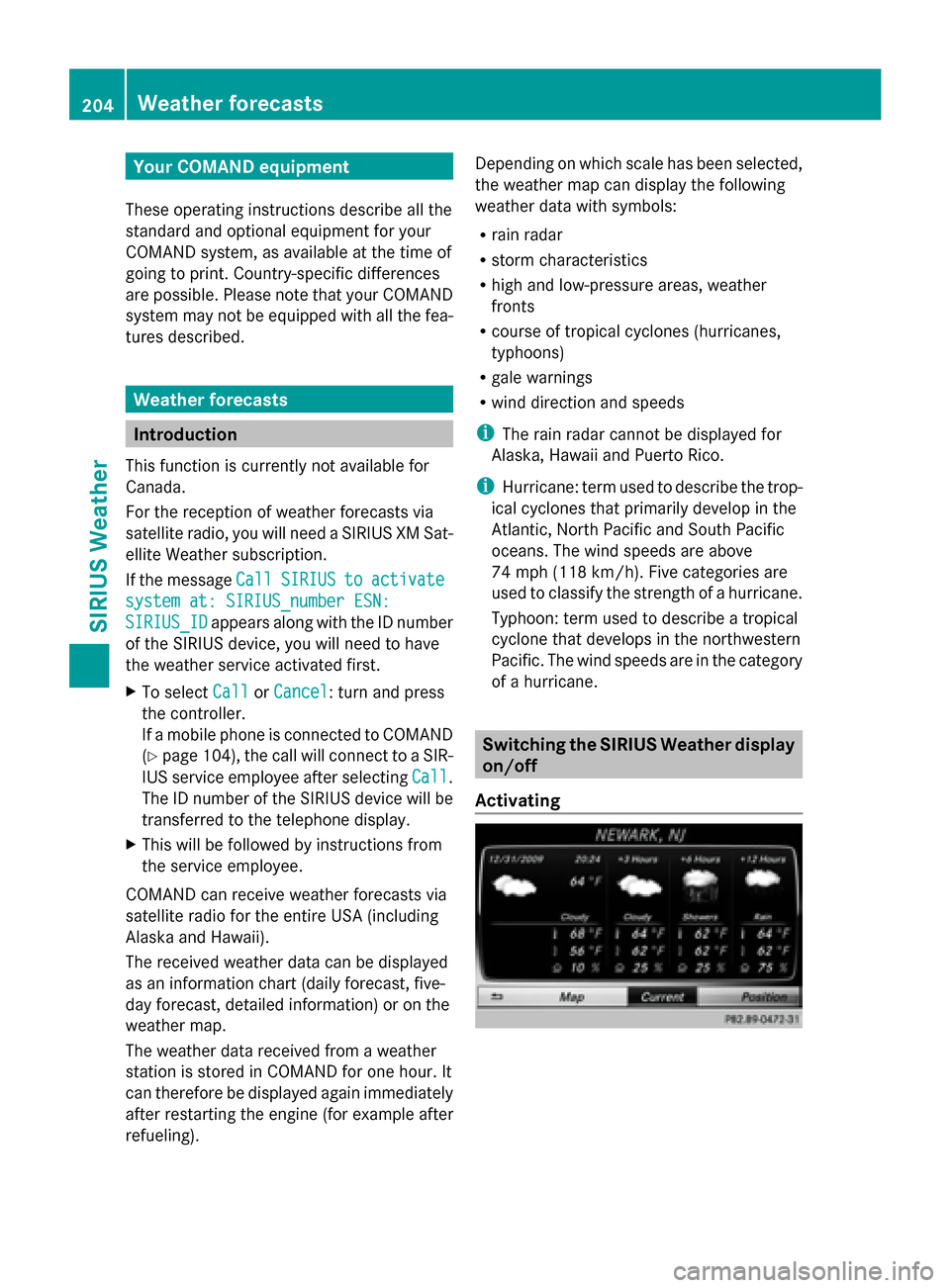
Your COMAND equipment
These operating instructions describe all the
standard and optional equipment for your
COMAND system, as available at the time of
going to print. Country-specific differences
are possible. Please note that your COMAND
system may not be equipped with all the fea-
tures described. Weather forecasts
Introduction
This function is currently not available for
Canada.
For the reception of weather forecasts via
satellite radio, you will need a SIRIUS XM Sat-
ellite Weather subscription.
If the message Call
Call SIRIUS SIRIUS to
toactivate
activate
system at: SIRIUS_number ESN:
system at: SIRIUS_number ESN:
SIRIUS_ID
SIRIUS_ID appears along with the ID number
of the SIRIUS device, you will need to have
the weather service activated first.
X To select Call
Call orCancel
Cancel : turn and press
the controller.
If a mobile phone is connected to COMAND
(Y page 104), the call will connect to a SIR-
IUS service employee after selecting Call Call.
The ID number of the SIRIUS device will be
transferred to the telephone display.
X This will be followed by instructions from
the service employee.
COMAND can receive weather forecasts via
satellite radio for the entire USA (including
Alaska and Hawaii).
The received weather data can be displayed
as an information chart (daily forecast, five-
day forecast, detailed information) or on the
weather map.
The weather data received from a weather
station is stored in COMAND for one hour. It
can therefore be displayed again immediately
after restarting the engine (for example after
refueling). Depending on which scale has been selected,
the weather map can display the following
weather data with symbols:
R
rain radar
R storm characteristics
R high and low-pressure areas, weather
fronts
R course of tropical cyclones (hurricanes,
typhoons)
R gale warnings
R wind direction and speeds
i The rain radar cannot be displayed for
Alaska, Hawaii and Puerto Rico.
i Hurricane: term used to describe the trop-
ical cyclones that primarily develop in the
Atlantic, North Pacific and South Pacific
oceans. The wind speeds are above
74 mph (118 km/h). Five categories are
used to classify the strength of a hurricane.
Typhoon: term used to describe a tropical
cyclone that develops in the northwestern
Pacific. The wind speeds are in the category
of a hurricane. Switching the SIRIUS Weather display
on/off
Activating 204
Wea
ther forecastsSIRIUS Weather