2015 MERCEDES-BENZ C-Class display
[x] Cancel search: displayPage 43 of 214
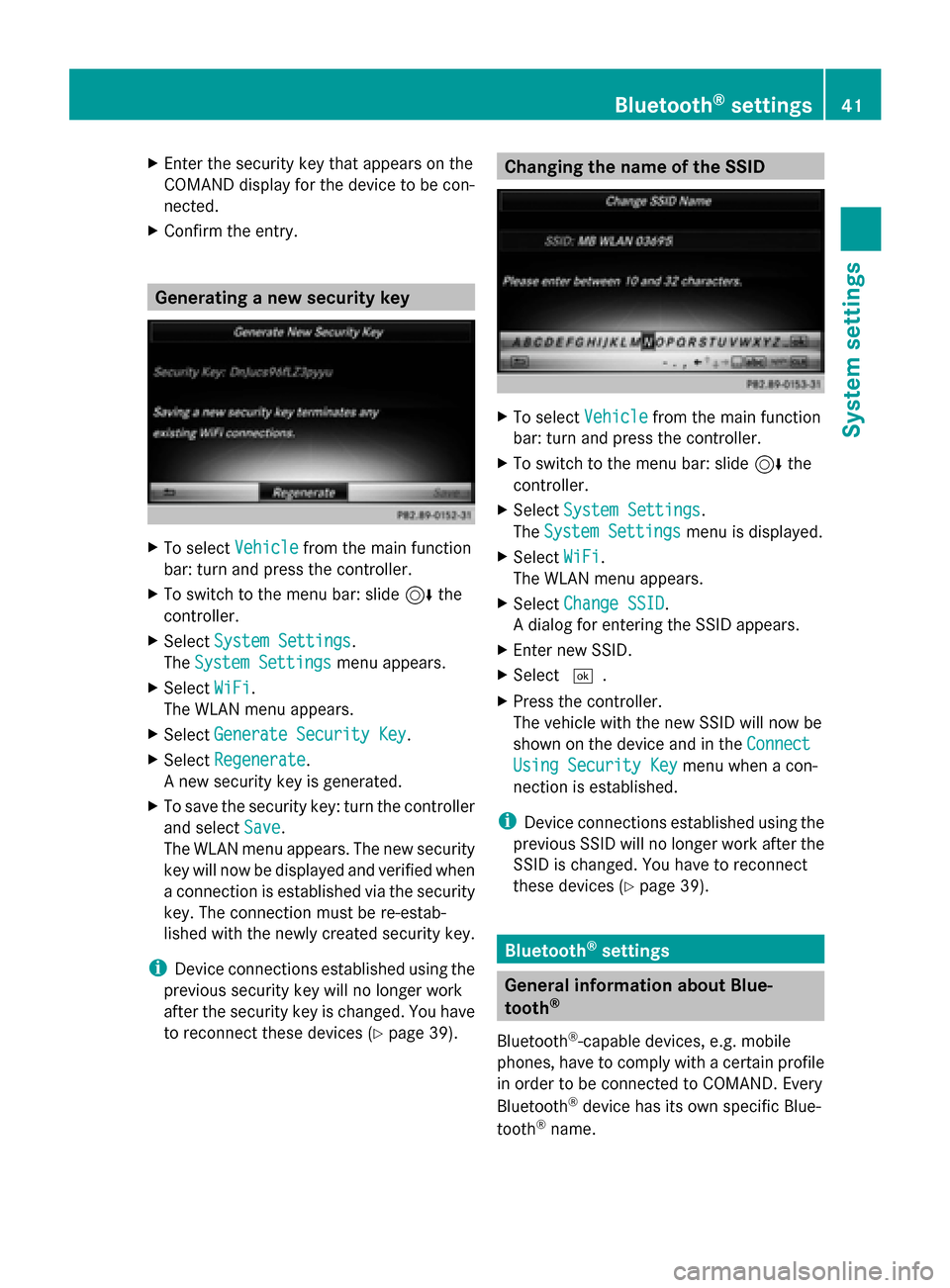
X
Enter the security key that appears on the
COMAND display for the device to be con-
nected.
X Confirm the entry. Generating a new security key
X
To select Vehicle Vehiclefrom the main function
bar: turn and press the controller.
X To switch to the menu bar: slide 6the
controller.
X Select System Settings
System Settings.
The System Settings
System Settings menu appears.
X Select WiFi
WiFi.
The WLAN menu appears.
X Select Generate Security Key
Generate Security Key .
X Select Regenerate
Regenerate.
A new security key is generated.
X To save the security key: turn the controller
and select Save Save.
The WLAN menu appears. The new security
key will now be displayed and verified when
a connection is established via the security
key. The connection must be re-estab-
lished with the newly created security key.
i Device connections established using the
previous security key will no longer work
after the security key is changed. You have
to reconnect these devices ( Ypage 39). Changing the name of the SSID
X
To select Vehicle Vehiclefrom the main function
bar: turn and press the controller.
X To switch to the menu bar: slide 6the
controller.
X Select System Settings
System Settings.
The System Settings
System Settings menu is displayed.
X Select WiFi
WiFi.
The WLAN menu appears.
X Select Change SSID
Change SSID.
A dialog for entering the SSID appears.
X Enter new SSID.
X Select 0054.
X Press the controller.
The vehicle with the new SSID will now be
shown on the device and in the Connect Connect
Using Security Key
Using Security Key menu when a con-
nection is established.
i Device connections established using the
previous SSID will no longer work after the
SSID is changed. You have to reconnect
these devices (Y page 39). Bluetooth
®
settings General information about Blue-
tooth
®
Bluetooth ®
-capable devices, e.g. mobile
phones, have to comply with a certain profile
in order to be connected to COMAND. Every
Bluetooth ®
device has its own specific Blue-
tooth ®
name. Bluetooth
®
settings 41System settings
Page 44 of 214
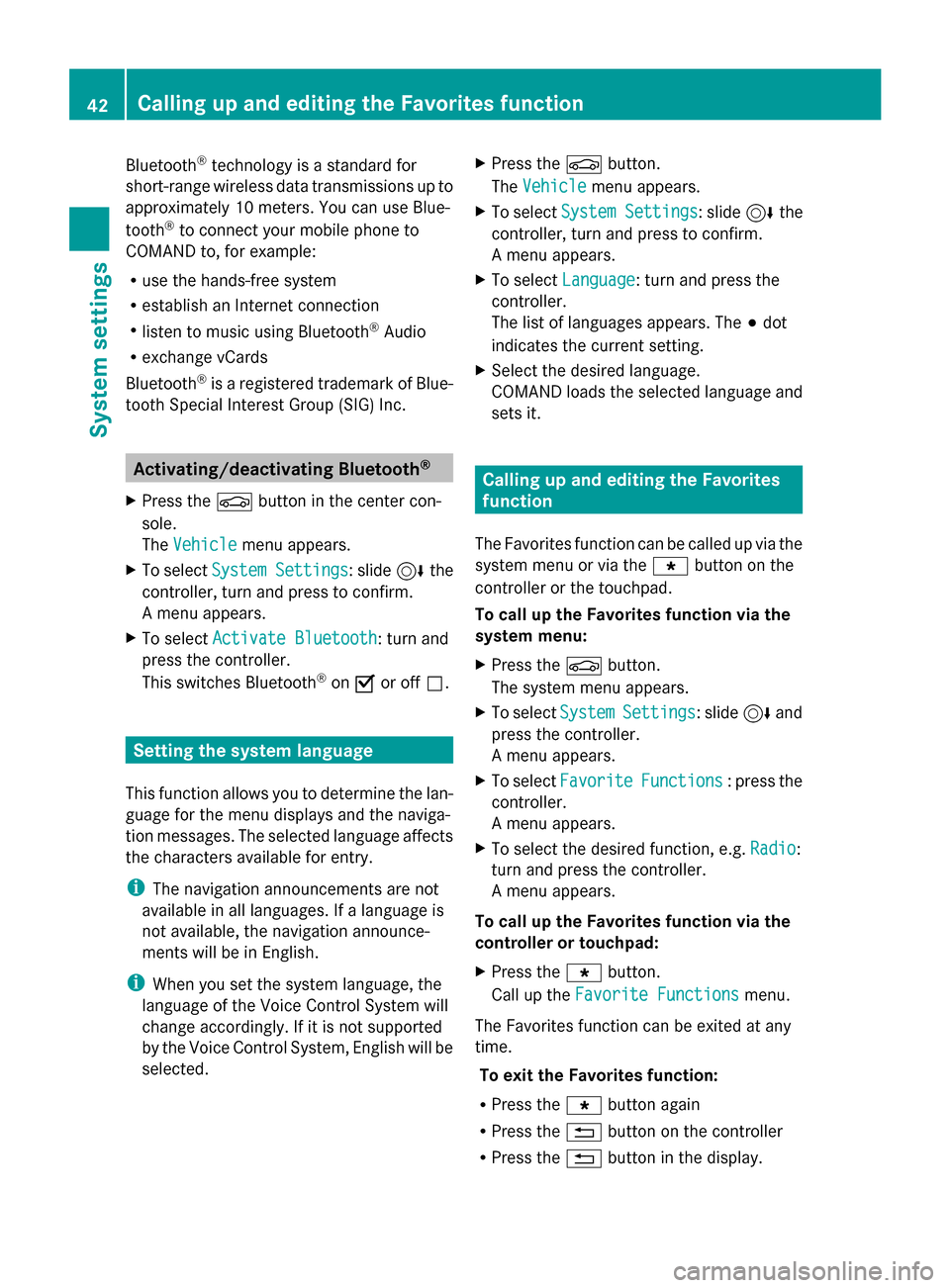
Bluetooth
®
technology is a standard for
short-range wireless data transmissions up to
approximately 10 meters. You can use Blue-
tooth ®
to connect your mobile phone to
COMAND to, for example:
R use the hands-free system
R establish an Internet connection
R listen to music using Bluetooth ®
Audio
R exchange vCards
Bluetooth ®
is a registered trademark of Blue-
tooth Special Interest Group (SIG) Inc. Activating/deactivating Bluetooth
®
X Press the 00D4button in the center con-
sole.
The Vehicle
Vehicle menu appears.
X To select System Settings System Settings : slide6the
controller, turn and press to confirm.
A menu appears.
X To select Activate Bluetooth
Activate Bluetooth: turn and
press the controller.
This switches Bluetooth ®
on 0073 or off 0053. Setting the system language
This function allows you to determine the lan-
guage for the menu displays and the naviga-
tion messages. The selected language affects
the characters available for entry.
i The navigation announcements are not
available in all languages. If a language is
not available, the navigation announce-
ments will be in English.
i When you set the system language, the
language of the Voice Control System will
change accordingly. If it is not supported
by the Voice Control System, English will be
selected. X
Press the 00D4button.
The Vehicle Vehicle menu appears.
X To select System Settings
System Settings : slide6the
controller, turn and press to confirm.
A menu appears.
X To select Language Language : turn and press the
controller.
The list of languages appears. The 003Bdot
indicates the current setting.
X Select the desired language.
COMAND loads the selected language and
sets it. Calling up and editing the Favorites
function
The Favorites function can be called up via the
system menu or via the 007Dbutton on the
controller or the touchpad.
To call up the Favorites function via the
system menu:
X Press the 00D4button.
The system menu appears.
X To select System SystemSettings
Settings: slide 6and
press the controller.
A menu appears.
X To select Favorite Favorite Functions
Functions : press the
controller.
A menu appears.
X To select the desired function, e.g. Radio
Radio:
turn and press the controller.
A menu appears.
To call up the Favorites function via the
controller or touchpad:
X Press the 007Dbutton.
Call up the Favorite Functions Favorite Functions menu.
The Favorites function can be exited at any
time. To exit the Favorites function:
R Press the 007Dbutton again
R Press the 0038button on the controller
R Press the 0038button in the display. 42
Calling up and editing the Favorites functionSystem settings
Page 50 of 214

Your COMAND equipment
These operating instructions describe all
standard and optional equipment available
for your COMAND system at the time of pur-
chase. Country-specific differences are pos-
sible. Please note that your COMAND system
may not be equipped with all the features
described. This also applies to safety-relevant
systems and functions. Therefore, the equip-
ment on your COMAND system may differ
from that in the descriptions and illustrations.
Should you have any questions concerning
equipment and operation, please consult an
authorized Mercedes-Benz Center. Vehicle settings
Calling up vehicle settings
X
Press the 00D4button.
The vehicle menu is displayed.
X To select Vehicle Settings Vehicle Settings : turn and
press the controller.
The Vehicle Settings
Vehicle Settings menu is active.
X To select the desired vehicle setting: turn
and press the controller.
The main area with the setting element is
active.
Selecting a different vehicle setting:
X To activate the menu for selecting the vehi-
cle setting: slide 5the controller.
Exiting the vehicle settings:
X To select 0039: slide 6and press the con-
troller. Ambient lighting
General notes You can set the following for the ambient
lighting:
R
Zone
The zone setting determines the area in
which the brightness setting is to be
applied. If the Complete zone is selected
for longer than 0.5 seconds, the brightness
of the Front zone is adopted for the entire
vehicle.
R Brightness
This setting makes an additional change to
the brightness of the ambient lighting. The
brightness change is only effective for the
selected zone. For this reason, the zone for
which the brightness change is to be active
must be selected first.
R Color
This setting changes the color of the ambi-
ent lighting.
Setting the brightness of the zones X
Call up vehicle settings ( Ypage 48).
X To select Ambient Light: Brightness Ambient Light: Brightness :
turn and press the controller.
The left-hand setting element is active. The
brightness value for the currently selected
zone is displayed.
X Press the controller. 48
Vehicle set
tingsVehicle fun ctions
Page 51 of 214

X
To change the brightness value: turn and
press the controller.
X To select a zone: slide 9and turn the
controller.
You can find further information on the inter-
ior lighting in the vehicle Operator's Manual.
Setting the color i
Once a color is set, it is used for all zones.
The brightness of the color used can be set
separately for each zone.
X Call up vehicle settings (Y page 48).
X To select Ambient Light: Color
Ambient Light: Color: turn
and press the controller.
The setting element is active.
X To select a color: turn the controller.
You can find further information on the inter-
ior lighting in the vehicle Operator's Manual.
Switching the display lighting on/off This display lighting adjustment function is
only available if the vehicle is not equipped
with the "Ambient lighting" package.
X Call up vehicle settings (Y page 48).
X To select Ambient Light: Display
Ambient Light: Display : turn
and press the controller.
The function switches on or off, depending
on the previous setting.
i The brightness can be changed using the
control between the two displays.
You can find further information on the inter-
ior lighting in the vehicle Operator's Manual. Setting the EASY-ENTRY/EXIT feature
The EASY-ENTRY/EXIT feature makes getting
in and out of your vehicle easier.
X
Call up vehicle settings (Y page 48).
X To select Easy Entry/Exit Easy Entry/Exit : turn and
press the controller.
The setting element is active.
X To change the setting: turn the controller. Activating/deactivating the acoustic
locking confirmation
You can also set an audible signal to confirm
that the vehicle has been locked.
X Call up vehicle settings (Y page 48).
X To select Acoustic Lock Feedback Acoustic Lock Feedback : turn
and press the controller.
The function switches on or off, depending
on the previous setting.
You can find further information on the lock-
ing feature in the vehicle Operator's Manual. Vehicle settings
49Vehicle functions
Page 55 of 214

For further information on the 360° camera,
see the separate vehicle Operator's Manual. Settings for the 360° camera
When you activate this function, the image
from the 360° camera is displayed when you
select reverse gear.
Activating/deactivating using the reverse
gear:
X Press the 00D4button in the center con-
sole.
The vehicle menu is displayed.
X To switch to the menu bar: slide 6the
controller.
X To select Vehicle Vehicle Settings
Settings: turn the con-
troller and press to confirm.
X Select 360° Camera
360° Camera.
X Select Activation by R gear
Activation by R gear .
The function is switched on 0073or off 0053,
depending on the previous status. Displaying the 360° camera image
The 360° camera image can be displayed if:
R your vehicle is equipped with a 360° cam-
era
R COMAND is switched on (Y page 26)
R the 360° Camera
360° Camera function is switched on.
Displaying the image of the 360° camera:
X Press the 00D4button in the center con-
sole.
A menu appears.
X Select 360° Camera
360° Camera.
The 360° camera image appears in split-
screen mode.
You will see the previous view on the display
if you have switched the function on:
R select transmission position P
R the vehicle exceeds a speed of approx.
30 km/h Manually switching the display
X
To select 0039: slide 6and press the con-
troller.
Automatically switching the display:
X You can automatically switch the 360 cam-
era display using reverse gear (Y page 52).
The 360° camera can detect both moving and
stationary objects. If, for example, a pedes-
trian or another vehicle is detected, these
objects are marked with bars. The system is
only able to detect and mark stationary
objects when your vehicle is moving. By con-
trast, stationary objects will always be
detected and marked.
Switching object detection on/off
X To select Object Detection Object Detection in the 360°
camera menu: turn the controller and press
to confirm.
The function is switched on 0073or off 0053,
depending on the previous status.
Opening the camera cover for cleaning
X To select Open OpenCamera
Camera Cover
Coverin the 360°
camera menu: turn the controller and press
to confirm.
The Please Please Wait...
Wait... message appears for
approximately three seconds.
The camera cover opens. The camera cover
closes automatically when you lock the
vehicle or pull away. Rear view camera
The rear view camera is only an aid. It is not
a replacement for your attention to your
immediate surroundings. You are always
responsible for safe maneuvering and park-
ing. When maneuvering or parking, make sure
that there are no persons, animals or objects
in the area in which you are maneuvering. Rear view camera
53Vehicle functions
Page 56 of 214

The image from the rear view camera is
shown in the COMAND display when reverse
gear is engaged if:
R your vehicle is equipped with a rear view
camera
R COMAND is switched on
R the Activation by R gear
Activation by R gear function is
switched on.
As soon as the function is switched on, you
will see the previous view on the display:
R select transmission position P
R after driving forwards a short distance
You can find further information about the
rear view camera in the vehicle Operator's
Manual.
X Switch on COMAND (Y page 26).
X Press the 00D4button in the center con-
sole.
The vehicle menu is displayed.
X Slide 6the controller.
X To select System Settings
System Settings: turn and
press the controller.
X Select Rear View Camera
Rear View Camera.
The Rear View Camera Rear View Camera menu appears.
X Select Activation by R gear
Activation by R gear.
The function is switched on 0073or off 0053,
depending on the previous status.
When you start the vehicle and engage
reverse gear, the camera cover opens auto-
matically if the function is activated. The
area behind the vehicle is shown with guide
lines in the display (see the vehicle Opera-
tor's Manual).
The rear view camera can detect moving and
stationary objects. If, for example, a pedes-
trian or another vehicle is detected, these
objects are marked with bars. The system is
only able to detect and mark stationary
objects when your vehicle is moving. By con-
trast, stationary objects will always be
detected and marked. Switching object detection on/off
X
To select Object Detection
Object Detection in the rear
view camera menu: turn and press the con-
troller.
The function is switched on 0073or off 0053,
depending on the previous status.
Opening the camera cover for cleaning
X To select Open Camera Cover Open Camera Cover in the rear
view camera menu: turn and press the con-
troller.
The Please Please Wait...
Wait... message appears for
approximately three seconds.
The camera cover opens. The camera cover
closes automatically when you lock the
vehicle or pull away. Climate control settings
Basic settings of the climate control
bar
Climate control bar You can set the climate control functions
directly in the climate control bar and change
them in the climate control menu.
0043
Adjusts temperature, airflow and air dis-
tribution, left, as well as displaying the
current setting
0044 Calls up the climate control menu and dis-
plays the current cooling and airflow set-
ting
0087 Adjusts temperature, airflow and air dis-
tribution, right, as well as displaying the
current setting 54
Climate control settingsVehicle functions
Page 57 of 214

Calling up the climate control menu
X
To switch to the climate control bar: slide
6 the controller.
X To select from climate control bar 0044: turn
and press the controller.
The menu for selecting climate control
functions is activated.
X To select the desired climate control func-
tion: turn and press the controller.
The selected climate control function
appears.
The following climate control functions can
also be called up directly from the climate
control bar:
R Temperature, left and right, displayed as
the actual temperature, e.g. 68 ‡ (20 †).
R Airflow left and right, displayed as 0096and
the current setting, e.g. 1.
R Air distribution left and right, displayed by
the current setting, e.g. 009B.
Setting the temperature X
To select the current temperature in the
climate control bar on the left or right: turn
and press the controller.
The temperature setting scale appears.
X To change the setting: turn the controller.
X To close the temperature setting scale:
press the controller.
i You can also use the climate control menu
to set the temperature. Setting the airflow
X
To select 0096on the left or right in the
climate control bar: turn and press the con-
troller.
The airflow setting scale appears.
X To change the setting: turn the controller.
X To close the temperature setting scale:
press the controller.
i You can also use the climate control menu
(Y page 56)to set the airflow.
Setting the air distribution X
To select the current air distribution display
on the left or right in the climate control bar,
e.g. 009B: turn and press the controller.
The air distribution setting scale appears.
X To change the setting: turn the controller.
X To close the temperature setting scale:
press the controller.
i You can also use the climate control menu
(Y page 56)to set the air distribution. Climate control settings
55Vehicle functions
Page 58 of 214

Settings in the climate menu
Switching climate control on/off X
Call up the climate control menu
(Y page 54).
X To switch to the footer: slide 6the con-
troller.
X To select 0073
0073 Climate Ctrl On Climate Ctrl On: turn and
press the controller.
The climate control is switched on 0073or off
0053 depending on the settings.
If the climate control is switched off:
R the adjustment functions are deactivated.
R the blower is switched off.
R the air recirculation flaps are closed.
Switching cooling with air dehumidifi-
cation on/off i
Activating the cooling with air dehumidi-
fication facilitates the cooling of the vehicle
interior even with high outside tempera-
tures.
X Call up the climate control menu
(Y page 54).
X To switch to the footer: slide 6the con-
troller.
X To select A/C
A/C: turn and press the controller.
X Switch cooling with air dehumidification on
0073 or off 0053.
i The current status of the cooling function
is displayed in the climate control bar: AC
on – activated, AC off – deactivated
(Y page 54). i
Deactivating the cooling with air dehu-
midification function reduces fuel con-
sumption.
Synchronizing the climate control set-
tings With the synchronize option, you can decide
whether you wish to activate the climate
control settings for all zones together or sep-
arately.
X
Call up the climate control menu
(Y page 54).
X To switch to the footer: slide 6the con-
troller.
X To select Sync. Sync.: turn the controller and
press to confirm.
X Switch the synchronization function on
0073 (left and right synchronized) or off 0053
(left and right separate).
With the synchronization function switched
off, you can alternate between driver and
front passenger.
X To switch from the footer to the main area:
slide 5the controller.
X To switch between left and right: slide
1 the controller.
Not all climate control functions allow
switching between the driver and front
passenger.
i The synchronization function can also be
deactivated by sliding the controller to the
left or right in the main area. The setting
elements for the driver and front passenger
are then shown separately once again.
Further information (see the vehicle Opera-
tor's Manual).
Adjusting the climate mode settings You can use the climate control bar
(Y
page 54) to access the climate control
menu. 56
Climate control settingsVehicle functions