2015 MERCEDES-BENZ C-Class Online
[x] Cancel search: OnlinePage 5 of 214

Index
....................................................... 4Operating safety
................................. 12 Overview and operation
.....................15 System settings
.................................. 35 Vehicle functions
................................ 47 Navigation
........................................... 61 Telephone
.......................................... 101 Online and Internet
...........................135 Radio
.................................................. 153 Media
................................................. 163 Sound
................................................. 199 SIRIUS Weather
................................ 203 Contents
3
Page 9 of 214

M
Map (navigation) Adjusting the scale ..........................91
Building images ................................ 94
Elevation modeling ........................... 94
Heading ........................................... 91
Map settings .................................... 91
Moving ............................................. 64
North orientation ............................. 91
Notes ............................................... 91
Rotating the 3D map ........................93
Updating .......................................... 96
Map functions ...................................... 91
Media Interface Mode ............................................. 186
Playback options ........................... 188
Search ........................................... 187
Selecting music files ......................187
Switching to Media Interface .........187
Video function ............................... 188
Media Register
Basic displa y.................................. 176
Calling up memory space informa-
tion ................................................ 179
Copying file s.................................. 176
Deleting all file s............................. 179
Renaming/deleting file s................ 178
Selecting a playback mode ............180
Switching on .................................. 176
Media search
Category lis t.................................. 174
Current tracklis t............................ 174
Keyword search ............................. 175
Music genres ................................. 175
Selecting by cover .........................174
Starting the media search .............. 173
Menu overview
CD/DVD audio and MP3 mode ...... 166
Mercedes-Benz Apps .........................144
Microphone, switching on/off .........111
Mobile phone Authorizing .................................... 106
Connecting (Bluetooth ®
inter-
face) .............................................. 104
Connecting another mobile
phone ............................................ 107De-authorizing
............................... 108
Displaying Bluetooth ®
connection
details ............................................ 108
MP3
Copyright ....................................... 173
Notes ............................................. 171
Safety notes .................................. 165
MP3 mode
Stop and playback function ...........170 N
Navigation Adjusting the volume of the navi-
gation announcements ....................26
Alternative route .............................. 83
Avoiding an area .............................. 94
Basic settings .................................. 64
Blocking a route section affected
by a traffic jam ................................ .84
Calling up the compass display ........ 97
Calling up the men u......................... 97
Drive Information ............................. 98
Entering a destination ......................67
Entering a destination using the
map ................................................. 75
Entering a point of interest ..............72
Entering characters (character
bar) .................................................. 29
GPS reception .................................. 62
Important safety notes ....................62
Info on navigation ............................ 98
Lane recommendation .....................81
Off-road/off-map (off-road desti-
nation) ............................................. 85
Online map displa y.......................... 97
Reading out traffic reports ...............88
Repeating announcements ..............82
Selecting a destination from the
list of last destinations ..................... 72
Setting options for destination/
route downloa d.............................. 142
Setting route options (avoiding:
highways, toll roads, tunnels, fer-
ries) ................................................. 64
Setting the route type (short
route, fast route, dynamic route or
economic route) ............................... 64 Index
7
Page 10 of 214

Showing/hiding the menu
...............63
Starting route calculation ................69
Switching announcements on/off ...82
Switching to ..................................... 63
Navigation announcements
Switching off .................................... 27
North orientation (navigation) ...........91 O
Off-road ................................................ 85
Online and Internet functions Destination/routes download ........140
Ending the connection ...................137
Establishing a connection ..............136
Further Mercedes-Benz Apps ......... 144
General notes ................................ 136
Mercedes-Benz Mobile Website .....144
Options menu ................................ 145
Resetting settings ..........................145
Setting options for destination/
route downloa d.............................. 142
Specifying the ID for the down-
load ............................................... 142P
Pause function Video DVD ..................................... 196
Perfume atomizer
Setting the perfume intensity
(COMAND) ....................................... 57
Phone book
Adding a new contact ....................115
Adding information to a contact ....115
Calling up ....................................... 113
Deleting a contact .........................116
Displaying the details of an entry ... 114
Entering characters .........................28
Icon overview ................................. 113
Saving a contact ............................ 116
Searching for a contact .................114
Picture viewer
Changing view ............................... 197
Displaying pictures ........................197
Exiting the picture viewer ..............198POI (navigation)
Category .......................................... 74
Defining the position for the POI
search .............................................. 73
Entering ........................................... 72
Previous destinations (navigation) ....90 Q
Quick access for audio and tele-
phone Changing the audio source ..............25
Changing the station/music track ...25
Sending DTMF tones ........................ 26 R
Radio Overview ........................................ 154
Setting the waveband ....................154
Sound settings (balance, bass,
treble) ............................................ 157
Storing stations ............................. 156
Switching on .................................. 154
Tagging music tracks (download-
ing/purchasing tracks from the
iTunes Store) ................................. 156
Radio station
Storing ........................................... 156
Read-aloud function
Automatic ........................................ 89
Read-aloud function for e-mails .......130
Real-time traffic reports .....................85
Rear view camera Displaying the image ........................ 53
Receiving vCards ............................... 123
Redialing (telephone) ........................109
Reserve fuel level Switching the function on/off in
COMAND ......................................... 66
Resetting (factory settings) ...............44
Route (navigation) Selecting an alternative route ..........83
Setting route options (avoiding:
highways, toll roads, tunnels, fer-
ries) ................................................. 648
Index
Page 72 of 214
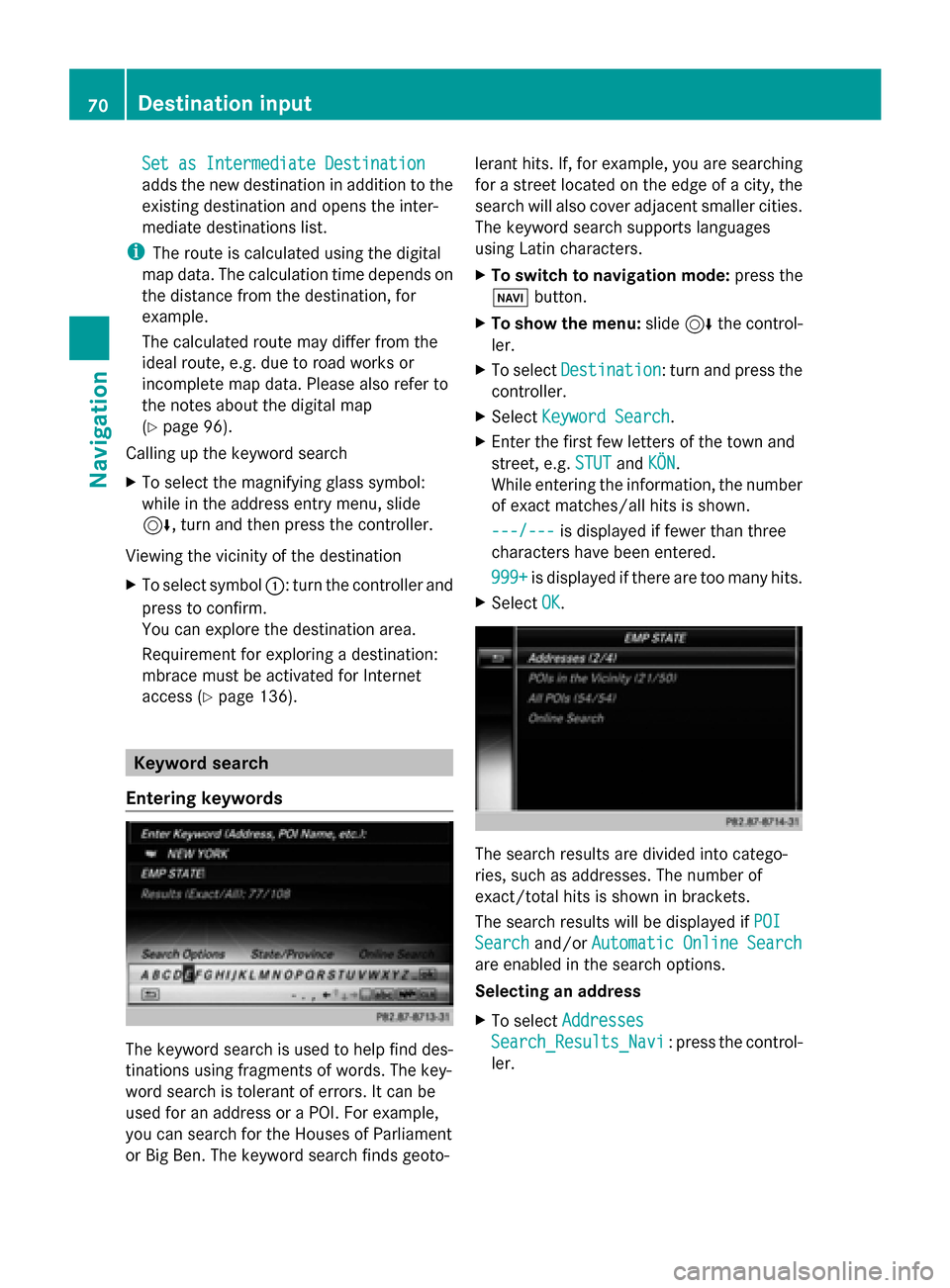
Set as Intermediate Destination
Set as Intermediate Destination
adds the new destination in addition to the
existing destination and opens the inter-
mediate destinations list.
i The route is calculated using the digital
map data. The calculation time depends on
the distance from the destination, for
example.
The calculated route may differ from the
ideal route, e.g. due to road works or
incomplete map data. Please also refer to
the notes about the digital map
(Y page 96).
Calling up the keyword search
X To select the magnifying glass symbol:
while in the address entry menu, slide
6, turn and then press the controller.
Viewing the vicinity of the destination
X To select symbol 0043: turn the controller and
press to confirm.
You can explore the destination area.
Requirement for exploring a destination:
mbrace must be activated for Internet
access (Y page 136). Keyword search
Entering keywords The keyword search is used to help find des-
tinations using fragments of words. The key-
word search is tolerant of errors. It can be
used for an address or a POI. For example,
you can search for the Houses of Parliament
or Big Ben. The keyword search finds geoto- lerant hits. If, for example, you are searching
for a street located on the edge of a city, the
search will also cover adjacent smaller cities.
The keyword search supports languages
using Latin characters.
X
To switch to navigation mode: press the
00BE button.
X To show the menu: slide6the control-
ler.
X To select Destination Destination: turn and press the
controller.
X Select Keyword Search
Keyword Search.
X Enter the first few letters of the town and
street, e.g. STUT STUTandKÖN
KÖN.
While entering the information, the number
of exact matches/all hits is shown.
---/--- ---/--- is displayed if fewer than three
characters have been entered.
999+ 999+ is displayed if there are too many hits.
X Select OK
OK. The search results are divided into catego-
ries, such as addresses. The number of
exact/total hits is shown in brackets.
The search results will be displayed if
POI POI
Search
Search and/orAutomatic Online Search
Automatic Online Search
are enabled in the search options.
Selecting an address
X To select Addresses Addresses
Search_Results_Navi Search_Results_Navi : press the control-
ler. 70
Destination inputNavigation
Page 73 of 214

Exact hits are shown at the very top of the list.
Hits are listed alphabetically. The search term
that you entered is highlighted in orange in
the entries.
X To select an entry: turn and press the con-
troller.
The address entry menu appears, showing
the destination address.
X To start route calculation: selectStart
Start.
Selecting a point of interest
X To select POIs POIsin
inthe
the Vicinity
Vicinity orAll
All
POIs Search_Results_Navi
POIs Search_Results_Navi: turn and
press the controller.
A list appears.
X Select a point of interest.
The POI is shown.
X To start route calculation: select Start Start.
Using online search
X To select Automatic Online Search
Automatic Online Search :
turn and press the controller.
The search switches to the online func-
tions.
Online search requirement: mbrace must
be activated for Internet access
(Y page 136).
Selecting search options X
To switch to navigation mode: press the
00BE button.
X To show the menu: slide6the control-
ler.
X To select Destination Destination: turn and press the
controller. X
Select Keyword Search
Keyword Search .
X To select Search Options
Search Options: slide 5the
controller, turn and press to confirm.
X Select Fuzzy Search
Fuzzy Search ,POI Search
POI Search or
Automatic Online Search
Automatic Online Search .
Switch the setting on 0073or off 0053.
Error-tolerant search: useful if parts of the
address are incomplete or the spelling is
unclear.
POI search: points of interest are taken into
account in the search.
Online search: the search is performed via
the online functions.
Selecting the country X
To switch to navigation mode: press the
00BE button.
X To show the menu: slide6the control-
ler.
X To select Destination Destination: turn and press the
controller.
X Select Keyword Search
Keyword Search .
X To select Country
Country: slide 5the controller,
turn and press to confirm.
The alphabetical list of countries is dis-
played.
X Select a country: turn and press the con-
troller.
Searching via COMAND Requirement: mbrace must be activated for
Internet access (
Ypage 136).
X To switch to navigation mode: press the
00BE button.
X To show the menu: slide6the control-
ler.
X To select Destination Destination: turn and press the
controller.
X Select Keyword Search
Keyword Search .
X To select Online Search Online Search : slide5the
controller, turn and press to confirm.
The search switches to the online func-
tions. Destina
tion input
71Navigation Z
Page 96 of 214
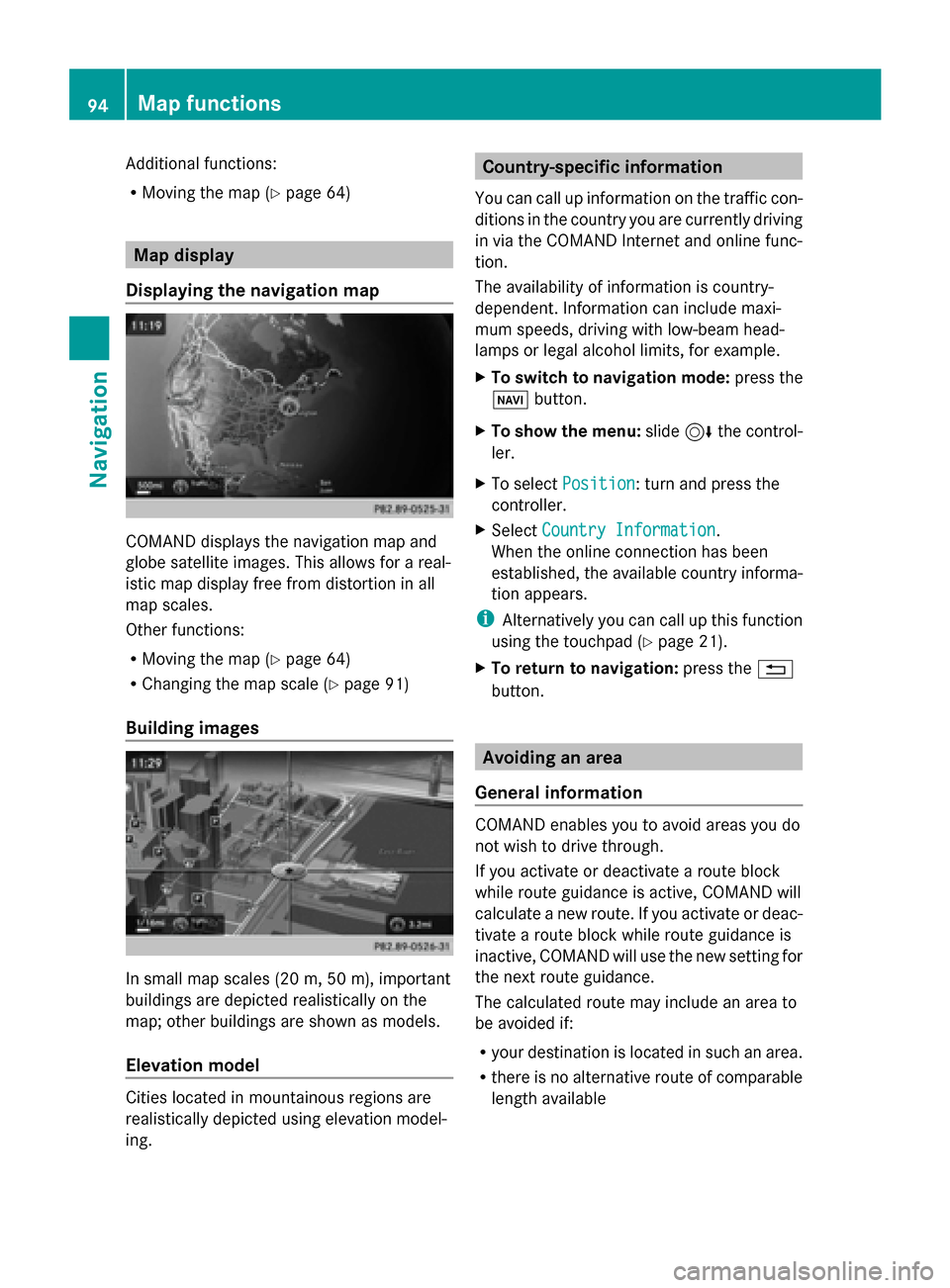
Additional functions:
R
Moving the map (Y page 64)Map display
Displaying the navigation map COMAND displays the navigation map and
globe satellite images. This allows for a real-
istic map display free from distortion in all
map scales.
Other functions:
R Moving the map (Y page 64)
R Changing the map scale (Y page 91)
Building images In small map scales (20 m, 50 m), important
buildings are depicted realistically on the
map; other buildings are shown as models.
Elevation model Cities located in mountainous regions are
realistically depicted using elevation model-
ing. Country-specific information
You can call up information on the traffic con-
ditions in the country you are currently driving
in via the COMAND Internet and online func-
tion.
The availability of information is country-
dependent. Information can include maxi-
mum speeds, driving with low-beam head-
lamps or legal alcohol limits, for example.
X To switch to navigation mode: press the
00BE button.
X To show the menu: slide6the control-
ler.
X To select Position Position: turn and press the
controller.
X Select Country Information
Country Information.
When the online connection has been
established, the available country informa-
tion appears.
i Alternatively you can call up this function
using the touchpad (Y page 21).
X To return to navigation: press the0038
button. Avoiding an area
General information COMAND enables you to avoid areas you do
not wish to drive through.
If you activate or deactivate a route block
while route guidance is active, COMAND will
calculate a new route. If you activate or deac-
tivate a route block while route guidance is
inactive, COMAND will use the new setting for
the next route guidance.
The calculated route may include an area to
be avoided if:
R
your destination is located in such an area.
R there is no alternative route of comparable
length available 94
Map functionsNavigation
Page 98 of 214
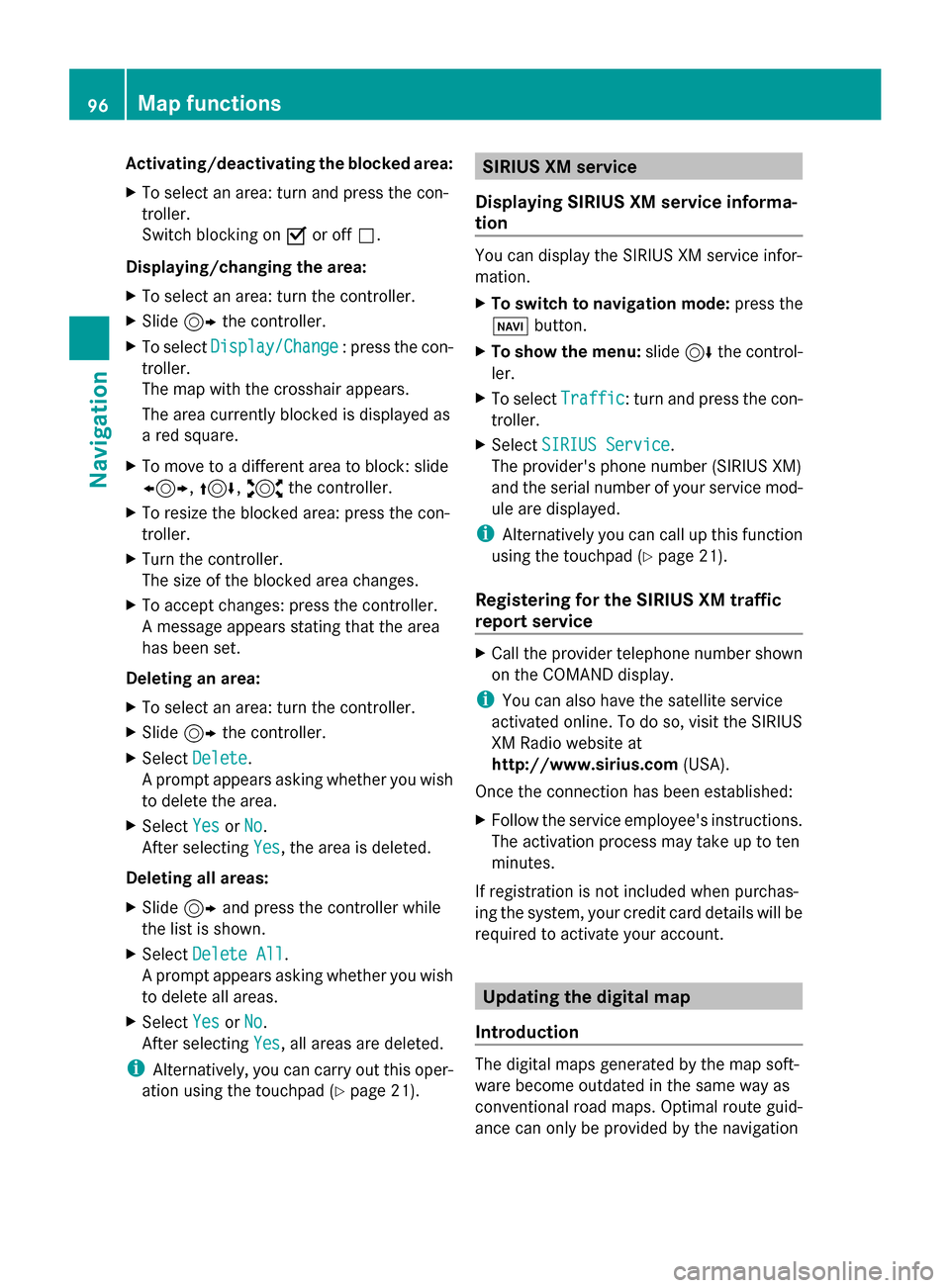
Activating/deactivating the blocked area:
X To select an area: turn and press the con-
troller.
Switch blocking on 0073or off 0053.
Displaying/changing the area:
X To select an area: turn the controller.
X Slide 9the controller.
X To select Display/Change
Display/Change : press the con-
troller.
The map with the crosshair appears.
The area currently blocked is displayed as
a red square.
X To move to a different area to block: slide
1, 4,2the controller.
X To resize the blocked area: press the con-
troller.
X Turn the controller.
The size of the blocked area changes.
X To accept changes: press the controller.
A message appears stating that the area
has been set.
Deleting an area:
X To select an area: turn the controller.
X Slide 9the controller.
X Select Delete
Delete .
A prompt appears asking whether you wish
to delete the area.
X Select Yes
Yes orNo No.
After selecting Yes
Yes , the area is deleted.
Deleting all areas:
X Slide 9and press the controller while
the list is shown.
X Select Delete All
Delete All .
A prompt appears asking whether you wish
to delete all areas.
X Select Yes
Yes orNo No.
After selecting Yes
Yes , all areas are deleted.
i Alternatively, you can carry out this oper-
ation using the touchpad ( Ypage 21). SIRIUS XM service
Displaying SIRIUS XM service informa-
tion You can display the SIRIUS XM service infor-
mation.
X
To switch to navigation mode: press the
00BE button.
X To show the menu: slide6the control-
ler.
X To select Traffic Traffic: turn and press the con-
troller.
X Select SIRIUS Service
SIRIUS Service.
The provider's phone number (SIRIUS XM)
and the serial number of your service mod-
ule are displayed.
i Alternatively you can call up this function
using the touchpad ( Ypage 21).
Registering for the SIRIUS XM traffic
report service X
Call the provider telephone number shown
on the COMAND display.
i You can also have the satellite service
activated online. To do so, visit the SIRIUS
XM Radio website at
http://www.sirius.com (USA).
Once the connection has been established:
X Follow the service employee's instructions.
The activation process may take up to ten
minutes.
If registration is not included when purchas-
ing the system, your credit card details will be
required to activate your account. Updating the digital map
Introduction The digital maps generated by the map soft-
ware become outdated in the same way as
conventional road maps. Optimal route guid-
ance can only be provided by the navigation96
Map functionsNavigation
Page 99 of 214
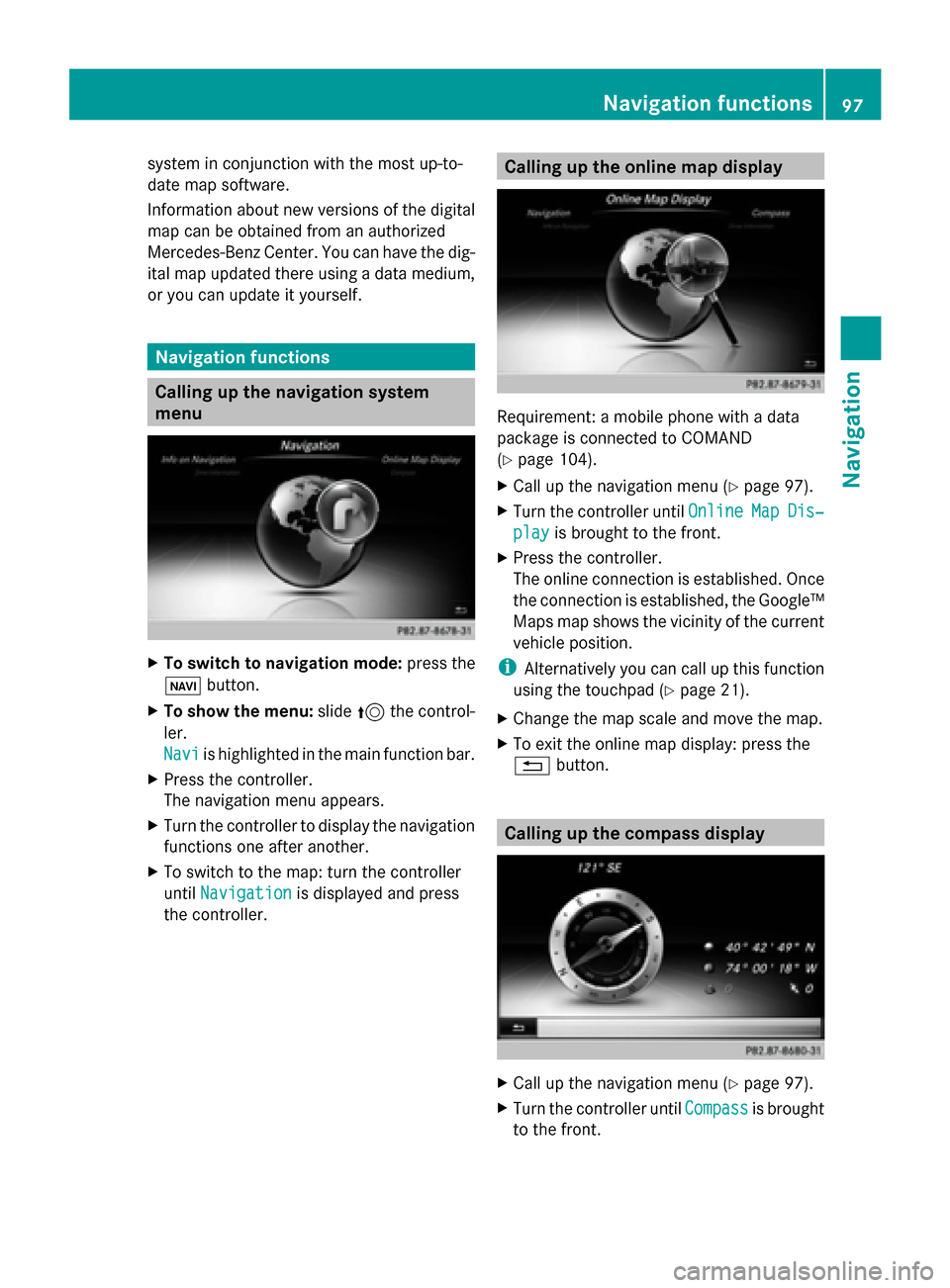
system in conjunction with the most up-to-
date map software.
Information about new versions of the digital
map can be obtained from an authorized
Mercedes-Benz Center. You can have the dig-
ital map updated there using a data medium,
or you can update it yourself. Navigation functions
Calling up the navigation system
menu
X
To switch to navigation mode: press the
00CB button.
X To show the menu: slide5the control-
ler.
Navi Navi is highlighted in the main function bar.
X Press the controller.
The navigation menu appears.
X Turn the controller to display the navigation
functions one after another.
X To switch to the map: turn the controller
until Navigation Navigation is displayed and press
the controller. Calling up the online map display
Requirement: a mobile phone with a data
package is connected to COMAND
(Y
page 104).
X Call up the navigation menu (Y page 97).
X Turn the controller until Online OnlineMap
MapDis‐
Dis‐
play
play is brought to the front.
X Press the controller.
The online connection is established. Once
the connection is established, the Google™
Maps map shows the vicinity of the current
vehicle position.
i Alternatively you can call up this function
using the touchpad (Y page 21).
X Change the map scale and move the map.
X To exit the online map display: press the
0038 button. Calling up the compass display
X
Call up the navigation menu (Y page 97).
X Turn the controller until Compass Compassis brought
to the front. Navigation functions
97Navigation Z