2015 MERCEDES-BENZ C-Class display
[x] Cancel search: displayPage 14 of 214

Important safety notes
G
WARNING
Modifications to electronic components, their
software as well as wiring can impair their
function and/or the function of other net-
worked components. In particular, systems
relevant to safety could also be affected. As a
result, these may no longer function as
intended and/or jeopardize the operating
safety of the vehicle. There is an increased
risk of an accident and injury.
Never tamper with the wiring as well as elec-
tronic components or their software. You
should have all work to electrical and elec-
tronic equipment carried out at a qualified
specialist workshop.
If you make any changes to the vehicle elec-
tronics, the general operating permit is ren-
dered invalid. G
WARNING
If you operate information systems and com-
munication equipment integrated in the vehi-
cle while driving, you will be distracted from
traffic conditions. You could also lose control
of the vehicle. There is a risk of an accident.
Only operate the equipment when the traffic
situation permits. If you are not sure that this
is possible, park the vehicle paying attention
to traffic conditions and operate the equip-
ment when the vehicle is stationary.
You must observe the legal requirements for
the country in which you are currently driving
when operating COMAND.
COMAND calculates the route to the destina-
tion without taking account of the following,
for example:
R traffic lights
R stop and yield signs
R merging lanes
R parking or stopping in a no parking/no
stopping zone R
other road and traffic rules and regulations
R narrow bridges
COMAND can give incorrect navigation com-
mands if the actual street/traffic situation
does not correspond with the digital map's
data. Digital maps do not cover all areas nor
all routes in an area. For example, a route may
have been diverted or the direction of a one-
way street may have changed.
For this reason, you must always observe
road and traffic rules and regulations during
your journey. Road and traffic rules and reg-
ulations always have priority over the sys-
tem's driving recommendations.
Navigation announcements are intended to
direct you while driving without diverting your
attention from the road and driving.
Please always use this feature instead of con-
sulting the map display for directions. Look-
ing at the icons or map display can distract
you from traffic conditions and driving, and
increase the risk of an accident.
Bear in mind that at a speed of only 30 mph
(approximately 50 km/h) your vehicle covers
a distance of 44 feet (approximately 14 m)
per second.
This equipment complies with FCC radiation
exposure limits set forth for uncontrolled
equipment and meets the FCC radio fre-
quency (RF) Exposure Guidelines in Supple-
ment C to OET65.
This equipment has very low levels of RF
energy that is deemed to comply without
maximum permissive exposure evaluation
(MPE). But it is desirable that it should be
installed and operated with at least 8inches
(20 cm) and more between the radiator and a
person's body (excluding extremities: hands,
wrists, feet and legs.) 12
Operating safety
Page 18 of 214

Overview
Components
0043
COMAND display
0044 DVD changer/single DVD drive
0087 Touchpad
0085 Controller
COMAND consists of:
R the display
The COMAND display has 960 x 540 pixels.
R the DVD changer/single DVD drive
R the buttons
R the controller
R the touchpad
R ports in the center console (2 x USB, AUX)
An iPod ®
is connected via USB cable.
The controller and touchpad provide two options for entering characters and selecting func-
tions. Functions
R Radio/DAB radio
Internet radio, see Communication
R Media
-Media support: audio CD, MP3 CD, DVD
video, two connection options for USB or
Media Interface (e.g. iPod ®
), SD card, Bluetooth audio, 10 GB Media Register
on the hard drive
- Music search using all media
R Sound system
You can select from two sound systems:
-Standard sound system
- Burmester ®
surround sound system 16
OverviewOverview and operation
Page 19 of 214

R
Navigation system
-Navigation via the hard drive
- Destination entry using keyword search
- Realistic 3D map with textured city mod-
els
- Navigation functions such as Drive Infor-
mation and Google™ Maps
- Dynamic route guidance with traffic
reports via SIRIUS satellite radio
R Communication
-Messaging functions (text messages,
email)
- Address book
- Internet browser
- Mercedes-Benz Apps with Google™
Local Search, Destination/Route Down-
load, Weather, Facebook, Google™
Street View, Internet radio, stock prices,
news and much more
- Mercedes-Benz Mobile Website
- WLAN interface for the connection of a
smartphone to COMAND
- WLAN hotspot functionality to connect a
tablet PC or laptop in order to enable
access to the Internet using the custom-
er's mobile phone
R SIRIUS Weather
-Weather data as an information chart
(current forecast, 5-day preview,
detailed information)
- Weather data on the weather map, for
example as rain radars, storm character-
istics, and tracking of tropical cyclones
(hurricanes, typhoons) R
Vehicle functions
-Vehicle settings, such as ambient light-
ing, belt adjustment and tow-away alarm
- 360° camera
- Rear view camera
- Climate control functions, such as cli-
mate mode, perfume atomizer and aux-
iliary heating
- AGILITY SELECT (individual drive pro-
gram)
R Favorites button
Fast access to favorites functions using the
favorites button on the controller or on the
touchpad Display
General notes !
Do not use the space in front of the dis-
play for storage. Objects placed here could
damage the display or impair its function.
Avoid any direct contact with the display
surface. Pressure on the display surface
may result in impairments to the display,
which could be irreversible.
Wearing polarized sunglasses may impair
your ability to read the display.
The display has an automatic temperature-
controlled switch-off feature. The brightness
is automatically reduced if the temperature is
too high. The display may temporarily switch
off completely. Overview
17Overview and operation
Page 20 of 214

Overview
0043
A status bar with TA display can show
other displays
0044 Cover view
0087 Main display field
0085 Climate control status display
The example shows media playback in SD
memory card mode.
Cleaning instructions !
Do not touch the display. The display has
a very sensitive high-gloss surface; there is
a risk of scratching. If you have to clean the
screen, however, use a mild cleaning agent
and a soft, lint-free cloth.
The display must be switched off and have
cooled down before you start cleaning. Clean
the display screen, when necessary, with a
commercially available microfiber cloth and
cleaning agent for TFT/LCD displays. Do not
apply pressure to the display surface when
cleaning it, as this could cause irreversible
damage to the display. Then, dry the surface
with a dry microfiber cloth.
Avoid using alcoholic thinners, gasoline or
abrasive cleaning agents. These could dam-
age the display surface. 18
OverviewOverview and operation
Page 21 of 214
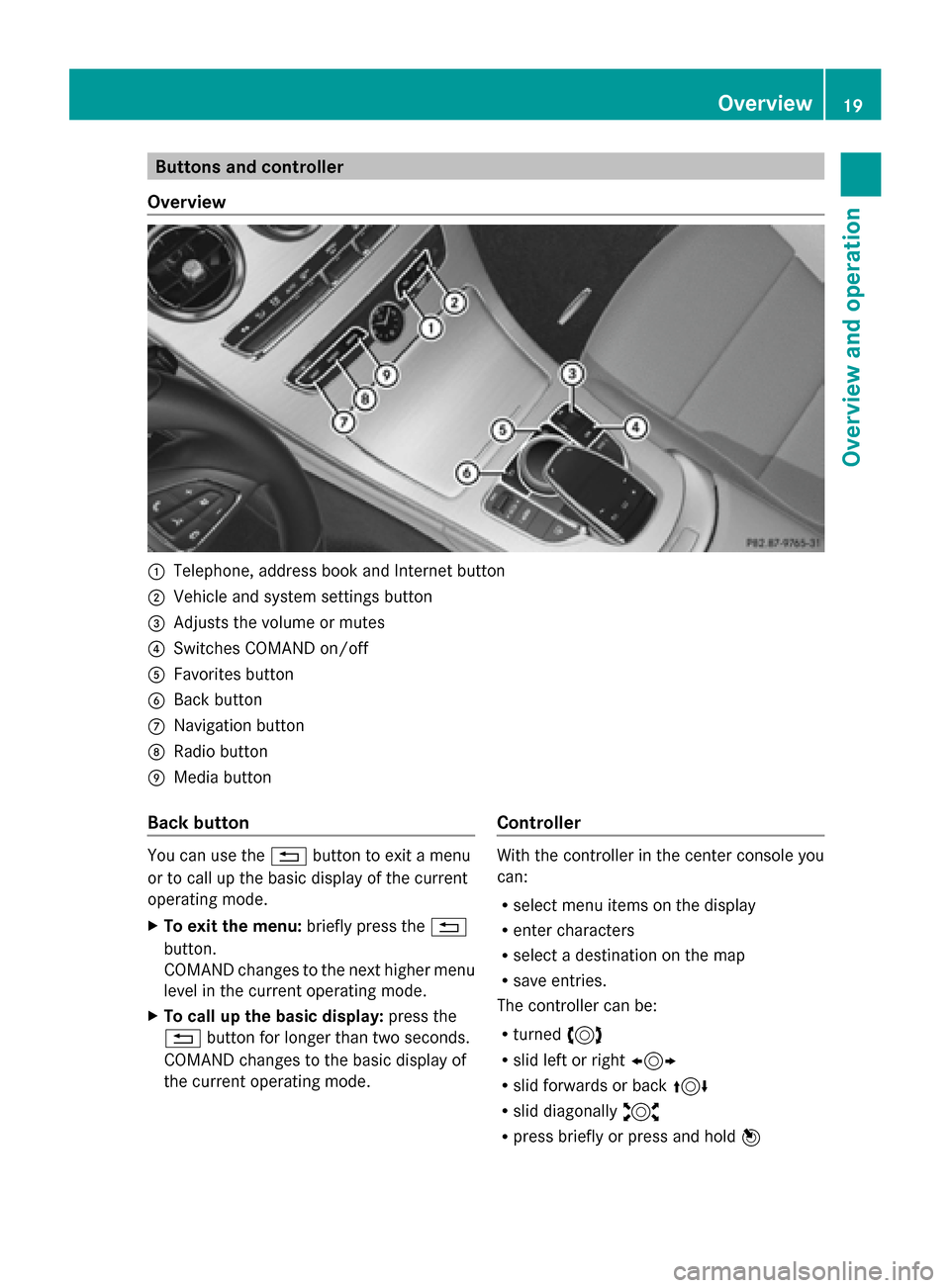
Buttons and controller
Overview 0043
Telephone, address book and Internet button
0044 Vehicle and system settings button
0087 Adjusts the volume or mutes
0085 Switches COMAND on/off
0083 Favorites button
0084 Back button
006B Navigation button
006C Radio button
006D Media button
Back button You can use the
0038button to exit a menu
or to call up the basic display of the current
operating mode.
X To exit the menu: briefly press the0038
button.
COMAND changes to the next higher menu
level in the current operating mode.
X To call up the basic display: press the
0038 button for longer than two seconds.
COMAND changes to the basic display of
the current operating mode. Controller With the controller in the center console you
can:
R
select menu items on the display
R enter characters
R select a destination on the map
R save entries.
The controller can be:
R turned 3
R slid left or right 1
R slid forwards or back 4
R slid diagonally 2
R press briefly or press and hold 7 Overview
19Overview and operation
Page 22 of 214

Touchpad
Alternatively, you can use the touchpad to
select and enter information (Y page 21).
Multifunction steering wheel 0043
Multifunction display
0044 Right control panel
0087 Left control panel
Left control panel 00E2 R
Calls up the main menu 0063
0064
Press briefly:
R
Scrolls in lists
R Selects a menu or function
R In the Radio Radio/ Media
Mediamenu:
opens the track or station list
and selects an audio track or
video scene
R In the Telephone Telephone menu:
switches to the phone book and
selects a name or a telephone
number 0063
0064
Press and hold:
R
Rapid scrolling in all lists
R In the Radio Radio/ Media
Mediamenu:
selects a station, audio track or
video scene using rapid scrolling
R In the Telephone Telephone menu: starts
rapid scrolling if the phone book
is open 0076 R
In all menus: confirms the
selected entry in the list
R In the Radio Radio/ Media
Mediamenu:
opens the list of available radio
sources/media
R In the Telephone Telephone menu:
switches to the phone book and
starts dialing the selected num-
ber 00E1
Switches off the Voice Control Sys-
tem (see the separate operating
instructions)
0038
Press briefly:
R
Back
R In the Radio Radio/ Media
Mediamenu: dese-
lects the track or station list or
list of available radio sources/
media
R Hides display messages
R Exits the telephone book/redial
memory 0038
Press and hold:
R
Calls up the standard display in
the Trip Trip menu Right control panel
0076 R
Rejects or ends a call
R Exits phone book/redial mem-
ory 0061 R
Makes or accepts a call
R Switches to the redial memory 20
OverviewOvervie
w and operation
Page 23 of 214

0081
0082 R
Adjusts the volume 0063 R
Mute 00E3
Switches on the Voice Control Sys-
tem (see the separate operating
instructions)
Touchpad
Touchpad overview
0043
Touch-sensitive surface
0044 Favorites button
0087 Calls up quick access for audio and tele-
phone
0085 Back button
Using the touchpad, you can:
R select menu items in the display
(Y page 21).
R enter characters (handwriting recognition)
(Y page 23).
R control the active audio source
(Y page 25).
R create, manage and call up favorites
(Y page 32).
R enter destinations in navigation.
R save entries.
Further information on operating the touch-
pad (Y page 21).
Do not press your fingers too hard on the
touchpad. Do not use any sharp objects on
the touchpad. This can lead to damage to the
touchpad or to malfunctions. Operating the touchpad
Selecting a menu item X
Use one finger to touch the touch-sensitive
surface.
X Glide your finger up, down, to the left or
right.
The selection in the display moves in
accordance with the direction of move-
ment.
You can navigate in lists or menus in this way.
Confirming your selection X
Use one finger to press the touch-sensitive
surface until you reach the pressure point.
A menu, an option or an application is
started. Touchpad
21Overview and operation
Page 24 of 214

Calls up quick access for audio and tele-
phone X
Use two fingers to touch the lower part of
the touch-sensitive surface.
X Glide your fingers up.
Quick access is displayed.
Further information on quick access for audio
and telephone (Y page 25).
Hiding the quick access for audio and
telephone X
Use two fingers to touch the touch-sensi-
tive surface.
X Glide your fingers down.
Quick access is hidden. Operating the control for vehicle and
sound settings X
Touch the touch-sensitive surface with two
fingers, spaced slightly apart.
X Turn both fingers clockwise.
The control setting is increased.
or
X Turn both fingers counter-clockwise.
The control setting is decreased.
Moving the map X
Use one finger to press the touch-sensitive
surface until you reach the pressure point.
The crosshair is shown. 22
TouchpadOverview and operation